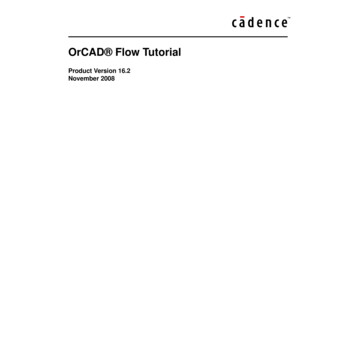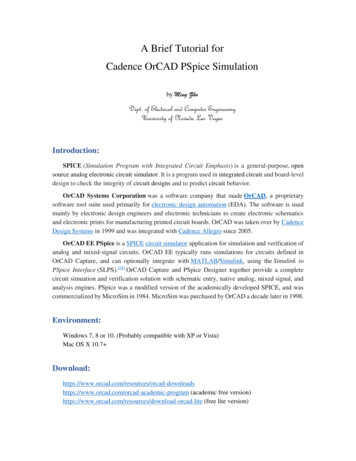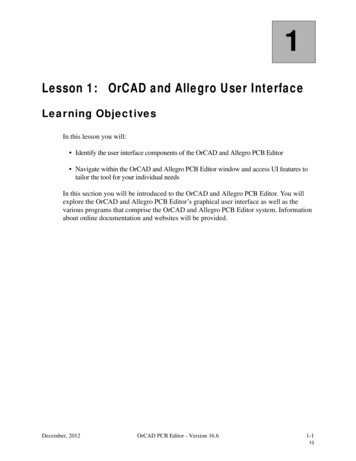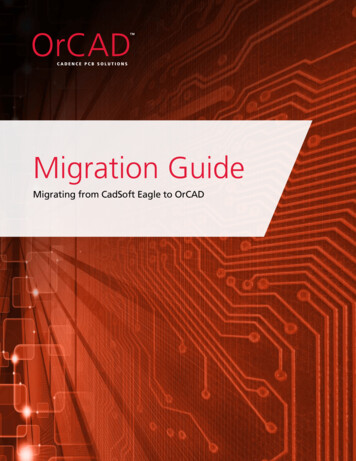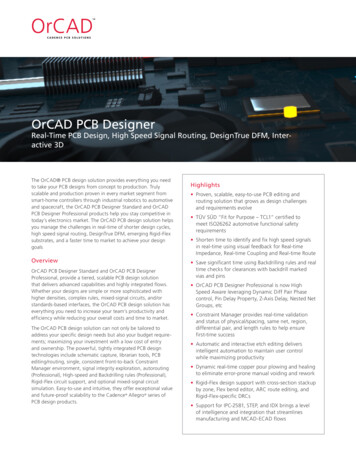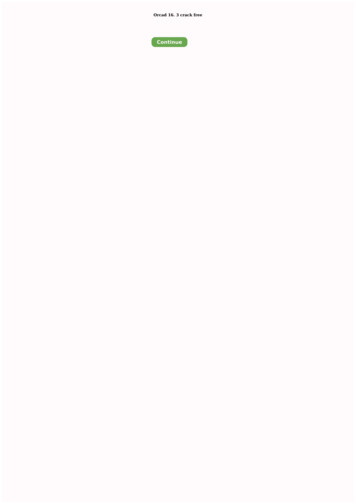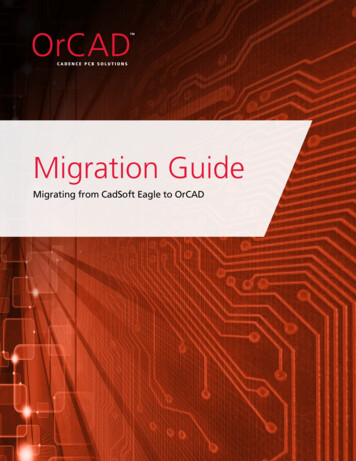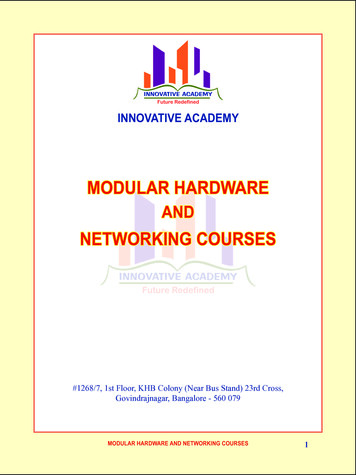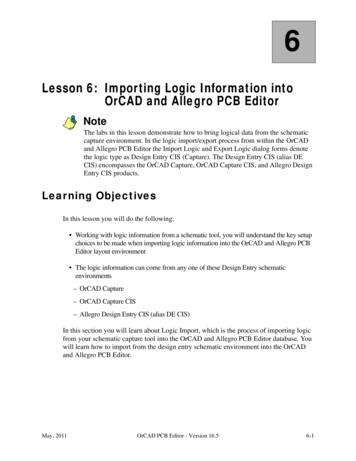Transcription
Troubleshooting ORCAD File Losses and FailuresFile names.2When Orcad closes the file automatically before you get started . 2When Orcad cannot find the file. 2Lost dsn file missing schematics! . 2The OPJ listing shows no schematic! The DSN file listed is just a placeholder, andcontains no schematics. Or, the DSN file isn't even there. 3The DSN file is in the project folder . 3Obtaining the ADD FILE menu. 4The ADD FILE menu. Select the DSN file. 4Lost sim missing simulation profile! . 4Obtaining the ADD FILE menu . 5Arranging to add the SIM files to OPJ . 6Identifying the file type as PSPICE PROFILE . 6(ACTIVEPROFILE ".\AMPLIFIER TYPES-TYPES-AC.SIM") . 7(FILE.PSPICE. ".\AMPLIFIER TYPES-TYPES-TRANS.SIM" . 7(DISPLAYNAME "TYPES-TRANS") . 7(TYPE "PSPICE PROFILE"))) . 7Missing olb file . 7Creation of the Parts olb model library using the PSPICE model editor withFILE/CAPTURE PARTS. The Parts.lib library is filled in using the BROWSE button. . 8Copyright by John R BrewsPage 110/27/2002
Troubleshooting ORCAD File Losses and FailuresFile namesIf you are to have any success in coping with various file losses and programcrashes, it is a great help to keep every project in its own folder, named with the projectname. It also is a very good idea to keep the names with no blank spaces, likeMyProject or My Project and not My Project. The reason is that words following ablank space can become dropped, or the blank spaces can become deleted.1 Duringexecution, a call inside a program for a file named My Project ext cannot find it,possibly because it is now named MyProject ext, but referred to in the call as MyProject ext. Naturally, failure to find the file causes a failure to run. However, there aresome other causes of failure to find a file, examined next.When Orcad closes the file automatically before you get startedA simple warning that often can be ignored tells you that not all components of theproject can be found. Often this warning disappears if you simply try opening the file asecond time.A more serious problem that sometimes occurs when you open a OPJ file withCAPTURE is that CAPTURE tells you that it is closing and that you will have to restart theprogram. This sequence of events simply repeats, and the file can never be opened. Thecause of this behavior can be a corrupted PROBE-related file, and the problem can becorrected simply by deleting the files related to storage of various PROBE simulations.That is, delete all the project files ending in extensions dat and out. Then try again toopen the file.When Orcad cannot find the fileLOST dsn FILE MISSING SCHEMATICS!Fairly frequently, you open a project and there is no schematic! An example is shown inFigure 1. To fix this problem, we have to attach the real DSN file, which is clearlypresent in the file folder for the project when we look with the Windows File Explorer asseen in Figure 2. The DSN file listed in Figure 1 is only a dummy, with no schematics.1Such filename changes are particularly likely to happen if you zip or unzip the project files, or ifyou copy the files from one directory to another one.Copyright by John R BrewsPage 210/27/2002
FIGURE 1:The OPJ listing shows no schematic! The DSN file listed is just a placeholder, and containsno schematics. Or, the DSN file isn't even there.FIGURE 2:The DSN file is in the project folderIf the dummy DSN file is present as shown in Figure 1, we have to remove it byhighlighting it in this menu and hitting the DELETE key. Then, to incorporate the real DSNfile we can proceed two ways: With the mouse drag the DSN file from the Window Explorer over to the ORCADmenu and drop it in the DESIGN RESOURCES folder Formally add the DSN file using the Orcad ADD FILE utility.To follow the last method, highlight the DESIGN RESOURCES folder and right-click toobtain the ADD FILE menu, as shown in Figure 3.Copyright by John R BrewsPage 310/27/2002
FIGURE 3:Obtaining the ADD FILE menuFIGURE 4:The ADD FILE menu. Select the DSN file.As shown in Figure 4, select the DSN file and click OPEN.LOST sim MISSING SIMULATION PROFILE!It is extremely common for Orcad to lose a Simulation Profile2. When you look in theWindow's File Explorer, the simulation profile is there, but Orcad refuses to find it untilyou try to recreate it, when it tells you that your Simulation Profile already exists! Gofigure! You then have at least three choices: Create the Simulation Profile again under a new name Copy the schematic into a new project and reintroduce all the Simulation Profiles2One cause is the system crashing – the auto-recovery loses or rewrites filesCopyright by John R BrewsPage 410/27/2002
Edit the OPJ file using NOTEPADIt may be that the first choice is most expedient, but in case you want to edit the OPJfile, here's how.In the OPJ listing in the Orcad window, select PSPICE RESOURCES and right click to getthe ADD FILE menu, see Figure 5.FIGURE 5:Obtaining the ADD FILE menuCopyright by John R BrewsPage 510/27/2002
FIGURE 6:Arranging to add the SIM files to OPJWith the ADD FILE menu, select the ALL FILES option so you can see the SIM files.Highlight these files and add them, as shown in Figure 6.FIGURE 7:Identifying the file type as PSPICE PROFILEAs shown in Figure 7, identify them as type PSPICE PROFILE3. Once they are added, dragthem down to the SIMULATION PROFILES block of the PSPICE RESOURCES as shown inFigure 5.Now close CAPTURE. Next, open the OPJ file using NOTEPAD. Find the section underPSPICE RESOURCES/ (FOLDER "SIMULATION PROFILES" as shown below.Name of ProjectName of Schematic(FOLDER "PSPICE RESOURCES"(FOLDER "SIMULATION PROFILES"(FILE. "C:\304 02\ORCAD\AMP TYPES\AMPLIFIER TYPES-TYPES-AC.SIM"(TYPE "PSPICE PROFILE")))Name of ProfileReplace the (File pathname ) with the following434If this option is not listed, don't worry: pick another entry. You can change it later in NOTEPAD.If the TYPE is incorrectly listed, change the TYPE to (Type "PSPICE Profile"))Copyright by John R BrewsPage 610/27/2002
(FILE.PSPICE. "C:\304 02\ORCAD\AMP TYPES\AMPLIFIER TYPES-TYPES-AC.SIM"(DISPLAYNAME " TYPES-AC")(TYPE "PSPICE PROFILE")))That is, FILE becomes FILE PSPICE 5 and a DISPLAYNAME line has to be added. Afterdoing this for each of the missing simulation profiles, save the OPJ file, and reopen theproject using CAPTURE. (If you didn't close CAPTURE earlier, do it now, resave the OPJfile in NOTEPAD, and reopen CAPTURE. That way, CAPTURE gets the modified OPJ file.)The edited OPJ file with one more profile added is shown below.(FOLDER "PSPICE RESOURCES"(FOLDER "SIMULATION PROFILES"(FILE.PSPICE. "C:\304 02\ORCAD\AMP TYPES\AMPLIFIER TYPES-TYPES-TRANS.SIM"(DISPLAYNAME " TYPES-TRANS")(TYPE "PSPICE PROFILE"))(FILE.PSPICE. ".\ TYPES-AC.SIM"(DISPLAYNAME "TYPES-AC")(TYPE "PSPICE PROFILE")))The missing Simulation Profiles now will reappear.A minor variation on this theme is that one of the profiles may appear further down the OPJ listing under the heading ACTIVE PROFILE. Once found, it is changed in the sameway, as shown below(ACTIVEPROFILE ".\AMPLIFIER TYPES-TYPES-AC.SIM")(FILE.PSPICE. ".\AMPLIFIER TYPES-TYPES-TRANS.SIM"(DISPLAYNAME "TYPES-TRANS")(TYPE "PSPICE PROFILE")))MISSING olb FILEThis file often is missing from an e-mailed or archived project, and causes a warningmenu to show up that not all the project files can be found. Then a second attemptusually opens the project. Once the project opens, assuming you have the Parts.liblibrary (Parts happens to be the project name in this example), you can make theParts.olb library as follows.Highlight a part in the Parts schematic. Then using EDIT/PSPICE MODEL, select the menuFILE/CAPTURE PARTS. The CREATE PARTS FOR LIBRARY menu appears, as shown inFigure 8. Fill in the location of the Parts.lib library using the BROWSE button. Then hit OK.5Don't forget the final period in FILE PSPICE file.Copyright by John R BrewsPage 710/27/2002
FIGURE 8Creation of the Parts olb model library using the PSPICE model editor with FILE/CAPTUREPARTS. The Parts.lib library is filled in using the BROWSE button.Copyright by John R BrewsPage 810/27/2002
(FILE.PSPICE. "C:\304_02\ORCAD\AMP TYPES\AMPLIFIER TYPES-TYPES-AC.SIM" (DISPLAYNAME " TYPES-AC") (TYPE "PSPICE PROFILE"))) That is, FILE becomes FILE PSPICE 5 and a DISPLAYNAME line has to be added. After doing this for each of the missing simulation profiles, save the OPJ file, and reopen the project using CAPTURE. (If you didn't close CAPTURE earlier, do it now, resave the OPJ