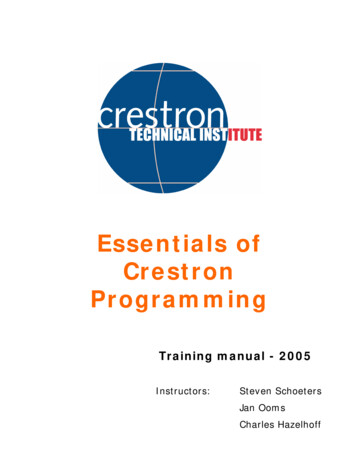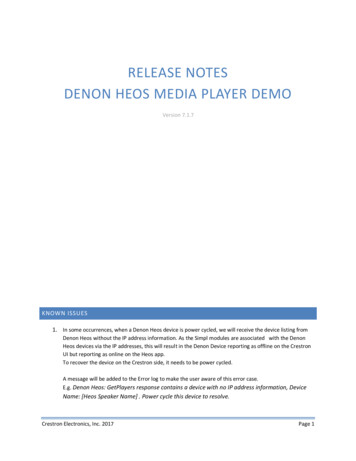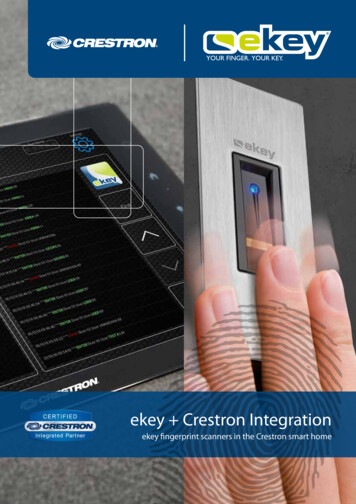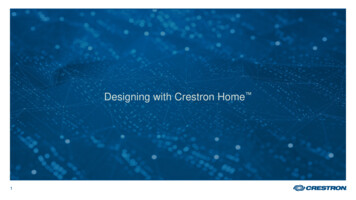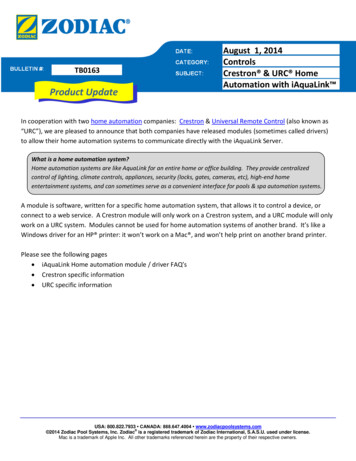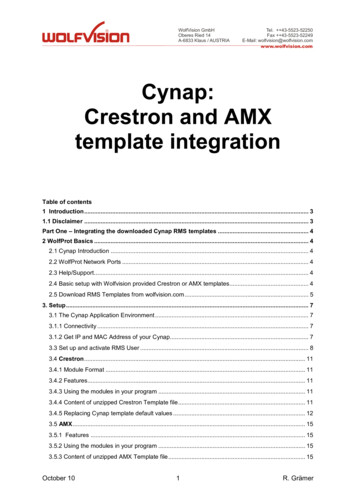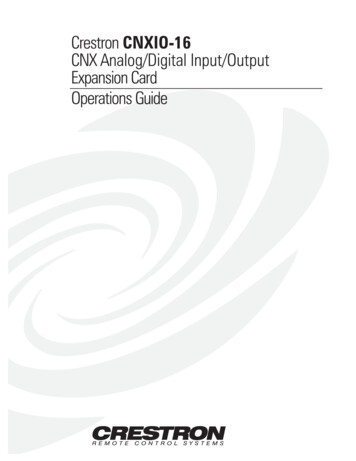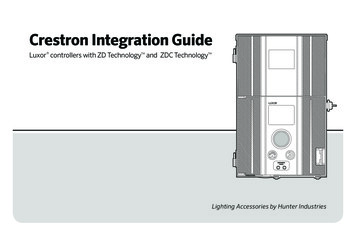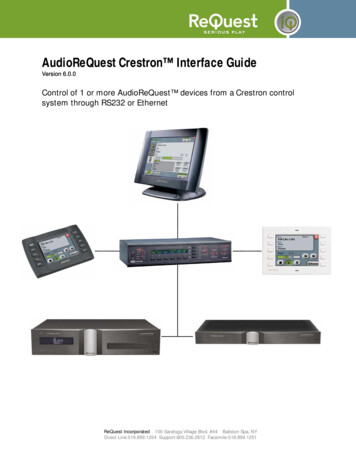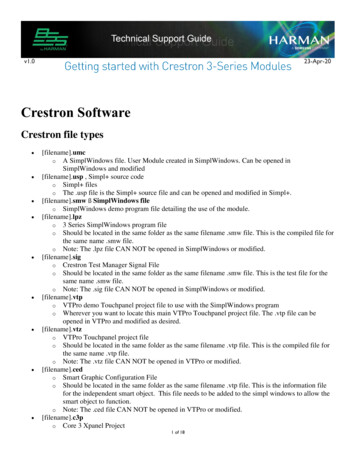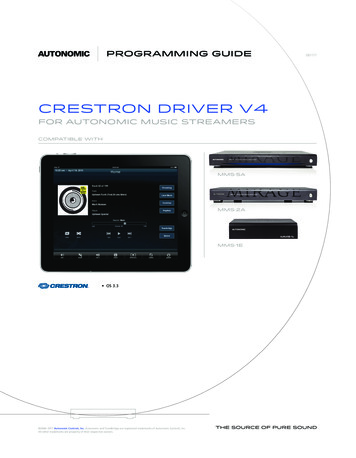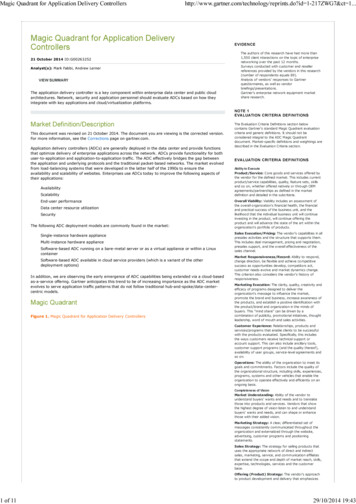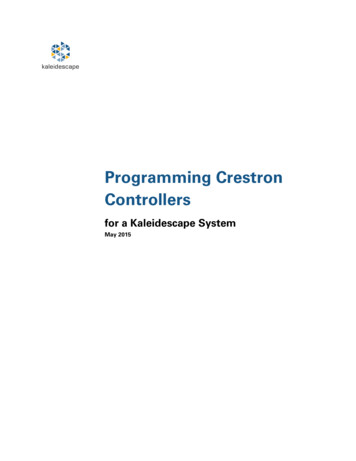
Transcription
kaleidescapeProgramming CrestronControllersfor a Kaleidescape SystemMay 2015
ContentsWho Should Use This Document8Getting Started with Crestron8Overview of Kaleidescape Modules and Templates8Touch Panels and Keypads9Touch panelsTouch panel variations99OSD control with a video window10OSD control without a video window10Standalone touch panel (SATP) control11Layout for touch panel user interface12KeypadsUsing Music PresetsMusic items in the Kaleidescape System131314Random and repeat15Tags and the Preset ID15Zones16Saving presets16Preset browsing16Preset feedback16Collection browsing17ProgrammingKaleidescape command protocol1818Device ID19Kaleidescape music zones19Kaleidescape modules20OSD module (Onscreen display control)20SATP module (Standalone touch panel control)20Keypad Presets module21Keypad Music Collections module21Programming Crestron Controllers for a Kaleidescape SystemPage 2
Controller Zone Name moduleImporting modules2122Downloading and extracting Kaleidescape modules and templates forCrestron22Module contents22Automatic import23Module version number24Updating the modules25Scalability26System builder26Connection methods26Programming options27Command routing28Command routing via TCP/IP28Command routing via RS-23229Setting the Control Protocol Device ID (CPDID)29CPDID addressing example30Music zone control33Naming music zones33Controlling music zones34Music zone selection34OSD module music zone selection35Controlling a movie zone with both SATP and OSD control38Calibrating the touch interface38Power control39Power control for the Movie Player (KPLAYER-2000, KPLAYER-2500)39Power control for the 1080p Player, 1080p Mini Player, Music Player, andMovie Player 240Power control for Cinema One (1st generation)40Power control for M-Class players40Power control for Alto and Cinema One (2nd generation)41Programming Crestron Controllers for a Kaleidescape SystemPage 3
Sample Installation41Assigning static IP addresses42Configuring TCP/IP clients43Configuring touch panels47Programming TCP/IP clients48Programming touch panels48Adding Kaleidescape modules50Programming Kaleidescape modules52Indicating System Readiness53Screen masking and anamorphic lenses53CinemaScape mask54Lighting and shades54Secondary SATP control55Volume control55Troubleshooting56User program commands56Nothing is working58Music is not changing (SATP controlled zone)58Cannot make selections with a touch panel with a video window58No video on the touch panel with a video window59Video on the touch panel is black and white59Getting additional support59Appendix A: Screen Shots for UI Layouts60OSD control with a video window — Music60OSD control with a video window — Movies61OSD control without a video window — Music62OSD control without a video window — Movies63Standalone touch panel64Appendix B: RS-232 Port Configuration and Cable PinoutProgramming Crestron Controllers for a Kaleidescape System65Page 4
Port configuration65M500 Player, Music Player, and Cinema One (1st generation)651U, 3U, and 5U Servers65RS-232 port pinoutsAppendix C: OSD Module v8.4.0 Parameters and I/OParameters656666Control Protocol Device ID (CPDID)66Time Update Interval66Using a Controlled Mask66Kaleidescape App for iPad Volume Ability66Inputs66Transports66Navigation68OSD menu control69Movie playback71Music playback72Volume control73Keyboard/Keypad73Screen masking73Script control74Power74Music zone control75Outputs75Transports75Navigation75OSD menu control75Movie playback77Music playback78Playback information78Volume control79Details page80Programming Crestron Controllers for a Kaleidescape SystemPage 5
Keyboard/Keypad80CinemaScape81Screen masking81Lighting cues82Video mode83Script control84Power84System Readiness State84Music zone control84Child commandsAppendix D: SATP Module v8.4.0 Parameters and I/OParameters858686Control Protocol Device ID (CPDID)86Zone ID86Time Update Interval86List Window Length86Kaleidescape App for iPad Volume Ability86Inputs86Transports87Playback control87Volume control87List control87List back control89Playback information90Volume control90List control90Programming Crestron Controllers for a Kaleidescape SystemPage 6
List window91Keyboard92System Readiness State92Appendix E: Keypad Presets Module v7.1.0 Parameters and I/OParameters9393Control Protocol Device ID (CPDID)93Zone ID93Preset ID93Hold Time93Inputs93Outputs94Appendix F: Music Collection Module v7.1.0 Parameters and I/OParameters9696Control Protocol Device ID (CPDID)96Zone ID96Collection96Inputs96Outputs96Appendix G: Controller Zone Name Module v8.3.0 Parameters and I/OParametersController Zone Name X989898Inputs98Outputs98Appendix H: Revision History99Crestron OSD module99Crestron SATP module101Crestron Keypad module103Crestron Controller Zone Name (CZN) module104Crestron touch panel templates104Programming Crestron Controllers for a Kaleidescape SystemPage 7
Who Should Use This DocumentThis document explains how to configure a Crestron control system for aKaleidescape System. Kaleidescape provides modules and templates specificallydesigned for controlling Kaleidescape Systems using Crestron controllers.The installer must be familiar with the Crestron SIMPL Windows programmingenvironment, Crestron VisionTools Pro-e, and Kaleidescape products.This document revision corresponds to kOS version 6.1, Kaleidescape OSD andSATP modules version 8.4.0, Zone Name module version 8.3.0, and Keypadmodules 7.1.0.Getting Started with CrestronKaleidescape provides both control modules and touch panel templates forCrestron controllers.Before setting up a Kaleidescape System for a Crestron system, the Kaleidescapemodules and templates for Creston controllers must be downloaded and extracted.See Downloading and extracting Kaleidescape modules and templates for Crestronon page 22 for information on downloading and importing the Kaleidescapemodule and templates.For information on installing and configuring the Kaleidescape System, refer to theKaleidescape Installation Guide (www.kaleidescape.com/go/install) on theKaleidescape website (www.kaleidescape.com).Overview of Kaleidescape Modules andTemplatesKaleidescape provides five Crestron control modules. Onscreen display (OSD) module for controllers with and without videooOSD Video template — Displays the Kaleidescape System OSD on thetouch panel, along with other controls.oOSD No Video template — Shows text-based details, replicating thedetails pages for movies or albums.SATP module (standalone touch panel)oProvides text-based music controls on touch panels in rooms withoutvideo displays. Keypad Presets module Keypad Music Collections module Controller Zone Name moduleProgramming Crestron Controllers for a Kaleidescape SystemPage 8
oUsed with instances of the Kaleidescape App for iPad configuredwith a controller zone name to receive volume commands and sendvolume feedback.Kaleidescape modules are designed to provide the flexibility required for manytypes of installations. System control can be as simple as using a single RS-232port to control a single movie zone, or as complicated as a large system usingmultiple TCP/IP clients with complex signal routing to control several movie andmusic zones.Touch panel controls are an integral part of the Kaleidescape experience.Kaleidescape touch panel control templates can be incorporated into Crestronprojects without major modifications. These templates are complex and anymodification can remove important functions or introduce bugs.The following Kaleidescape templates are available for touch panels: OSD Video OSD No Video SATPTouch Panels and KeypadsTouch panelsKaleidescape modules use the full screen on a touch panel and incorporate a largevideo window to provide complete consistency even when a separate video displayis unavailable. Only the buttons required for a particular feature are displayed. Forexample, the keyboard is displayed only when alphanumeric input is required.After text entry is complete, the keyboard vanishes. Pop-up windows are usedsparingly to simplify the user experience and to manage secondary and tertiarycontrols. The upper right corner of the layout is intentionally left open so aprogrammer can add buttons to tie into other whole-house sources and controls.Touch panel variationsKaleidescape offers three types of touch panel controls. OSD control WITH a video window OSD control WITHOUT a video window Standalone touch panel (SATP)OSD with a video window provides the richest user experience and is theKaleidescape preferred implementation. When choosing which variation to use fora particular installation, consider whether or not a video display is present, whatthe technical capabilities of the touch panel are, and whether a movie or musiczone is to be controlled. Most installations need to implement several touch panelvariations to provide quality control in every zone.Programming Crestron Controllers for a Kaleidescape SystemPage 9
Touch panel variations are packaged separately and available as downloadable VTPfiles. Each file is constructed as a single page with sub-pages to manage secondaryand tertiary controls within each variation. The corresponding Kaleidescapemodule must also be downloaded.The touch panel variations in Figures 1 through 3 are screenshots taken from the1024 768 pixel template for the Crestron TPS-15. Refer to Appendix A: ScreenShots for UI Layouts on page 60 for more sample screen shots of all threevariations.OSD control with a video windowThe OSD Video template displays the Kaleidescape System OSD on the touch panelsimplifying user operation. Kaleidescape strongly recommends that installers usethis interface configuration to deliver a superior user experience for both moviesand music.This solution has the following requirements: A touch panel that supports a video window A Kaleidescape movie zone to provide video output to the panelFigure 1: OSD control with a video windowOSD control without a video windowInstead of the video window, the OSD No Video template delivers text-baseddetails for the content currently selected in the OSD. The touch panel replicates themovie details page or album details page for the selected movie or album in anyOSD view. Use this variation only when the touch panel cannot support a videowindow or when the touch panel has too little area to display the OSD video imageclearly.On Premiere line systems, Kaleidescape provides control panels in the browserinterface identical to this OSD touch panel.Programming Crestron Controllers for a Kaleidescape SystemPage 10
This solution has the following requirements: A Kaleidescape movie zone A video display in the same room as the touch panelFigure 2: OSD Control without a video windowStandalone touch panel (SATP) controlThe standalone touch panel (SATP) control provides control for music on touchpanels in rooms without video displays, like hallways, dining rooms, and patios, ortouch panels with display areas too small to support a large video window. Thissimple, text-based interface is a powerful browsing tool, ideal for small LCDdisplays (320 240 pixels). Although this configuration is an effective way tobrowse a library and make selections, the experience is not as rich, nor as powerfulas the previous two touch panel variations.On Premiere line systems, Kaleidescape provides control panels in the browserinterface identical to this standalone touch panel.This solution has the following requirement: A Kaleidescape music zoneFigure 3: Standalone touch panel controlProgramming Crestron Controllers for a Kaleidescape SystemPage 11
Layout for touch panel user interfaceFigure 4 outlines the organization of the Kaleidescape touch panel user interface.This layout complements the Kaleidescape OSD and provides an intuitive methodto control the Kaleidescape System. Using a consistent implementation of this gridlayout across all panel sizes and control platforms improves overall systemusability.Figure 4: Layout for touch panel user interfaceSelecting the Kaleidescape logo accesses the Kaleidescape menu.Programmers can integrate whole-house controls with the Volume buttons locatedin the upper right.The secondary Kaleidescape navigation area (located along the left side), hasbuttons for selecting the movie or music views: List, Covers, and Collections.The Now Playing information (located in the lower left corner) is always visible whenbrowsing music; when browsing movies, this information only appears when amovie is playing.Playback transports, directional arrows, pop-ups, and other view-specificKaleidescape controls are on the lower section of the screen.Programming Crestron Controllers for a Kaleidescape SystemPage 12
KeypadsKeypad commands provide a method for controlling music playback from any zoneon any Kaleidescape player without requiring control feedback. Although keypadcommands were created for keypads, these commands can use any button-likeinput, a button on a keypad or touch panel, a motion sensor, or any other inputdevice.Kaleidescape provides two different types of keypad commands. Presets Music collectionsWith the keypad presets commands, a keypad can be programmed to play apredetermined music item that can be easily changed by the user.With the music collections commands, a keypad can be programmed so users cancycle through music items within a music collection.Using Music PresetsA preset ties a music item in the Kaleidescape System to a keypad button or otherinput trigger. Any music item can be saved as a preset, and there is no limit to thenumber of presets that can be used in a system. The same music presets can beused throughout an installation, or each zone can have a separate set of presets.Presets can be set in any manner useful for the installation. For example, a buttondesignated My Music can be set in the family room that plays the same music presetas any other My Music button in the installation.Alternately, every keypad in an installation can have unique presets assigned toeach individual button. In this scenario, setting a music preset to the first button inthe family room does not affect buttons on the kitchen keypad. These approachescan be combined. A set of rooms can share a set of presets. For example, thebreakfast nook, hallway, and entryway can all share one set of presets, while eachchild’s room has unique presets.Programming Crestron Controllers for a Kaleidescape SystemPage 13
Music items in the Kaleidescape SystemThe Kaleidescape System treats several different music items as playable. Thefollowing table defines these items and the effect of the random and repeat settingson each item.Table 1: Music itemsItemDescriptionExampleRandomRepeatSingle trackAny single track onany albumHey Bulldog bythe BeatlesOnly thesingle trackplaysCan berepeatedAlbumAny single albumAbbey Road bythe BeatlesCan beplayedrandomlyCan berepeatedMix albumUser-defined albumthat can contain any tracksor albumsMy Favorite JazzCan beplayedrandomlyCan berepeatedArtistAll music tracks performedor composed by the artist,no matter what albumthe track is onThe ll music tracks composedby the artist, no matterwhat album the track is onMaurice RavelAlwaysrandomAlwaysrepeatsClassical work Single classical work,incorporates all tracks intoa single music itemPiano Concerto in Can beplayedG Major byMaurice RavelrandomlyUser-definedcollectionAll tracks from any albums, My favoritesmix albums, artists, genres,or classical composers in auser-defined collectionGenreAll music tracks in thegenreAll musicAll music on all albumsJazzProgramming Crestron Controllers for a Kaleidescape SystemCan aysrepeatsAlwaysrandomAlwaysrepeatsPage 14
Random and repeatIn the Kaleidescape System, some music items always play in random order andrepeat. These music items include any genre, artist, composer, user-definedcollection, and all music.When any of these items are saved to a preset and played, the item plays inrandom order starting with a random track. If the preset is selected again, a newrandom track plays. This setting removes the requirement to use a next trackbutton to skip a track within the selection. For example, if a preset button isprogrammed to play the Jazz genre every time that button is pressed, a randomlyselected Jazz track starts playing. If the user does not care for the current track, theuser can simply press the button again to hear a different track. A Beatles button, aMozart button, a My Favorites button, or an All Music button behaves the sameway.The most recent random and repeat settings in a Kaleidescape zone control howalbums, mix albums, and single tracks play from a preset. To control how theseitems are played back, the random and repeat settings of the zone can be changedwith the SATP interface, the OSD interface, or through the programming interface.Tags and the Preset IDMost radio tuners have presets, typically using numbered buttons to define eachone. For instance, Button 1 can be WKRP, Button 2 can be WNPR, and so forth. TheKaleidescape System uses a text tag instead of a physical button. Each preset isdefined by a tag associated with a music item in a system-wide table.To simplify creating of presets, the Keypad Presets module uses a Preset IDparameter to generate tags. A Preset ID can refer to a location or function. Forinstance, a Preset ID like Kitchen can be used to create presets for the kitchen musiczone. A module with a Preset ID like Country can be used to program the samebutton on all keypads in the installation to play Country music. For example, aPreset ID named My Favorites can be used to create a My Favorites music button onmultiple keypads. This means the user can set the type of music the button plays.The user can set the preset to play the genre Jazz, the sub-genre Dixieland, or evena favorite mix album.The Preset ID is appended with the module preset channel number to create thefinal tag used by the module. In other words, if the module is programmed with thePreset ID Kitchen, the module’s first preset channel uses the tag Kitchen1, thesecond preset input uses Kitchen2 and so forth. For two virtual devices to share thesame presets, simply give the virtual devices the same Preset ID. To create separatepresets for each virtual device, assign different Preset IDs.Tags are currently not visible to end users, but might be displayed on the onscreendisplay or browser interface someday, so be sure to name Preset ID appropriately.Programming Crestron Controllers for a Kaleidescape SystemPage 15
ZonesPresets are shared between all zones on all players in the system. A preset savedon one music zone can be used anywhere in the system. The Keypad Presetsmodule must to be tied to a specific zone. A CPDID and a Zone ID must be assignedin the module to associate the presets with a player and zone in the system. SeeProgramming on page 18 for more information.Saving presetsTo save a preset, the music item must be played first from any control interface —the OSD with an IR remote, an SATP touch panel, or even the control panelsavailable on the browser interface. Once the music is playing, press and hold thekeypad button for a few seconds to set the preset. The playback mutes briefly toindicate that the preset was successfully saved. Preset modification can be disabled(locked out) through the module.Any discrete music item can be saved as a preset. An individual track, album, mixalbum, genre, artist, classical work, classical composer, user-defined collection, orall music can be saved to a preset.If more than one item is set to play (for example, three albums are queued up inNow Playing), only the item currently playing is saved to the preset. There is no needto re-save presets when new content is added to a genre, artist, classical composer,user-defined collection, or mix album. The system plays the
The installer must be familiar with the Crestron SIMPL Windows programming environment, Crestron VisionTools Pro-e, and Kaleidescape products. This document revision corresponds to k OS version 6.1, Kaleidescape OSD and SATP modules version 8.4.0, Zone Name module version 8.3.0, and KeypadFile Size: 2MB