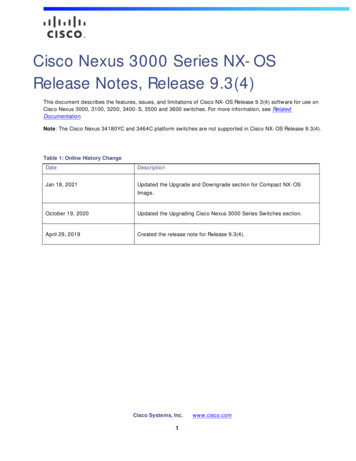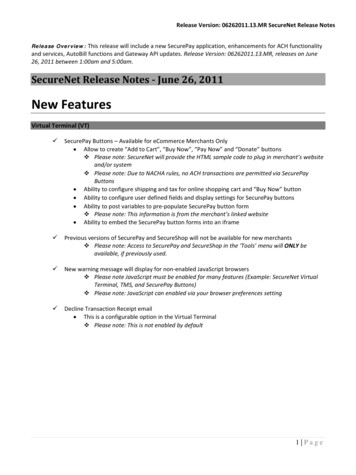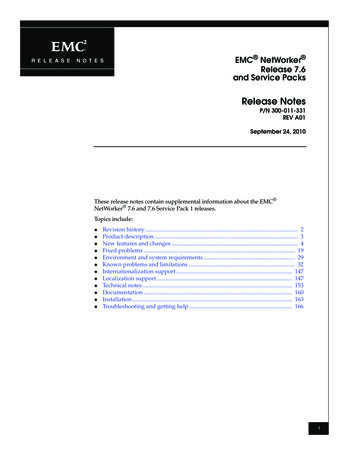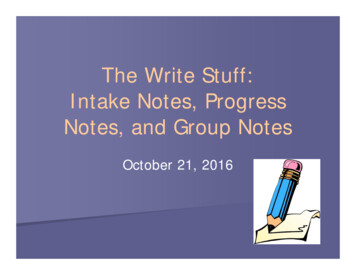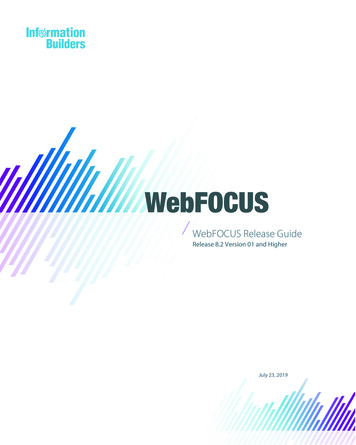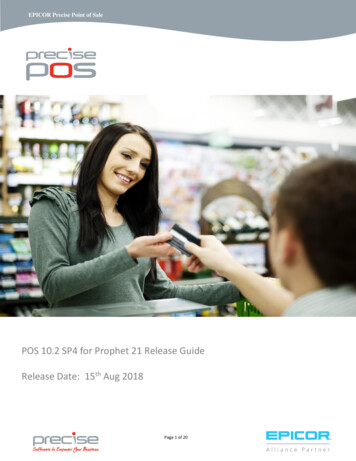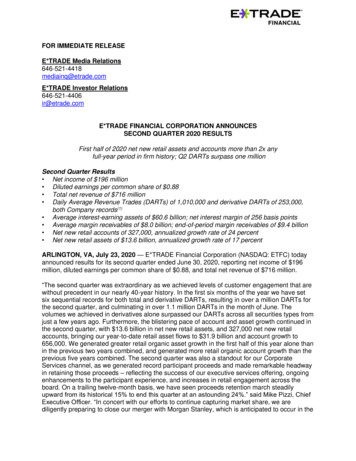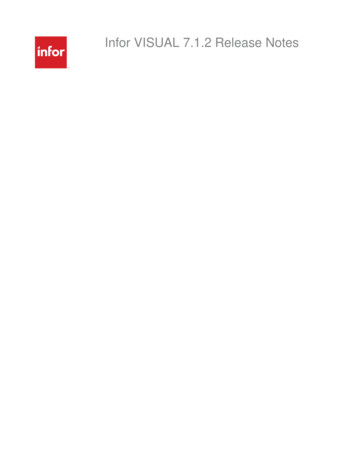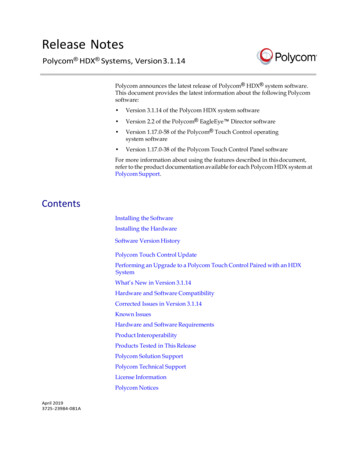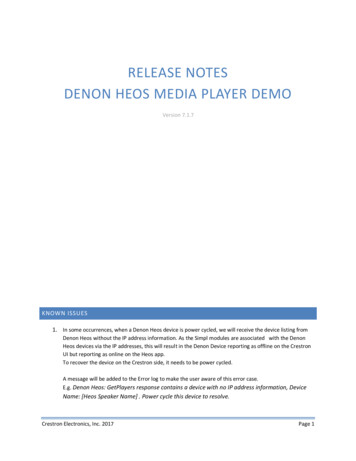
Transcription
RELEASE NOTESDENON HEOS MEDIA PLAYER DEMOVersion 7.1.7KNOWN ISSUES1. In some occurrences, when a Denon Heos device is power cycled, we will receive the device listing fromDenon Heos without the IP address information. As the Simpl modules are associated with the DenonHeos devices via the IP addresses, this will result in the Denon Device reporting as offline on the CrestronUI but reporting as online on the Heos app.To recover the device on the Crestron side, it needs to be power cycled.A message will be added to the Error log to make the user aware of this error case.E.g. Denon Heos: GetPlayers response contains a device with no IP address information, DeviceName: [Heos Speaker Name] . Power cycle this device to resolve.Crestron Electronics, Inc. 2017Page 1
CONTENTSOverview. 3Features . 3Equipment . 4Important Notes. 5PRO3, AV3, or CP3N Usage. 5Adding Denon Heos Players . 5Add Additional UIs . 7LoadIng the Program and Project Files . 8Crestron Electronics, Inc. 2017Page 2
OVERVIEWThis sample program demonstrates programming a Smart Graphics Media Player to interact with Denon Heosaudio devices. The Denon Heos devices that can be controlled are the Heos 1, Heos 3, Heos 5, Heos 7, Soundbar,Heos Link, Heos Amp and Heos drive.Denon Heos does not act like a traditional centralized audio distribution source, instead, it can act as both a“source” and the “room”. The Heos user can use the Heos app and play different content in each room if theydesire, or they can choose to group rooms together to make the content track. (Grouping is only available via theHeos app)To integrate with the Denon Heos system the Denon Heos Device Interface modules are used in combination withthe Media Player object.a. Each Denon Heos Device Interface module represents a Heos zone.b. The Media Player object is used to display each zone’s information.c. The Media Server Object Router v4.0 module is used to switch between different Heos zones.FEATURES Ability to use Heos transport controls.Ability to browse Heos providers and favoritesAbility to control Volume/Mute on each Heos device.Ability to select local discrete inputsReturning metadata for the currently playing contentCrestron Electronics, Inc. 2017Page 3
EQUIPMENTThis program is designed to work with the following hardware/software:ETHERNET DEVICESDeviceCPC3 Control ron AppTSW-552TSW-560TSW-760IP IDN/A0405060708090A0B0CRF DEVICESDeviceHR-100RF ID10FIRMWARE AND HR-100TSW-552TSW-560TSW-760Firmware Version1.503.3568.26236 or later1.3706.00007 or later1.004.0012.001 or later1.004.0012.001 or later2.003.0040.001 or later1.000.0100 or later1.004.0012.001 or later2.003.0040.001 or later2.003.0040.001 or laterSoftwareSimpl Windows:Simpl :Device Database:Crestron Database:VTPro-e:Smart Graphics 00 or later73.02.001.00 or later6.2.00.03 or later2.15.03.04 or later3.01.664.00 or laterDENON HEOS CONFIGURATIONTo use the sample project the Heos system first need to be configured via the Heos app which is available for IOSand Android.Open the Heos app and it will automatically detect the Heos units in your system. You will now need to setup yourHeos account. To do so, select Music, then the gear icon and then HEOS-account.Crestron Electronics, Inc. 2017Page 4
Login with your Heos account or create a new one if you don’t have one. You will need to input these credentials inthe SIMPL program. Input the user name and the password on symbol S-1.2Next you need to setup the IP addresses for each Heos unit in the SIMPL program. You can retrieve the networkinformation via the Heos app by selecting Music, then the gear icon and then information. You’ll now see a list ofall Heos units in the system with their network information.Input the IP address of each unit on the IP Address parameter of each Denon HEOS Device Interface module in theSIMPL program.Next we need to set the IP address that will be used for system commands. Choose the IP addresses of one of theHeos units and input it on symbol S-1.2 in SIMPL.Now recompile the SIMPL program and upload to your Crestron processorIMPORTANT NOTESPlease read each note thoroughly for successful configuring of a Crestron and Denon Heos system.The Touch screens and Heos devices cannot reside a control subnet.PRO3, AV3, OR CP3N USAGEIf the program is to be modified to use a PRO3, AV3, or CP3N, the IP Port Number and Ethernet Adapter Type mayneed to be specified to accommodate a custom installation. For details, refer to Page 14 of the Smart GraphicsMedia Player Programming Guide.ADDING DENON HEOS PLAYERSTo accurately add Heos devices to your Crestron system, use the following guidelines:1.2.3.4.5.Start with all Heos speakers ungrouped.a. This can be done via the Heos mobile app.Add a Denon HEOS Device Interface v7.1.0 to represent each physical Heos device. This is required whenusing the Smart Graphics Media Player integration.Set the IP Address parameter to the correct Heos IP address.Copy the signals from an existing Denon HEOS Device Interface Module and rename the Room x prefix.Connect the CRPC signals of the added Denon Heos Device Interface v7.1.0 to the common media playerlogic. This is done by adding the new CRPC signals to the serial buffer(S-3.2.1.1) in the common mediaCrestron Electronics, Inc. 2017Page 5
player logic folder.6.Make the new player available to User Interfaces by updating the logic in the “Rooms” Signal folder toroute the UI signals to the newly added player when it is selected on the UI.a. Add the room signals buffers to route the signals from the new player to a UI.i. This can be achieved by copying one of the folders for an existing room and thenrename the Room x prefix. (s-3.3.2.3.2.1 in screenshot below)Note: The room logic signals are different for an xpanel and touch panel. A touchpanel has extra signals to route the hard button signals.When adding a touch panel, you should copy signals from an existing touch panel.When adding an xpanel, you should copy signals from an existing xpanel.b. Add the new player to the room list by updating the logic symbols in the Room List folder(S3.3.2.3.1).Crestron Electronics, Inc. 2017Page 6
i. Room Selection Interlock (S-3.3.2.3.1.1)Expand the interlock for the rooms you want to control with this UI.Connect the inputs of the interlock with the Press digital outputs on the Room Selectionlist extender for this UI.ii. Media Player Device Selection (S3.3.2.3.1.2)Expand the Analog Initialize symbol for the rooms you want to control with this UI.The values are the indexes for the devices on the Media Server Router symbol.iii. Room Names (S3.3.2.3.1.3)Expand the Multiple Serial Send symbol with the room names you want to control forthis UI.Connect the outputs with the Make String Permanent symbol (s3.3.2.3.1.4) and theserial inputs on the UI hardware symbol.iv. Number of room list items.Set the number of rooms you want to display in the room list as the value on the AnalogInitialize symbol (s-3.3.2.3.1.5).v. Selected Room Name.Expand the Serial I/O symbol (s-3.3.2.3.1.6) with the room name that can be selected forthis UI.vi. Hide room listExpand the OR symbol (s-3.3.2.3.1.8) with the room selection signals for the rooms thatare available for this UI.ADD ADDITIONAL UISAdding additional Media Player UIs is detailed in the Media Server Object Router v4.0.cmc module’s help file. Thiscan be accessed in SIMPL by selecting the module and press F1.Note: The room logic signals are different for an xpanel and touch panel. A touch panel has extra signals to routethe hard button signals.Crestron Electronics, Inc. 2017Page 7
When adding a touch panel, you should copy signals from an existing touch panel.When adding an xpanel, you should copy signals from an existing xpanel.Adding Media Player Logic:1.2.3.4.Add the touch screen to the control system program and import the .CED file from the sample programzip file. For details, refer to Page 4 of the Smart Graphics Media Player Programming Guide.Copy all the signals and smart graphics programming from the TSW-1052 on IP ID 6 to the added panel.Then rename the signals for the newly added panel. E.g. Rename UI 2 to UI 5.In the logic section: Copy the TSW-1052 folder (S-3.3.2) and do the same signal rename as in step 2.Delete the added Media Server Object Router v4.0 module that was added when the smart graphicsextenders were loaded for the newly added touch panel.LOADING THE PROGRAM AND PROJECT FILESLoad the compiled program and project files in the following order:1.2.Smart Graphics Media Player program to the control system.Each touch screen project to the corresponding touch screen hardware.Crestron Electronics, Inc. 2017Page 8
Crestron Electronics, Inc. 2017 Page 4 EQUIPMENT This program is designed to work with the following hardware/software: ETHERNET DEVICES Device IP ID CPC3 Control System N/A CEN-GWEXER Xpanel 04 05 TSW-1052 06 TSW-1060 07 TSW-752 08 Crestron App 09 TSW-552 0A TSW-560 0B TSW-760 0