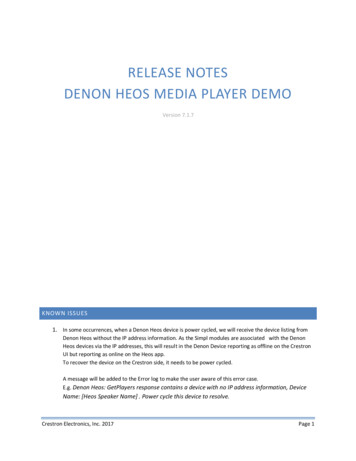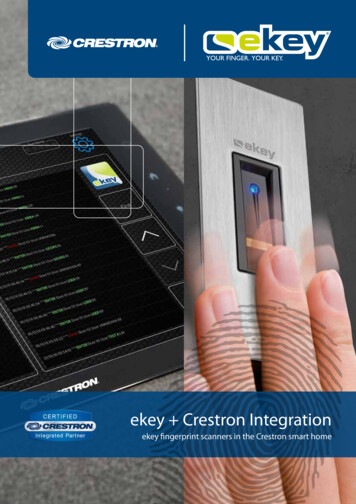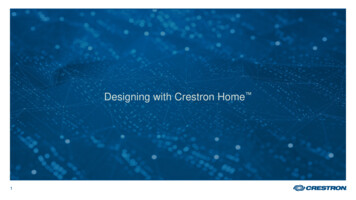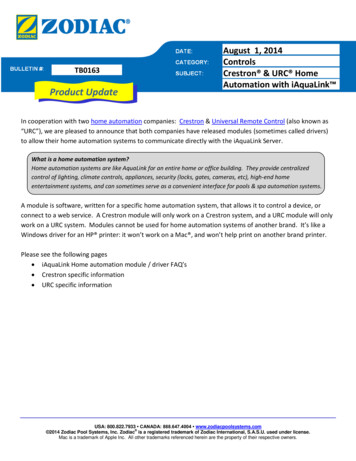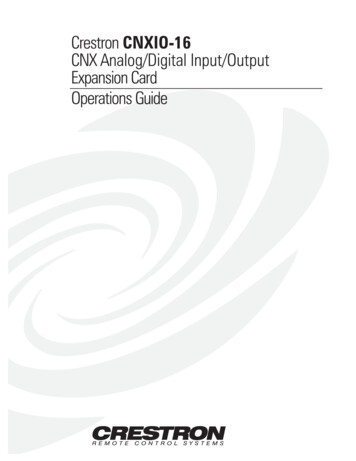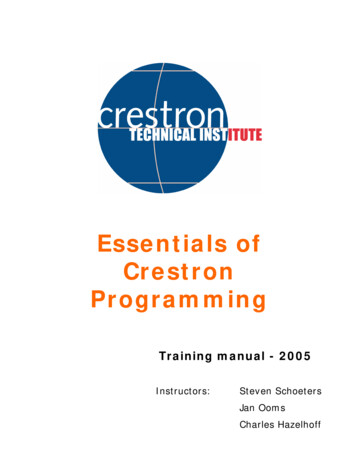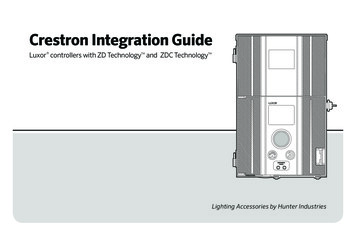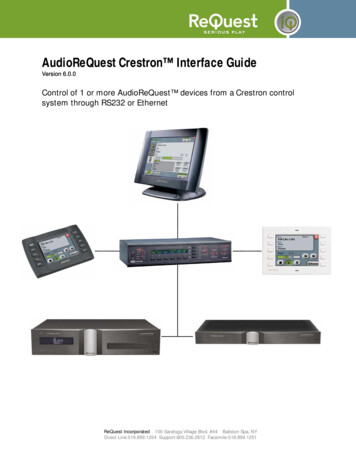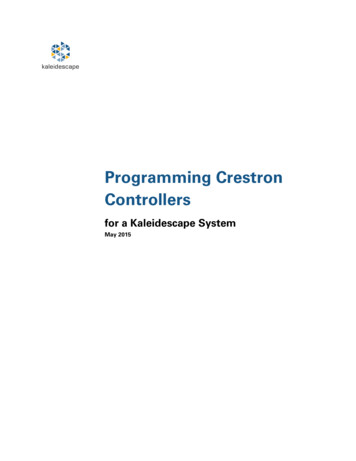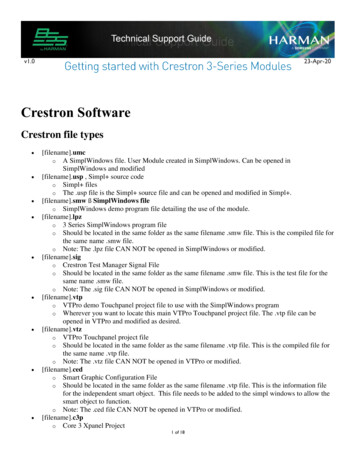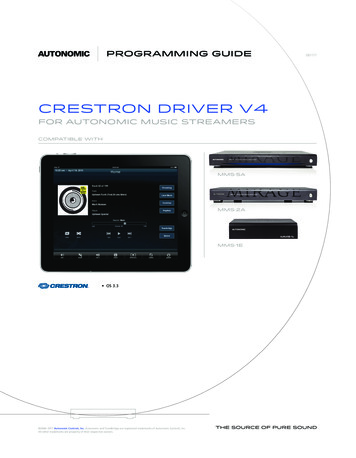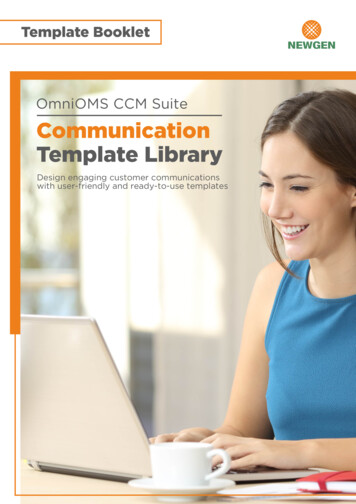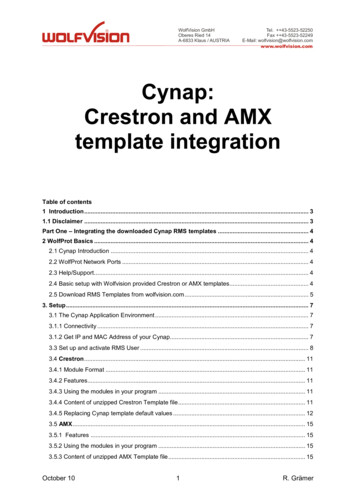
Transcription
RWolfVision GmbHOberes Ried 14A-6833 Klaus / AUSTRIATel. 43-5523-52250Fax 43-5523-52249E-Mail: restron and AMXtemplate integrationTable of contents1 Introduction . 31.1 Disclaimer . 3Part One – Integrating the downloaded Cynap RMS templates . 42 WolfProt Basics . 42.1 Cynap Introduction . 42.2 WolfProt Network Ports . 42.3 Help/Support . 42.4 Basic setup with Wolfvision provided Crestron or AMX templates. 42.5 Download RMS Templates from wolfvision.com . 53. Setup . 73.1 The Cynap Application Environment . 73.1.1 Connectivity . 73.1.2 Get IP and MAC Address of your Cynap. 73.3 Set up and activate RMS User . 83.4 Crestron . 113.4.1 Module Format . 113.4.2 Features. 113.4.3 Using the modules in your program . 113.4.4 Content of unzipped Crestron Template file . 113.4.5 Replacing Cynap template default values . 123.5 AMX . 153.5.1 Features . 153.5.2 Using the modules in your program . 153.5.3 Content of unzipped AMX Template file . 15October 101R. Grämer
RWolfVision GmbHOberes Ried 14A-6833 Klaus / AUSTRIATel. 43-5523-52250Fax 43-5523-52249E-Mail: wolfvision@wolfvision.comwww.wolfvision.com3.5.4 Setup AMX Template . 153.5.5 Changing default values . 163.5.6 Build AMX template . 163.6 Troubleshooting . 184 Limitations. 205 Glossary . 216 Index . 21October 102R. Grämer
RWolfVision GmbHOberes Ried 14A-6833 Klaus / AUSTRIATel. 43-5523-52250Fax 43-5523-52249E-Mail: wolfvision@wolfvision.comwww.wolfvision.comCynap Template included1 IntroductionCynap is ready to be controlled by any RMS vendor on the market.WolfVision offers ready-made Crestron and AMX templates for a very convenient integration.The included interface allows to fully control and set every aspect of your RMS configuration.The provided templates can be customized and/or adapted for your specific RMS integration.Apart from available AMX and Crestron templates, any RMS system on the market can beprogrammed to control Cynap by using our WolfProt protocol via websocket. A simple andfast way to get access to Cynap on your RMS solution.Our WolfProt Protocol aims to offer versatility and sophisticated access when it comes todevelop your next RMS integration.The guide is separated into two parts. Part 1 covers the integration of the provided AMX andCrestron templates on your controller and Part 2 explains how to use the WolfProt API s tocustomize your RMS system in connection with Cynap. It is important to read about Cynapspecifics and settings in this document before heading to WolfProt Programmer s Guide to“build or customize your own template”.1.1 DisclaimerThis manual is intended for RMS developers. Therefore it is assumed that you already havea good understanding of AMX/Crestron programming and integration(see http://www.howtoprogramcrestron.com/resources.html for Crestron integrationor http://www.amx.com/products/NetLinxStudio.asp for an AMX integration).The templates contain the whole range of Cynap functions, most of the time not all areneeded for each customer. We strongly advise to adapt our demonstration templates to yourcustomer needs before installing the provided demonstration template.Knowledge of TCP/IP networking is beneficial. It is also assumed that your processor andtouch panel/terminals are installed and do function correctly and reside on the same LAN asCynap.October 103R. Grämer
RWolfVision GmbHOberes Ried 14A-6833 Klaus / AUSTRIATel. 43-5523-52250Fax 43-5523-52249E-Mail: ting the downloaded Cynap RMS templates2 WolfProt BasicsWolfProt is an easy accessible Protocol that allows you to control various functions on Cynapand Wolfvision Visualizers. The connection between your RMS and Cynap is passwordprotected and first needs to be activated (Enable and set RMS user).2.1 Cynap IntroductionCynap is a collaboration device which supports a large number of resources (videos, officeformats or images), several input sources (on 2 HDMI in) on up to 4 windows as well asinternal functions such as Recording/Streaming and Annotation, Whiteboard or WebRTC.2.2 WolfProt Network PortsPlease make sure that ports TCP 50915/50917 and TCP 50916 are open.Port #7FeatureWOL50913WolfVision DeviceDiscoveryCynap WolfProtVisualizer WolfProtCynap WolfProtprotected by TLS509155091650917DescriptionECHO or WOL command to initiate power-on on Cynap(used only in provided template)Device Discovery (WOL) Port for WolfVision devicesCommunication between RMS and CynapCommunication between RMS and VisualizerSSL encrypted connection to CynapFor additional port descriptions please refer to the networking guide of Cynap.2.3 Help/SupportWe do provide a number of support documents to help you integrate Cynap into yourimplementation.We are, however, unable to support you with skills in programming languages needed tobuild your RMS solution.2.4 Basic setup with Wolfvision provided Crestron or AMX templatesIDEMake sure that you got your RMS IDE up to date and ready. For example, to seed a Crestronmaster console with the necessary runtimes and touch-panel-UI you want to use theOctober 104R. Grämer
RWolfVision GmbHOberes Ried 14A-6833 Klaus / AUSTRIATel. 43-5523-52250Fax 43-5523-52249E-Mail: n MasterInstaller to download the required components with its latest availableversion.Crestron Dev Primer: http://www.crestron.com/downloads/pdf/product misc/swsimpl primer.pdf 1Or, for AMX, use the AMX WebUpdate to download the necessary IDE (e.g. NetLinx Studio4) and its components.AMX Netlinx ProgrammingLanguage: eReferenceGuide.pdf 2We do provide fully working templates(controller/layout) for AMX and Crestron which can beused as-is or can be altered to suit your needs.2.5 Download RMS Templates from wolfvision.comTemplates for AMX and Crestron RMS do exist and can be downloaded from our website:URL: support/room-control-systemsSelect the available Crestron or AMX template and download the provided ZIP (Crestron)or .axw (AMX) file.Enter www.wolfvision.com and hover on link Support - “Room Control Systems”On page Room Control System click on your RMS brand (at this time we do providetemplates for Crestron and AMX).12{Crestron: Technical Documentation #1}{AMX NetLinx Programming Language Guide#2}October 105R. Grämer
RWolfVision GmbHOberes Ried 14A-6833 Klaus / AUSTRIATel. 43-5523-52250Fax 43-5523-52249E-Mail: d 2016-09-22 Cynap Crestron.zip for Crestron or 2016-09-22 Cynap AMX.axw forAMX from our RMS support website.Note: please make sure that the template you use corresponds with your Cynap sfirmware version.October 106R. Grämer
WolfVision GmbHOberes Ried 14A-6833 Klaus / AUSTRIARTel. 43-5523-52250Fax 43-5523-52249E-Mail: wolfvision@wolfvision.comwww.wolfvision.com3. Setup3.1 The Cynap Application Environment3.1.1 ConnectivityThe WolfProt API s consists of a variety of Get and Set functions to control Cynap or changesettings via WolfProt.Almost all of the WolfProt commands require an authorized session.Basic steps to connect your RMS with Cynap1. Get the IP and MAC address of your Cynap2. Set RMS User Password in Cynap’s settings3. Change the template based on Cynap s IP and MAC and RMS User Password4. Compile and upload the files to your RMS console5. Make sure that TCP Port 50915 (reserved for Cynap) and TCP Port 50916 (reservedfor Visualizers) are not blocked by a firewall3.1.2 Get the IP and MAC Address of your CynapEither press the Down-Arrows on the front panel to have the LAN Settings (incl. MACaddress) displayed or use the internet browser to get the information from the Settingspages.3.2 Get MAC address information from Front PanelPress Down Arrow-Key until you see LANSettingsWhen you see LAN Settings, press OKAgain, press Down-Arrow-Key until you seethe IP addressOnce again, press Down-Arrow-Key until youcan read the MAC address.October 107R. Grämer
RWolfVision GmbHOberes Ried 14A-6833 Klaus / AUSTRIATel. 43-5523-52250Fax 43-5523-52249E-Mail: wolfvision@wolfvision.comwww.wolfvision.comThe same information can also be fetched from the Browser when you re connected toCynap s Settings (Settings - LAN).3.3 Set up and Activate RMS UserBefore you can create an authorized RMS user session, you need to activate the RMS user.Start a browser and type in Cynap s IP address to gain access to Cynap s menu.First click on the Cynap Toolbar indicator and then on Settings. Enter your admin passwordon the Login-Popup and click Login to access the Settings.October 108R. Grämer
RClick on ToolbarWolfVision GmbHOberes Ried 14A-6833 Klaus / AUSTRIAClick on SettingsTel. 43-5523-52250Fax 43-5523-52249E-Mail: wolfvision@wolfvision.comwww.wolfvision.comEnter PasswordClick on LoginOctober 109R. Grämer
RWolfVision GmbHOberes Ried 14A-6833 Klaus / AUSTRIAActivate RMS User option and set your desired passwordTel. 43-5523-52250Fax 43-5523-52249E-Mail: wolfvision@wolfvision.comwww.wolfvision.com1. Enable RMS User, 2. Type in password. Once to create and twice to verify3. Don t forget to SAVE/APPLY changes on CynapOctober 1010R. Grämer
WolfVision GmbHOberes Ried 14A-6833 Klaus / AUSTRIARTel. 43-5523-52250Fax 43-5523-52249E-Mail: ting the downloaded templateWolfvision provides a template for Crestron and one for AMX. To transfer the necessary filesyou need to have a RMS development environment (download the latest version viaMasterInstaller (Crestron) or WebUpdate (AMX).The procedure to prepare the template before it s sent to each controller/terminal is similaron both platforms and consists of replacing the existing default values in the templateconfiguration:1. Replacing the existing sample Cynap-IP2. Replacing the existing MAC address of Cynap (for WOL)3. Replacing the password of your defined RMS User3.4 Crestron3.4.1 Module FormatThe modules have been provided as Simpl modules (.usp and .ush) embedded in a SimplWindows module (.umc).A file has also been provided in .smw format to allow for an easy integration into your project.A touch panel file has been provided for X-Panels which can be used without any additionaldeveloping.3.4.2 FeaturesAll the features of Cynap are included in the template.3.4.3 Using the modules in your programThe various modules are described in the template PDF file.3.4.4 Content of unzipped Crestron Template fileFileContentActionCynap.smwSimplWindows demo program filedetailing the use of the moduleMain fileCynap Client.uspSimpl Source CodeSimpl source file and can beopened and modified in Simpl Cynap Client.ushSimpl Source Codegenerated from the same name.usp file and CAN NOT be openedor modifiedCynap.vtpTVPro demo Touchpanel projectfile to use with the SimplWindowsprogramThe .vtp file can be opened inVTPro and modified as desiredCynap.vtzVTPro Touchpanel project fileCompilation of .vtp – the vtz fileCANNOT be opened in VTProOctober 1011R. Grämer
WolfVision GmbHOberes Ried 14A-6833 Klaus / AUSTRIARTel. 43-5523-52250Fax 43-5523-52249E-Mail: igCrestron Testmanager Signal FileThis is the test file for the samename .smw file. The .sig file cannotbe opened/modified inSimplWindowsCynap.lpzYoiur built 3 Series SimplWindowscompiled codeUploaded to processorCynap.sgdSmart Graphics Data file generatedby Visiontool Pro-e for SimplWindowsCannot be modified or opened inVisiontoolCynap Module Help.pdfUser GuideTo be readCynap documentation.pdfDeveloper GuideTo be readUnzip the zipped Crestron Template and double-click on file Cynap.smw. Save the UMC,USP and USH files in your project folder. Perform a re-sync. Add the UMC into yourprogram.Simpl loads the file and all you have to do is heading to the section where you can changethe required parameters (IP, Mac and RMS User Password) and save the file.3.4.5 Replacing Cynap template default valuesStep 1: transfer the compiled file to Crestron ControllerOverview on where and what to change in the templateOctober 1012R. Grämer
RWolfVision GmbHOberes Ried 14A-6833 Klaus / AUSTRIATel. 43-5523-52250Fax 43-5523-52249E-Mail: wolfvision@wolfvision.comwww.wolfvision.comClick on S-1: Cynap ClientIn Program View open Logic and select S-1: Cynap clientOn the Detail View window head down to the bottom and change the parameters forCynap IP Address, Cynap RMS User Password and the MAC Address of your Cynap.October 1013R. Grämer
RWolfVision GmbHOberes Ried 14A-6833 Klaus / AUSTRIATel. 43-5523-52250Fax 43-5523-52249E-Mail: wolfvision@wolfvision.comwww.wolfvision.comCompile and then transfer the build to your Crestron controllerStep 2: Transfer the layout file to your Crestron Touch TerminalDouble-click on Cynap.vtp and press F12 or click on Compile Project and then pressthe OK10button on the succeeding transfer dialog.October14R. Grämer
WolfVision GmbHOberes Ried 14A-6833 Klaus / AUSTRIARTel. 43-5523-52250Fax 43-5523-52249E-Mail: wolfvision@wolfvision.comwww.wolfvision.com3.5 AMXModule FormatThe modules have been provided as Simpl modules (.usp and .ush) embedded in a SimplWindows module (.umc).A file has also been provided in .smw format to allow for an easy integration into your project.A touch panel design file is included for X-Panels which can be used without any additionaldeveloping.3.5.1 FeaturesAll the features of Cynap are included in the template.3.5.2 Using the modules in your programPlease refer to the PDF included in the template on the various modules.Download the available .axw file from our website.3.5.3 Content of unzipped AMX Template fileFileContentCynap.apwProject fileCynap.TP4Touch Panel DesignCynap Client.axsClient source fileCynap Test environment.axsTest fileCynap UI.axiUI source fileCypapUI and COMM modules.pdfDescription of AMX templateActionUsed in NetLinx Studio to build andtransfer templateUsed in TPDESIGN4 and can bemodifiedUsed in NetLinx4 Studio/editor andcan be modifiedUsed in NetLinx4 Studio/editor andcan be modifiedUsed in NetLinx4 Studio/editor andcan be modifiedTo be read3.5.4 Setup AMX TemplatePlease make sure that you ve got the latest version of NetLinx Studio installed on yoursystem.Download the .axw file from our website and store it on your computer. Double-Click on thedownloaded file and it will expand itself within NetLinx Studio.October 1015R. Grämer
RWolfVision GmbHOberes Ried 14A-6833 Klaus / AUSTRIA3.5.5 Changing default valuesTel. 43-5523-52250Fax 43-5523-52249E-Mail: wolfvision@wolfvision.comwww.wolfvision.comOpen tree and open Include- Cynap UIIn Cynap UI: Search (Ctrl-f) for the variable section and change the following variables andits values:Change value of Server IP to your Cynap-IPChange value of Password to match the defined RMS User passwordand replace the existing MAC Adress with your Cynap s MAC address3.5.6 Build AMX templateStep 1: build and then transfer the filesOctober 1016R. Grämer
RWolfVision GmbHOberes Ried 14A-6833 Klaus / AUSTRIATel. 43-5523-52250Fax 43-5523-52249E-Mail: wolfvision@wolfvision.comwww.wolfvision.comAfter changing and saving the axs-file build the CynapClient System by selectingBuild in NetLinx StudioSend the build to your AMX controller by selecting Tools- File transferOctober 1017R. Grämer
RWolfVision GmbHOberes Ried 14A-6833 Klaus / AUSTRIA3.6 TroubleshootingTel. 43-5523-52250Fax 43-5523-52249E-Mail: wolfvision@wolfvision.comwww.wolfvision.comCommand issuesCheck that the MAC and IP address as well as all TCP/UDP ports are configured correctly.Start WiresharkUsing Wireshark to verify your get and set commandsStart collecting the traffic on the interface used for Cynap communication (e.g. Ethernet) –Important: connect to Cynap after the start of traffic collection, otherwise Wireshark won t beable to initiate properly and won t catch traffic on the WebSocket protocol.Filter the IP address of your Cynap and your command in hex.For instance: ip.addr 192.168.10.10 && eth contains 08:cbExample of (Get Access Token command, 08 CB 02)Authorization issuesCheck that the Room Management System user has been set up with the samecorresponding password (on both ends).Make sure that the command you re sending (e.g SET command) is being covered by thenecessary Access Level of your login.Network issuesCommandline: ping the gateway of your network and issue an arp –a to get a list of IP andMAC address
Apart from available AMX and Crestron templates, any RMS system on the market can be programmed to control Cynap by using our WolfProt protocol via websocket. A simple