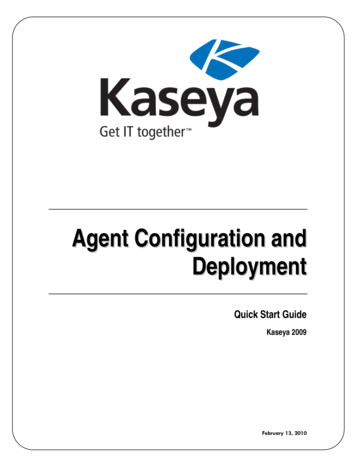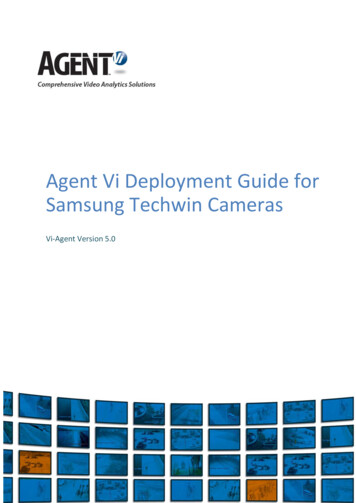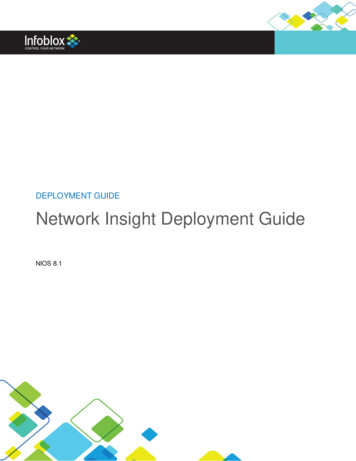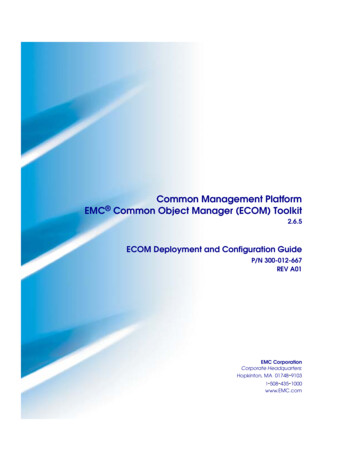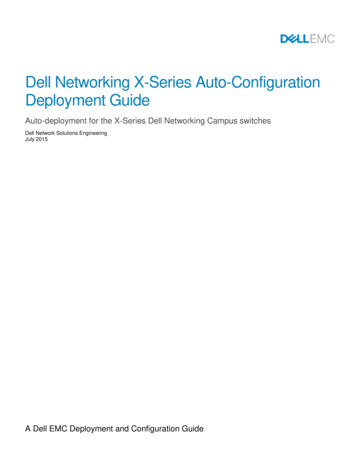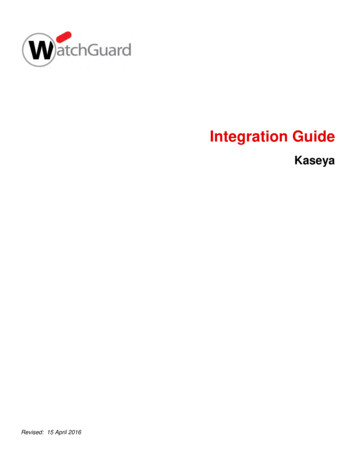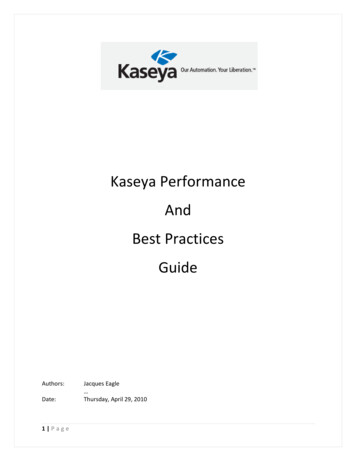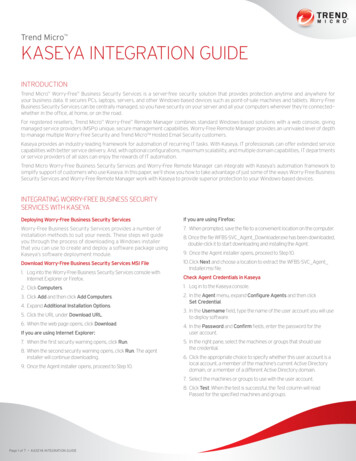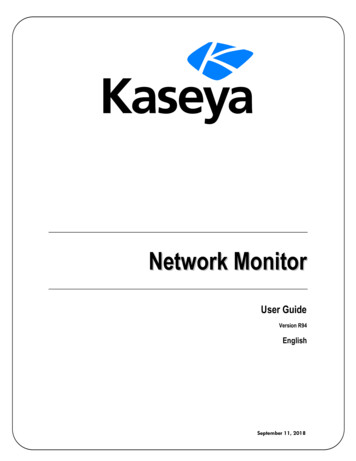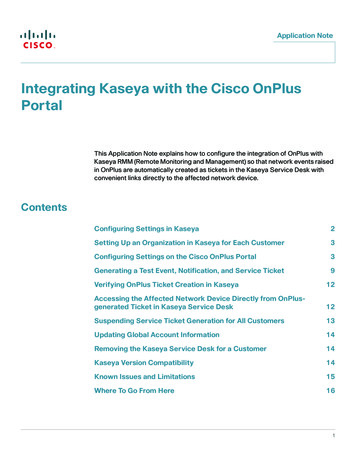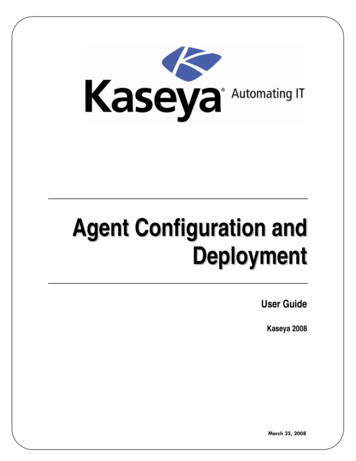
Transcription
Agent Configuration andDeploymentUser GuideKaseya 2008March 25, 2008
About KaseyaKaseya is a global provider of IT automation software for IT Solution Providers and Public and PrivateSector IT organizations. Kaseya's IT Automation Framework allows IT Professionals to proactivelymonitor, manage and maintain distributed IT infrastructure remotely, easily and efficiently with oneintegrated Web based platform. Kaseya's technology is licensed on over three million machines worldwide.Copyright 2000-2008 Kaseya. All rights reserved.Names and products mentioned may be trademarks or registered trademarks of their respective owners.
ContentsVSA Foundation Concepts1Agents. 1Machine IDs vs Agents. 1Machine ID/Group ID. 1Machine ID / Group ID Filter. 2Views . 3Only Show Selected Machine IDs . 3Configuring Agent Settings5Agent Settings . 5Machine ID Templates. 5Copying Agent Settings . 6Templates and Filtered Views . 6Base Templates and Audits. 7Creating Agent Install Packages8Agent Install Packages . 8Deploy Agents . 9Editing Existing Install Packages. 11Distributing Agent Install Packages12Download Methods Using Deploy Agent. 12Executing the Install Package . 12Distribution Methods. 12Automatic Account Creation . 13Assigning New Machine IDs to Machine Group by IP Address . 13Configuring Agents on an Internal LAN. 13Agent Function List14Summary16i
VSA Foundation ConceptsVSA Foundation ConceptsOne of the unique features of the VSA is the ability to work with multiple machines or individualmachines—across domains, clients, locations or any structure defined. This greatly increases the ability tocreate and use “best practices”, increase flexibility and greatly decrease the amount of time it takes tocomplete tasks. Your understanding of the foundation concepts discussed below will greatly streamlineyour successful deployment and management of machines using the VSA.Details for the topics discussed in this document can be found in the online user assistance system. Userassistance is context sensitive. Please refer to it from within the VSA application.Review the following VSA foundation concepts before configuring agents for the first time.AgentsThe VSA manages machines by installing a software client called an agent on a managed machine. Theagent is a system service that does not require the user to be logged in for it to function and it does notrequire a reboot for it to be installed. The agent is configurable and can be totally invisible to the user. Thesole purpose of the agent is to carry out the tasks requested by the IT administrator. Once installed:displays in the icon tray of the remote machine. This can be a custom image or removed A K iconaltogether. Each installed agent is assigned a unique VSA machine ID / group ID. Machine IDs can be createdautomatically at agent install time or individually prior to agent installation. Each installed agent uses up one of the available licenses purchased by the service provider. Agents are typically installed using packages created using Agent Deploy Agents inside the VSA.Machine IDs vs AgentsWhen discussing agents it is helpful to distinguish between the machine ID / group ID and the agent. Themachine ID / group ID is the VSA's user account name for a managed machine in its database. The agent isthe client software installed on the managed machine. A one-to-one relationship exists between the agenton a managed machine and its machine ID / group ID account name on the VSA. Tasks assigned to amachine ID by a VSA administrator direct the agent's actions on the managed machine.Note: Machine ID templates are discussed in Configuring Agent Settings (page 4).Machine ID/Group IDEach agent installed on a managed machine is assigned a unique machine ID/group ID name. All machineIDs are associated with a group ID and optionally a subgroup ID. Typically a group ID represents a singlecustomer account. Subgroup IDs typically represent a location or network within a group ID. For example,1
VSA Foundation Conceptsthe full identifier for an agent installed on a managed machine could be defined asjsmith.acme.chicago. In this case chicago is a subgroup ID defined within the group ID called acme.Only a master administrator, or administrators authorized by a master administrator, can create group IDs.Any administrator can create subgroup IDs. Group IDs and subgroup IDs are created using the System Machine Groups Create/Delete page.Group and Sub-Group Example 1:Groups: Sales Marketing Accounting Production IT AdministrationSub-Groups: Servers Desktops Notebooks Power Users Standard Users Mobile UsersGroup and Sub-Group Example 2:Groups: Client 1 Client 2 Client 3 Client 4Sub-Groups: Sales Marketing Administration AccountingMachine ID / Group ID FilterThe Machine ID / Group ID filter is available on all tabs and functions. It allows you to limit the machinestodisplayed on all function pages. Once filter parameters are specified, click the green arrow iconapply filter settings to all function pages. By default, the Machine ID / Group ID filter displays all machineIDs in All Groups managed by the currently logged in administrator.2
VSA Foundation ConceptsNote: Even if an administrator selects All Groups , only groups the administrator is granted access tousing System Group Access are displayed.ViewsThe View Definitions window lets you further refine a Machine ID / Group ID filter based on attributescontained on each machine—for example, the operating system type. Views provide administratorsflexibility for machine management and reporting. View filtering is applied to all function pages by selectinga view from the Select View drop-down list on the Machine ID / Group ID Filter panel and clicking the greenicon. Any number of views can be created and shared with other administrators. Views arearrowcreated by clicking the Edit button to the right of the Views drop-down list.Only Show Selected Machine IDsYou can select a free-form set of individual machine IDs within a view. It doesn't matter which groups themachine IDs belong to, so long as the administrator is authorized to have access to those groups. Thisenables the administrator to view and report on logical sets of related machine IDs, such as laptops,workstations, servers, MS Exchange Servers, etc. Machines are selected within a view using the Only showselected machine IDs checkbox in View Definitions. Save a view first before selecting machines IDs using this3
VSA Foundation Conceptsoption. Once the view is saved, a N machines selected link displays to the right of this option. Click this linkto display a window which allows you to create a view using a free-form selection of individual machineIDs.4
Configuring Agent SettingsConfiguring Agent SettingsAgent SettingsBefore you install agents to managed machines, you need to decide on the agent settings to use. Agentsettings determine the behavior of of the agent on the managed machine. Although each agent can beconfigured individually, it's easier to manage machines if you adopt similar settings for each type ofmachine you manage. For example, laptops, desktops and servers could all have settings that are uniqueto that type of machine. Similarly, machines for one customer may have unique characteristics that differfrom the machines used by other customers.To provide both flexibility and automation, the VSA enables you to specify different values for the followingtypes of agent settings on a per machine basis: Set Credential Agent Menu Check-in Control Temp Directory Log History User Access Remote Control Policy Patch Policy Patch File Source Patch Policy Memberships Fixed Alerts Event Log Alerts Monitor Sets Distribute Files Protection Script SchedulesOnce these settings are configured the way you want them for a single managed machine, you can createa new install package. The new package will install the same set of agent settings on any managedmachine.Machine ID TemplatesUsing all the agent settings appropriate for a working machine poses some drawbacks. For example, thecredential and patch file source for a working machine will not work on a newly managed machine if that5
Configuring Agent Settingsmachine belongs to another customer.The solution is to use machine ID templates to configure agent settings. A machine ID template is a machineID record without an agent. Since an agent never checks into a machine ID template account, it is notcounted against your total license count. You can create as many machine ID templates as you wantwithout additional cost. When an agent install package is created, agent settings can be copied from themachine ID template instead of a machine ID account with an agent. Customer-specific settings, such as acredential and patch file source, are not defined in a template. Typically, machine ID templates are createdand configured for certain types of machine. Machine type examples include desktops, Autocad,Quickbooks, small business servers, Exchange servers, SQL Servers, etc. Corresponding install packages arethen created based on each machine ID template you define.To create and use a machine ID template:1. Use Agent Create to define an account without installing any agent to a machine. This is thedefinition of a machine ID template.2. Configure settings for the machine ID template using the standard VSA functions, just as you would amachine ID account with an agent. Refer to the agent settings listed above.3. Use the Create Package wizard in Deploy Agent to use the template as the source machine ID to copysettings from when creating the package to install.4. Add additional attributes to the package using this same wizard. These additional attributes usuallydiffer from one customer to the next and therefore cannot be usefully stored in the template.Copying Agent SettingsAfter agents are installed on managed machines, you probably want to update them as your customerrequirements change and your knowledge of the VSA grows. In this case use the Agent Copy Settingsfunction to copy these changes to any number of machines you are authorized to access. Be sure to select"Do Not Copy" for any agent settings you do not want to overwrite.First, you'll need to make changes to a single machine ID account that serves as the source machine ID tocopy changes from. Again, it makes better sense to make your changes to a machine ID template accountrather than a working machine ID account. This ensures that your machine ID templates remain the"master repositories" of all your agent settings and are ready to serve as the source of agent installpackages as described above.Templates and Filtered ViewsThere is a corresponding relationship between machine ID templates and filtering your view of selectedmachines using the Only show selected machine IDs option. (This option was described earlier in VSAFoundation Concepts (page 1).) For example, if you define a machine ID template called "laptops", then it'seasier to apply settings to all the "laptops" you're responsible for if you have a filtered view called "laptops".Simply select the view for "laptops" and only laptops are displayed on any function page, regardless of themachine group they belong to. The same idea applies to "desktops", "workstations", Exchange servers",etc.Filtered views of selected machines are particularly useful when you're getting ready to copy settings froma machine ID template to existing agents using the Copy Settings function describe above.6
Configuring Agent SettingsBase Templates and AuditsSince you can never be sure what settings should be applied to a machine until you perform an audit onthe machine, consider installing an agent package created from a "base" template that has most of theagent settings turned off. Once you have the audit, then you can decide which settings should go on whichmachine. Use the Copy Settings function to copy settings from the appropriate template to the new agent.7
Creating Agent Install PackagesCreating Agent Install PackagesAgent Install PackagesRapid deployment is an important feature of the VSA. Getting the system up and running as quickly aspossible helps the IT group get machines under management immediately and allows for theimplementation of best practices. One aspect of rapid deployment is the ability to deploy agents that aretotally configured using agent install packages.Agent install packages are created using two functions within the VSA: Deploy Agents - Creates and distributes an agent install package to multiple machines. This is thepreferred method for creating agent install packages and discussed in detail in this document. Create - Creates a machine ID account and agent install package in two separate steps. The installpackage is applied to a single machine. You can also use Create to create machine ID templates orre-install a missing agent for an existing machine ID.8
PackagesCreating Agent InstallDeploy AgentsThe Deploy Agents install package is created using a Create Package wizard. The wizard copies agentsettings from an existing machine ID or machine ID template and generates an install package that isalways named KcsSetup.exe. All agent settings and pending scripts from the machine ID you copyfrom—except the machine ID and group ID—are applied to every agent installed using this package.When you click the Create Package button a 7-step wizard lets you make choices about how that packageshould be created.1. Define rules for naming the machine ID.¾ Prompt the user to enter a machine ID.¾ Use the computer name as the machine ID.¾ Specify the machine ID for this install package.¾ Set the user name of the currently logged on user as the machine ID.2. Define rules for naming the group ID.¾ Prompt User - Asks user to enter a group ID. This option is only displayed to masteradministrators.¾ Domain Name - Uses the user's domain name.¾ Existing Group - Select an existing group ID from a drop down list.9
Creating Agent Install Packages¾ New Group - Specify a new group ID. This option is only displayed to master administrators.3. Specify agent install package command line switches including the ability to install silently without anytask bars or dialog boxes. These command line switches are described in the user guide and onlinehelp.4. Specify the machine ID to copy settings and pending scripts from. All settings and pending scriptsfrom the machine ID you copy from—except the machine ID and group ID—are applied to everyagent installed using this package.Best Practices: Use a machine ID template as the source of your agent settings.5. Select the operating system you are creating the install package for: Windows or Macintosh.6. Optionally bind an administrator logon credential to the install package. Fill in the AdministratorCredential form to securely bind administrator rights to the install package.¾ Users without administrator rights can install the package successfully without having to enteran administrator credential.¾ If the administrator credential is left blank and the user does not have administrator rights toinstall software, the install package prompts the user to enter an administrator credential duringthe install.Note: Credentials are only necessary if users are installing packages on machines and do not haveadministrator access to their network.10
PackagesCreating Agent Install7. Name the install package for easy reference later. This name displays on the Deploy Agents page andthe dl.asp download page.Note: The filename of the agent install package is always KcsSetup.exe.Editing Existing Install PackagesTypically an existing Deploy Agents install package is edited just before re-distribution. The most commonchanges made to an install package are: Pre-selecting a group ID and sub-group ID. A group ID usually represents a single customer. A subgroup ID is sometimes used to represent a specific customer location. Assigning a credential, if necessary.Once edited the install package can be re-created and distributed to the specific customer and location it isintended for.11
Distributing Agent Install PackagesDistributing Agent Install PackagesDownload Methods Using Deploy AgentThe Deploy Agent page provides three types of links for downloading agent install packages: The administrator's default agent install package - Each administrator has his or her own defaultagent install package. A selected agent install package - First, select any package listed in the Deploy Agent page.Secondly, click this link to download this selected package using a unique index number assigned tothe package. A dl.asp web page listing all publicly available agent install packages - Click any package listed onthe dl.asp web page to download it.Any of these methods downloads the same KcsSetup.exe file used to install the agent.Executing the Install PackageThe downloaded KcsSetup.exe can be executed using any of the following three methods: Double click KcsSetup.exe within Windows to launch it. Open a command line window and type KcsSetup.exe followed by any desired command lineswitches. These switches are described in the user guide or online user assistance. Select Run. from the Windows Start menu and type KcsSetup.exe followed by any desiredcommand line switches.Distribution MethodsOnce an agent install package is created, you can use the following methods to distribute it: Logon Scripts - Set up an NT logon script to run the install package every time a user logs into thenetwork. The installer skips installation if it detects an agent is already on a machine.1. Create the deployment package using the Agent Deploy Agents wizard.9 You will probably want to select the silent install option.9 It may be necessary to bind an administrator credential if users r
Kaseya is a global provider of IT automation software for IT Solution Providers and Public and Private Sector IT organizations. Kaseya's IT Automation Framework allows IT Professionals to proactively monitor, manage and maintain distributed IT infrastructure remotely, easily and efficiently with one . Download