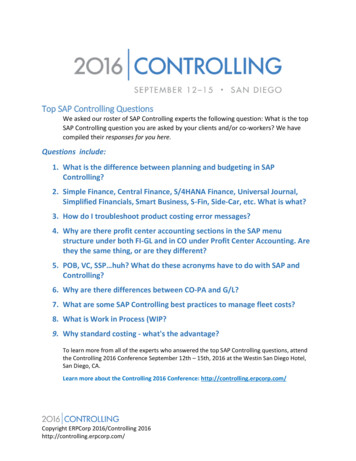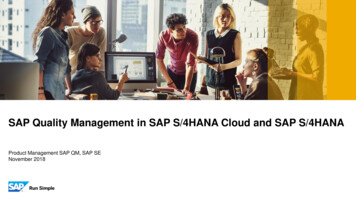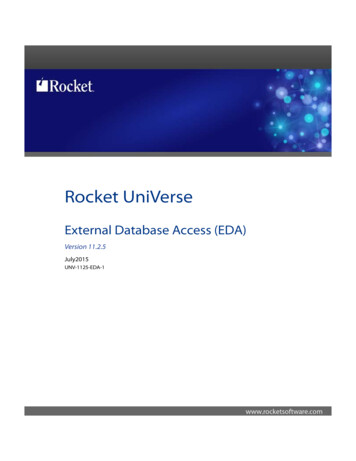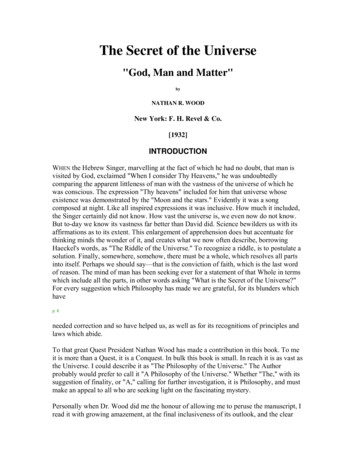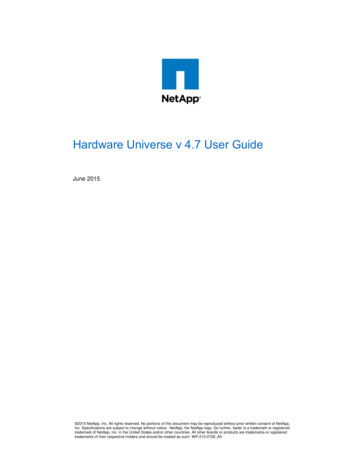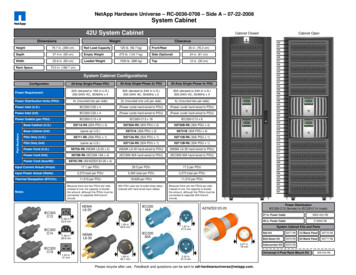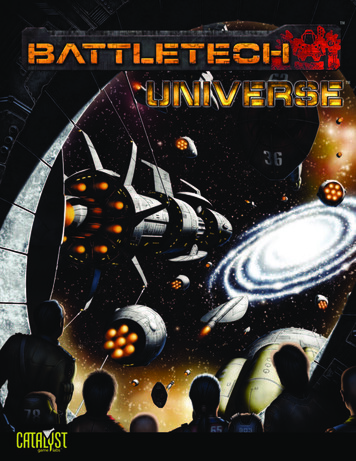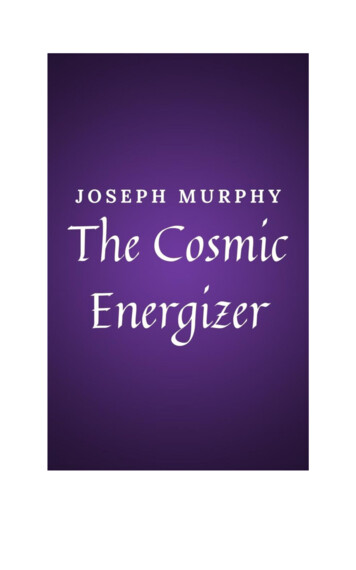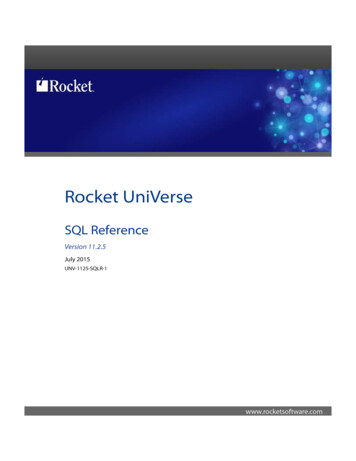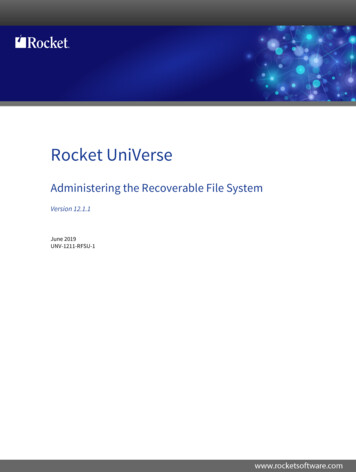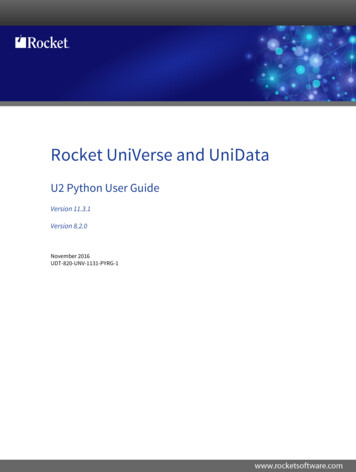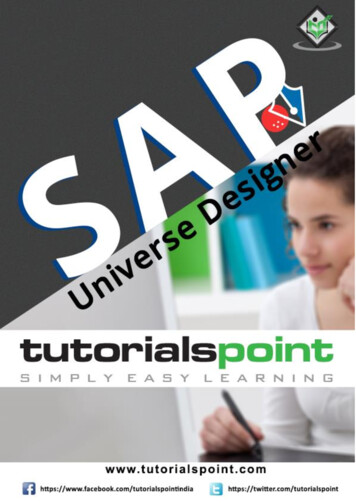
Transcription
SAP Universe Designeri
SAP Universe DesignerAbout the TutorialSAP Universe Designer is a tool used by BusinessObjects developers to create semanticlayer between database and reporting tools. This helps business user for performing adhoc reporting and hiding complexity of database objects.AudienceThis tutorial has been prepared for professionals who aspire to learn the fundamentals ofUniverse designing and BI reporting. Consultants and project team members who havealready been part of SAP BO development can also draw benefits from this tutorial andrefresh their knowledge.PrerequisitesThe course is designed for beginners with little or no knowledge of SAP BusinessObjectshowever you need to have a basic understanding of database objects and BI reporting tomake the most of this tutorial.Copyright & Disclaimer Copyright 2019 by Tutorials Point (I) Pvt. Ltd.All the content and graphics published in this e-book are the property of Tutorials Point (I)Pvt. Ltd. The user of this e-book is prohibited to reuse, retain, copy, distribute or republishany contents or a part of contents of this e-book in any manner without written consentof the publisher.We strive to update the contents of our website and tutorials as timely and as precisely aspossible, however, the contents may contain inaccuracies or errors. Tutorials Point (I) Pvt.Ltd. provides no guarantee regarding the accuracy, timeliness or completeness of ourwebsite or its contents including this tutorial. If you discover any errors on our website orin this tutorial, please notify us at contact@tutorialspoint.comii
SAP Universe DesignerTable of ContentsAbout the Tutorial . iiAudience . iiPrerequisites . iiCopyright & Disclaimer . iiTable of Contents . iii1.SAP Universe Designer – Introduction. 1Key Components of a Universe . 1Universe as Semantic Layer . 22.SAP Universe Designer – Object Types . 33.SAP Universe Designer — User Interface . 54.SAP Universe Designer — Creating, Editing and Saving . 85.SAP Universe Designer — Creating Parameters. 136.SAP Universe Designer — Creating Schemas . 157.SAP Universe Designer — Table Browser . 18Inserting Multiple Tables . 20Arranging Tables in the Structure Pane . 228.SAP Universe Designer — Using Derived Tables . 24Adding a Derived Table to Universe . 24Editing a Derived Table . 26Deleting a Derived Table . 269.SAP Universe Designer — Using Formula Bar . 2810. SAP Universe Designer — Universe Building . 31Creating an Object in Universe Pane . 3411. SAP Universe Designer — List of Values (LOVs) . 3912. SAP Universe Design — OLAP Data Sources . 4213. SAP Universe Designer — Using Connection Wizard . 44iii
SAP Universe Designer14. SAP Universe Designer — Creating Calculated Measures . 4715. SAP Universe Designer — Aggregate Awareness . 49Defining an Object using @aggregate aware Function . 5016. SAP Universe Designer — Deploying Universe . 5217. SAP Universe Designer — Managing Access of Universe . 5418. SAP Universe Designer — User and Groups . 59Managing Logins in UDT . 60Managing Passwords in UDT . 6119. SAP Universe Designer — UDT vs. IDT Comparison . 63Key differences between UDT and IDT . 6320. SAP Universe Designer — unv File to unx File . 6521. SAP Universe Designer — Job Responsibilities . 67iv
1. SAP Universe Designer – IntroductionSAP Universe DesignerSAP Universe Design tool allows users to create, edit or delete existing models publishedin BO repository. With Universe Designer, you can build data foundation and business layerto meet your BI report requirements and perform different functions available in UDT toolbefore you develop BI reports and dashboards on top of these Universes. UniverseDesigner helps you to create semantic layer between your Relational database and BI tool.With Universe Designer, you can build the semantic layer for non-SAP and SAP datasources to build data models for DB objects. Once Semantic later is built, you can publishit to BO server repository and it can be used by different users to create BI reports in Webintelligence/Desktop intelligence tool and also can be used with other SAP BusinessObjectstools.The benefits of using Universe for BI reporting is that end users can connect to Universeand run queries against database without understanding the complexity of underlying datastructures. BI users can use objects used in Universe to create reports. The advantage ofusing Universe is to provide easy to use interface to business users which are nontechnical, and they can simply drag objects to BI reports and perform ad-hoc reportingwithout any technical knowledge.Key Components of a UniverseThe following are the key components of Universe:1. Connection to a database and connection parameters to fetch data.2. SQL structure called objects which is mapped to actual objects in databasecolumns, tables, etc., and they are grouped in to classes and these objects arevisible to Web intelligence users.3. Universe contains a Schema which is made up of tables and joins created on top ofdatabase objects and is not visible to BI users. Only Universe Designer users canview and edit this schema.Universe created using Universe Designer Tool has “.UNV” extension. Universe containsclasses and objects which are defined as follows:ClassesIn Universe, the grouping of objects is known as class. The name of class normally showsobjects category it contains. You can also divide classes in to subclasses based onhierarchical structure.ObjectsIn Universe, an object is named component derived from a data object in database. Thename of the object is usually based on its relevance to business to users. For example,Objects used by customer should be represented as Customer in Universe layerhowever it can be referred to XYZ column in database.1
SAP Universe DesignerIn the below image, you can see common example of classes and objects in a Universe.They can be renamed as per requirement from business users.Universe as Semantic LayerUniverse provides a semantic layer between data warehouse and reporting tool to translatesource database objects to objects relevant for business users. It can contain allaggregations for measure values, custom calculations, user prompts and filters, and otherbusiness rules relevant for reporting and dashboard requirements.All tables and joins are applied at Universe level, and business users can simply dragobjects in query panel to create BI reports.Below diagram shows the use of Universe as Semantic layer in BI and DW environment:2
2. SAP Universe Designer – Object TypesSAP Universe DesignerIn a Universe, an object is derived from data in DW system. There are three types ofobjects used in a Universe as given below:DimensionDimensions are parameters used for analysis and are also linked to hierarchies like timeand geography. For example, Product, Customer, Time, Region, etc.DetailDetail provides more information about dimensions like Phone number, address, etc.MeasuresMeasures are numerical values used in analysis and quantifies a dimension object.Examples include: Profit, Margin, Net Sales, Revenue, etc.In the above schema, you can see different dimensions and measure values. Measurevalues are part of Sales fact table.Schema in Universe designer are created based on tables and joins to return the data inBI report and dashboards. Business users do not see the schema objects, and these areonly visible to Universe designers in UDT tool. Schemas are created in structure pane ofUniverse window in UD tool.3
SAP Universe DesignerHere you see a schema with tables, joins and columns are used to build it.4
3. SAP Universe Designer — User InterfaceSAP Universe DesignerWhen you install BI client tools, Universe Designer is part of client tools and can be openedunder SAP BusinessObjects BI Platform Client Tools - Universe Design Tool as shown inthe below image:In above image, you can see Information Design Tool and Universe Design tool bothavailable under SAP BusinessOBjects BI platform client tool. In older version of BusinessObjects, only UDT was available to design the universe. In BO4.0 or later, InformationDesign Tool was introduced to add universe created on multiple sources.5
SAP Universe DesignerIn the above image, you can see different options available under Universe Design tooluser interface. It has both the "Universe" pane” containing objects and classes usuallyvisible in Web Intelligence/Dashboard designer tool and the "Structure pane" which is onlyvisible in Universe designer.1. Universe Pane2. Structure PaneIn Universe pane, you can further expand each of class to see objects created in it. Theseobjects are named as per business requirement and easy to understand for business users.In Structure pane, Universe designer drags table and join them to create a schema. Thisschema view is only visible to Universe Designers and not to business users.To connect to a data source, connection wizard is used in UDT and you can create multipleconnections in UDT however each universe is created using single connection.Universe design tool provides a graphical interface that allows you to select and view tablesin a database. The database tables are represented as table symbols in a schema diagram.You can use this interface to manipulate tables, create joins that link the tables, createalias tables, contexts, and solve loops in your schema.The following schema types are supported: Star Schema Snowflakes schema Multiple Star schema6
SAP Universe DesignerUniverse are stored in CMS repository and user connects to universe using a web browser.When user connects to Universe, he can access all the data in a database.7
4. SAP Universe Designer — Creating, Editingand SavingSAP Universe DesignerA Universe Designer usually performs the following tasks: Conducting user needs analysis Designing and creating the Universe Distributing the Universe Maintaining the UniverseLet us see how you can create a Universe on a BEx query and publish in repository to beused for BI reporting. In the coming section, screenshots are included for easyunderstanding.To create a new connection, click on File - New button.You have to enter the Universe name and click on Next button. You can also use an existingconnection from repository using drop-down list.Next step is to select the connection type from drop down as secured and give a connectionname and click Next.8
SAP Universe DesignerIn the next window, select SAP Client - Next. In next window, you have to the enterauthentication and BW system details as shown below:Select Bex query and click Next and Finish. You can also perform a Test Connectionand once connection is successful, click on the Next button to complete Universe creation.It will show number of objects, classes, filters created in Universe from Bex query.9
SAP Universe DesignerOnce Universe is created, it has to be published to Repository. To publish universe, go toFile - Export and select available domain from the list.When Universe is created using a connection pointing to a database, you can createschema and click on Save button to save universe. Select File - Save and enter name forthe universe file - Click Save.10
SAP Universe DesignerFollowing are the parameters of Universe: File name (8 characters): This is used to refer Universe in Webi tool. Long name (35 characters): This is used by Web Intelligence users. Description: This is used by Web Intelligence users. Unique numeric ID: This number is assigned in CMS to identify Universe when itis first exported to CMS.The following connection types are available:PersonalPersonal connections are not used to build and distribute universe in BO environment.They are unsecured connections and available to the creator and on computer which it iscreated.SharedShared connections are unsecured connections and also used for data access to all users.SecuredSecured connections are used to control data access and they are created using Universedesign tool. You should use secured connection if you want to distribute Universe usingCMS. You can also set a password on any Universe built on a personal or sharedconnection.To set the password, navigate to Tools - Options - Save tab.11
SAP Universe DesignerEnter the password in the Protection Password or the Write Reservation Password textboxes. You can enter up to 40 alphanumeric characters - OK.12
5. SAP Universe Designer — CreatingParametersSAP Universe DesignerUniverse parameters define the Universe, database connection, query type and controlthat define use of system resources for Universe. Universe designers can edit parametervalues any time.Following parameters can be defined in a Universe: Definition: This includes Universe name, description, connection details and otherinformation. Summary Information: It maintainscomments added by Universe designer. Strategies: This defines script to extract structural information from Universe. Controls: This defines use of system resources. SQL: This defines type of SQL queries end user can run in query pane. Links: Define the settings for linked Universe.versioninformation,statisticsandThese parameters can be added by navigating to Parameter tab. Go to File - Parameters.13
SAP Universe DesignerThe summary page of a Universe contains the following information:14
6. SAP Universe Designer — Creating SchemasSAP Universe DesignerA graphical representation of tables and joins organized to create a database structure isknown as schema. Table used in schema contains columns which are mapped to objectnames in Universe which are used by business users to create reports and analysisdashboards. Schemas are created in structure pane using tables from target database.Tables are added to schema using table browser.A schema in structure pane usually looks as below:Following stages are there in a schema design: Inserting tables and organizing Setting up table joins and cardinalities Fixing join issues: loops, chasm traps, and fan traps Performing integrating test of schemaWhen you drag a table from table browser to Structure pane, you can see all columns andtheir data types. When you drag tables, you need to set up table joins and cardinalities.15
SAP Universe DesignerYou can select different join types and cardinalities based on data in both tables. You canalso click on detect button to select cardinalities automatically.16
SAP Universe DesignerTo perform an integrity check, click on Tools - Check Integrity.Once you click on check integrity, select all the options that you want to perform a checkand click on OK.17
7. SAP Universe Designer — Table BrowserSAP Universe DesignerWhen you want to create schema using table browser, you can see existing view of tablesand columns in target database. Using table browser, you can select tables in yourdatabase to add to schema. To view columns, you can click on expand button.Table browser is not visible by default and you need to activate table browser using anyof the options given below:Select Insert - Tables as given in the following image:18
SAP Universe DesignerAlternately, you can click on empty space in structure pane as shown below:Or Click the Table Browser button. The "Table Browser" window appears in the "Structure"pane. Then, you can insert tables from table browser to Structure pane using any of thebelow methods:19
SAP Universe DesignerClick a table and click the Insert button.Or Right-click on a table and select Insert from the contextual menuOrDouble-click a table.OrClick a table and drag it into the "Structure" pane and table appears in the "Structure"pane.Inserting Multiple TablesThere are many ways to insert multiple tables. First is to hold down CTRL key while youclick individual tables.Second method is that you can also hold down SHIFT key while you click the first tableand last table in a continuous block of tables and this will select multiple tables.20
SAP Universe DesignerTo view data from table browser, you can select View Table Values from the contextualmenu.Third way is to select View Column Values f
objects are named as per business requirement and easy to understand for business users. In Structure pane, Universe designer drags table and join them to create a schema. This schema view is only visible to Universe Designers and not to business users. To connect to a data source, con