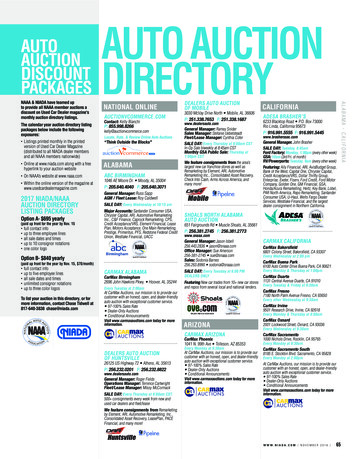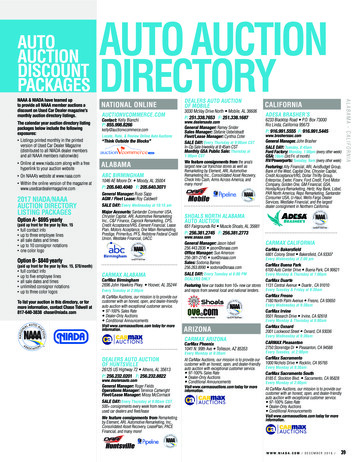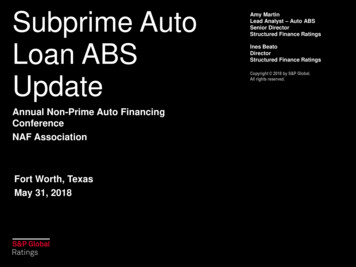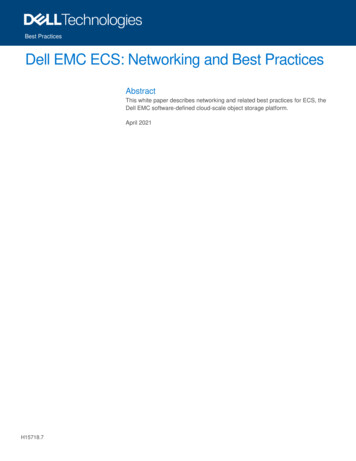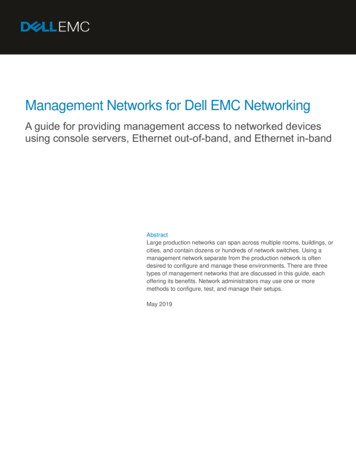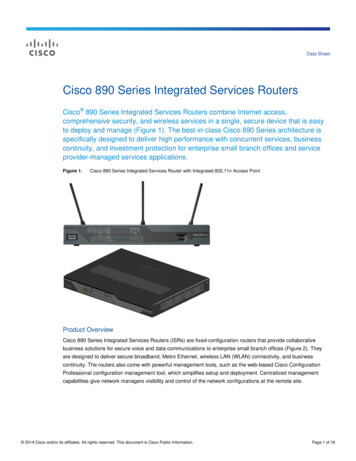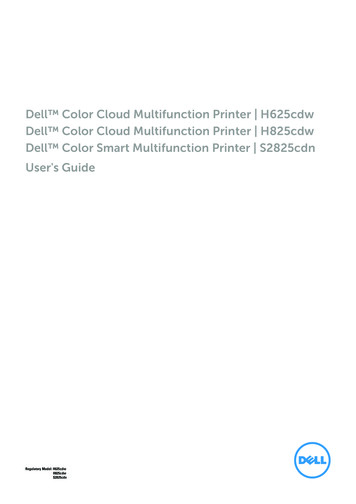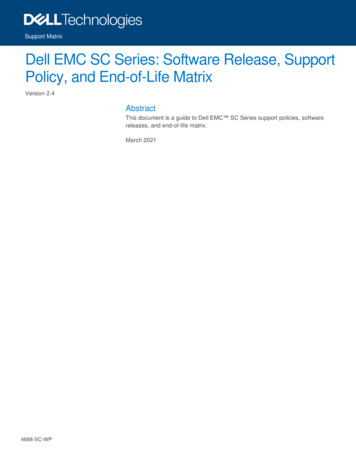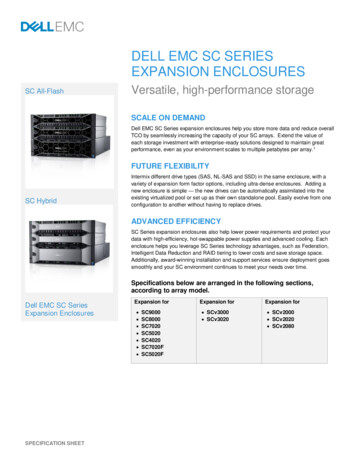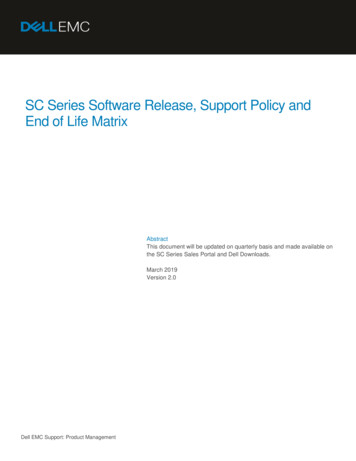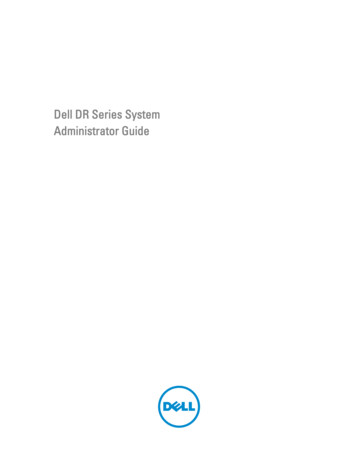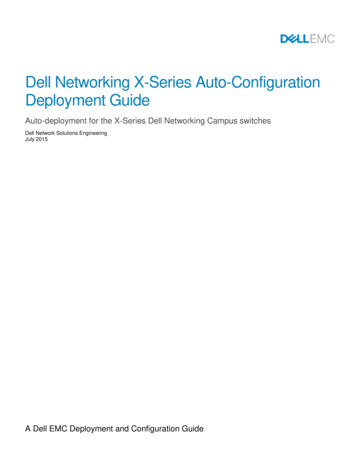
Transcription
Dell Networking X-Series Auto-ConfigurationDeployment GuideAuto-deployment for the X-Series Dell Networking Campus switchesDell Network Solutions EngineeringJuly 2015A Dell EMC Deployment and Configuration Guide
RevisionsDateDescriptionAuthorsJuly 2015Initial releaseNeal Beard, Jeff Miller, Kevin Locklear, Mike Matthews,and Maunish ShahCopyright 2015 - 2016 Dell Inc. or its subsidiaries. All Rights Reserved.Except as stated below, no part of this document may be reproduced, distributed or transmitted in any form orby any means, without express permission of Dell.You may distribute this document within your company or organization only, without alteration of its contents.THIS DOCUMENT IS PROVIDED “AS-IS”, AND WITHOUT ANY WARRANTY, EXPRESS OR IMPLIED.IMPLIED WARRANTIES OF MERCHANTABILITY AND FITNESS FOR A PARTICULAR PURPOSE ARESPECIFICALLY DISCLAIMED. PRODUCT WARRANTIES APPLICABLE TO THE DELL PRODUCTSDESCRIBED IN THIS DOCUMENT MAY BE FOUND AT: mmercial-and-public-sector-warrantiesPerformance of network reference architectures discussed in this document may vary with differingdeployment conditions, network loads, and the like. Third party products may be included in referencearchitectures for the convenience of the reader. Inclusion of such third party products does not necessarilyconstitute Dell’s recommendation of those products. Please consult your Dell representative for additionalinformation.Trademarks used in this text: Dell , the Dell logo, Dell Boomi , PowerEdge , PowerVault ,PowerConnect , OpenManage , EqualLogic , Compellent , KACE , FlexAddress , Force10 andVostro are trademarks of Dell Inc. EMC VNX , and EMC Unisphere are registered trademarks of Dell.Other Dell trademarks may be used in this document. Cisco Nexus , Cisco MDS , Cisco NX-0S , and otherCisco Catalyst are registered trademarks of Cisco System Inc. Intel , Pentium , Xeon , Core andCeleron are registered trademarks of Intel Corporation in the U.S. and other countries. AMD is aregistered trademark and AMD Opteron , AMD Phenom and AMD Sempron are trademarks ofAdvanced Micro Devices, Inc. Microsoft , Windows , Windows Server , Internet Explorer , MS-DOS ,Windows Vista and Active Directory are either trademarks or registered trademarks of MicrosoftCorporation in the United States and/or other countries. Red Hat and Red Hat Enterprise Linux areregistered trademarks of Red Hat, Inc. in the United States and/or other countries. Novell and SUSE areregistered trademarks of Novell Inc. in the United States and other countries. Oracle is a registeredtrademark of Oracle Corporation and/or its affiliates. VMware , Virtual SMP , vMotion , vCenter andvSphere are registered trademarks or trademarks of VMware, Inc. in the United States or other countries.IBM is a registered trademark of International Business Machines Corporation. Broadcom andNetXtreme are registered trademarks of QLogic is a registered trademark of QLogic Corporation. Othertrademarks and trade names may be used in this document to refer to either the entities claiming the marksand/or names or their products and are the property of their respective owners. Dell disclaims proprietaryinterest in the marks and names of others.2Dell Networking X-Series Auto-Configuration Deployment Guide Version 1.0
Table of contentsRevisions.21Introduction .42Dell Networking X-Series Switches .53X-Series Auto-Configuration .73.14Understanding X-Series System files .7X-Series Auto-Provisioning .84.1Initial Configuration Steps and Prerequisites .84.2DHCP Options Configuration .84.2.1 DHCP Option 66 .94.2.2 DHCP Option 67 .104.2.3 DHCP Option 125 .104.3Firmware Auto-Update .124.4One File Read Method .124.5Multi-File Read Method .135Conclusions .14AConfiguration Details .15BX-Series Auto-Configuration Flow Chart .16CGlossary .17Support and Feedback.183Dell Networking X-Series Auto-Configuration Deployment Guide Version 1.0
1IntroductionDell Networking provides customers with the most efficient use of current networking equipment at the lowestcost, while still providing today’s great new technologies focused around the explosive data growth in theindustry. The various application demands have driven the need for increased bandwidth, lower latency andconverged infrastructure in today’s networks. Dell EMC’s portfolio covers all these key areas to provide thebest in service and customer experience.Today’s businesses find it difficult to keep pace with the changing networking and enterprise landscape. Withlimited resources, they must support a variety of devices that provide key business functions, deliverInformation Technology (IT) services that are reliable and flexible, and provide discernible cost savings.VRTXWANRemote/BranchOfficeInternetDell CampusNetworkingDell Data l NetworkControllers andSecurityRemoteData CentersPublic CloudDell StorageData CenterNetworking Architecture OverviewThe X-Series line of switches is Dell Networking’s latest generation of Smart Managed (GUI based unmanaged/managed via push button) Ethernet switches.This deployment guide is a step-by-step configuration for auto-deployment of an X-Series Dell NetworkingCampus switch. The X-Series switches utilized in this white paper are the mid-range X1018 and the X1026.Note: The following default settings were used during the creation of this best practices guide. The switch is in unmanaged mode (factory default for X1008, X1018, and X1026) The switch has a default IP address of 192.168.2.14Dell Networking X-Series Auto-Configuration Deployment Guide Version 1.0
2Dell Networking X-Series SwitchesThe X-Series family of switches (Figure 2) consist of the X1008, X1018, X1026, X1052, X4012 and theirassociated PoE (Power over Ethernet) versions. This family of 1GbE or 10GbE switches offer enterprise-classfeatures and intuitive GUI-based management.X-Series Family of SwitchesThe specifications/features of the various X-Series switches are listed below.Dell Networking X1008/X1008P 8-port smart managed switch with easy GUI-based management, a compact design and optionalPoE.8 GbE portsSilent, fanless operationCompact design for flexible placement — desk, wall or ceiling mountingOptionally powered by an upstream PoE switch (X1008 model only)Dell Networking X1018/X1018P 518-port smart managed switch with easy GUI-based management and optional PoE.16 GbE ports2 x 1Gb SFP portsSilent, fanless operation (X1018 model)Dell Networking X-Series Auto-Configuration Deployment Guide Version 1.0
Dell Networking X1026/X1026P 26-port smart managed switch with easy GUI-based management, plus optional PoE and PoE .24 GbE ports2 x 1Gb SFP portsSilent, fanless operation (X1026 model only)Dell Networking X1052/X1052P 52-port smart managed switch with easy GUI-based management, plus optional PoE and PoE .48 GbE ports4 x 10Gb SFP portsDell Networking X4012 610Gb smart managed switch with easy GUI-based management and 12 x 10Gb SFP ports for highspeed server and storage access and network aggregation.12 x 10Gb SFP portsDell Networking X-Series Auto-Configuration Deployment Guide Version 1.0
3X-Series Auto-ConfigurationThe Dell Networking X-Series switches include several features that allow the automatic configuration (AutoConfig) and automatic updating of firmware (Auto Update) too many switches at once. In addition to thisdeployment guide, the auto configuration/updating instructions can be found in the X1000 series User’s Guideunder Chapter 6, Switch Management’s Auto Update section.3.1Understanding X-Series System filesWhen performing a running/startup Auto Config and firmware Auto Update of the X-Series switches, it isnecessary to understand the key system files that the Auto Config and Auto Update processes will bedeploying.7 Startup Configuration File – This file contains the switch configuration applied at startup or after areload (reboot). The startup configuration file is created by saving the current “running configuration”file or by downloading or importing the file from a network location such as TFTP or USB. Running Configuration File – This is file contains the active configuration file being used by theswitch. This file is a copy of the “startup configuration” file copied into memory from the last switchboot, but holds all the changes that have been made since that last reload (reboot) withoutoverwriting the original “startup configuration” file. The running configuration is often saved to thestartup configuration prior to shutting down or rebooting the switch. Image Files - These files are the networking operating system files that provide the underlying codefor the switch to operate. These files have the .ros extension i.e. x10xx-30064.rosDell Networking X-Series Auto-Configuration Deployment Guide Version 1.0
4X-Series Auto-ProvisioningX-Series Auto-Provisioning provides network administrators the ability to configure the switches with: Dynamic Host Configuration Protocol (DHCP) requested IP addressesDeployment of Running-Config (Auto-Configuration)Updating of the firmware image system file (Firmware Auto-Update)There are two ways to create an Auto-Configuration environment on the X-Series switches, the one file readand the multi-file read method. These two methods are explained in further detail below. Each methodrequires creating and editing configuration files as well as configuring the DHCP server.4.1Initial Configuration Steps and PrerequisitesX-Series switches require the following prerequisites. A DHCP serverDHCP IP scopes that have been identified and configuredA Trivial File Transfer Protocol (TFTP) serverX-Series switches that are in Managed mode with no existing startup configurationX-Series .ros Firmware imageRunning-Configuration file(s)Fp-net.cfg fileindirect-Astute.txt fileWhen the switch is first powered up, the X-Series switches will need to be put into Managed mode by using apaper clip or pen to press the Managed mode button for seven seconds. See Chapter 3 of the X1000 seriesUser’s Guide for the location of the Managed mode button. Once this occurs the switch will reboot and comeback online in managed mode. The switch is in Managed mode when the Management LED (Mgmt) on thefront of the switch is on.4.2DHCP Options ConfigurationDHCP is the protocol commonly used by network hosts to dynamically assign and configure basic networkingparameters such as IP address, subnet mask and default gateway. Configuration parameters in DHCP areknown as options. Dell Networking X-Series switches require some additional DHCP options to be passed bythe DHCP server to facilitate Auto-Provisioning of the firmware and running configuration. The options neededfor these features are listed below. 8Option 66 – This option provides the IP address or hostname of the TFTP serverOption 67 – This option provides the filename to be downloaded from the TFTP server specified inOption 66 (Auto-Configuration one file method only)Option 125 – This option allows the exchange of vendor specific information between the switch and theDHCP server. This option has an entry for the file indirect-Astute.txt that tells the TFTP server whatfirmware image to download to the X-Series switch. (Firmware Auto-Update only)Dell Networking X-Series Auto-Configuration Deployment Guide Version 1.0
When configuring DHCP for Auto-Update and Auto-Configuration the first step is confirming that DHCP is at aknown good default configuration. Figure 3 shows that the DHCP IP scope has been enabled, Option 003 forthe default gateway has been setup and Option 006 for the DNS servers has been setup.DHCP Initial Configuration View4.2.1DHCP Option 66DHCP Option 66 (Figure 4) is used for TFTP server configuration. The IP address or hostname of the TFTPserver is entered in the Data Entry field. This field is a string value that requires a valid IP address orhostname.DHCP Option 66 Configuration9Dell Networking X-Series Auto-Configuration Deployment Guide Version 1.0
4.2.2DHCP Option 67DHCP Option 67 (Figure 5) is used to specify the X-Series switches running-configuration filename to beretrieved from the TFTP server. Set this option if you want to use the one file read method for switch AutoConfiguration.In this example config.txt is the name of the file to be copied from the TFTP server (specified with option 66)to the switch’s running-config.DHCP Option 67 Configuration4.2.3DHCP Option 125DHCP option 125 is used for the Firmware Auto-Update feature. This feature downloads firmware to a switchbased on the vendor unique information and a text file that is utilized by the option.The first step is add option 125 to DHCP by right-clicking on IPv4 and choosing Predefined Options andValues (Figure 6), then click Add and fill out the fields: Name – Enter Vendor Information (This is a descriptive field).Data Type – Choose Encapsulated from the drop down menu.Code – Enter 125 in this field.Description – This field is a free form description. In this example, Vendor Information was enteredin this field.Finally, click OK.10Dell Networking X-Series Auto-Configuration Deployment Guide Version 1.0
DHCP 125 Predefined Options and ValuesNext, to configure option 125 (Figure 7), right-click on Scope Options, and choose Options, under AvailableOptions, place a check mark next to option 125.The data entry field contains the following information, represented in hex format. Dell Enterprise 674 – This is a vendor unique identifier for the X-Series switches. The hex equivalentto the decimal 674 is: 00 00 02 A2, but, the X-Series switches require the information be written fromright to left, A2 02 00 00Data length is 15Sub option code is 01Sub option length is 13 (This represents the number of letters in indirect-Astute.txt in hex)Indirect-Astute.txt – this text file contains the filename of the FW image that will be downloaded to theswitch via the TFTP server specified in option 66. The hex equivalent to the ASCII file name that willbe typed into the data entry field is: 69 6e 64 69 72 65 63 74 2d 41 73 74 75 74 65 2e 74 78 74Now that the individual pieces have been defined, the following is typed into the option 125 Data Entry field:A2 02 00 00 15 01 13 69 6e 64 69 72 65 63 74 2d 41 73 74 75 74 65 2e 74 78 74Click Apply, then OK.11Dell Networking X-Series Auto-Configuration Deployment Guide Version 1.0
DHCP Option 125 Value Entry4.3Firmware Auto-UpdateIf DHCP option 125 has been correctly setup, firmware Auto-Update is the first provisioning task to take placeafter the switch completes the DHCP discovery process.When the switch is powered up it will acquire an IP address from the DHCP server, the switch will then utilizeOption 125 to download a firmware image file from the TFTP server. Utilizing the Option 125 configurationprovided above, the switch first downloads indirect-Astute.txt and extracts the name of the image file fromthe downloaded text file. The switch then downloads the firmware image file. If the version of the image filediffers from the version currently loaded, then the image file is loaded and the switch is rebooted. If the imagefile versions match then this step will be skipped.4.4One File Read MethodThe One File Read Method is attempted first if a configuration file is specified with DHCP option 67. The OneFile Read Method utilizes the following 12Option 66 for the IP address of the TFTP serverOption 67 for the configuration file to download to the switch from the TFTP serverDell Networking X-Series Auto-Configuration Deployment Guide Version 1.0
By default, the X-Series switches have the following default settings: 4.5Configuration Auto-Config Enabled – This setting only allows a configuration file if the Startupconfiguration file is non-existent.Force Configuration Download at Next Startup Disabled – If enabled, this setting will alwaysperform the Auto-Configuration process.Multi-File Read MethodThe Multi-File Read Method is used if the One File method fails or a configuration filename is not specifiedwith DHCP option 67. The switch first requests the file fp-net.cfg from the TFTP server. The format of fpnet.cfg is: ip host hostname ip-address. Each line in fp-net.cfg maps an ip address to a hostname. DHCPreservations are recommended to ensure consistent IP address to hostname mappings. The switch will thenattempt to copy the files below to its own running-configuration. The switch will only attempt to copy the firsttwo filenames if a match was found in fp-net.cfg and substitute hostname with the first entry found (egswitch1-config, switch1.cfg). hostname-confighostname.cfg (if the previous file does not exist)host.cfg (if the previous files do not exist)Note: Once the configuration file has been copied to the switch, this file is now held in volatile Flash memoryas the running-config. In order to commit this file to non-volatile Flash memory as the Startup-Config thecommand boot host auto-save should be added to the configuration file.Example fp-net.cfgip host switch1 10.0.0.1ip host switch2 10.0.0.2ip host switch3 10.0.0.313Dell Networking X-Series Auto-Configuration Deployment Guide Version 1.0
5ConclusionsThis deployment guide has shown that an X-Series multi-switch deployment scenario is eas
Dell Networking X-Series switches require some additional DHCP options to be passed by the DHCP server to facilitate Auto-Provisioning of the firmware and running configuration. The options needed for these features are listed below. Option 66 – This option