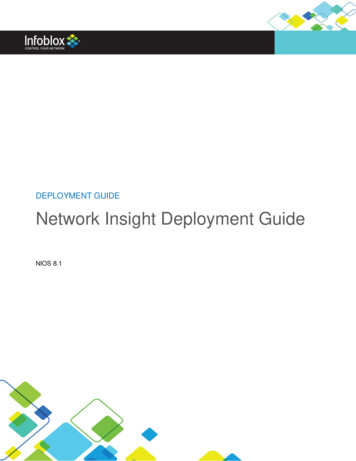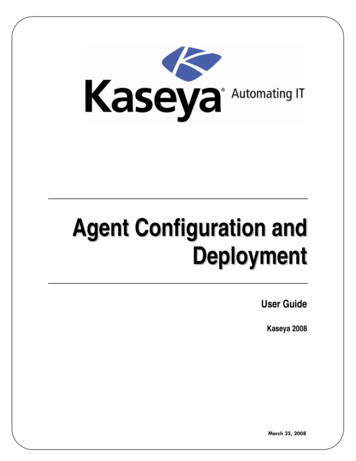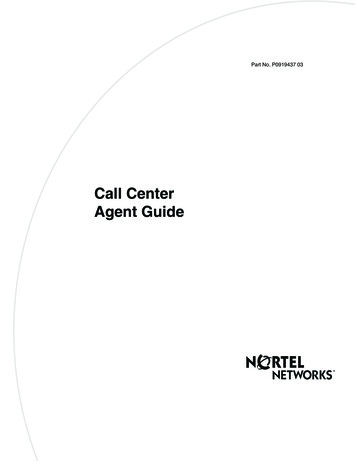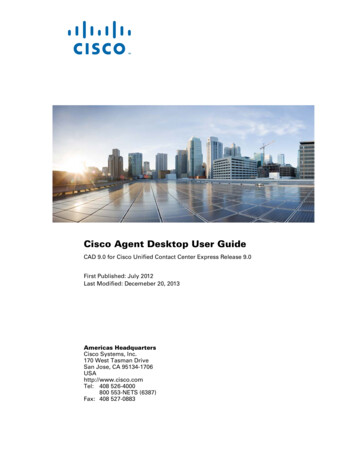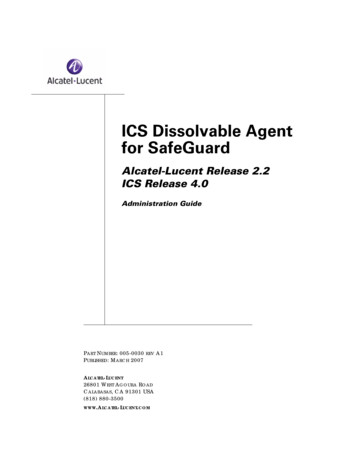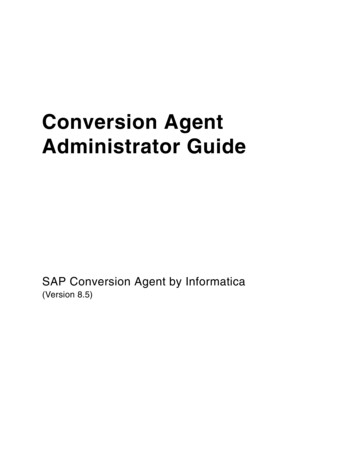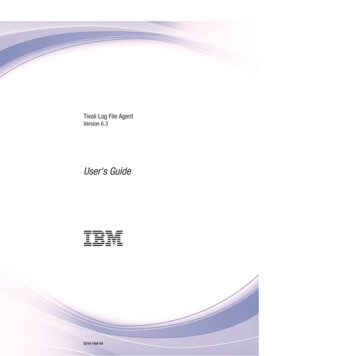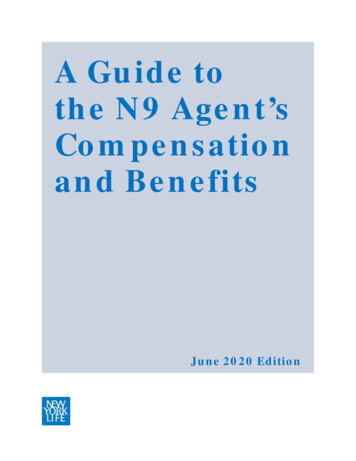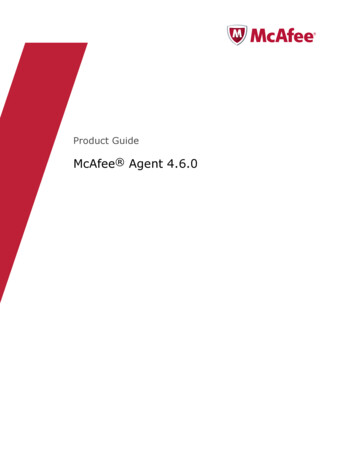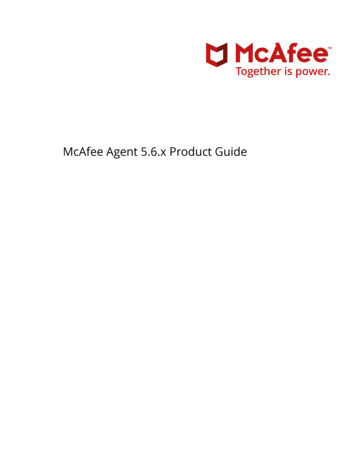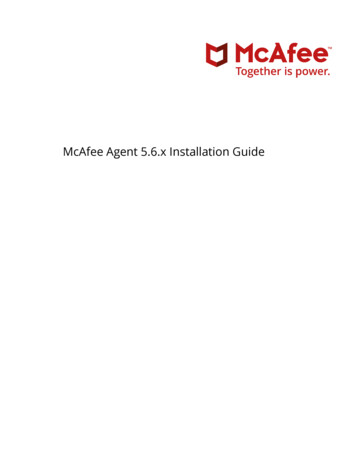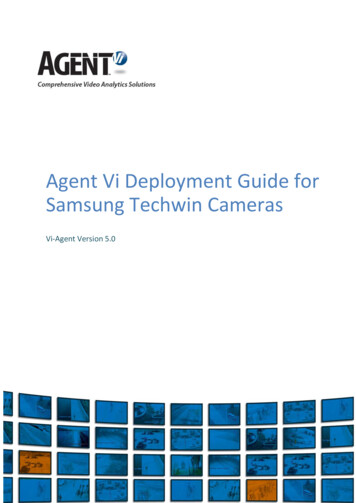
Transcription
Agent Vi Deployment Guide forSamsung Techwin CamerasVi-Agent Version 5.0
Agent Vi Deployment Guide for Samsung Techwin Cameras1.IntroductionAgent Vi’s software module Vi-Agent can be deployed on selected Samsung Techwincameras, allowing the full extent of Agent Vi's video analytics capabilities in conjunctionwith savVi version 5.0 or later.This document describes how to load Vi-Agent to Samsung Techwin cameras and performmanagement tasks.2.PrerequisitesBefore loading Vi-Agent to the camera, make sure that: Your camera firmware is compatible with Samsung Techwin Open Platform version2.01. If needed, obtain the firmware from Samsung Techwin and upgrade yourcamera. You obtained the Vi-Agent application (version 5.0.0.6.8 or later) for SamsungTechwin cameras from Agent Vi3.Loading Vi-AgentIn this section we describe two methods for loading Vi-Agent on Samsung Techwincamera. The first method of using the camera web page is more suitable when dealingwith just a couple of cameras. For larger number of cameras it is recommended to use thesecond method that utilizes Samsung's iPOLiS Device Manager. To load Vi-Agent from the camera web page:1.Open the camera’s web page. Enter the credentials and click on the Setup tab.2.Under Setup System Open SDK, Browse to the location of Vi-Agent application file(SamsungAgent.cap) and click on the Install button.3.After the installation process terminated, you will get a pop-up message indicating“Application installed successfully”.2 of 7February 2018
Agent Vi Deployment Guide for Samsung CamerasFigure 1: Loading Vi-Agent application4.Under SamsungAgent application, mark the Auto start checkbox and click Apply.Figure 2: Enable Auto start mode3 of 7February 2018
Agent Vi Deployment Guide for Samsung Techwin Cameras To load Vi-Agent from Samsung's iPOLiS Device Manager:1. Open the iPOLiS Device Manager application (version 1.10.0 or later) and clickSearch for find all cameras on network.2. Select the required camera/s to be uploaded and click on Device Credential button. Inthe new opened window enter the corresponding User ID and Password for eachcamera, and click Apply.3. The status of cameras will change to “Login OK” (refer to Figure 3).4. Under ETC Open SDK page, select camera/s and browse to the location of Vi-Agentapplication file (SamsungAgent.cap) and click the Install button.5. After the installation process is completed, enter the application name“SamsungAgent”, mark the Auto start and click on Apply (refer to Figure 4).4 of 7February 2018
Agent Vi Deployment Guide for Samsung CamerasFigure 3: Insert camera credentialsFigure 4: Open SDK configuration5 of 7February 2018
Agent Vi Deployment Guide for Samsung Techwin Cameras4.Verify that Vi-Agent is Correctly Installed To verify that Vi-Agent is correctly installed and is functioning correctly:1.Under Open SDK page, start the application by clicking Start.2.Click the Go App button and you will get the following web page:Figure 5: Vi-Agent Portal3.Verify that the Device Type, Device Firmware and Vi-Agent version are correct. Ifone of the attributes is incorrect, uninstall the current Vi-Agent application and reinstall it.5.Stopping, Starting or Deleting Vi-AgentYou should stop, start or delete Vi-Agent from the camera only in problematic ortroubleshooting scenarios. Consult your support team before doing that. To stop/start Vi-Agent from camera webpage:1.Go to Setup System Open SDK page, clickstarting/stopping the Vi-Agent application.2.Make sure that Auto start checkbox is checked. To stop/start Vi-Agent from iPOLiS Device Manager:1.Go to ETC Open SDK page (refer to Figure 4 above), enter the application name“SamsungAgent”, and click the Start/Stop button for starting/stopping the Vi-Agentapplication.2.Mark the Auto start and click Apply.6 of 7theStart/StopbuttonforFebruary 2018
Agent Vi Deployment Guide for Samsung Cameras To delete Vi-Agent from camera web page:1.Go to Setup System Open SDK page, click the Stop button in case the Vi-Agentapplication is running.2.Click the Uninstall button, a pop-up window will show up asking for confirmation, clickOK, the Vi-Agent application will be removed. To delete Vi-Agent from iPOLiS Device Manager:1.Go to ETC Open SDK page (refer to Figure 4 above), enter the application name“SamsungAgent”, and click the Stop button in case the Vi-Agent application isrunning.2.Click the Uninstall button, the Vi-Agent application will be removed.6.Additional Support Contact Agent Vi Support for additional information and support.7 of 7February 2018
Agent Vi Deployment Guide for Samsung Cameras 7 of 7 February 2018 To delete Vi-Agent from camera web page: 1. Go to Setup System Open SDK page, click the Stop button in case the Vi-Agent application is running. 2. Click the Uninstall button, a pop-up window will show up asking for confirmation, click OK, the Vi-Agent application will be removed. To del