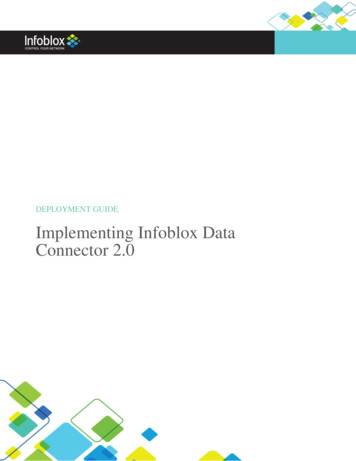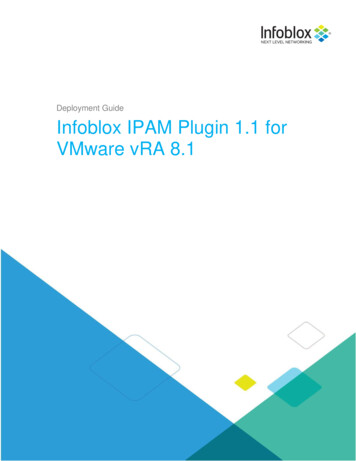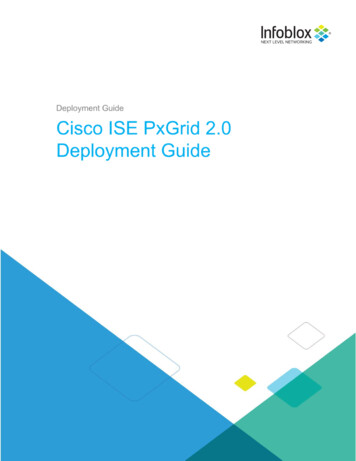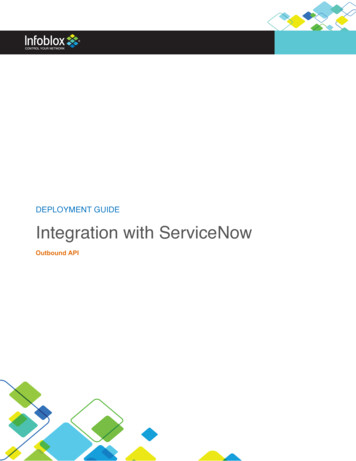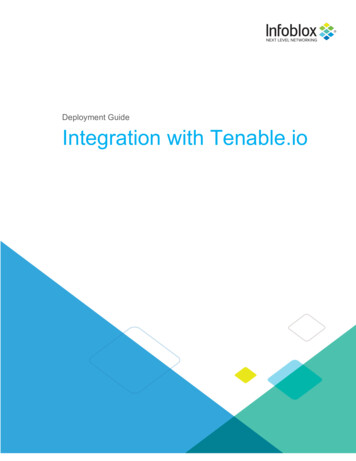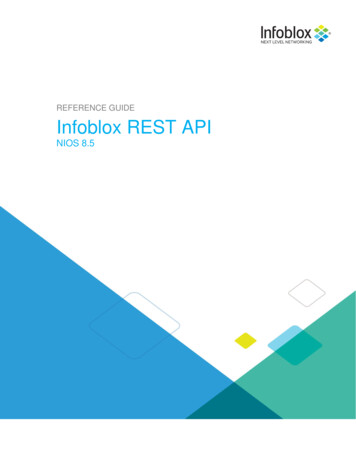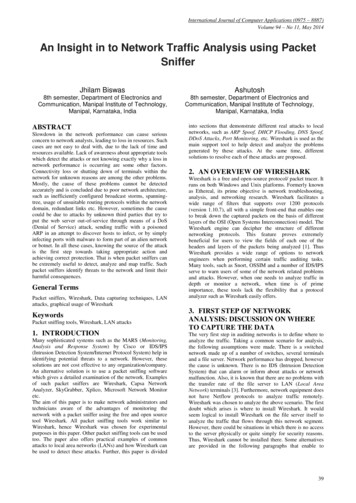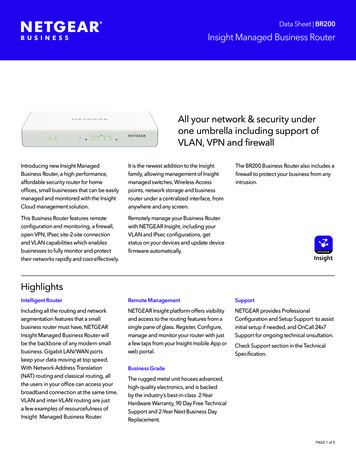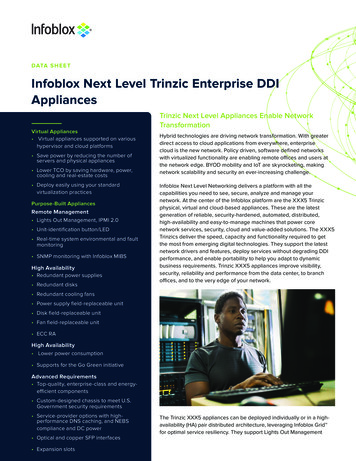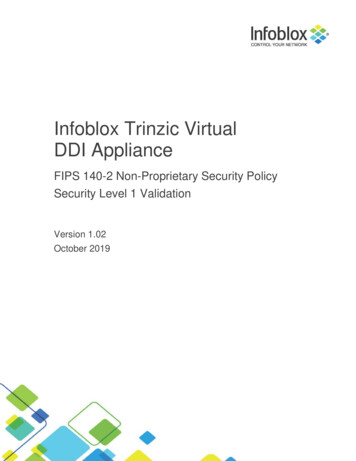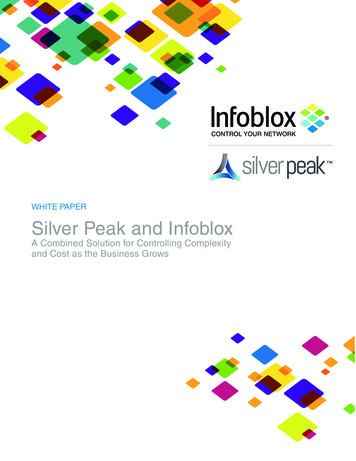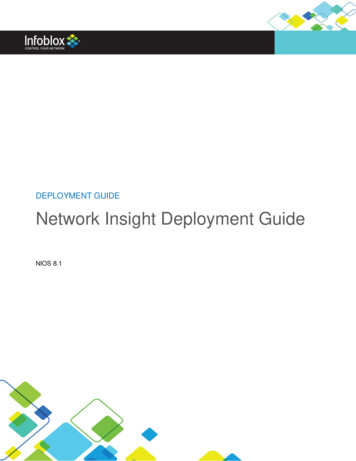
Transcription
DEPLOYMENT GUIDENetwork Insight Deployment GuideNIOS 8.1 2017 Infoblox Inc. All rights reserved. Network Insight Deployment Guide, NIOS 8.1 - May 2017Page 1 of 32
Table of ContentsBEST PRACTICES FOR CONFIGURING NETWORK INSIGHT DISCOVERY:.3DESCRIPTION OF OPTIONAL PARAMETERS .8PORT SCANNING .8SMART IPV4 PING SWEEP . 10NETBIOS SCANNING. 10DISCOVERY PROCEDURE:. 10PREREQUISITE . 10GRID AND MEMBER DISCOVERY PROPERTIES . 10CONVERSION PROCEDURES . 17CONVERTING UNMANAGED DEVICES TO MANAGED DEVICES . 18CONVERT UNMANAGED INTERFACES TO MANAGED STATUS . 19CONVERT UNMANAGED NETWORKS TO MANAGED STATUS. 21CONVERT UNMANAGED NETWORKS UNDER IPAM TO MANAGED STATUS . 23AUTOMATING CONVERTING UNMANAGED NETWORKS TO MANAGED STATUS . 25CONFLICT RESOLUTION IN NETWORK INSIGHT . 28RESOLVING PORT RESERVATION CONFLICTS . 30RESOLVING MULTIPLE CONFLICTS . 30 2017 Infoblox Inc. All rights reserved. Network Insight Deployment Guide, NIOS 8.1 - May 2017Page 2 of 32
Best practices for configuring Network Insight Discovery:Navigate to Grid Grid Manager Discovery Toolbar Edit Grid Discovery Properties.Use the enabled default settings which are:SNMP Collection - Network Insight uses SNMP to collect traceroute/path information, vendor andmodel, SNMP credential collection, routing and ARP tables, switch port data, and VLAN configurationdata.CLI Collection - Network Insight uses SSH or telnet to connect to devices to collect IP configuration,port configuration, and routing tables.Automatic ARP Refresh before Switch Port Polling - refreshes ARP caches on switches and switchrouters in the managed network before NIOS performs polling of switch ports. Enabling this featureapplies only to switched Ethernet devices. This feature enables more accurate detection of all endpointdevices on L2 switches. Without ARP refresh, some endpoint devices may not be detected.Switch Port Data Collection- this enables the probe to poll l2 enterprise switches. Therecommendation is to poll every hour.Disable Use DHCP routers as seed routers.Navigate to Grid Grid Manager Discovery Toolbar Edit Grid Discovery Properties Advanced. 2017 Infoblox Inc. All rights reserved. Network Insight Deployment Guide, NIOS 8.1 - May 2017Page 3 of 32
Use the most minimal amount of network containers as possible. For example, use network containersthat use the IP address’s natural mask such as 10.0.0/8 to contain your 10 subnets.For sub containers and/or networks, override discovery settings as little as possible. Every time anoverride is set extra resources are created and used under the covers and could impact performanceover time.Use as few Seed Routers as possible. Using one as close to the core as possible is recommended.Navigate to Grid Grid Manager Discovery.Click on a Discovery device and edit the properties.Click on Seed.Click on the button to add the IP address of a seed router. 2017 Infoblox Inc. All rights reserved. Network Insight Deployment Guide, NIOS 8.1 - May 2017Page 4 of 32
Use Exclusions for IP addresses you want excluded from discovery.Navigate to Data Management IPAM selected Network container.Click on the container and the list of IP subnets will appear. 2017 Infoblox Inc. All rights reserved. Network Insight Deployment Guide, NIOS 8.1 - May 2017Page 5 of 32
Click on the selected IP subnet and the list of IP addresses will appear.Click on the check box for the IP address you wish to exclude from discovery. 2017 Infoblox Inc. All rights reserved. Network Insight Deployment Guide, NIOS 8.1 - May 2017Page 6 of 32
Go to the Toolbar and click on Exclusion.The IP address will be highlighted in an aqua color to indicate the IP address is excluded fromdiscovery. 2017 Infoblox Inc. All rights reserved. Network Insight Deployment Guide, NIOS 8.1 - May 2017Page 7 of 32
Description of optional parametersPort ScanningPort Scanning allows the Network Insight probes to scan for open TCP ports on a device based uponan adjustable TCP port list.Navigate to Grid Grid Manager Discovery Toolbar Edit Grid Discovery Properties.Click on the check box for Port Scanning to enable and click on Save & Close.An accompanying parameter is called Profile Device. While just enabling port scanning will tell whatTCP ports are open, profile device will try to identify the device by based upon the open TCP portnumbers. In the absence of SNMP access, the Profile Device function is usually the only way to identifydevices that do not support SNMP. If you disable Profile Device, devices accessible via SNMP are stillcorrectly identified; all other devices are assigned a device type of Unknown.Navigate to Grid Grid Manager Discovery Toolbar Edit Grid Discovery Properties.Click on the check box for Port Scanning and Profile Device to enable. Click Save & Close. 2017 Infoblox Inc. All rights reserved. Network Insight Deployment Guide, NIOS 8.1 - May 2017Page 8 of 32
On the Advanced Tab, the screenshot shows the TCP Scan Technique: SYN or Connect. When youuse the SYN technique, the discovery sends a TCP SYN packet to establish a connection on a TCPport. If the port is open, the host replies with a SYN ACK response. The discovery does not close theport connection. The CONNECT technique is a three-way TCP handshake. The discovery starts withthe same process as the SYN technique by sending the TCP SYN packet. A response containing aRST flag indicates that the port is closed. If the host replies with a SYN ACK response, discovery sendsa RST packet to close the connection. If there is no reply, the port is considered filtered. TCP scanningis a deliberate and accurate discovery method, enabling detection of all active hosts on a networkprovided that there are no firewalls blocking TCP packet exchanges. 2017 Infoblox Inc. All rights reserved. Network Insight Deployment Guide, NIOS 8.1 - May 2017Page 9 of 32
Smart IPv4 Ping SweepThe ICMP Smart Ping Sweep option enables brute-force subnet Ping sweeps on IPv4 networks.Subnet ping sweeps are used as a last resort in the discovery process. A subnet ping sweep isperformed if Network Insight is unable to identify any network devices in a given subnet. Subnet pingsweeps are performed no more that once per day, and will end the ping sweep on a given subnet onceNetwork Insight discovers a network device and is able to collect data from it.Note: Smart subnet ping sweeps will not be performed on subnets larger than/22.NetBIOS ScanningThe NetBIOS method queries IP addresses for an existing NetBIOS service. This method detectsactive hosts by sending NetBIOS queries and listening for NetBIOS replies. It is a fast discovery thatfocuses on Microsoft hosts or non-Microsoft hosts that run NetBIOS services.Discovery Procedure:PrerequisiteThis deployment guide assumes Network Insight as a standalone, consolidator and/or probes havebeen installed on the Infoblox Grid. Refer to the NIOS Administrator’s Guide for more information.Grid and member discovery propertiesNavigate to Grid Grid Manager Discovery Toolbar Edit Grid Discovery Properties.Use default discovery setting as much as possible. The screenshot below shows the default pollingdiscovery settings for both the basic and advanced sections.When done with any adjustments, click on Save & Close. 2017 Infoblox Inc. All rights reserved. Network Insight Deployment Guide, NIOS 8.1 - May 2017Page 10 of 32
Note: Disable Use DHCP routers as seed routers. This feature creates a seed router entry for everyDHCP range, which can lead to performance issues.After reviewing the Polling parameters, click on Credentials to enter the credentials for the discovereddevices. The credential types are SNMP v1/v2, SNMPv3, and CLI. The example screen shots belowshow SNMP v1/v2, SNMP3, and CLI. When done entering credentials,Click on Save & Close 2017 Infoblox Inc. All rights reserved. Network Insight Deployment Guide, NIOS 8.1 - May 2017Page 11 of 32
. 2017 Infoblox Inc. All rights reserved. Network Insight Deployment Guide, NIOS 8.1 - May 2017Page 12 of 32
Network Insight performs discovery constantly. Each network device is polled roughly once an hour.However, if your network policies dictate a blackout period for non-essential network services, you candefine a blackout periods. Click on the Blackout button. Click on Save & Close when done. 2017 Infoblox Inc. All rights reserved. Network Insight Deployment Guide, NIOS 8.1 - May 2017Page 13 of 32
Click on the Enable Discovery Blackout box to enable and then click on the calendar below. Click OKwhen done.Note: The duration can be set for X amount of minutes, hours, or days. Click OK when doneIf you are using Network Insight in a VRF environment, you’ll need to map VRFs to Network Views.This can be done manually or you can configure rules to do the mapping automatically.Enable the automatic VRF mapping rules defined below for unassigned VRFs: Select this toenable automatic VRF mapping so you can define mapping rules that Network Insight uses to mapnetwork views to unassigned VRFs that match the criteria of the rules. 2017 Infoblox Inc. All rights reserved. Network Insight Deployment Guide, NIOS 8.1 - May 2017Page 14 of 32
Enable the automatic VRF mapping rules and system mapping extensions: Select this to enablethe VRF Mapping Rules table so you can define mapping rules that Network Insight uses to mapnetwork views to unassigned VRFs that match the criteria of the rules; and in cases where none of therules match a VRF name, Network Insight maps the VRF to the network view from which one of theinterfaces the unassigned VRF is reached.Disable automatic VRF mapping and only use manually defined VRF mapping: Select this todisable the VRF Mapping Rules table. When you select this, Network Insight does not perform anyevaluation of the VRF mapping rules. You can manually assign or unassign network views to thediscovered VRFs.When you enable automatic VRF mapping, you can add mapping rules to the VRF Mapping Rulestable, as follows:Click the Add icon, and the appliance adds a row to the table.In the table, click each of the following fields and enter the values accordingly:Network View: The network view that you want to use for all matching VRFs. You can click this fieldand select a network view from the drop-down list that displays all the configured network views,including the default network view.Order: The order and priority in which Network Insight evaluates the mapping rules. Each time you adda new rule, the appliance automatically appends the rule to the end of the list and assigns the nextincremental number to the rule. To reorder the list, you can select a rule and use the up and downarrows next to the table to move the rules to its desired position so you can set the priority for the ruleevaluation. Network Insight evaluates the rules based on the order, starting with 1 as the highestpriority.Criteria: The criteria that Network Insight uses to match the VRF name of an unassigned VRF. You canuse POSIX regular expressions to define the mapping criteria. The appliance validates the rule whenyou save the configuration, and it returns an error message if the criteria is invalid. For moreinformation about regular expressions,Comment: Enter a comment about the VRF mapping rule. Click the Add icon again to define anothermapping rule. 4. Save the configurationAn important item in network discovery is adding a seed router. Network Insight will use the seedrouter to access the routing table to discover the network. The recommendation is to use a seed routerthat is in the core of the network or closest to the core of the network.To add a seed router, use the following instructions:Navigate to Grid Grid Manager Discovery.Click on the Probe member and then click Edit button. 2017 Infoblox Inc. All rights reserved. Network Insight Deployment Guide, NIOS 8.1 - May 2017Page 15 of 32
Click on the Seed button.Click on the button to add a seed router and then type in the IP address of the seed router under therouter column. Click Save & Close. 2017 Infoblox Inc. All rights reserved. Network Insight Deployment Guide, NIOS 8.1 - May 2017Page 16 of 32
Define a top-level Network Container to consolidate IP subnets. For example, create a networkcontainer like 10.0.0.0/8 to contain all of the subnets under the 10 networks.Conversion ProceduresAfter a discovery, key information is collected and displayed in the following tabs:Data Management, Devices, Interfaces, Networks, IP Addresses, and Assets tabs of GridManager. You can view information about each discovered entity in one of these tabs.A discovered entity is considered unmanaged if it is discovered in a network for which no information isbeing stored in the NIOS database. You are not able to configure unmanaged objects in NIOS.Depending on the nature of the discovered entity, you may convert certain unmanaged entities intomanaged objects so you can manage them through Grid Manager. When an entity is in the managedstate, you can configure settings such as applying permissions to it, limiting who can modify theconfigurations and deployments, and when those changes can be applied. You cannot do so withunmanaged objects.Grid Manager allows you to convert certain unmanaged devices, interfaces, networks, and assets tothe following IPAM object types:When converting unmanaged entities to managed objects in NIOS, you can choose to convert themone at a time or as a group.To convert a single entity, just select a specific entity and perform the conversion. To convert multipleentities to the same IPAM object type, you can select the entities you want to manage and then performa bulk conversion. 2017 Infoblox Inc. All rights reserved. Network Insight Deployment Guide, NIOS 8.1 - May 2017Page 17 of 32
Converting Unmanaged Devices to Managed DevicesNavigate to Data Management DevicesSelect a device that has a No in the Managed column. In the screen shot above, we will select switchname of ‘stack2.acme.com’.Click on the corresponding wheel for switch ‘stack2.acme.com’. Select Convert and this expands toanother menu. Select either To Host, To A Record, To PTR Record or To Fixed Address.An editor for each of the selections will appear like the following: 2017 Infoblox Inc. All rights reserved. Network Insight Deployment Guide, NIOS 8.1 - May 2017Page 18 of 32
Fill in the field for the General tab. You can also define the other settings if needed. Refer to onlinehelp for more details.Click Save & Close.Convert Unmanaged Interfaces to Managed StatusInterfaces that appear in the Interfaces table for a device may be converted to managed status, underspecific circumstances. If an interface is bound to an IP address that is present in an IPAM network (forexample, a leaf network inside a network container under IPAM), that interface can be converted tomanaged status. 2017 Infoblox Inc. All rights reserved. Network Insight Deployment Guide, NIOS 8.1 - May 2017Page 19 of 32
From the Data Management tab, select the Devices tab.Click the Next Page and Last Page icons to locate the device through which you want to locate theinterfaces to convert.Click the Name link of the device.Click the Interfaces tab for the chosen device. This tab lists all ports discovered on the device.To convert a single interface,Click the Action icon next to the interface you want to convert (this automatically selects it)select Convert To Host, To A Record, To PTR Record, or To Fixed Address from the menu.To convert multiple interfaces (bulk conversion),Select the check boxes of the interfaces you want to convert.From the Toolbar, select Convert To Host, To A & PTR Record, or To Fixed Address.For a single interface: The respective object editor appears based on the conversion type you haveselected. For example, if you select To Host, the Host editor appears.In the editor, define the required General settings for the new object. You can also define other settingsyou need from any of the tabs in the editor. For details about how to configure these settings, refer tothe online Help in Grid Manager or see the appropriate chapters in this guide. 2017 Infoblox Inc. All rights reserved. Network Insight Deployment Guide, NIOS 8.1 - May 2017Page 20 of 32
Convert Unmanaged Networks to Managed StatusUnmanaged networks listed under discovered devices present the same conversion features asnetworks listed under IPAM.Begin by examining the Data Management Devices page,Click a discovered device name’s wheel icon and click the device name hotlink.Open the Networks tab. The Managed column shows one of three possible states for all discoverednetworks on each device:Blank value–indicates that the network is not known to IPAM, because insufficient information isavailable to identify and catalog the network at the present time, or because the network listed at thedevice level is for a loopback interface, a disconnected network, or a network prefix that is overlappedby a larger network encompassing that prefix and defined in IPAM. These are also called non-NIOSnetworks. At the device level, non-NIOS networks are highlighted in light grey;No–indicates that the network is not managed under IPAM/Grid Manager, but enough information iscatalogued that the network can be converted to Managed state. This state is required before a networkcan be converted to managed status. Networks in this state are highlighted in yellow.Yes–The network is currently managed under IPAM, converted to an IPAM network. At the devicelevel, managed networks are highlighted in white.Navigate to Data Management Devices selected device Networks.Click on the wheel icon. 2017 Infoblox Inc. All rights reserved. Network Insight Deployment Guide, NIOS 8.1 - May 2017Page 21 of 32
Click Convert.Fill in the General section and any other sections.Click Save & Close. 2017 Infoblox Inc. All rights reserved. Network Insight Deployment Guide, NIOS 8.1 - May 2017Page 22 of 32
Convert Unmanaged Networks under IPAM to Managed StatusThe IPAM tab lists all discovered networks as unmanaged, hig
performed if Network Insight is unable to identify any network devices in a given subnet. Subnet ping sweeps are performed no more that once per day, and will end the ping sweep on a given subnet once Network Insight discovers a net