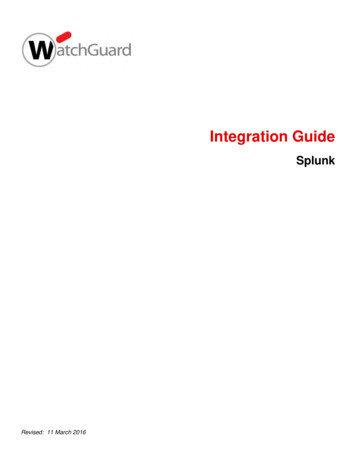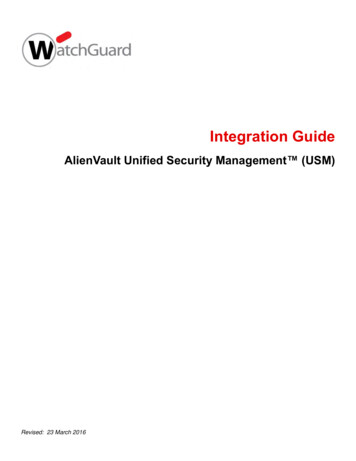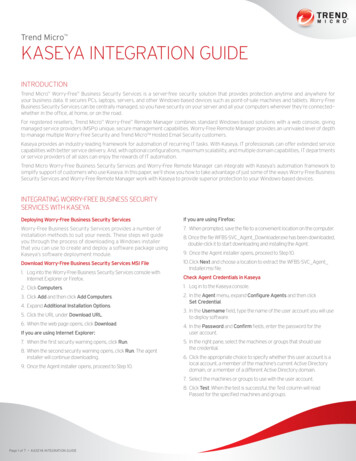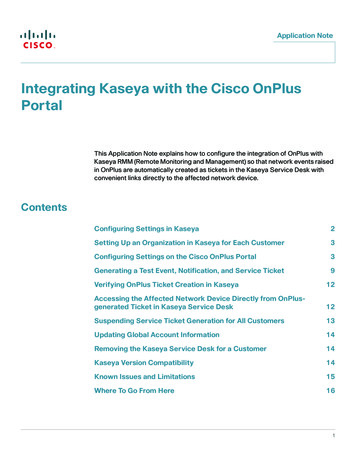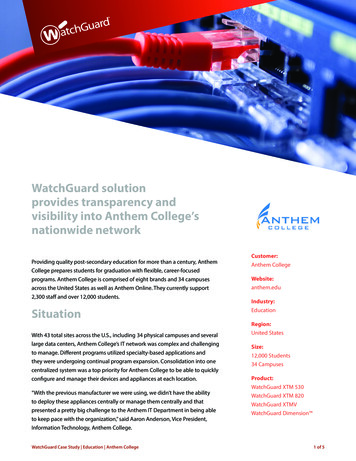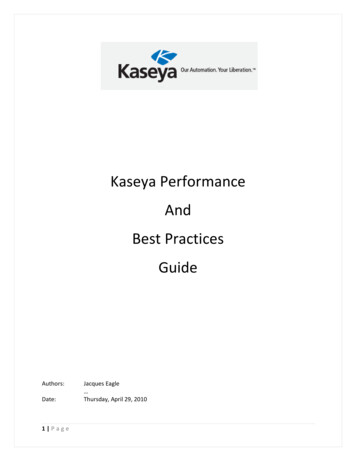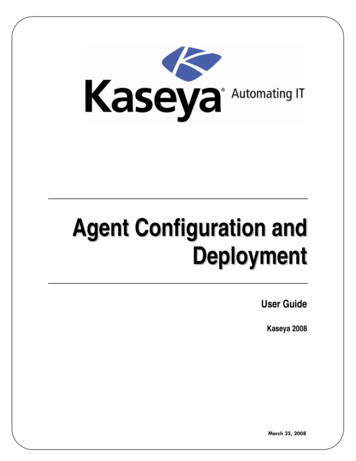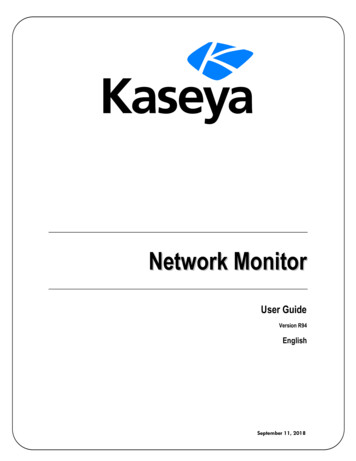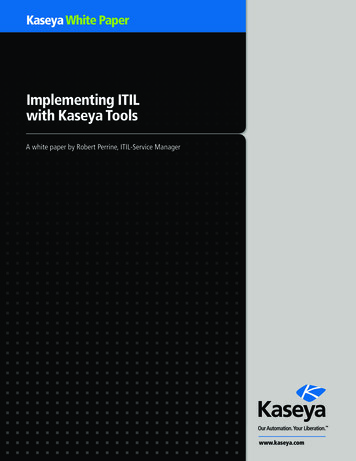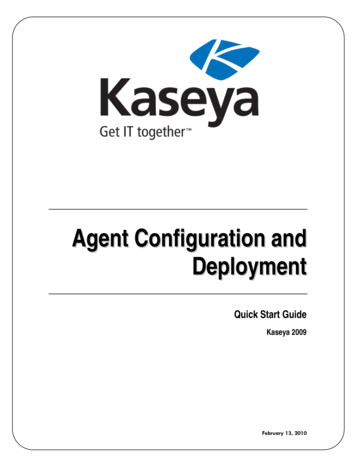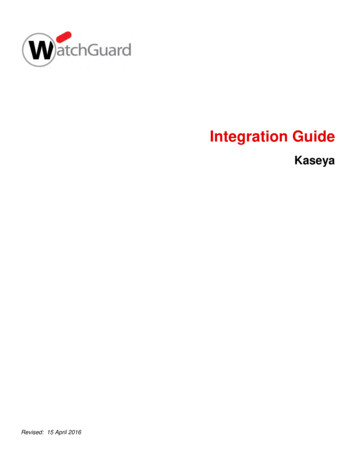
Transcription
Integration GuideKaseyaRevised: 15 April 2016
About This GuideGuide TypeDocumented Integration — WatchGuard or a Technology Partner has provided documentation demonstratingintegration.Guide DetailsWatchGuard provides integration instructions to help our customers configure WatchGuard products to workwith products created by other organizations. If you need more information or technical support about how toconfigure a third-party product, see the documentation and support resources for that product.2Kaseya Integration Guide
Kaseya Integration OverviewKaseya is an RMM (Remote Monitoring and Management) tool used commonly among MSPs (ManagementService Providers). RMM agents are installed on MSP customer endpoints to discover IT assets and remotelymonitor/manage them. This document describes how to use Kaseya to discover and monitor a WatchGuardFirebox.Platform and SoftwareThe hardware and software used to complete the steps outlined in this document include: Firebox or WatchGuard XTM device installed with Fireware v11.10.x, with Interface 1 enabled as atrusted interface with the IP address 10.138.111.83. (You could also use an optional interface.)Kaseya version VSA R9.2 (web login).Probe IP address 10.138.111.2 installed in Windows Server 2012 Standard Edition.This diagram outlines the topology used in this integration:Kaseya Integration Guide3
Set Up the FireboxYou must configure the SNMP settings on the WatchGuard Firebox before you use Kaseya to discover it.1. Use Fireware Web UI to connect to your Firebox.2. Select SYSTEM SNMP.3. From the Version drop-down list, select v3.4. From the Authentication Protocol drop-down list, select SHA1.In the adjacent Password and Confirm text boxes, type the authentication password.5. From the Privacy Protocol drop-down list, select DES.In the adjacent Password and Confirm text boxes, type the encryption password.6. In the User Name text box, type WatchGuard.7. Click Save.8. Select FIREWALL Firewall Policies.9. Add an SNMP packet filter policy for traffic from Any-Trusted to Firebox.If you connect to an optional interface, specify Any-Optional instead of Any-Trusted.4Kaseya Integration Guide
Set Up Kaseya1. Log in to the Kaseya web page.2. Download and install the Kaseya Agent on a probe computer. This computer must be in a LAN thatconnects to the WatchGuard Firebox.3. Go to the Discovery page. Probe the computer shown in Networks By Agent.4. Select Discovery Networks By Networks.5. Click New to add a new network.Kaseya Integration Guide5
6. Select the SNMP tab.6Kaseya Integration Guide
7. Select the Enable SNMP check box.8. Leave the Community String blank.9. Click Save.10. Type the gateway name in the popup window.11. Select Network Monitor Monitoring View group (KNM) Edit.12. Select the Authentication tab.Kaseya Integration Guide7
13. Set the SNMP version to SNMP v3. Configure the same SNMP authentication method, encryptionmethod, and credentials as you configured on the Firebox.14. To trigger the scan, select Discovery Networks By Networks Scan Now.While the network scan is in progress, click8to check process.Kaseya Integration Guide
15. To see discovered devices, select Discovery Networks Discovered Devices. Make the targetFirebox an Asset. In this example, two Fireboxes were discovered because two Fireboxes on thisLAN were configured with SNMP enabled.16. Select Network Monitor Monitoring View Gateway (WG).17. Select Install gateway.Kaseya Integration Guide9
When the gateway installation is done, the page looks like this:18. Select the target Firebox. Select Apply template.19. Select the WatchGuard XTM template.10Kaseya Integration Guide
20. Select the target Firebox. Select Add new monitor.21. Select SNMP SNMP.22. Select Add monitor.Kaseya Integration Guide11
23. Configure the Object Identifier (OID). You can type the OID or select it from the MIB tree. If the OIDvalue is a string, set the Value type to Text.12Kaseya Integration Guide
24. Add three SNMP monitors: XTM Device Model: OID .1.3.6.1.2.1.1.1.0XTM Device Name: OID .1.3.6.1.2.1.1.5.0XTM Device Version: OID .1.3.6.1.4.1.3097.6.3.1.0For details about Firebox MIB objects, 1/en-US/index.html#enUS/basicadmin/snmp mibs details c.htmlSNMP monitors information appears on the Monitors tab for the monitored device.Note: Because of security programs or the firewall configuration, Kaseya may set the name of the discovereddevice to unknown-MAC address.To rename a device:1. Select Discovery Networks Discovered Devices.2. Select the device and then select Rename Device.Kaseya Integration Guide13
The new device name appears in Network Monitor.14Kaseya Integration Guide
Kaseya Integration Guide 9 15. To see discovered devices, select Discovery Networks Discovered Devices. Make the target Firebox an Asset. In this example, two Fireboxes were discovered because two Fireboxes on this LAN were configured with SNMP enabled. 16. Select Network Monitor Monitoring View Gateway (WG). 17. Select Install gateway.