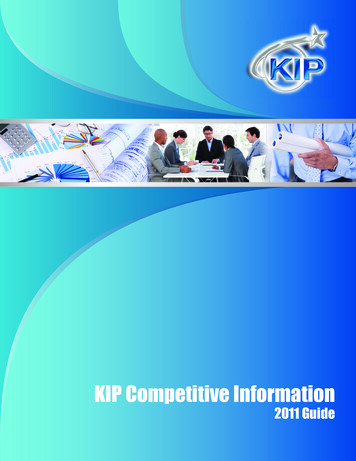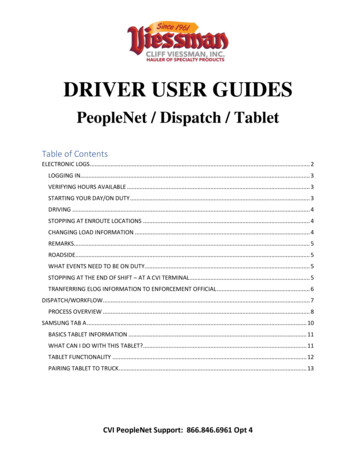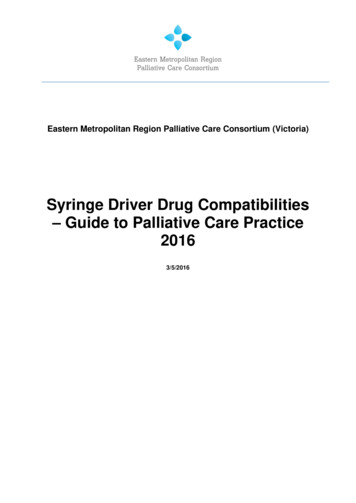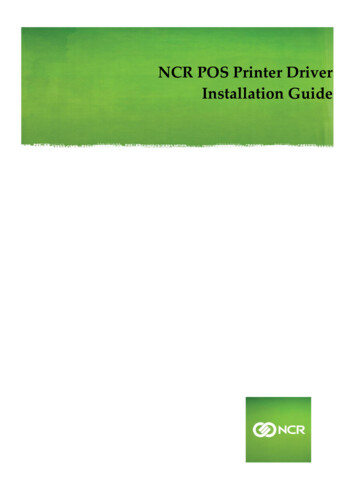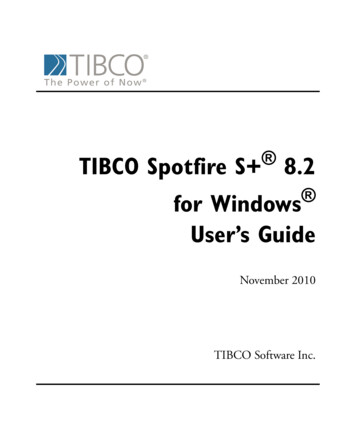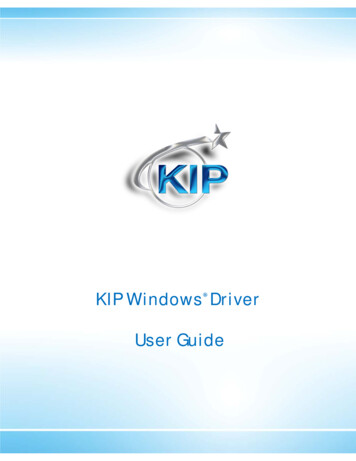
Transcription
KIP Windows Driver User Guide
IntroductionThe KIP Windows driver is WHQL certified for 64 and 32 Bit Windows Vista, XP and XP Server, meaning the KIPWindows driver meets explicit standards of reliability and quality. The KIP Windows driver enables direct printingfrom Windows based applications and supports advanced features including set collation, fast spooling formultiple copies or sets, data tracking for job accounting and media selection.2-way communication with KIP systemsDisplays current media information and real time system status64 & 32 Bit operating system compatibilityLabel documents with user name, job number and data tracking informationJob accounting and data tracking informationWindows 7 Experience
KIP Windows DriverThis information is solely for use of KIP Personnel and KIP Authorized Dealers. No part of this publication may be copied,reproduced or distributed in any form without express written permission from KIP. 2009 KIP.
KIP Windows DriverContentsRequirements . 2Installation of the Microsoft Certified KIP Windows Driver . 3Uninstall Previous Windows Driver Version . 3Installing - Automatic . 4Installing - Manual . 5Printing Preferences – Overview. 7Paper / Scaling . 8Copies / Output . 11Color Options – KIP Color Systems. 12Stamping . 15Printer Options . 16KIP Track . 19Printer Status . 20KIP Windows 7 Device Experience . 21Appendix . 22This information is solely for use of KIP Personnel and KIP Authorized Dealers. No part of this publication may be copied,reproduced or distributed in any form without express written permission from KIP. 2012 KIP. vii iv-1-
KIP Windows DriverRequirementsThe KIP Unified Windows Printer Driver (KUWPD) allows printing from Microsoft Windows 7, Vista and XP(Service Pack 3) in both 32 and 64 bit editions as well as 2003, 2008 and 2008 R2 Server operatingsystems. (Windows 2000, 9x and NT is not supported)Microsoft .Net Framework 3.5 is required on all operating systemsWindows 2008 Server R2 requires installation of additional features. These features are not installed bydefault with the Widows 2008 Server R2 OS. Desktop Experience Ink and Handwriting Serviceso Ink SupportWindows Process Activation ServiceoProcess Modelo.NET EnvironmentoConfiguration APIs.NET Framework 3.5.1 Featureso.NET Framework 3.5.1oWCF Activation HTTP Activation Non-HTTP ActivationPlease ensure that client applications and operating systems are up-to-date as possible, in terms ofversion, available service packs and Microsoft hot fixes. The driver can be downloaded from KIPwebsite. It is included on all KIP software & operation guide CD’s. The driver may also be obtained usingKIP PrintNET. Please see the PrintNET documentation for more information.This information is solely for use of KIP Personnel and KIP Authorized Dealers. No part of this publication may be copied,reproduced or distributed in any form without express written permission from KIP. 2012 KIP. vii iv-2-
KIP Windows DriverInstallation of the Microsoft Certified KIP Windows DriverUninstall Previous Windows Driver Version1. Go Start Settings Printers and Faxes2. Remove the installed KIP Printer Object and any other printer objects connected using available KIPport(s)3. Go to File Server Properties Ports4. Remove any KIP Ports in this lista. This includes any KIPx port5. Go to File Server Properties Drivers and remove any KIP Printers in this list6. Go to Start Run and type Net Stop Spooler7. Go to C:\Windows\System32\Spool\Drivers\W32x868. Delete anything that starts with a KA, KI or KU9. Go to the folder named “2” and remove anything KA, KI or KUa. Within W32x86\2\temp please remove any a KA, KI or KU .tmp files10. Go to the folder named “3” and remove anything KA, KI or KUa. Within W32x86\3\temp please remove any KA, KI or KU .tmp files11. Go back to C:\Windows\System32 and remove the kaw2kppm.dll and kuwxppm.dll (if present)12. Go to Start Run and type Net Start Spooler13. To remove System Registry entries:a. Navigate to rsb. Remove any KIP Printer object keysc. Navigate to rsd. Remove KIP Monitor or KIP Printer Port Monitor(s)14. Reboot the Server if any files or registry keys could not be removed from the previous procedure (oran Access Denied error message is seen).This information is solely for use of KIP Personnel and KIP Authorized Dealers. No part of this publication may be copied,reproduced or distributed in any form without express written permission from KIP. 2012 KIP. vii iv-3-
KIP Windows DriverInstalling - Automatic1. Download KUWPD directory to a local PC drive location for ease of use. This is found either onthe KIP Software Installation CD or from KIP PrintNET.2. Unzip to a temporary location on the Workstation / Server3. Double-click on WPD.exe to begin the installation process4. WPD.exe automatically will try to find installed KIP Printers on the network. If printers are found,please select the appropriate model from the list.5. If no printers are found, please enter the IP address of the printer, select the appropriate modeland type in a printer name that will be visible to the user6. Click Install to continue7. During installation the routine will automatically:a. Create the Standard TCP / IP Portb. Modify the port with the proper port number (8421) and IP addressc. Create the Windows printer driver object (visible to the user)d. Install the necessary printer driver filese. Bind the printer driver to the proper Standard TCP / IP portThis information is solely for use of KIP Personnel and KIP Authorized Dealers. No part of this publication may be copied,reproduced or distributed in any form without express written permission from KIP. 2012 KIP. vii iv-4-
KIP Windows DriverInstalling - Manual1. Download KUWPD directory to a local PC drive location for ease of use. This is found either onthe KIP Software Installation CD or from KIP PrintNET.2. Unzip to a temporary location on the Workstation / Server3. Go to Start Devices and Printers4. Click Add a Printer5. Click Add a local printer6. Select Create a new port – Standard TCP / IP Port7. Type the Hostname or IP address of the KIP Printer. This may be found on the ‘?’ screen of theprinter touch screen software.8. Select Custom Settings from Device Type9. Modify the Port Settings as follows:a. Protocol – Rawb. Raw Settings – Port Number – 8421This information is solely for use of KIP Personnel and KIP Authorized Dealers. No part of this publication may be copied,reproduced or distributed in any form without express written permission from KIP. 2012 KIP. vii iv-5-
KIP Windows Driver10. Click Have Disk and browse for plotter.inf from the appropriate OS version directory11. Select the correct KIP Printer model from the list12. Follow the prompts to complete the installation of the printer driver.WINDOWS 7 and VISTA NOTE: It may be necessary to install the printer driver using elevatedadministrative privileges depending on the security level of UAC (User Access Control) settings.This information is solely for use of KIP Personnel and KIP Authorized Dealers. No part of this publication may be copied,reproduced or distributed in any form without express written permission from KIP. 2012 KIP. vii iv-6-
KIP Windows DriverPrinting Preferences – OverviewKIP Windows Driver for version 7.2 software has been redesigned allowing users to quickly identifyfeatures and functions to be adjusted at print times. These functions are categorized along the top ofthe driver using tabs.Tab NameFeatures / FunctionsPaper / ScalingControl paper size, orientation scaling, media source and alignmentCopies / OutputNumber of copies, collation, page order, mirror or invertStampingAdd digital stamps, headers or job / set separatorsPrinter OptionsControl folding, output format and stacking (7100 printer only)KIP TrackInput Username, Job number or description where requiredPrinter StatusView IP address, version number, consumables, meters and install KIP RequestManagementAllows KIP Track to be used from windows applications.This information is solely for use of KIP Personnel and KIP Authorized Dealers. No part of this publication may be copied,reproduced or distributed in any form without express written permission from KIP. 2012 KIP. vii iv-7-
KIP Windows DriverPaper / ScalingPaper SizeSelect the output page size. Please note that the KIP printer may have a roll installed that may be largerthan the selection.This feature is very important in wide format printing from CAD applications and MS Excel. This is afeature that is required in CAD applications where the image size may vary from one image to the nextsuch as: 36” x 60” for the first document then 24” x 80” for the next.The Custom Size feature allows the users much simpler access for several capabilities: Choose any paper size “on-the-fly” without adding new paper sizes to the operating system(Printers and Faxes Server Properties Forms). Choose different and non-standard paper sizes for each and every document. Choose very long paper sizes.It is not necessary to exactly match the document length to the output length; the users canintentionally choose a longer length for the media size. For example, if the image is meant to fit on 36”wide media, but the user isn’t sure about the length of the media required, the user can set a very longlength (up to 200 feet) and the “white” space (extra paper) at the end of the document willautomatically be removed. This prevents any waste of media without an image (using KIPGL format)Media TypeThe KIP printer may have more than one media type installed. These typesmay include bond, vellum and film. This feature allows printing onto amedia type of your choice it the media has been installed. Custom Mediawill also be read and available if installed in the printer. Custom mediatypes are configurable via KIP PrintNET.This information is solely for use of KIP Personnel and KIP Authorized Dealers. No part of this publication may be copied,reproduced or distributed in any form without express written permission from KIP. 2012 KIP. vii iv-8-
KIP Windows DriverScalingMany Windows applications have their own scaling capabilities built into the "print menu". For example:Adobe Acrobat or Photoshop and MS PowerPoint allow for some form of “Scale to Page” type feature.Some Windows applications such as MS Word and MS Excel do not allow for scaling to engineering andarchitectural wide format paper sizes. The Scaling feature in KUWPD allows the user to set a percentageto enlarge the document to fit the paper size desired when scaling is not included in the application.Example:No scale usedKIPscale applied to enlarge imageKIPPaper ScalingMany Windows applications have their own scaling capabilities built into the "print menu". For example:Adobe Acrobat or Photoshop and MS PowerPoint allow for some form of “Scale to Page” type feature.Some Windows applications such as MS Word and MS Excel do not allow for scaling to engineering andarchitectural wide format paper sizes. The Paper Scaling feature in KUWPD allows the user to set anoutput length and width to enlarge the document to fit the paper size desired when scaling is notincluded in the application; this might include non-standard page sizes. Note: if a non-standard pagesize is selected, the KIP printer may print on the closest size roll, however scale will not be affected.Example:No scale usedKIPscale applied to enlarge imageKIPThis information is solely for use of KIP Personnel and KIP Authorized Dealers. No part of this publication may be copied,reproduced or distributed in any form without express written permission from KIP. 2012 KIP. vii iv-9-
KIP Windows DriverOrientationThere are four types of orientation in the KIP driver: Landscape, Reverse Landscape, Portrait andReverse Portrait.This ensures that any document may be rotated properly for folding or stackingpurposes.Examples:Selection of the orientation should take into account the design or layout from within the application. Ifan incorrect orientation is selected the page size can be “rotated” incorrectly and image may be lost inthe final printed output.Media SourceSelect output media source from roll media, cut sheet media and paper tray media (available only inKIP 700m Q4 2010).Cut sheet media is available up to sizes 36x48 and is only available in standard architectural orengineering sizes. Paper may be required to be inserted into the printer prior to printing.AlignmentChange alignment (image position) on the printed output from the left, center or right placement.This information is solely for use of KIP Personnel and KIP Authorized Dealers. No part of this publication may be copied,reproduced or distributed in any form without express written permission from KIP. 2012 KIP. vii iv- 10 -
KIP Windows DriverCopies / OutputCopiesSelect the total number of copies you wish to print. The range is from 1 to 999.CollationIf the document to be printed contains more than one page, collation may be important. Collationmay be enabled or disabled per user requirements.Collation ON – Printed output order: 1, 2, 3, , 1, 2, 3, ., 1, 2, 3, . etc. for each print set (copies)Collation OFF – Printed output order: 1, 1, 1, ., 2, 2, 2, ., 3, 3, 3, .etc. for each print set (copies)Page OrderIf the document to be printed contains more than one page, collation order may be important. Toallow the pages to be reversed printed (last page first), user can select this function. Please note thatthe application must also support multiple page printing.MirroringSelect Mirror ON to print a mirrored print of the image on the printed page.InvertSelect Invert ON to reverse black versus white colors on a monochrome printer.This information is solely for use of KIP Personnel and KIP Authorized Dealers. No part of this publication may be copied,reproduced or distributed in any form without express written permission from KIP. 2012 KIP. vii iv- 11 -
KIP Windows DriverColor Options – KIP Color SystemsColor OptionsThere are two modes to choose from when using the KIP Windows driver to print to a KIP Color systemSimple and Advanced.Simple Settings:Preset – Choose from multiple color Presetsettings. Image will be displayed showingthe file type selected.This information is solely for use of KIP Personnel and KIP Authorized Dealers. No part of this publication may be copied,reproduced or distributed in any form without express written permission from KIP. 2012 KIP. vii iv- 12 -
KIP Windows DriverBrightness – Users have the ability to ghtervalueandanegative value making the output darker.Color Adjustment - allows the user tomake adjustments to the Red/Green and Blue/Yellow of the files that are being printed.Advanced Settings:Print Quality – Choose from Multiple print QualitysettingsThis information is solely for use of KIP Personnel and KIP Authorized Dealers. No part of this publication may be copied,reproduced or distributed in any form without express written permission from KIP. 2012 KIP. vii iv- 13 -
KIP Windows DriverColor Filter – Choose from Multiple Color Filters toapply to the color output.Choose from Black Trapping On/OffIn general, trapping is the overlapping of colors to prevent mis-registration and the resulting gaps ofpaper showing through (The image bellow is exaggerated to show the mis-registration).Without Black TrappingWith Black TrappingChoose from Color Trapping On/OffWhen one color totally surrounds another, they must have either a choke orspread relationship. The examples below illustrate applications of chokingand spreading. Notice that when a dominant color is surrounded by asubmissive color, the dominant color chokes the submissive color (it drawsthe submissive color underneath its edges). Conversely, when a submissivecolor is surrounded by a dominant color, it spreads into the dominant color(bottom example, at right).This information is solely for use of KIP Personnel and KIP Authorized Dealers. No part of this publication may be copied,reproduced or distributed in any form without express written permission from KIP. 2012 KIP. vii iv- 14 -
KIP Windows DriverStampingStampsApply a digital stamp to the printed output. The KIP Windows driver will load the list of available stampsthat are configured using either KIP Request or KIP PrintNET. It is not possible to modify these stampsusing the driver. For information on configuring stamps or placing them on the KIP, please see the KIPRequest or KIP PrintNET documentation.Job / Set SeparatorEnable a Job or Set separator to be printed that outlines the name of the printed sheet, number ofcopies and square footage per sheet and total.Job Separator prints after the entire job has finishedSet Separator prints after the completion of each setHeader – Monochrome OnlyA text header can be placed on lead edge or trail edge of the printed document. The text headerincludes KIP Track information such as username and job number information as well as the file name.Text hereThis information is solely for use of KIP Personnel and KIP Authorized Dealers. No part of this publication may be copied,reproduced or distributed in any form without express written permission from KIP. 2012 KIP. vii iv- 15 -
KIP Windows DriverPrinter OptionsFoldingIf the KIP printing system is configured with an optional folding device, users may select the outputfolding packet per print job. Folding packets are configured via KIP PrintNET.Output Feeder (KIP 7100 Only)The KIP 7100 MFP allows for the selection of print stacking. Print stacking may be selectable to the frontstacker or the optional rear stacker.Stacking options may be configured using the
The KIP Windows driver is WHQL certified for 64 and 32 Bit Windows Vista, XP and XP Server, meaning the KIP . Go to File Server Properties Drivers and remove any KIP Printers in this list . Printer Options Control folding, output format and stacking (7100 printer only) KIP Track