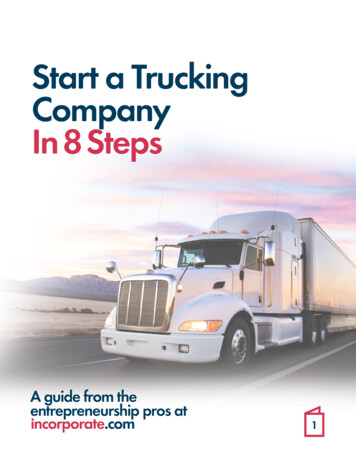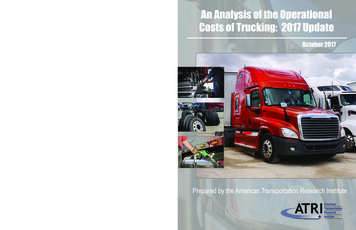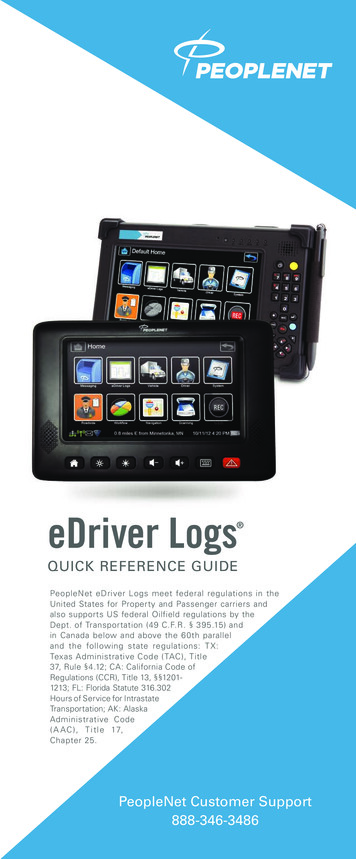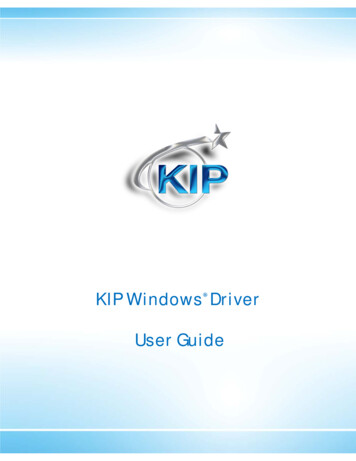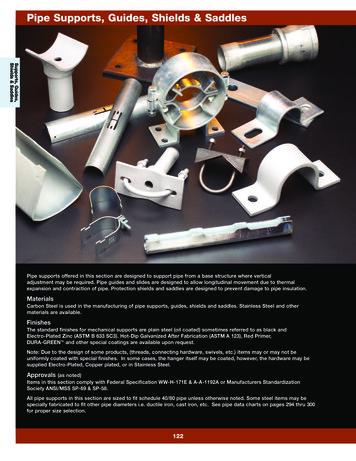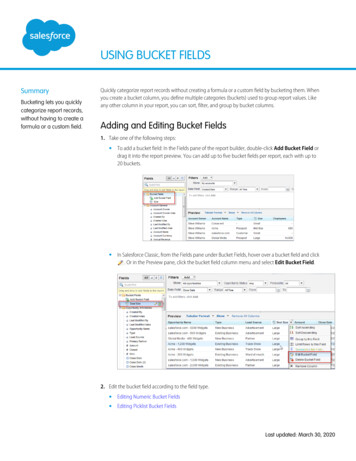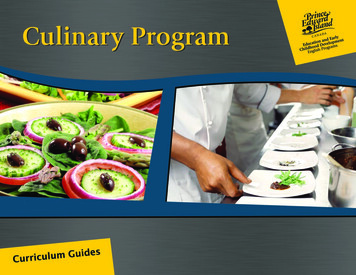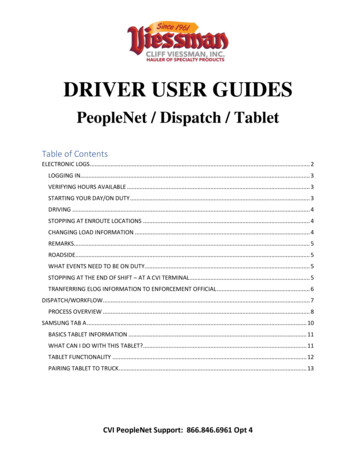
Transcription
DRIVER USER GUIDESPeopleNet / Dispatch / TabletTable of ContentsELECTRONIC LOGS . 2LOGGING IN. 3VERIFYING HOURS AVAILABLE . 3STARTING YOUR DAY/ON DUTY . 3DRIVING . 4STOPPING AT ENROUTE LOCATIONS . 4CHANGING LOAD INFORMATION . 4REMARKS. 5ROADSIDE. 5WHAT EVENTS NEED TO BE ON DUTY. 5STOPPING AT THE END OF SHIFT – AT A CVI TERMINAL . 5TRANFERRING ELOG INFORMATION TO ENFORCEMENT OFFICIAL . 6DISPATCH/WORKFLOW. 7PROCESS OVERVIEW . 8SAMSUNG TAB A . 10BASICS TABLET INFORMATION . 11WHAT CAN I DO WITH THIS TABLET?. 11TABLET FUNCTIONALITY . 12PAIRING TABLET TO TRUCK . 13CVI PeopleNet Support: 866.846.6961 Opt 4
PEOPLENETELECTRONIC LOGSDRIVER USER GUIDEPurpose of this is to guide the driver through the eLog process.CVI PeopleNet Support: 866.846.6961 Opt 4
LOGGING IN1. Type in your LOGIN (first 3-digits last name and first 3-digits first name) and Password2. Close the keyboard and click SUBMIT at the bottom of the screen3. The DUTY STATUS screen will come up. ALWAYS click OFF DUTY when logging intoyour logs to ensure you have enough hours to start your day.4. LOAD INFORMATION screen; update TRAILER 1 info and NEW SHIPPINGINFORMATION and hit OKa. Shipping information must be the Bill of Lading Number OR the Commodity and Shipper (ie.Liquid Sugar/Cargill)5.CONFIRMATION SCREEN; verify Status change OFF DUTY and click OK6. You are now logged in to PeopleNet and OFF DUTYVERIFYING HOURS AVAILABLE1. From the HOME screen, click VIEW HOS2. Under Hours Available you will see:a. Current Driving:b. Current On Dutyc. Til 30 Min Breakd. US 70/8 LH3. At the start of shift, Current Driving needs to be 11:00; Current On-Duty, 14:00; Til 30 MinBreak, 8:00; if not you MUST stay in OFF DUTY until it does.4. US 70/8 LH will show what you have LEFT on your 70-hours for the 8-day perioda. If coming off a 34-hour break this MUST be 70:00b. This should be checked frequently if you are doing long runs to ensure you have the time5. If you are RECAPPING hours – working for more than 8 days at midnight you will gain thehours you drove from the day that drops off your 8-day.a. At the bottom of the VIEW HOS screen, click 8-Dayb. Hours listed under the first day (on the left) will be the hours gained at midnightSTARTING YOUR DAY/ON DUTY1. Once you have verified hours available and are ready to start your day, you can go On Duty; thiswill start the count down on your 14-hour clock2. Click DUTY STATUS icon3. PRE-TRIP is required; on the On-Duty line click INSPECTCVI PeopleNet Support: 866.846.6961 Opt 4
4. On DUTY STATUS CONFIRMATION screen click OK5. On INSPECTION screen click NEW6. INSPECTION screen, click PRE7. CREATE FORM screen enter:a. Your full name OR driver codeb. The correct Trailer Numberc. Tap field next to PRE-TRIP INSPECTION COMPLETED and click YESd. Click DONE at the bottom right of the screen8. Conduct your pre-inspection at this time.DRIVING1. After you have completed your pre-inspection you can start driving2. The system is set up to AUTOMATICALLY put you in the DRIVE line.3. Simply start driving and after 3 minutes it will put you in the DRIVE status. **On your logsDriving will start when you actually START driving**4. You can MANUALLY go into the DRIVE status as well.5. Click on DUTY STATUS, DRIVING and follow screen prompts like going ON-DUTY untilyou are returned to the Home screenSTOPPING AT ENROUTE LOCATIONS1. When stopping the truck, after a couple minutes, the system will AUTOMATICALLY switchyou to ON DUTY2. If you want to go OFF DUTY you must do that manually; click DUTY STATUS, OFF DUTYand follow prompts until returned to Home screenCHANGING LOAD INFORMATION1. When doing multiple loads in a day and changing trailers you MUST change your LOADINFORMATION2. Click LOAD icon on the Home screen3. Change the TRAILER NUMBER and NEW SHIPPING INFORMATION as needed andclick OKCVI PeopleNet Support: 866.846.6961 Opt 4
REMARKS1. Icon on your Home screen2. You can use this field to enter any remarks you may have written on your paper logsROADSIDE1. Icon on your Home screen2. Click on this icon if an Enforcement Official/DOT Officer wants to see your hours available andyour 7-day graph3. It is the same as your VIEW HOS iconWHAT EVENTS NEED TO BE ON Changing trailersAny work conducted for the companySTOPPING AT THE END OF SHIFT – AT A CVI TERMINAL1. When you stop, you will AUTOMATICALLY be put ON-DUTY2. In WORKFLOW, ARRIVE and DEPART the terminal to finish the trip3. Conduct a POST-TRIP inspection on your truck and trailer4. Annotate the POST TRIP inspection on your eLogsa. Click on DUTY STATUS icon and click INSPECT on the ON-DUTY lineb. Follow the same steps as the PRE-TRIP at the beginning of shift5. Any time you return to the terminal and go home, you MUST go OFF-DUTY and LOGOUT andremove your logs completely from the PeopleNet System. This serves two purposes:a. Clears your logs out of the truck and resets your information;b. Ensures, if someone jumps in your truck, they will not drive on your logs by mistake6. Click LOGOUT7. Next screen will say, “Press Yes to Logout and leave the truck; Press No to Logout Only”8. Click YES; always click yes to remove your logs from the truckCVI PeopleNet Support: 866.846.6961 Opt 4
TRANFERRING ELOG INFORMATION TO ENFORCEMENT OFFICIAL1. From Home screen, click DEFAULT HOME, EDRIVER LOGS, then TRANSMIT LOGS2. Enter a FAX number or EMAIL address given to you by the Enforcement Official**To find the @ sign, on the keyboard, click the 123 button; then the SHIFT button3. After entering the email address, close the keyboard and click SEND at the bottom of the screen4. This will send the current day and 7 previous days of logs to the Enforcement OfficialCVI PeopleNet Support: 866.846.6961 Opt 4
PEOPLENETDISPATCH/WORKFLOWDRIVER USER GUIDEPurpose of this is to guide the driver through the WORKFLOW process.CVI PeopleNet Support: 866.846.6961 Opt 4
WORKFLOW OVERVIEW1. Dispatch sends load info to truck through the PNet system; Two things will happen when theload is sent to truck:a. Message(s) will be sent to your INBOXb. The WORKFLOW button will change from greyed out to color2. Scroll through message(s) found in the INBOX and fill out Shipping Ticket3. To start a trip, click WORKFLOW; verify correct CVI/Order# and click START TRIP4. Click WORKFLOW again; you will see each stop in the tripa. Driver must ARRIVE and DEPART each stop as it happens.5. After ARRIVING at the first stop, a message will come to the INBOX- TRAILER INFO.6. Open message and click REPLY at the bottom of screen7. Touch on the Trailer field, type in trailer number and click SEND8. After ARRIVING at the loading customer an automatic message to arrive in your INBOX,called DEPART/STOP. Purpose: to ensure trailer number and NET weight is recorded9. Click SAVE on the bottom of the message until after you have loaded10. After loading, click INBOX; at the top of the screen click on SAVED.11. The top message will be DEPART/STOP; click on it to open12. At the bottom click REPLY, type NET weight of the product and the correct trailer #; hit SEND13. Continue ARRIVING AND DEPARTING through the stops14. After unloading, a message will arrive; SHIP TICKET REP115. Open message, click REPLY at the bottom of the screen16. Tap the TICKET# field, type in the Shipping Ticket number and click SEND17. Ensure you ARRIVE and DEPART each stop in the trip18. DO NOT start your next load until all stops are ARRIVED and DEPART on the load.19. If next load is not in your system when current load is complete, the WORKFLOW icon will begreyed out; contact your Dispatcher for your next loadCVI PeopleNet Support: 866.846.6961 Opt 4
STOP ORDER EVENT CODESThese codes are found on the load message describing the type of stop being performedBMT: Begin Empty2. BBT: Begin Bobtail3. DLT: Drop Loaded Trailer4. DMT: Drop Empty5. EBT: End Bobtail6. EMT: End Empty7. HPL: Hook Preloaded8. HCT: Hook Change Trailer9. HMT: Hook Empty10. LLD: Live Load11. LUL: Live Unload12. NBS: Non-Billable Stop1.CVI PeopleNet Support: 866.846.6961 Opt 4
PEOPLENETSAMSUNG TAB ADRIVER USER GUIDEPurpose of this is to guide the driver in the functionality of the Samsung Tab ATablet.CVI PeopleNet Support: 866.846.6961 Opt 4
The Samsung Tab A tablet is used in conjunction with PeopleNet for yourelectronic logs.BASICS TABLET INFORMATION Each truck is equipped with a tablet, mount and charging cable. DO NOT remove thecharging cable from the truck ALWAYS store the tablet in the mount when driving It is recommended to RESTART the tablet at least one time per weekWHAT CAN I DO WITH THIS TABLET? Run PeopleNet; open app and it will operate the same as the previous touch-screens used Connect to Wi-Fi Open CVI website and log into the Employee’s Portal (www.viessmantrucking.com) Open CVI website to access monthly online training (Infinit-I icon on bottom of page) Check weather at your current locationCVI PeopleNet Support: 866.846.6961 Opt 4
TABLET FUNCTIONALITY- numbers below correspond to numbers on the picture To TURN ON the tablet, hold down topright button (1) To SHUT OFF/RESTART the tablet,hold down the top right button (1) To WAKE UP the table, click middlebottom button (2) To bring up HOME SCREEN; clickmiddle bottom button (2) To CLOSE all apps; do this every day (3) To OPEN PEOPLENET; click onPMobile app (4) To make KEYBOARD GO AWAY; clickbottom right icon (5) To make KEYBOARD COME UP; clickany editable/search area To OPEN CVI WEBSITE; click onViessman Trucking app (6) To CONNECT TO WI-FI; click Settingsapp (7) To change VOLUME; click on left bottombutton (8) To CHARGE TABLET; plug-in cord to bottom of tablet and USB port in truck (9)TRUCK AND THE TABLET To CHARGE TABLET; plug-in cord to bottom of tablet and USB port in truck (9)CVI PeopleNet Support: 866.846.6961 Opt 4
PAIRING TABLET TO TRUCK (this will only have to be done once if the tablet staysin the same truck) Click on the PMobile app: If not paired an Installation Required screen will pop up Type in ADMIN PASSWORD: 9238 and click OK It will then ask for Device Serial Number (DSN)o This will be on black PeopleNet box (PMG/OBC)o Enter the number and click OKo It will try to establish communication to connect It will then ask if this is a new installationo Always answer “NO” (unless it is the first time the PMG is being paired a truck) Input the Installer ID and Vehicle IDClick “SUBMIT” After Installation, the LOGIN screen will be displayed. Input your LOGIN and Passwordinformation.CVI PeopleNet Support: 866.846.6961 Opt 4
CVI PeopleNet Support: 866.846.6961 Opt 4
CVI PeopleNet Support: 866.846.6961 Opt 4 The Samsung Tab A tablet is used in conjunction with PeopleNet for your electronic logs. BASICS TABLET INFORMATION Each truck is equipped with a tablet, mount and charging cable. DO NOT remove the charging cable from the