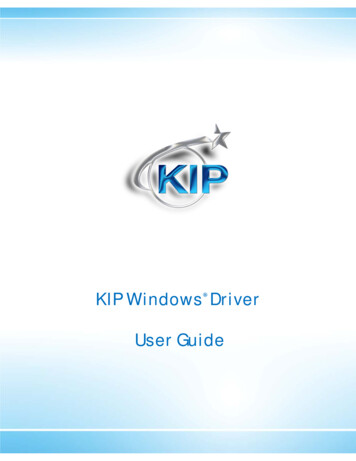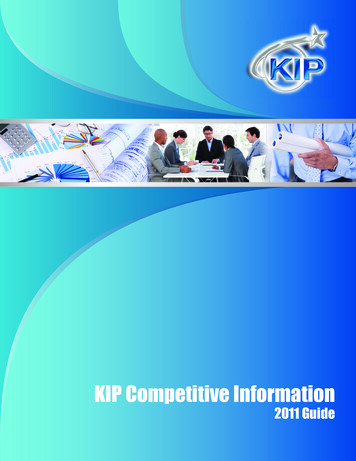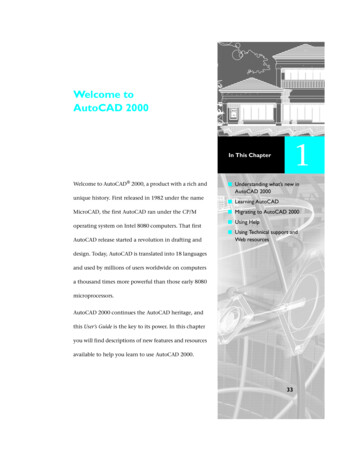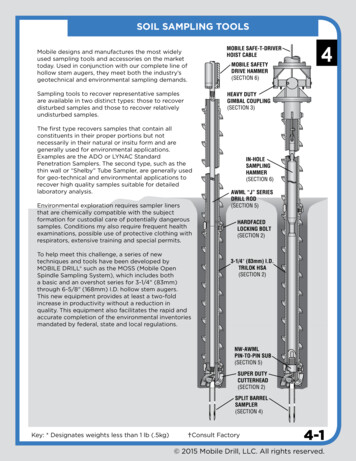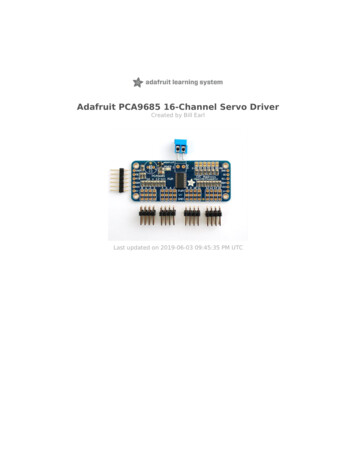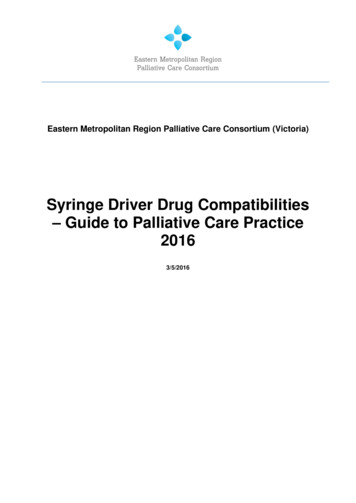Transcription
KIP Certified AutoCAD DriverKIP WINDOWS DRIVERUSER GUIDE
KIP Windows Driver GuideIntroductionThe KIP Windows driver is WHQL certified for 64 and 32 Bit Windows Vista, Windows 7, Windows 8, as well as forWindows 2003 Server 32 bit and 64 bit, Windows 2008 Server 32 bit and 64 bit, Windows Server 2012, meaningthe KIP Windows driver meets explicit standards of reliability and quality. The KIP Windows driver enables directprinting from Windows based applications and supports advanced features including set collation, fastspooling for multiple copies or sets, data tracking for job accounting and media selection.Features:2-way communication with KIP systemsDisplays current media information and real time system status64 & 32 Bit operating system compatibilityLabel documents with user name, job number and data tracking informationJob accounting and data tracking informationWindows 7 ExperienceNo part of this publication may be copied, reproduced or distributed in any form without express written permissionfrom KIP. 2014 KIP.-1-
KIP Windows Driver GuideContentsIntroduction . 1Requirements . 3Installation of the Microsoft Certified KIP Windows Driver . 4Uninstall Previous Windows Driver Version .4Manual Windows Driver Removal . 7Installing - Automatic .8Installing - Manual .9In Place Upgrade of Existing Driver .10Fig A - KUWPD version from client and server perspectives. Current queue status from clientperspective.10Printing Preferences – Overview. 17Paper / Scaling .18Copies / Output .21Color Options – KIP Color Systems .22Stamping .25Printer Options .26KIP Track .31Printer Status .32KIP Windows 7 Device Experience .33Appendix . 34Appendix 2 . 35Secure Printing .35No part of this publication may be copied, reproduced or distributed in any form without express written permissionfrom KIP. 2014 KIP.-2-
KIP Windows Driver GuideRequirementsThe KIP Unified Windows Printer Driver (KUWPD) allows printing from Microsoft Windows 8, Windows 7,Vista as well as 2003, 2008 and 2008 R2 , 2012 Server operating systems. (Windows 2000, 9x , XP and NTare not supported)Microsoft .Net Framework 3.5 is required on all operating systemsWindows 2008 Server R2 requires installation of additional features. These features are not installed bydefault with the Widows 2008 Server R2 OS. Desktop Experience Ink and Handwriting Serviceso Ink SupportWindows Process Activation ServiceoProcess Modelo.NET EnvironmentoConfiguration APIs.NET Framework 3.5.1 Featureso.NET Framework 3.5.1oWCF Activation HTTP Activation Non-HTTP ActivationPlease ensure that client applications and operating systems are up-to-date as possible, in terms ofversion, available service packs and Microsoft hot fixes. The driver can be downloaded from KIPwebsite. It is included on all KIP software & operation guide CD’s. The driver may also be obtained usingKIP PrintNet. Please see the PrintNet documentation for more information.No part of this publication may be copied, reproduced or distributed in any form without express written permissionfrom KIP. 2014 KIP.-3-
KIP Windows Driver GuideInstallation of the Microsoft Certified KIP Windows DriverUninstall Previous Windows Driver VersionWhen installing the KIP Windows driver it is sometimes necessary to manually remove the existing version so that thereare no version conflicts. It may also be necessary to manually remove the driver if the driver is not working properly.These steps should be followed to manually remove the KIP Windows Driver:Step 1go to Start Devices and PrintersStep 2Remove the printer by right-clicking the printer object and selectingREMOVE DEVICENo part of this publication may be copied, reproduced or distributed in any form without express written permissionfrom KIP. 2014 KIP.-4-
KIP Windows Driver GuideStep 3Open the PRINT SERVER PROPERTIES and selectthe DRIVERS tab at the top.Note: If “Print Server Properties” does not appearat the top of the screen it is necessary to select aprinter to get this option to appear.Step 4Remove all KIP related printer driversAfter selecting the driver to be removed and then selecting the Removebutton the following window will open. Select Remove Driver only or RemoveDriver and driver package.FOR x86Browse to C:\Windows\System32\Spool\Drivers\w32x86\3-Delete the KIPGS600.BPD and KC80.BPD if necessaryBrowse to lete all *.TMP files. Rename the extension if they cannot be deletedNo part of this publication may be copied, reproduced or distributed in any form without express written permissionfrom KIP. 2014 KIP.-5-
KIP Windows Driver GuideFOR x64Browse to C:\Windows\System32\Spool\Drivers\x64\3-Delete the KIPGS600.BPD and KC80.BPD if necessaryBrowse to e all *.TMP files. Rename the extension if they cannot be deletedStart Run net stop spooler net start spoolerOPTIONAL: Start Run %temp%Delete all *.TMPAI and *.TMPPS filesAlso check C:\windows\Temp (version 8.112 and higher)No part of this publication may be copied, reproduced or distributed in any form without express written permissionfrom KIP. 2014 KIP.-6-
KIP Windows Driver GuideManual Windows Driver RemovalPlease Note: the above steps in the section Uninstall Previous Windows Driver Version Pages 4 to 6 automaticallyremove the necessary files. If for some reason this is not working or being blocked manually removing the driversmay be necessary.Please do the following steps:1. Remove Printer Object2. Remove Drivers from the Print Server Propertieso If you are unable to remove the drivers, a reboot maybe necessary at this point3. Delete KIP file references from mpo This includes all files that are kip*.*o This includes all files that are kuw*.dllo If you are unable to remove the drivers, a reboot maybe necessary at this pointNote: There should be no KIP .dll files here only .TMP4. Delete KIP file references from C:\Windows\System32\spool\drivers\%WindowsOS%\3o This includes a file labeled ipprintdrvui.dllo This includes all files that are kip*.dllo This includes all files that are kuw*.dllNote: If driver is removed through “Print Server Properties” only KIPGS600.bpd should be here.5. Delete KIP file references from C:\Windows\System32o This includes all files that are kip*.*o This includes all files that are ku*.dllNote: These files will only be present if previous driver used KIP0 port was used (v. 3.165 and lower)6. Open the Registry7. Goto HKEY LOCAL MACHINE\SYSTEM\CurrentControlSet\Control\Printo Expand Environments\%WindowsOS%\Drivers\Version-3 Delete KIP printer referenceso Expand Monitors Delete KIP printer referenceso Expand Printers Delete KIP printer referencesNote: These Entries are removed when Driver and Queue are removed.8. Do a file Search for %temp%o Delete all temp files (note: Version 8.112 and higher location C:\Windows\TempNote: If you have not rebooted up to this point, reboot before installing new driversNo part of this publication may be copied, reproduced or distributed in any form without express written permissionfrom KIP. 2014 KIP.-7-
KIP Windows Driver GuideInstalling - Automatic1. Download KUWPD directory to a local PC drive location for ease of use. This is found either onthe KIP Software Installation CD or from KIP PrintNet or KIP Website.2. Unzip to a temporary location on the Workstation / Server3. Double-click on WPD.exe to begin the installation process4. WPD.exe automatically will try to find installed KIP Printers on the network. If printers are found,please select the appropriate model from the list.5. If no printers are found, please enter the IP address of the printer, select the appropriate modeland type in a printer name that will be visible to the user6. Click Install to continue7. During installation the routine will automatically:a. Create the Standard TCP / IP Portb. Modify the port with the proper port number (8421) and IP addressc. Create the Windows printer driver object (visible to the user)d. Install the necessary printer driver filese. Bind the printer driver to the proper Standard TCP / IP portNo part of this publication may be copied, reproduced or distributed in any form without express written permissionfrom KIP. 2014 KIP.-8-
KIP Windows Driver GuideInstalling - Manual1. Download KUWPD directory to a local PC drive location for ease of use. This is found either onthe KIP Software Installation CD or from KIP PrintNet.2. Unzip to a temporary location on the Workstation / Server3. Go to Start Devices and Printers4. Click Add a Printer5. Click Add a local printer6. Select Create a new port – Standard TCP / IP Port7. Type the Hostname or IP address of the KIPPrinter. This may be found on the ‘?’ screen ofthe printer touch screen software.8. Select Custom Settings from Device Type9. Modify the Port Settings as follows:a. Protocol – Rawb. Raw Settings – Port Number – 842110. Click Have Disk and browse for kip.inf from theappropriate OS version directory11. Select the correct KIP Printer model from the list12. Follow the prompts to complete the installation ofthe printer driver.WINDOWS 7 and VISTA NOTE: It may be necessary to install the printer driver using elevatedadministrative privileges depending on the security level of UAC (User Access Control) settings.No part of this publication may be copied, reproduced or distributed in any form without express written permissionfrom KIP. 2014 KIP.-9-
KIP Windows Driver GuideIn Place Upgrade of Existing DriverThis document outlines best practices for updating KUWPD in place on a production/existing server. Theexamples contained within are comprised of the following server/workstation combination/configuration- Windows 2008 R2 Server x64 Platform – Current Driver Installed for x86/x64: KIP 7100 Series, KUWPD 5.397, Servername: DSVR001S08- Windows 7 x64 Client – Connected to server shared driver instance: KIP 7100 Series, KUWPD 5.397Goal: In this example, we will update KIP 7100 Series, KUWPD 5.397 in place to KIP7100 Series, KUWPD 8.122 as anexample), while providing both x86 and x64 client support.Fig A - KUWPD version from client and server perspectives. Current queue status from client perspective.No part of this publication may be copied, reproduced or distributed in any form without express written permissionfrom KIP. 2014 KIP.- 10 -
KIP Windows Driver Guide1. From ‘Printer Properties’ on server, select‘Advanced’ tab, then ‘New Driver’ button2. Select ‘Have Disk’ when promptedNo part of this publication may be copied, reproduced or distributed in any form without express written permissionfrom KIP. 2014 KIP.- 11 -
KIP Windows Driver Guide3. Select .inf file from newx64 distribution.4. Select correspondingmodel from list.No part of this publication may be copied, reproduced or distributed in any form without express written permissionfrom KIP. 2014 KIP.- 12 -
KIP Windows Driver Guide5. Once completed, verify newdriver version on server. Thiscompletes x64 driver migration onserver.6. Now, we need toupdate x86 support onthe server. Select ‘Printserver properties’ from‘Devices and Printers’ onserverNo part of this publication may be copied, reproduced or distributed in any form without express written permissionfrom KIP. 2014 KIP.- 13 -
KIP Windows Driver Guide7. Select ‘Drivers’ tab, and select KIP7100 series instance for x86. Click‘Remove’ button8. Select ‘ Remove driver only’ radio buttonwhen promptedNo part of this publication may be copied, reproduced or distributed in any form without express written permissionfrom KIP. 2014 KIP.- 14 -
KIP Windows Driver Guide9. Select ‘Sharing’ tab and click ‘AdditionalDrivers’ button10. Select ‘x86’ checkboxNo part of this publication may be copied, reproduced or distributed in any form without express written permissionfrom KIP. 2014 KIP.- 15 -
KIP Windows Driver Guide11. Select .inf file from new x86 distribution.This completes x86 driver migration onserver12. From Windows 7 x64 clientworkstation, examining thequeue now indicates: ‘DriverUpdate Needed’ ****** Note: This notification appears for Windows 7 x86/x64 and Windows Vista x86/x64 platforms.No part of this publication may be copied, reproduced or distributed in any form without express written permissionfrom KIP. 2014 KIP.- 16 -
KIP Windows Driver GuidePrinting Preferences – OverviewKIP Windows Driver for version 7.2 software has been redesigned allowing users to quickly identifyfeatures and functions to be adjusted at print times. These functions are categorized along the top ofthe driver using tabs.Tab NameFeatures / FunctionsPaper / ScalingControl paper size, orientation scaling, media source and alignmentCopies / OutputNumber of copies, collation, page order, mirror or invertStampingAdd digital stamps, headers or job / set separatorsPrinter OptionsControl folding, output format and stacking (7100 printer only)KIP TrackInput Username, Job number or description where requiredPrinter StatusView IP address, version number, consumables, meters and install KIP RequestManagementAllows KIP Track to be used from windows applications.Pin PrintingUsed for Secure Pin Printing.No part of this publication may be copied, reproduced or distributed in any form without express written permissionfrom KIP. 2014 KIP.- 17 -
KIP Windows Driver GuidePaper / ScalingPaper SizeSelect the output page size. Please note that the KIP printer may have a roll installed that may be largerthan the selection.This feature is very important in wide format printing from CAD applications and MS Excel. This is afeature that is required in CAD applications where the image size may vary from one image to the nextsuch as: 36” x 60” for the first document then 24” x 80” for the next.The Custom Size feature allows the users much simpler access for several capabilities: Choose any paper size “on-the-fly” without adding new paper sizes to the operating system(Printers and Faxes Server Properties Forms). Choose different and non-standard paper sizes for each and every document. Choose very long paper sizes.It is not necessary to exactly match the document length to the output length; the users canintentionally choose a longer length for the media size. For example, if the image is meant to fit on 36”wide media, but the user isn’t sure about the length of the media required, the user can set a very longlength (up to 200 feet) and the “white” space (extra paper) at the end of the document willautomatically be removed. This prevents any waste of media without an image (using KIPGL format)Media TypeThe KIP printer may have more than one media type installed. These typesmay include bond, vellum and film. This feature allows printing onto amedia type of your choice it the media has been installed. Custom Mediawill also be read and available if installed in the printer. Custom mediatypes are configurable via KIP PrintNet.No part of this publication may be copied, reproduced or distributed in any form without express written permissionfrom KIP. 2014 KIP.- 18 -
KIP Windows Driver GuideScalingMany Windows applications have their own scaling capabilities built into the "print menu". For example:Adobe Acrobat or Photoshop and MS PowerPoint allow for some form of “Scale to Page” type feature.Some Windows applications such as MS Word and MS Excel do not allow for scaling to engineering andarchitectural wide format paper sizes. The Scaling feature in KUWPD allows the user to set a percentageto enlarge the document to fit the paper size desired when scaling is not included in the application.Example:No scale usedKIPscale applied to enlarge imageKIPPaper ScalingMany Windows applications have their own scaling capabilities built into the "print menu". For example:Adobe Acrobat or Photoshop and MS PowerPoint allow for some form of “Scale to Page” type feature.Some Windows applications such as MS Word and MS Excel do not allow for scaling to engineering andarchitectural wide format paper sizes. The Paper Scaling feature in KUWPD allows the user to set anoutput length and width to enlarge the document to fit the paper size desired when scaling is notincluded in the application; this might include non-standard page sizes. Note: if a non-standard pagesize is selected, the KIP printer may print on the closest size roll, however scale will not be affected.Example:No scale usedKIPscale applied to enlarge imageKIPNo part of this publication may be copied, reproduced or distributed in any form without express written permissionfrom KIP. 2014 KIP.- 19 -
KIP Windows Driver GuideSecure Pin PrintingPin Printing allows a user to enter a 4 digit code so that the job will then need to be released with thiscode for printing (see Appendix 2 on pg. 25)OrientationThere are four types of orientation in the KIP driver: Landscape, Reverse Landscape, Portrait andReverse Portrait.This ensures that any document may be r
- Windows 7 x64 Client – Connected to server shared driver instance: KIP 7100 Series, KUWPD 5.397 Goal: In this example, we will update KIP 7100 Series,