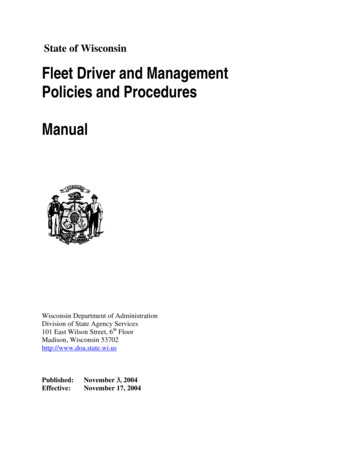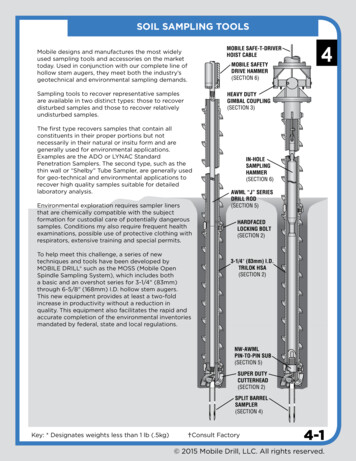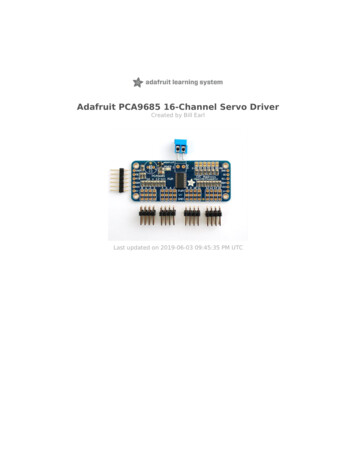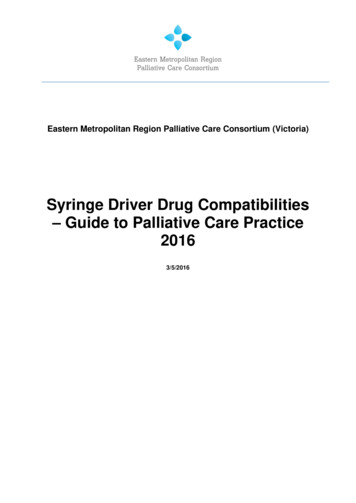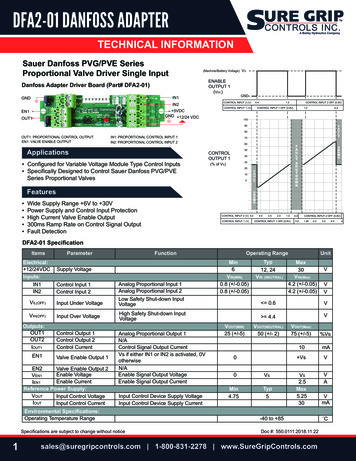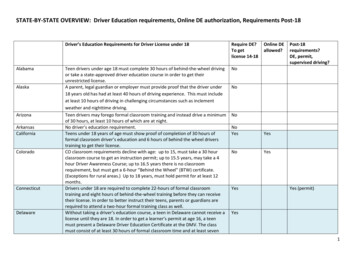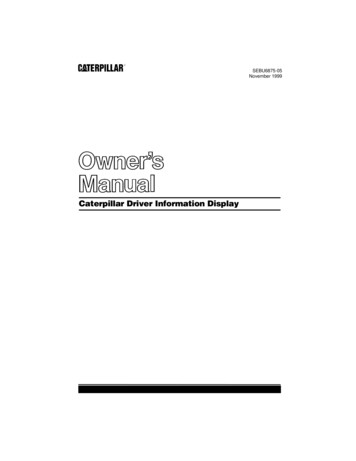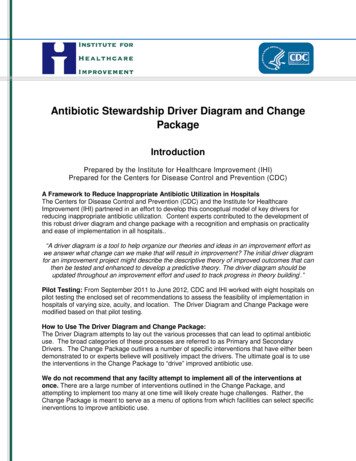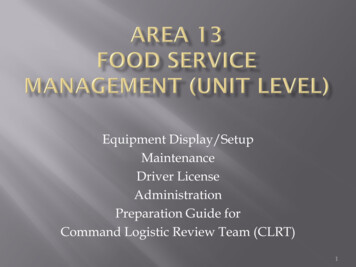Transcription
Driver Data Management System 3.1c User ManualUser Manual Version 1.0.3.1c
3.1C Driver Data Management System - User ManualTable of Contents1.0 Overview . 42.0 Quick FACTS/LEGEND . 43.0 Login . 54.0 Driver Data Management System Home Page . 65.0 Viewing the Driver Record . 75.1 Viewing Options . 95.2 License Information. 105.3 NYS DMV Points . 115.4 Out of State License (OOS) . 115.5 Driver Notes . 125.6 Driver Card . 135.7 Driver License Activity . 145.8 Viewing the NYS DMV Abstract . 146.0 New Driver Activity . 156.1 Acknowledge New Driver Activity. 167.0 SAFETY METER . 207.1 View Drivers Screen . 218.0 Add & Delete Drivers. 228.1 Add Drivers . 228.2 Delete Drivers . 239.0 Instant MVRs . 2410.0 Driver Tools . 2611.0 Reports . 3111.1 All Active Drivers Report . 322
3.1C Driver Data Management System - User Manual11.2 Driver Activity Report . 3311.3 Driver Info Report . 3311.4 Recently Acknowledged Activity Report . 3411.5 Drivers Added Report . 3411.6 Drivers Deleted Report . 3511.7 Drivers License Status Report . 3611.8 Driver DMV Points Report . 3611.9 Driver License Class Report . 3711.10 CDL Endorsements Report. 3711.11 CDL Endorsement Breakdown Report . 3811.12 Driver Conviction Report . 3811.13 Accident Prevention Course Report . 3911.14 Driver Accident Report . 4011.15 Driver DOB Report . 4011.16 Drivers Notes Reports . 4112.0 Manage Account . 4212.1 Account Info . 4312.2 User Information . 4312.3 Preferences . 4412.4 Alert Settings . 4512.5 Driver Tags . 4512.6 Account Hierarchy . 4712.7 Manage Groups . 5112.8 Assign Drivers. 5212.9 Audit Log . 533
3.1C Driver Data Management System - User Manual1.0 OverviewThe function of License Monitor’s Driver Data Management System (DDMS) is toprovide any company employing a fleet of drivers with the capability to monitor thedriver’s license activities and license details of all their drivers. Companies can sign upfor the License Monitor service, after which the information on all drivers working forthem is imported into the Driver Data Management System . Trucking companies,delivery companies, school districts, utility companies are a few of the industries thatbenefit from pro-active license monitoring.For additional information, please contact your LMI representative at 800-303-8063.2.0 Quick FACTS/LEGENDDDMS Driver Data Management SystemLMI License Monitor Inc.NYDMV New York State Department of Motor VehicleLMI Customer Service/Account Representative Contact Number: 1-800-303-8063Email Address for Help/Assistance help@licensemonitor.comLMI Corporate Website www.licensemonitor.comNote: Most clients have custom built web portals to securely access their organization’sDDMS. For those organizations, be sure to log in at the custom portal web address. Ifyou need assistance accessing DDMS, contact LMI at 1-800-303-8063.4
3.1C Driver Data Management System - User Manual3.0LoginAll registered users are assigned a username and password to access License MonitorInc.’s (LMI) Driver Data Management System (DDMS). DDMS is the system you willaccess to view driver activity.To access the login page, go to http://www.licensemonitor.com or the Login linkprovided to you by your LMI representative. If accessing via the LMI website, theCLIENT LOG IN link is located on the upper right corner of the website.To login:1. Click on the Client Log In link via the website. Or go directly tohttps://www.licensemonitor.com/login.asp or use the link provided to youby your LMI representative.NOTE: Your organization may have a custom web portal created for accessto your DDMS.2. Enter the username and password provided to you by License Monitor.3. Click on the log in button.If you need assistance accessing the system, please contact your LMI representative at800-303-8063.5
3.1C Driver Data Management System - User Manual4.0 Driver Data Management System Home PageYou can now begin to retrieve and manage driver license activity for the driversassigned to you.51234The DDMS home page has several key features:1.2.3.4.SAFETY METER– List total number of records assigned to you by license status.Search by Driver Name or license number.View Drivers link – quick link to view all of your drivers.New Activity Alerts/Records Notification – alerts you of new activity or newrecords you need to acknowledge.5. Main Navigation BarThe bottom half of the home page lists the S19A Driver Summary and Compliancetable.Key To Do: Acknowledge New Driver Activity each time you access the system.6
3.1C Driver Data Management System - User Manual5.0 Viewing the Driver RecordThe driver record information available to you is very powerful. The system enablesyou to add driver notes, view DMV related reports, and record internal employeeinformation such as the hire date and S19A compliance information.To view the record for a specific driver:-Click on the license number for the driver.-The Driver Record for the selected driver will appear.The driver record screen consists of the following sections:1. Viewing Options2. License Information3. NYS DMV Points4. Out of State License5. Driver Notes6. Driving Permits7. Driver Cards8. Driver License Activity9. Access to the most current NYS DMV Driver Abstract7
3.1C Driver Data Management System - User ManualEntire Driver Record Page View8
3.1C Driver Data Management System - User Manual5.1 VIEWING OPTIONSOnce you have clicked on a license number to view the driver record, you can set yourviewing preferences by selecting the items on the top of the screen.Show ‘Out of State’ (OOS) License – You can elect to show orhide Out of State license information for the driver. Clickingon the “Show OOS License” icon sets it to show or hide theOOS license.Show/Hide Notes – You can elect to show or hide the driver’snotes by clicking on the “Show/Hide Notes” icon.Change View – You can change how you want to view thedriver Activity at the bottom of the screen. Activity can begrouped by type of activity or chronologically with mostrecent activity appearing at the top.Print LMI Driver Record – You can print out a black andwhite copy of the event history. This will print only info thatis specific to this driver. The safety meter, and otherviewable portions of the website are not printed with thisfeature.9
3.1C Driver Data Management System - User Manual5.2 LICENSE INFORMATIONThe license information screen displays the License Monitor view of the current NYSDMV driver record for the selected driver.You can refresh the driver record by hitting the “Refresh IMVR” button. A new windowwill appear asking you to confirm the costs associated with a “Refresh IMVR”.10
3.1C Driver Data Management System - User Manual5.3 NYS DMV POINTSThis section displays the NYS DMV points information for the selected driver. Pleasenote, the points are for reference only. Always use a current abstract for verification.5.4 OUT OF STATE LICENSE (OOS)Some drivers in your organization may have NYS DMV license statuses of surrendered, noNew York license, or I.D. only. For those drivers you can enter the Out of State (OOS)driver license number.You can Add a State license number by selecting the State and entering the license I.D.for the driver.NOTE: Contact your LMI account representative to arrange for receipt of your Out ofState (OOS) abstracts/motor vehicle records.11
3.1C Driver Data Management System - User Manual5.5 DRIVER NOTESThe Driver Notes box enables you to add, edit and view notes for the driver. You canenter any type of note you find helpful.NOTE: Customized reports can be run based on driver notes. See Section 12.16 of thisuser manual for further explanation.To view or modify a note:-Click on the View/Modify button. The Driver Notes entry screen will appear in aseparate browser window.-Enter your note, and click on the Save Note button on the left side of thescreen.-Next, click on the Close this Window button at the bottom of the screen.-Your note will now appear in the Driver Record page.SAVE NOTEBUTTON12
3.1C Driver Data Management System - User Manual5.6 DRIVER CARDThe driver card is where your custom fields appear. From within the Manage Accountarea, you can create proprietary data fields to capture information on your drivers.These fields are called Driver Tags.Useful Driver Tags include: Hire Date, Department and Employee ID.To edit the selected driver’s information:-Click on the ‘edit’ link above the Driver Cards-A separate browser window will appear-Enter the information and click on the ‘Save’ button on the upper right corner.-The browser window will close and you will be returned to your Driver Record.-Driver cards can be created, edited or deleted under the Manage Accountsection. See Section 13.6 of this manual for further explanation.13
3.1C Driver Data Management System - User Manual5.7 DRIVER LICENSE ACTIVITYThe activity section displays NYS DMV activity history for the selected driver. Theactivity represents all activity since the driver was added to LMI’s DDMS.By default it appears in chronological order with most recent activity date first.Changing the View to grouped, presents the activity by activity type.5.8 VIEWING THE NYS DMV ABSTRACTTo view the selected drivers most recently generated driver abstract:-Click on the View NYS DMV Driver Abstract link.-A separate browser window will appear with the Driver Abstract.-To print the abstract, use your web browsers Print function.14
3.1C Driver Data Management System - User Manual6.0 New Driver ActivityWhen you first log in you will be at the DDMS home page. You can return to the DDMShome page by clicking on the Manager Home at the top of the screen.When you first access the DDMS, you should immediately ACKNOWLEDGE New DriverActivity by clicking on the “New Driver Activity to be ACKNOWLEDGED” icon.This feature alerts the user of any new records or activities that need to be reviewed oracknowledged. If another user from your organization has acknowledged a record, itwill not appear in your New Driver Activity to be Acknowledged table.There are three types of records in the New Activity Box:1. New Motor Vehicle Records to be Verified.2. Drivers Awaiting Motor Vehicle Records.3. New Driver Activity to be Acknowledged.Note: A red circle blinks around any icon requiring action.New Driver Activity Email NotificationWhen there is activity in one or more of the drivers being monitored, you will receive anemail from LMI. Our pro-active notification protocol is set to notify you every 24 hoursand will continue to email you every 24 hours until you login and acknowledge all newdriver activities.15
3.1C Driver Data Management System - User Manual6.1 ACKNOWLEDGE NEW DRIVER ACTIVITYThe New Driver Activity table enables you to view and acknowledge new driver activityfor the drivers you manage. You can sort the table by clicking on the column headers.License Monitor’s DDMS allows you to acknowledge new license activity in two ways.You can acknowledge new activity utilizing check boxes or through the QuickAcknowledge feature.The New Driver Activity Table consists of the following fields:Field NameField DescriptionLicense no.The 9-digit NYS license number.Driver NameLast name, first name of driver.License statusDenotes the current status of the license. A red status denotes anegative standing, like ‘Suspended’.Activity TypeActivity Type to be acknowledged. (i.e. revocation, conviction,accident prevention course).DateDate when activity was reported.16
3.1C Driver Data Management System - User ManualTo acknowledge new activities via the Quick Acknowledge feature:-Click on the license number for the driver with new activity-The driver record page for that driver will be displayed-Scroll down to the Activity Section-The new activity to be acknowledged will be displayed--After reviewing the new activity, click on the Quick Acknowledge This Event iconwhich is directly under the new activity.-Once the Quick Acknowledge This Event icon is clicked, the new activity will bestamped with the user name, date and the time the activity was acknowledged.17
3.1C Driver Data Management System - User Manual-Return to the DDMS home page by clicking on MANGER HOME on the tool bar at thetop of the driver record page.To continue acknowledging driver activity click on the red blinking circle on the DDMShome page labeled New Driver Activity to be Acknowledged.-The Acknowledge New Driver Activity table will be displayed-You can put checkboxes next to individual driver activity you wish to acknowledgeor,-To acknowledge all driver activity under the Acknowledge All column put acheck mark in the box to the far right on the table-Scroll down to the bottom of the page and click on theAcknowledge Activity icon.18
3.1C Driver Data Management System - User ManualNote: Driver Information updates such as surrendered license, status changes and CDLendorsements can be viewed directly from the acknowledge new driver activity table.Click on the DRIVER INFO and the driver info change will display in a separate window.These activities STILL need to be acknowledged via the check box option or the QuickAcknowledge option.Searching for a New Driver Activity RecordYou can also search for the activity details of a single driver by entering the driver’sname or license number in the search field on the top of the page.To search for a record:-Enter the name of the driver in the Driver Name search field, or enter the licensenumber in the License Number search field.-Click Search.-The records corresponding to the particular driver or license number will bedisplayed.19
3.1C Driver Data Management System - User Manual7.0 SAFETY METERThe SAFETY METER appears on the left of every page of theapplication. The SAFETY METER is a direct link to all the driversassigned to a particular manager, based on their license status.There are 18 types of license statuses listed in the SAFETYMETER . A status type that has a number corresponding to itindicates there are records to view.To view the drivers in the Safety Meter:-Click on the status name from the SAFETY METER . (i.e. Valid,Approved, Permits Only, etc.)-A table listing the drivers with the selected License Statuswill be displayed.For example, in the screen shot of the SAFETY METER , thestatus Valid, has 108 records to view. Click on Valid to view all108 drivers with valid licenses assigned to you.20
3.1C Driver Data Management System - User Manual7.1 VIEW DRIVERS SCREENOnce you select a license status from the SAFETY METER you will see the View DriversScreen. The screen will list all drivers that fit the selected criteria.All View Drivers screens have these common elements:An Export to Excel Icon. Clicking on the icon will automatically generate an Excelspreadsheet with the records in the table.A Print Abstract Icon. Clicking on the icon will open up a separate browserwindow with all of the driver abstracts. Each abstract will start on a new page.To Print the abstracts, use your web browsers Print function.A Mailing Label Icon. Clicking on the icon generates an Excel spreadsheet foruse with most mail merge formats.A Paging Feature. If there is more than one page,you can navigate through the table using the Previousand Next buttons or the Paging Drop down.You can sort the screen by clicking on any of the underlined column headers.21
3.1C Driver Data Management System - User Manual8.0 Add & Delete Drivers8.1 ADD DRIVERSClick on the Add Drivers tab on the top of the page to add new drivers to yourorganization.The Add Drivers page allows you to add up to 50 drivers at a time to your organization.To add drivers to the system:-Choose YES to receive a discounted abstract when you add a driver. Choose NO towait for the original abstract once monitoring begins. Standard turn around time tobegin monitoring is 5 to 7 business days.22
3.1C Driver Data Management System - User Manual-Enter the NYS driver license numbers of the drivers you would like to add, in thefields provided.-Click on Add Drivers to confirm or click on Clear Fields to clear all the fields andstart over.8.2 DELETE DRIVERSClicking on the Delete Drivers tabtakes you to the Delete Drivers page,which allows you to delete driverrecords from your system.Once deleted, these drivers areno longer monitored. Therefore,before deleting drivers, make surethese drivers no longer drive for yourorganization.Note: If you delete a driver in error or re-hire them in the future you can re-add themvia the Add Drivers tab.To Delete Drivers from the system:-Select the checkbox next to the driver record you want to delete. If you want todelete all the drivers select the checkbox under
3.1C Driver Data Management System - User Manual 4 1.0 Overview The function of License Monitor’s Driver Data Management System (DDMS) is to provide any company employing a fleet of drivers with the capability to monitor the driver’s license activities a