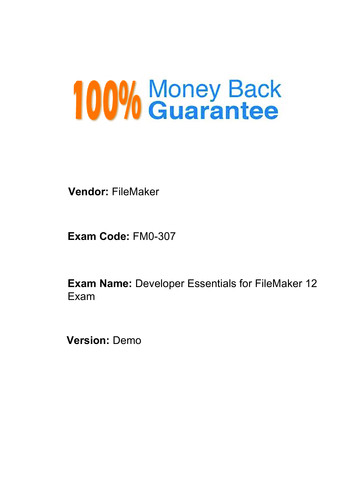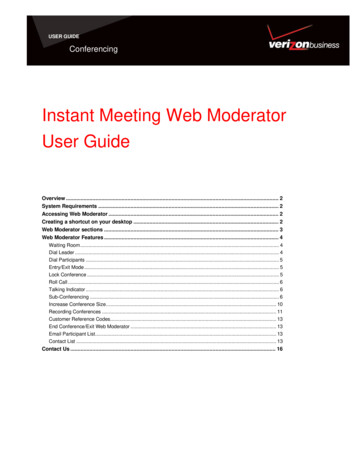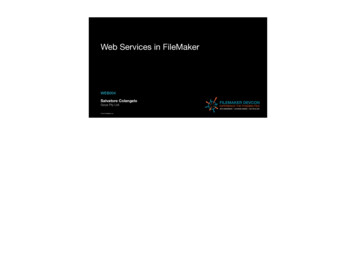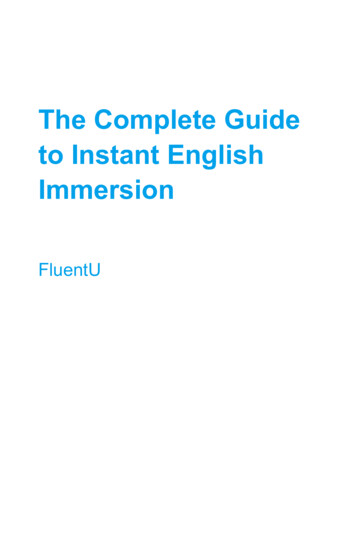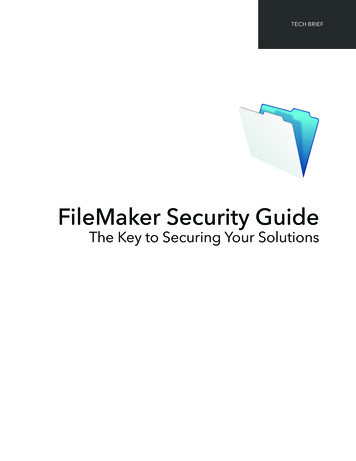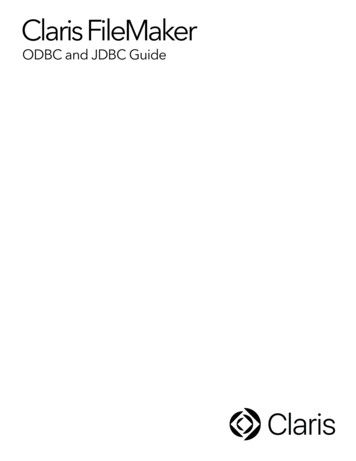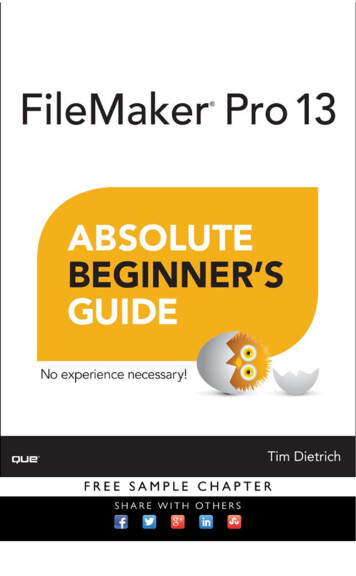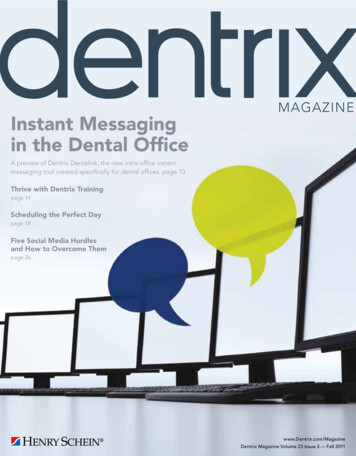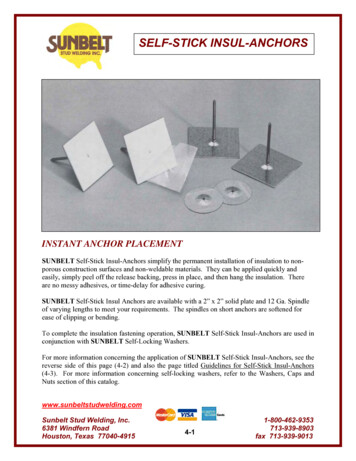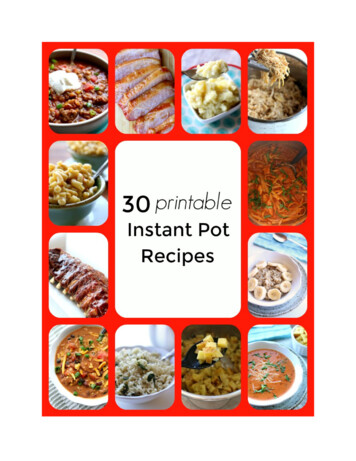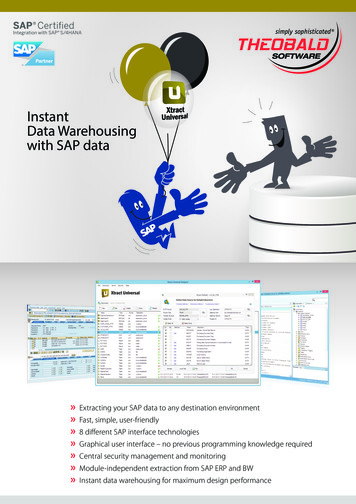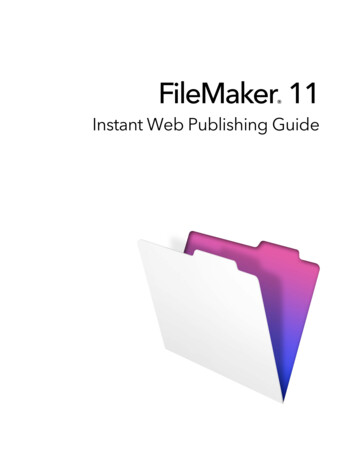
Transcription
FileMaker 11 Instant Web Publishing Guide
2004–2010 FileMaker, Inc. All Rights Reserved.FileMaker, Inc.5201 Patrick Henry DriveSanta Clara, California 95054FileMaker is a trademark of FileMaker, Inc. registered in the U.S. and other countries. The file folder logo is a trademark of FileMaker,Inc. All other trademarks are the property of their respective owners.FileMaker documentation is copyrighted. You are not authorized to make additional copies or distribute this documentation withoutwritten permission from FileMaker. You may use this documentation solely with a valid licensed copy of FileMaker software.All persons, companies, email addresses, and URLs listed in the examples are purely fictitious and any resemblance to existing persons,companies, email addresses, or URLs is purely coincidental. Credits are listed in the Acknowledgements documents provided with thissoftware. Mention of third-party products and URLs is for informational purposes only and constitutes neither an endorsement nor arecommendation. FileMaker, Inc. assumes no responsibility with regard to the performance of these products.For more information, visit our website at www.filemaker.com.Edition: 01
ContentsChapter 1About publishing FileMaker Pro databases on the webAbout this guideInstant Web Publishing requirementsConnecting to the internet or an intranetAbout hosting databases with FileMaker ProAbout hosting databases with FileMaker Server AdvancedPublishing files from previous versions of FileMaker ProChapter 2Publishing your database on the webSharing a database with Instant Web PublishingChoosing a language for Instant Web PublishingSpecifying a port number for web publishingChecking the maximum number of web connectionsRestricting access except to specified IP addressesDisconnecting inactive web accountsLinking to a database from an HTML pageUsing a custom home pagePublishing FileMaker Pro data on static web pagesGeneral steps for publishing static dataChapter 3Working with FileMaker databases on the webRequirements for accessing FileMaker databases on the webAccessing a FileMaker database on the webLogging in to a fileWorking with data in Instant Web PublishingViewing and modifying records in Browse modeFinding recordsWorking with records that contain a web viewerLogging out of a database and closing a web sessionDisplaying a database with the status area hiddenDifferences between FileMaker Pro and Instant Web PublishingBenefits to accessing databases with Instant Web PublishingBenefits to accessing databases with FileMaker ProUsing external ODBC data sources in Instant Web PublishingUsing external FileMaker data sources in Instant Web 22223232424252526
4FileMaker Instant Web Publishing GuideChapter 4Designing a database for Instant Web PublishingTips for designing layouts for Instant Web PublishingTips for rendering layouts in Instant Web PublishingDesign considerations for List View and Table ViewTips for working with data in a web browserGeneral database design considerationsWorking with graphics, sounds, and movies on the webSetting the initial layout and viewHiding the status area to customize the interfaceSpecifying the sort order for web usersWeb viewer design considerationsFileMaker scripts and Instant Web PublishingScript steps tips and considerationsScript behavior in Instant Web PublishingCreating a script to log out of a database and close the sessionScript triggers and Instant Web Publishing solutionsHosting databases with FileMaker Server Advanced: an overviewDocumenting your solutionChapter 5Testing, monitoring, and securing your site272727292930313132323334343637373738Testing your database with a network connectionTesting your database without a network connectionMonitoring web activity with log filesSecuring your data3939393940Index43
Chapter 1About publishing FileMaker Pro databaseson the webWith FileMaker Pro, you can display your databases on the web in a variety of ways. This makes your data:1 available to many people using a compatible web browser, anywhere in the world. (You can, however,restrict access to files.)1 accessible from many locations, for example, while traveling or working remotely.There are three ways to publish your data using FileMaker Pro.Instant Web Publishing: With Instant Web Publishing, you can quickly and easily publish your databaseon the web. You don’t need to modify your database files or install additional software—anyone withcompatible web browser software and access to the internet or an intranet can connect to your database toview, edit, sort, or search records, if you give them access privileges. You can use additional software toperform additional tasks, for example, to configure a firewall to secure your network.Static publishing: If your data rarely changes, or if you don’t want users to have a live connection to yourdatabase, you can use static publishing. With static publishing, you export FileMaker Pro data to create aweb page that you can further customize with HTML. The web page doesn’t change when information inyour database changes, and users don’t connect to your database. (With Instant Web Publishing, data isupdated in a web browser window each time the browser sends a request to FileMaker Pro.) For moreinformation, see “Publishing FileMaker Pro data on static web pages” on page 14.Custom Web Publishing: For more control over the appearance and functionality of your publisheddatabase, use the Custom Web Publishing technologies available in the FileMaker Server software.With XML, XSLT, and PHP, you can:1 Integrate your database with another website1 Determine how users interact with data1 Control how data displays in web browsersFor more information, see FileMaker Server Custom Web Publishing with XML and XSLT andFileMaker Server Custom Web Publishing with PHP.Important Security is increasingly important when you publish data on the web. Review the securityguidelines in the FileMaker Pro User’s Guide, available as a PDF file fromwww.filemaker.com/documentation.
6FileMaker Instant Web Publishing GuideData from a FileMaker layout displayed in a web browser with Instant Web PublishingAbout this guideThis guide provides information about the Instant Web Publishing and static web publishing features inFileMaker Pro. It explains:1111what you need to publish databases on the webhow to publish your databases using FileMaker Instant Web Publishingwhat web users need to access databaseshow web users can access and interact with your database on the internet or an intranetFileMaker Pro documentation uses the term publishing on the web to refer to databases that users can accesson the internet or on an intranet using a web browser.This guide uses “FileMaker Pro” to refer to both FileMaker Pro and FileMaker Pro Advanced, unlessdescribing specific FileMaker Pro Advanced features.Important You can download PDFs of FileMaker documentation from www.filemaker.com/documentation.Any updates to this document are also available from the website.Instant Web Publishing requirementsTo publish databases using Instant Web Publishing, you need:1 a Windows- or Mac OS-based computer running FileMaker Pro or FileMaker Server Advanced,enabled for Instant Web Publishing1 access to the internet or an intranet1 one or more open FileMaker Pro databases1 the FileMaker Pro web publishing components (automatically installed with a complete installation)
Chapter 1 About publishing FileMaker Pro databases on the web71 a web browser for testing database access (see “Requirements for accessing FileMaker databases on theweb” on page 17)Important You cannot enable Instant Web Publishing in FileMaker Pro if FileMaker Server or FileMakerServer Advanced is also running on the same computer. You also cannot enable Instant Web Publishing inFileMaker Pro if another instance of FileMaker Pro is running on the same computer and has Instant WebPublishing enabled.Connecting to the internet or an intranetWhen you publish databases on the internet or an intranet, the host computer must be running FileMaker Proor FileMaker Server Advanced, and the databases you want to share must be open.In addition:1 It is strongly recommended that you publish your database on a computer with a full-time internet orintranet connection using TCP/IP. You can publish databases without a full-time connection, but they areonly available to users when your computer is connected to the internet or an intranet.1 The host computer should have a dedicated static (permanent) IP address or a domain name. If youconnect to the internet with an internet service provider (ISP), your IP address might be dynamicallyallocated (it is different each time you connect). A dynamic IP address makes it more difficult for usersto locate your databases. If you are not sure of the type of access available to you, consult your ISP ornetwork administrator.About hosting databases with FileMaker ProFileMaker Pro Instant Web Publishing is designed for sharing data in small workgroups, or for accessingyour own data on a network. When hosted with FileMaker Pro, Instant Web Publishing can share files withup to five concurrent web users.Note You must use FileMaker Server Advanced to use Instant Web Publishing to share files with more thanfive web users.About hosting databases with FileMaker Server AdvancedTo share information with more simultaneous web users, you can host the databases with FileMaker ServerAdvanced. Other benefits of hosting web published files with FileMaker Server Advanced include:1111Better support for long running applicationsEasier maintenance with support for scheduled activities like backups and remote administrationSupport for hosting more files simultaneouslyIncreased security with SSL encryptionFor general information, see “Hosting databases with FileMaker Server Advanced: an overview” onpage 37. For more information, see FileMaker Server Custom Web Publishing with XML and XSLT,FileMaker Server Custom Web Publishing with PHP, and FileMaker Server Help.
8FileMaker Instant Web Publishing GuidePublishing files from previous versions of FileMaker ProBecause versions 9, 10, and 11 of FileMaker Pro share the same format, FileMaker Pro 11 can openFileMaker Pro 9 and 10 files without converting them. You can even use FileMaker Pro 11 files withFileMaker Pro 9 and 10. However, any layout that contains new features will not be supported inInstant Web Publishing when you open the file in FileMaker Pro 9 or 10.After you have created or opened a file in FileMaker Pro 11, FileMaker recommends that you do not makedatabase design or layout changes using FileMaker Pro 9 or 10, particularly to features that have changedin FileMaker Pro 11. To prevent a file from opening in an earlier version, choose File menu Manage Security in FileMaker Pro 11, then click the File Access tab. Select Prevent opening with earlier versions(pre-FileMaker 11), then click Yes in the confirmation message.
Chapter 2Publishing your database on the webWith FileMaker Pro, it is easy to share your database on the web dynamically with Instant Web Publishing,or statically, by exporting data as HTML or XML. If you are connected to a LAN or WAN, you can shareyour file without requiring additional software. To share files over the internet, contact an Internet ServiceProvider (ISP) for internet access and information about hosting a database.Sharing a database with Instant Web PublishingTo publish databases on the web with FileMaker Pro, you enable the Instant Web Publishing feature, thendetermine which user accounts can access each database from a web browser:To enable Instant Web Publishing:1. Open the database.2. Choose File menu Sharing Instant Web Publishing to open the Instant Web Publishing dialog box andenable Instant Web Publishing.Enable InstantWeb PublishingView the IPaddressChoose alanguage for thestatus area andHelp fileSpecify portnumber, enable logfiles, set time out,and moreSpecify whichusers canaccess apublisheddatabaseChoose a file toshare on the webSuppressfilenames in theDatabaseHomepageFileMaker Pro Instant Web Publishing dialog box3. Select the filename to publish on the web from the list of open files.
10FileMaker Instant Web Publishing Guide4. Choose which users can access the file.Choose thisTo provide access to these usersAll usersAnyone who has the IP address or domain name of your computer hosting thedatabase.Specify users by privilege setAllows select users access to the database. Users must enter their account name andpassword defined in the Manage Security dialog box.No usersThis default setting prevents any user from accessing the database with Instant WebPublishing.1 The FileMaker Pro Log in using account name feature in the File Options dialog box does not workwhen accessing files from the web.1 Web users are not automatically logged in with the Guest account, unless the Guest account is the only accountthat has the Instant Web Publishing extended privilege enabled. See “Logging in to a file” on page 19 andFileMaker Pro Help for information on enabling the Guest account for Instant Web Publishing.1 If you make changes to Instant Web Publishing settings while guests are logged into a shareddatabase, guests lose their sessions and are returned to the Database Homepage. For best results,change settings when databases are closed, then restart FileMaker Pro.5. Repeat steps 3 and 4 for each database you want to publish.6. Click OK or choose additional settings.Tip Select Don’t display in Instant Web Publishing homepage in the Instant Web Publishing dialog boxto suppress a filename from appearing in the built-in Instant Web Publishing Database Homepage. Thisis useful if your solution includes multiple files and you don’t want all the filenames displayed.Keep these points in mind:1 The above instructions are for hosting a database with FileMaker Pro. You may want to host your fileswith FileMaker Server Advanced to share your databases with more web users, or to publish more files.For more information, see “Hosting databases with FileMaker Server Advanced: an overview” on page 37.1 In Mac OS X, you may be asked to provide the operating system password. For more information, see“Specifying a port number for web publishing” on page 11.1 Assigning access to files in the Instant Web Publishing dialog box changes the extended privilege settingsin the associated user’s privilege set. You can review and modify the Extended Privileges settings directlyin the Manage Security dialog box. For more information on setting or modifying access privileges, seeFileMaker Pro Help.1 You can specify which users can access each file without enabling Instant Web Publishing.1 The list of open files and file access options in the Instant Web Publishing dialog box are dimmed if youdon’t have Full Access privileges or don’t have privileges to manage the extended privileges for a file.
Chapter 2 Publishing your database on the web11Choosing a language for Instant Web PublishingYou can choose a language for the Instant Web Publishing interface, tooltips, and onscreen Help. Choosingor changing the language has no effect on your actual data.To specify the language, open the Instant Web Publishing dialog box, select the language to display in thestatus area, then click OK.Specifying a port number for web publishingThe TCP/IP address in the Instant Web Publishing dialog box determines where web browsers can findFileMaker Pro databases on the host computer. By default, FileMaker files are shared from port 80. If port80 is already in use (by a web server or another application), consider changing TCP/IP Port Number to 591.FileMaker, Inc. has registered port number 591 with the Internet Assigned Numbers Authority (IANA)specifically for web publishing.To specify or change the port number:1. Open the Instant Web Publishing dialog box (see “Sharing a database with Instant Web Publishing” onpage 9).2. For Advanced Options, click Specify, then type the desired TCP/IP port number.3. Click OK, then OK to save the changes.Specify theport numberView themaximumnumber ofconnectionsAllow accessto specifiedIP addressesEnable logfilesSpecify timeout forinactiveaccountsAdvanced Web Publishing Options dialog boxImportant If you use a port number other than 80, web users cannot access your database unless they appenda colon, and the new port number, to your IP address (or domain name). For example, if you use port 591instead of port 80, users would type 12.34.56.78:591 or http://accounts.yourcompany.com:591 in a webbrowser. Or you can provide access to the database from a link that contains the IP address and port number.For more information, see “Linking to a database from an HTML page” on page 13.
12FileMaker Instant Web Publishing GuideChanging the port number on Mac OS XThe first time you enable Instant Web Publishing, Mac OS X requests permission to make a one-time changeto your computer’s setting to facilitate web publishing on a port number below 1024. For security reasons,Mac OS X restricts access to ports below 1024. To configure FileMaker Pro to use ports below 1024, youmust provide an administrator password, such as the passphrase created when you first set up Mac OS X.You do not need an administrator password to use a port number between 1024 and 65535. For moreinformation on creating an account with administrator privileges, see the Mac OS X Help system.Checking the maximum number of web connectionsThe number of simultaneous web users allowed to access your files depends on which application you useto host your database. With FileMaker Pro, you can host up to five concurrent web users. UseFileMaker Server Advanced to share files with more web users.To view the maximum number of web connections allowed:1. Open the Instant Web Publishing dialog box (see “Sharing a database with Instant Web Publishing” onpage 9).2. For Advanced Options, click Specify, then view the Maximum number of connections number.3. Click OK, then OK.When the maximum number is reached, additional web users see an error message in the web browser whenthey try to access the database.Important If you feel that you have reached the maximum number of users inappropriately, it’s possible thata web user has not logged out of the database properly. You can wait for the sessions to time out or closethe file to disconnect web users from the database. For more information, see “Logging out of a databaseand closing a web session” on page 23.Restricting access except to specified IP addressesYou can restrict the IP addresses that can access your databases on the web. For example, you can specifythat only web users from the IP address 12.34.5.6 can access your databases.To specify which IP addresses can access your databases:1. Open the Instant Web Publishing dialog box (see “Sharing a database with Instant Web Publishing” onpage 9).2. For Advanced Options, click Specify.3. Select Accessible only from these IP addresses and type the IP address that can access your files.Separate multiple IP addresses with a comma (,).4. Click OK, then OK to save the changes.Note Type an asterisk (*) in the section of the IP address to grant access to web users with similar IPaddresses (for example: 12.34.5.* or 12.*). You can’t type an asterisk in the first section, however.
Chapter 2 Publishing your database on the web13Disconnecting inactive web accountsYou can specify the amount of time web users remain connected to the database when their session, orconnection to the web server, is idle. Sessions are considered idle when web users do not submit requestsfrom the web browser, such as finding, creating, or submitting changes, changing layouts, and so on. Asession also becomes idle when the web user closes the web browser window, moves to another web site, orquits the web browser without clicking the Log Out button.To specify the duration that a session can be
About hosting databases with FileMaker Server Advanced To share information with more simultaneous web users, you can ho st the databases with FileMaker Server Advanced. Other benefits of hosting web published files with FileMaker Server Advance