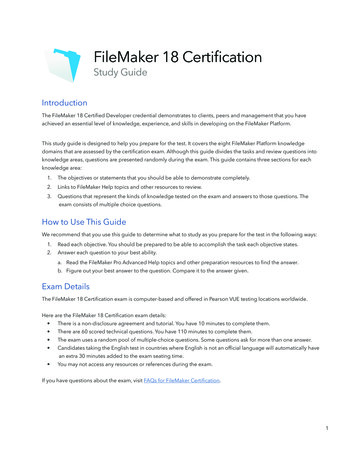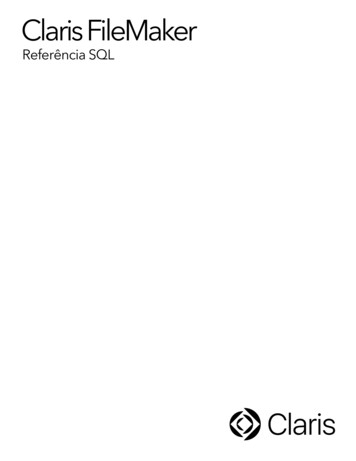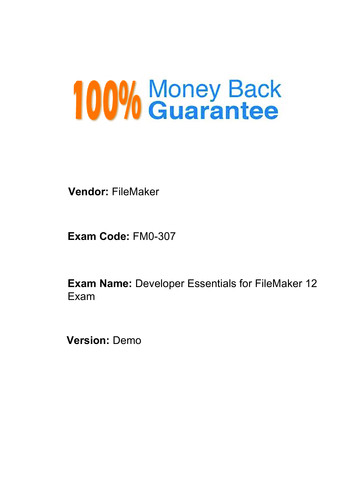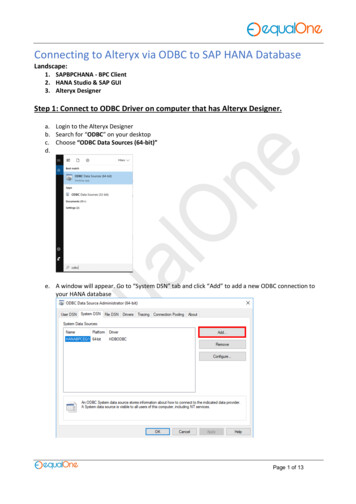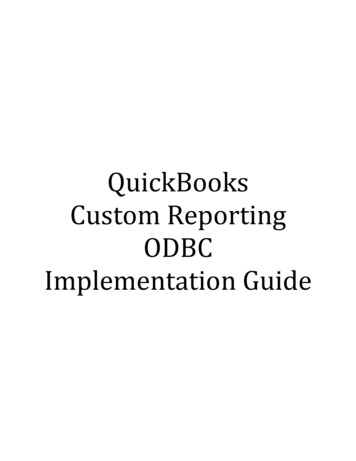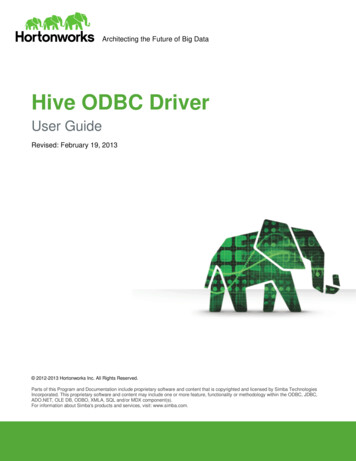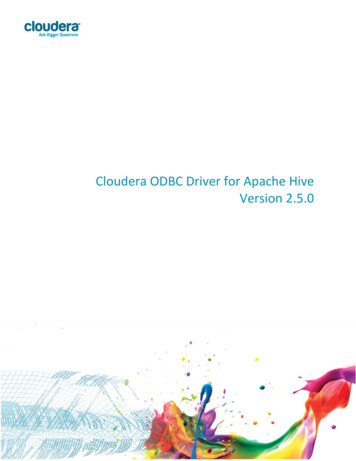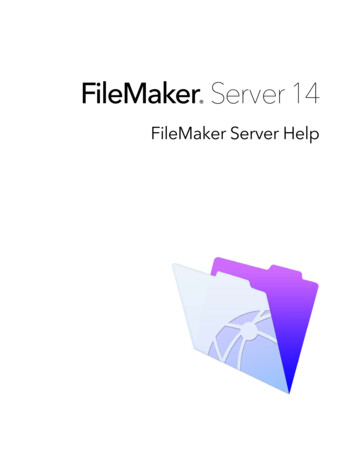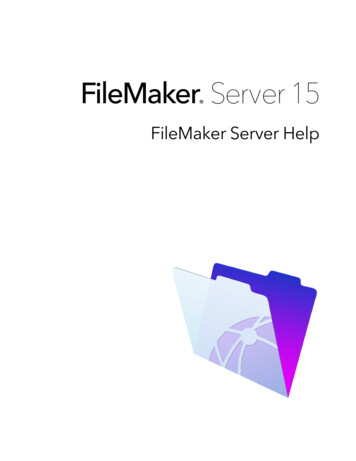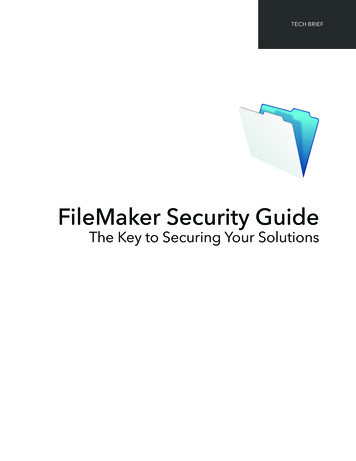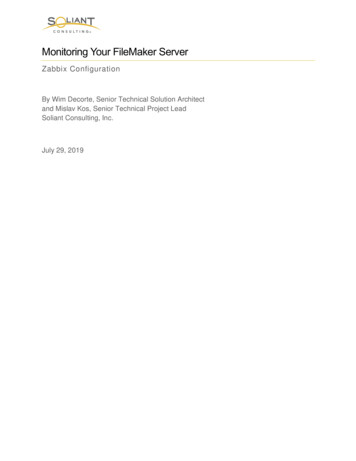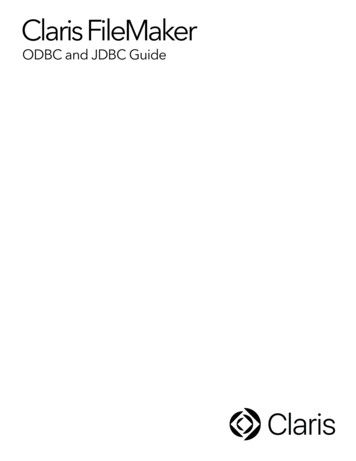
Transcription
Claris FileMakerODBC and JDBC Guide
2004–2020 Claris International Inc. All rights reserved.Claris International Inc.5201 Patrick Henry DriveSanta Clara, California 95054FileMaker, FileMaker Cloud, FileMaker Go and the file folder logo are trademarks of Claris International Inc., registered in the U.S. andother countries. Claris, the Claris logo, Claris Connect, and FileMaker WebDirect are trademarks of Claris International Inc. All othertrademarks are the property of their respective owners.FileMaker product documentation is copyrighted. You are not authorized to make additional copies or distribute this documentation withoutwritten permission from Claris. You may use this documentation solely with a valid licensed copy of FileMaker software.All persons, companies, email addresses, and URLs listed in the examples are purely fictitious and any resemblance to existing persons,companies, email addresses, or URLs is purely coincidental. Product credits are listed in the Acknowledgments documents provided withthis software. Documentation credits are listed in the Documentation Acknowledgments. Mention of third-party products and URLs is forinformational purposes only and constitutes neither an endorsement nor a recommendation. Claris International Inc. assumes noresponsibility with regard to the performance of these products.For more information, visit our website.Edition: 01
ContentsChapter 1IntroductionAbout this guideWhere to find FileMaker product documentationOverview of ODBC and JDBCUsing FileMaker software as an ODBC client applicationImporting ODBC dataAdding ODBC tables to the relationships graphUsing a FileMaker Pro database as a data sourceAccessing a hosted FileMaker Pro databaseLimitations with third-party toolsNetworking requirementsUpdating files from previous versionsChapter 2Accessing external SQL data sourcesImporting ODBC dataExecuting SQL to interact with data sources via ODBCWorking with ODBC tables in the relationships graphData sources supportedAdding ODBC tables to the relationships graphChapter 3Installing FileMaker ODBC client driversHardware and software requirementsNetworking requirementsODBC client access to FileMaker Cloud for AWSODBC client driver architecture overview (Windows)ODBC client driver installation (Windows)Configuring client drivers (Windows)Opening the ODBC administrator (Windows)Configuring the DSN (Windows)ODBC client driver installation (macOS)Configuring client drivers (macOS)Where to go from hereChapter 4Using ODBC to share FileMaker dataAbout ODBCUsing the ODBC client driverOverview of accessing a FileMaker Pro database 19192020
ContentsAccessing a FileMaker Pro database file from a Windows applicationSpecifying ODBC client driver properties for a FileMaker DSN (Windows)Verifying access via ODBC (Windows)Accessing a FileMaker Pro database file from a macOS applicationSpecifying ODBC client driver properties for a FileMaker DSN (macOS)Verifying access via ODBC (macOS)Chapter 5Installing FileMaker JDBC client driversSoftware requirementsNetworking requirementsJDBC client access to FileMaker Cloud for AWSJDBC client driver installationUsing the JDBC client driverChapter 6Using JDBC to share FileMaker dataAbout JDBCUsing the JDBC client driverAbout the JDBC client driverUsing a JDBC URL to connect to your databaseSpecifying driver properties in the URL subnameSpecifying a socket timeout valueSolutions with multiple FileMaker Pro database filesVerifying access via JDBCChapter 7Reference informationODBC Catalog functionsJDBC DatabaseMetaData methodsMapping FileMaker Pro fields to ODBC data typesMapping FileMaker Pro fields to JDBC data typesData types in 64-bit applicationsODBC and JDBC error messagesODBC error messagesJDBC error 28292930303030313131313233
Chapter 1IntroductionThis guide describes how you can use Claris FileMaker software as an ODBC client applicationand as a data source for Open Database Connectivity (ODBC) and Java Database Connectivity(JDBC) applications.About this guideThis guide assumes that you are familiar with the basics of using ODBC and JDBC, andconstructing SQL queries. This guide provides the SQL statements and standards supported bythe Claris FileMaker Platform. Refer to a third-party book on constructing SQL queries.Where to find FileMaker product documentationTo learn about, view, or download FileMaker product documentation, visit the ProductDocumentation Center.Overview of ODBC and JDBCODBC and JDBC are application programming interfaces (APIs). ODBC is an API for applicationswritten in the C language, and JDBC is a similar API for the Java language. These APIs give clientapplications a common language for interacting with a variety of data sources and databaseservices, including FileMaker Pro and FileMaker Server.All applications that support ODBC and JDBC recognize a basic subset of SQL (Structured QueryLanguage) statements. Working with SQL, you can use other applications (such as spreadsheets,word processors, and reporting tools) to view, analyze, and modify data.Using ODBC or JDBC APIs, a client application communicates with a driver manager thatidentifies the client driver to communicate with a data ataSourceSome FileMaker software can act either as a client application or as a data source.
Chapter 1 Introduction6The following table gives an overview of how to use ODBC and JDBC with FileMaker software.What do you want to do?How do you do it?ProductSee1 Use FileMaker software1 Interactively via the11111 This guide, chapter 21 FileMaker Pro Helpas an ODBC clientapplication1 Access ODBC datastored in an external SQLdata source1 Use a FileMakerdatabase as a datasourcerelationships graph1 One-time, static viaODBC import or Filemenu Open. Also, theImport Records scriptstep, the Execute SQLscript step, and theExecuteSQL functionClaris FileMaker ProClaris FileMaker ServerClaris FileMaker Cloud Claris FileMaker Cloudfor AWS1 ODBC and JDBC1 FileMaker Pro1 This guide, chapter 3 to 61 FileMaker Server1 FileMaker Cloud for AWS1 SQL queries1 FileMaker Pro1 FileMaker SQLReference1 FileMaker Server1 FileMaker Cloud for AWS1 Share FileMaker Pro datawith a third-party ODBCclient application1 Use a FileMakerdatabase as a datasource1 Share FileMaker Pro datawith a third-party ODBCclient applicationUsing FileMaker software as an ODBC client applicationAs an ODBC client application, FileMaker software can access data in external SQL data sources.FileMaker software connects to the external SQL data source using the client driver for the ODBCdata source, and either imports ODBC data or works with ODBC tables in the relationships graph.Importing ODBC dataYou can import ODBC data in either of these ways:1 from the File menu, by specifying an ODBC data source and entering SQL statements in theFileMaker Pro SQL Query builder dialog box1 by creating a FileMaker script that uses the Import Records script step or the Execute SQLscript stepFor either of these methods, you enter the SQL statements yourself, so you need to know thesupported SQL statements and their syntax for your ODBC data source. And because you writethe SQL statements, you can import ODBC data from any ODBC data source. See FileMaker SQLReference for information on SQL statements and syntax supported by the Claris FileMakerPlatform.Adding ODBC tables to the relationships graphWhen you add an ODBC table to the relationships graph, you can connect to and work with datain external SQL data sources in much the same way that you work with data in the current, activeFileMaker Pro database file. For example, you can:1 create tables in the relationships graph for ODBC data sources
Chapter 1 Introduction71 add supplemental fields to ODBC tables to perform unstored calculations or to summarize datain the ODBC tables1 add, change, and delete external data interactively1 create relationships between fields in FileMaker tables and fields (also called “columns”) inODBC tablesBecause FileMaker Pro generates the SQL statements used to communicate with an ODBC tablethat has been added to the relationships graph, you are limited to the specific Oracle, SQL Server,and MySQL data sources that FileMaker Pro supports in the relationships graph.Note You cannot modify the schema of external ODBC data sources using FileMaker Pro.Chapter 2, “Accessing external SQL data sources,” describes how to use FileMaker software asan ODBC client application.Using a FileMaker Pro database as a data sourceAs a data source, FileMaker data is shared with ODBC- and JDBC-compliant applications. Theapplication connects to the FileMaker data source using the FileMaker client driver, constructs andexecutes the SQL queries using ODBC or JDBC, and processes the data retrieved from theFileMaker Pro database solution.Note Using FileMaker Pro databases as a data source is not supported for databases hosted byFileMaker Cloud.Accessing a hosted FileMaker Pro databaseWith FileMaker Cloud for AWS, FileMaker Server, or FileMaker Pro, you can host a FileMaker Prodatabase file as a data source, sharing your data with other applications using ODBC and JDBC.The following table describes what each FileMaker product allows.This FileMaker productAllowsFileMaker Cloud for AWSUnrestricted connections and supports remote ODBC or JDBC client access.FileMaker ServerUnrestricted connections and supports local access (same computer) and remoteaccess (both for middleware such as web servers, and for remote client access fromdesktop productivity applications).FileMaker ProUp to five connections and supports local access (same computer) only.If your FileMaker Pro database solution uses more than one FileMaker Pro database file, all of thedatabase files must be on the same computer.To access a hosted FileMaker Pro database file, you need to install the corresponding ODBC orJDBC client driver. Install the client driver on the machine where the third-party application isinstalled.This guide documents how the ODBC and JDBC client drivers, when used with FileMaker Pro andFileMaker Server, support the industry standards for ODBC and JDBC.To learn about the SQL statements supported by ODBC and JDBC client drivers when used withFileMaker Pro and FileMaker Server, see FileMaker SQL Reference.
Chapter 1 Introduction8Important If you disable ODBC/JDBC sharing after it has already been on, a data source hostedby FileMaker Server, or FileMaker Pro immediately becomes unavailable. The databaseadministrator doesn’t have the capability to alert ODBC and JDBC client applications about thedata source’s availability (the administrator can communicate only with FileMaker Pro databasefile clients). No errors are reported, and the client application should notify users that the datasource is not available and transactions cannot be completed. If a client application attempts toconnect to an unavailable FileMaker Pro database file, a message explains that the connectionfailed.Limitations with third-party toolsMicrosoft Access: When using Microsoft Access to view data in a FileMaker data source, do notuse data from a summary field. The summary field’s data should not be edited in Microsoft Access,and the data value that is displayed in Microsoft Access may not be accurate.Networking requirementsYou need a TCP/IP network when using FileMaker Server to host a FileMaker Pro database fileas a data source over a network. FileMaker Pro supports local access (same computer) only.FileMaker Cloud for AWS connections may be limited by the Amazon EC2 instance type and appdesign.Updating files from previous versionsIf you installed a driver from earlier versions of FileMaker Pro or FileMaker Server, you must installthe driver for the current version. The driver for the current FileMaker software version is notcompatible with earlier versions.See chapter 3, “Installing FileMaker ODBC client drivers,” and chapter 5, “Installing FileMakerJDBC client drivers.”Notes1 You have to create a Data Source Name (DSN) for each FileMaker Pro database file you wantto access as a data source. If you have previously set up access through one DSN that allowstables to be spread among several FileMaker Pro database files, you’ll need to consolidatethose tables into a single database file (or create several DSNs).1 For information on using ODBC and JDBC with previous versions of FileMaker Pro, see theProduct Documentation Center.
Chapter 2Accessing external SQL data sourcesAs an ODBC client application, FileMaker software can access data in external SQL data sources.FileMaker software connects to the external SQL data source using the client driver for the ODBCdata source, and either imports ODBC data or works with ODBC tables in the relationships graph.Whether you are importing ODBC data or working with ODBC tables in the relationships graph,you must configure a driver for the ODBC data source you’re using. For example, to accessrecords from an Oracle database, you configure an Oracle client driver.Importing ODBC dataWhen you import ODBC data, you need an ODBC client driver for the external SQL data sourceconfigured on the client machine.FileMaker ProDrivermanagerClientdriverSQL datasourceAfter configuring an ODBC client driver, you can interact with records, import records into anexisting FileMaker Pro database file, or create a new FileMaker Pro database file from an ODBCdata source (such as Oracle or Microsoft Access databases).First, you access the data source you want to import from. Then you construct a query for therecords you want to import from the data source. Finally, if you’re importing data into an existingfile, you map fields from your data source to fields in your FileMaker Pro database file.You can access your ODBC data source through the File menu, with the Import Records scriptstep, or with the Execute SQL script step.To import ODBC data, follow this general process:1. Install and configure specific ODBC drivers for the external data sources you want to access.2. On the computer that will run the ODBC import, define a system DSN for each ODBC datasource you want to access.3. Determine any additional considerations for the ODBC data sources you want to access (forexample, whether users are prompted for a user name and password).4. In FileMaker Pro, do one of the following:1 To import into an existing FileMaker Pro file, choose File menu Import Records ODBCData Source.1 To create a FileMaker Pro file from the data source records, choose File menu Open. Thenchoose ODBC Data Source for Files of type (Windows) or Show (macOS).5. Choose your data source, enter the user name and password (if any), and click OK to open theFileMaker Pro SQL Query builder dialog box.
Chapter 2 Accessing external SQL data sources106. Using the FileMaker Pro SQL Query builder dialog box, you can construct a query. Select thetable from which you want to import, and then select specific columns you want to use in yourSQL query. Use the WHERE tab to construct search criteria and the ORDER BY tab to specifya sort order.You can also type an SQL statement directly into the SQL Query builder dialog box.You can execute the query immediately, or you can use the Import Records script step or theExecute SQL script step to execute a query as part of a FileMaker script.Note ODBC import, the Execute SQL script step, and external SQL data sources are notsupported in runtime solutions created with FileMaker Pro.See FileMaker Pro Help for information on importing data, using the SQL Query builder dialog box,and creating FileMaker scripts. See FileMaker SQL Reference for information on SQL statementsand syntax supported by the FileMaker Platform.Executing SQL to interact with data sources via ODBCIn addition to importing data into a FileMaker Pro database file via ODBC, you can also interactwith data sources using SQL statements through the Execute SQL script step and theExecuteSQL function. The Execute SQL script step may use any SQL statement supported by thedata source, such as INSERT, UPDATE, and DELETE. The ExecuteSQL function supports onlythe SELECT statement.You can also use SQL statements that go beyond simply importing data into a FileMaker Prodatabase file. For example, you could execute SQL statements that add records to a databasetable in SQL Server, using information from a FileMaker Pro database file.See FileMaker Pro Help for information on creating FileMaker scripts that use the Execute SQLscript step and the ExecuteSQL function. See FileMaker SQL Reference for information on SQLstatements and syntax supported by the FileMaker Platform.
Chapter 2 Accessing external SQL data sources11Working with ODBC tables in the relationships graphWhen you add an ODBC table to the relationships graph, you can connect to and work with datain external SQL data sources in much the same way that you work with data in the current, activeFileMaker Pro database file.When you use FileMaker Pro, FileMaker Server, or a FileMaker Cloud product as the host for asolution that includes ODBC tables in the relationships graph, you configure the ODBC clientdriver for the external SQL data source on the host machine.FileMaker ProuserFileMaker ProuserFileMaker Pro, Server, orCloud producthostDrivermanagerClientdriverSQL datasourceFileMaker ProuserData sources supportedAs an ODBC client application, FileMaker Pro supports external SQL data sources such asOracle, Microsoft SQL Server, and MySQL Community Edition as ODBC tables in therelationships graph. For information about the supported external SQL data sources, search theKnowledge Base.Adding ODBC tables to the relationships graphTo set up a FileMaker Pro database to access data in supported ODBC data sources:1. Install and configure specific ODBC drivers for the external data sources you want to access.2. On the computer that hosts the current FileMaker Pro file, define a system DSN for each ODBCdata source you want to access.3. Determine any additional considerations for ODBC data sources you want to access (forexample, whether users are prompted for a user name and password).4. Add one or more tables from the ODBC data source to the relationships graph in the currentFileMaker Pro file.5. Add fields to layouts in the FileMaker Pro file to display external data.6. Optionally, add supplemental fields to external tables and layouts to display calculation andsummary results based on data stored in external ODBC data sources.See FileMaker Pro Help for detailed steps and additional information on configuring an ODBCclient driver, connecting to ODBC data sources, editing ODBC data sources, and setting up anODBC table in the relationships graph.
Chapter 3Installing FileMaker ODBC client driversTo access a hosted FileMaker Pro database file as an ODBC data source, you need to install theODBC client driver. These instructions help you install the ODBC client driver needed to accessFileMaker data from third-party and custom applications via ODBC. Install the client driver on themachine where the third-party application is installed.As described below, the ODBC client driver is available through a separate installation on yourFileMaker product installation disk or electronic download in the xDBC folder.Check for updates to the client drivers on the downloads and resources page.If you’ll be hosting a FileMaker Pro database file using FileMaker Server, make the client driversavailable to remote users.After installing the client driver you need, you can configure the driver to access FileMaker dataand construct SQL queries to interact with the data.Hardware and software requirementsTo install and use the ODBC client drivers, you need to meet the minimum hardware and softwarerequirements described in system requirements.Networking requirementsIf you’ll be accessing a FileMaker data source hosted on another comp
The following table describes what each FileMaker product allows. If your FileMaker Pro database solution uses more than one FileMaker Pro database file, all of the database files must be on the same computer. To access a hosted FileMaker Pro database file, you need