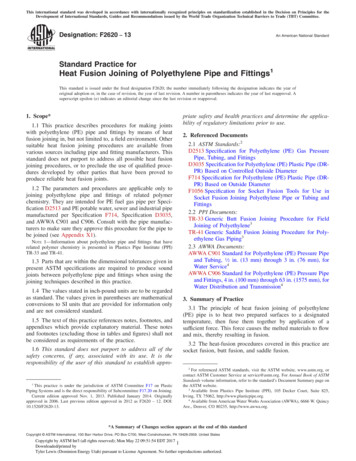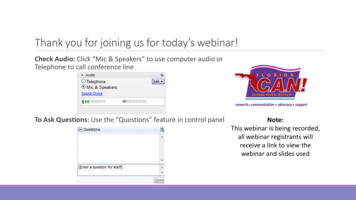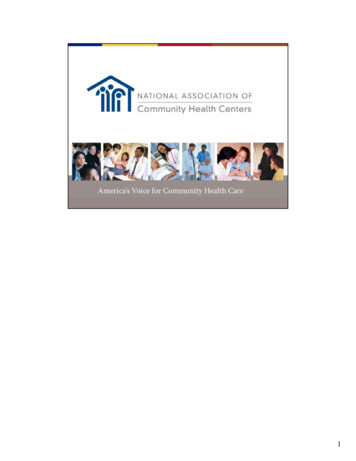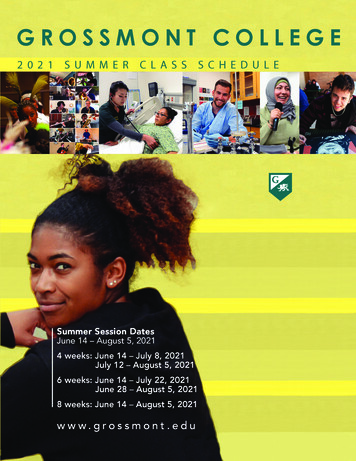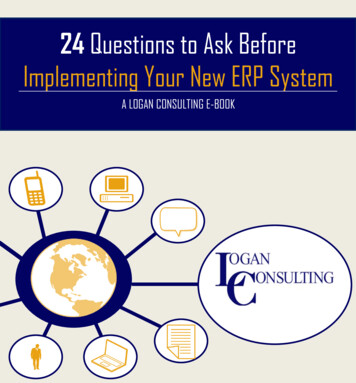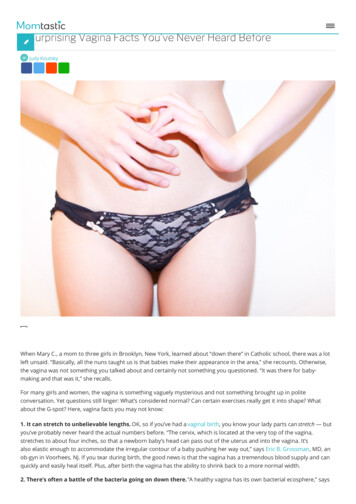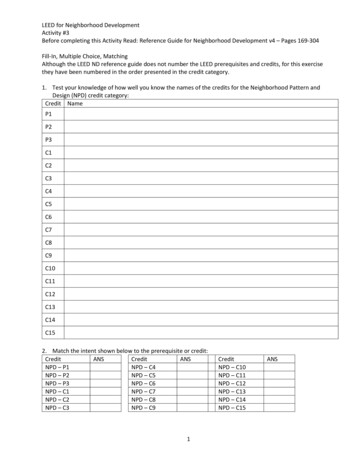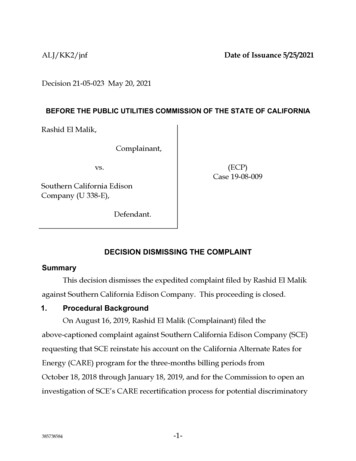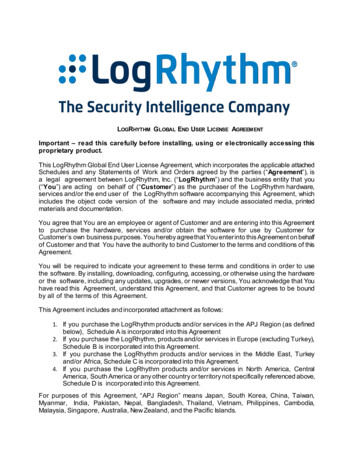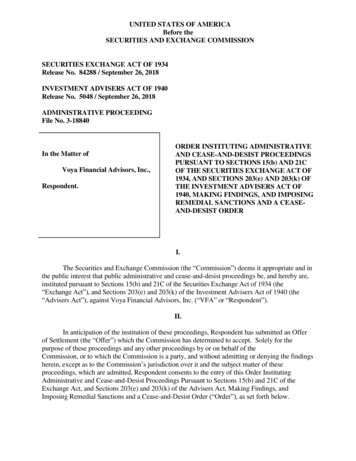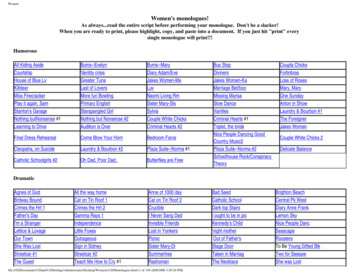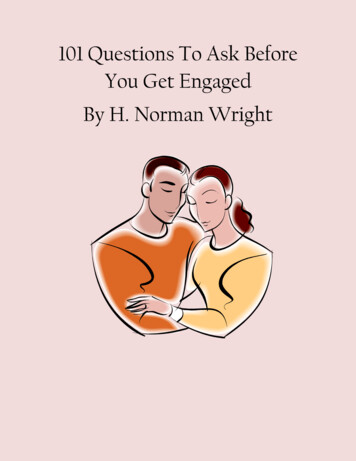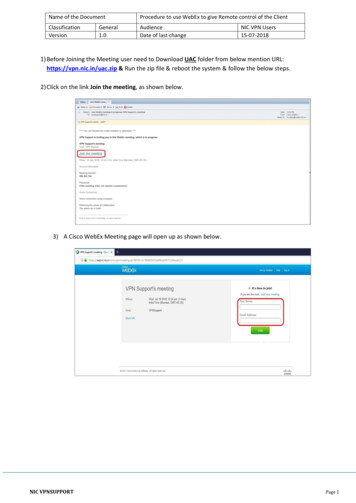
Transcription
Name of the DocumentProcedure to use WebEx to give Remote control of the ClientClassificationVersionAudienceDate of last changeGeneral1.0NIC VPN Users15-07-20181) Before Joining the Meeting user need to Download UAC folder from below mention URL:https://vpn.nic.in/uac.zip & Run the zip file & reboot the system & follow the below steps.2) Click on the link Join the meeting, as shown below.3) A Cisco WebEx Meeting page will open up as shown below.NIC VPNSUPPORTPage 1
Name of the DocumentProcedure to use WebEx to give Remote control of the ClientClassificationVersionAudienceDate of last changeGeneral1.0NIC VPN Users15-07-20184) Enter Your Name and Email Address in the spaces provided and click “Join” button, as shown below.5) Click allow as shown below6) Downloading process will start as shown below.7) After this click on add as shown below.NIC VPNSUPPORTPage 2
Name of the DocumentProcedure to use WebEx to give Remote control of the ClientClassificationVersionAudienceDate of last changeGeneral1.0NIC VPN Users15-07-20188) VPN Support’s Meeting will appear on screen & click on ok as shown below9) Click on Share Screen as shown belowNIC VPNSUPPORTPage 3
Name of the DocumentProcedure to use WebEx to give Remote control of the ClientClassificationVersionAudienceDate of last changeGeneral1.0NIC VPN Users15-07-20182nd Method for Cisco WebEx Meeting1. VPN support team will send Cisco WebEx meeting request on user’s Email id . Share your email ID with therespective Support Team.2. Click on Join the meeting, as shown below.3. A Cisco WebEx Meeting page will appear as shown belowNIC VPNSUPPORTPage 4
Name of the DocumentProcedure to use WebEx to give Remote control of the ClientClassificationVersionAudienceDate of last changeGeneral1.0NIC VPN Users15-07-20184. Enter the Name and Email Address and click on Join button, as shown below5. A request to Add WebEx add-on will be prompted only for the first time. Click on Run a temporary applicationshown below.6. Save the .exe file in system as shown belowNIC VPNSUPPORTPage 5
Name of the DocumentProcedure to use WebEx to give Remote control of the ClientClassificationVersionAudienceDate of last changeGeneral1.0NIC VPN Users15-07-20187. Double click on saved file as shown below8. Now preparing your meeting page will be showing as shown below.*If in system meeting preparing page is not coming then you need to followthe below steps In Internet Explorer browser. Open IE browser and go to Tools internet option Advanced & scroll down the page & check onUse SSL3.0, Use TLS1.0, Use TLS1.1, Use TLS1.2 & click on apply & ok as shown belowStep :- 1NIC VPNSUPPORTPage 6
Name of the DocumentProcedure to use WebEx to give Remote control of the ClientClassificationVersionAudienceDate of last changeGeneral1.0NIC VPN Users15-07-2018Step :- 2Step:-3NIC VPNSUPPORTPage 7
Name of the DocumentProcedure to use WebEx to give Remote control of the ClientClassificationVersionAudienceDate of last changeGeneral1.0NIC VPN Users15-07-2018Step:-4Step:-5 close all browsers and join the meeting again.9. Once the Share Screen button becomes active, click on ‘share screen’ to share your desktop as shown below.NIC VPNSUPPORTPage 8
Name of the DocumentProcedure to use WebEx to give Remote control of the ClientClassificationVersionAudienceDate of last changeNIC VPNSUPPORTGeneral1.0NIC VPN Users15-07-2018Page 9
Name of the Document Procedure to use WebEx to give Remote control of the Client Classification General Audience NIC VPN Users Version 1.0 Date of last change 15-07-2018 NIC VPNSUPPORT Page 5 4. Enter the Name and Email Address and click on Join button, as shown below 5. A request to Add WebEx