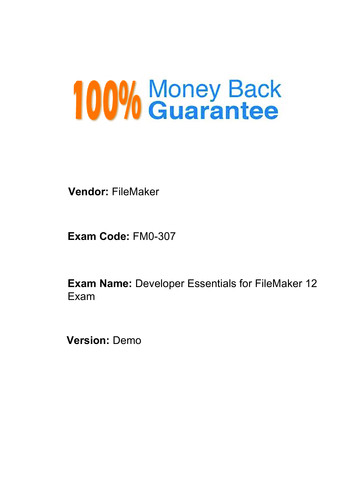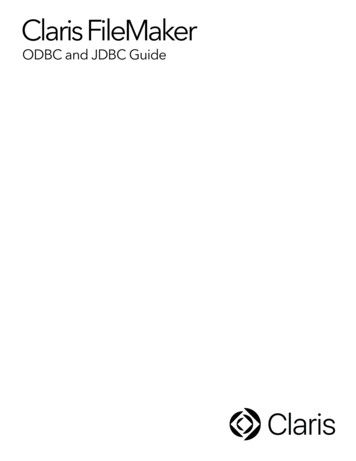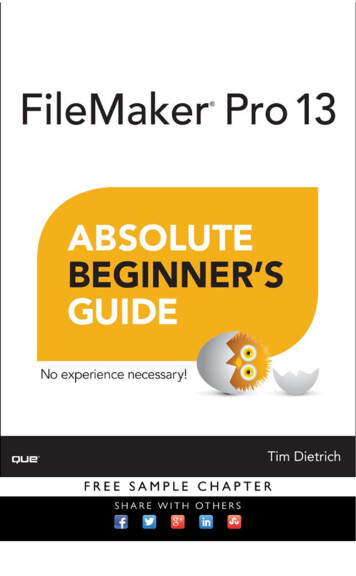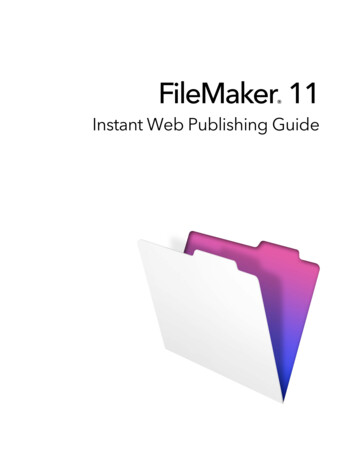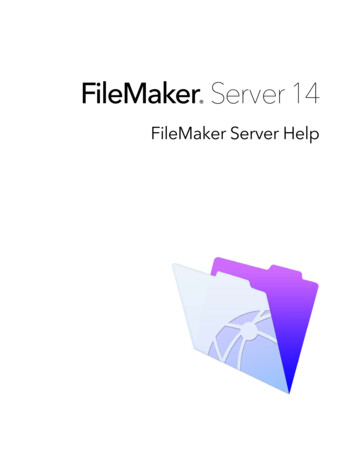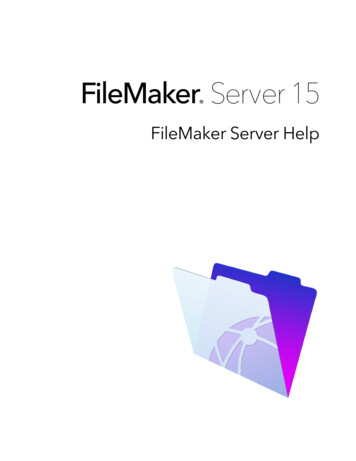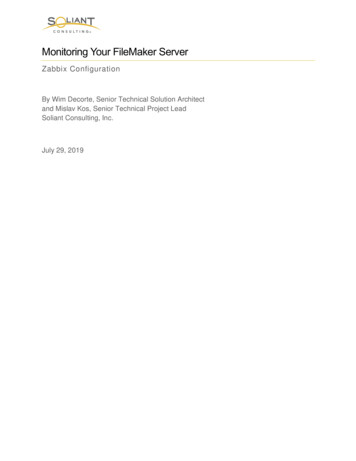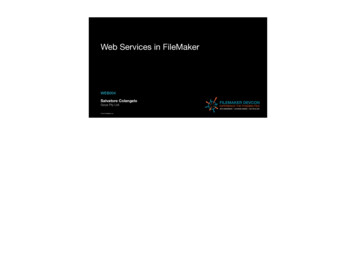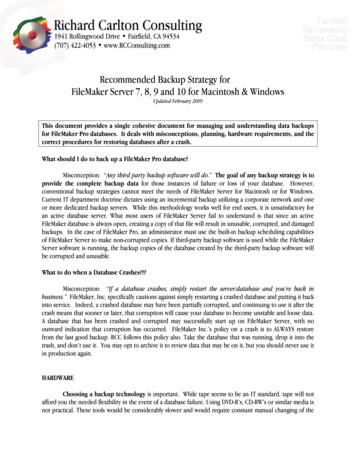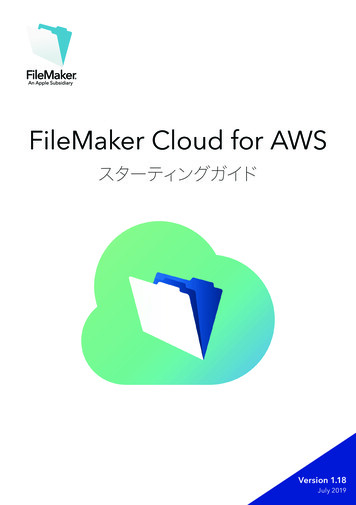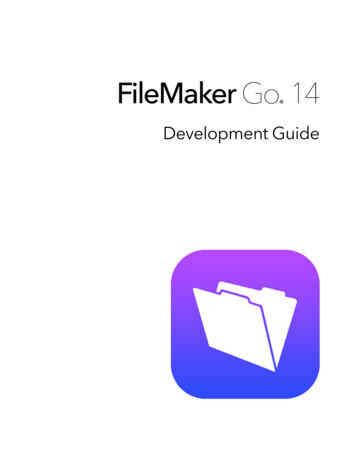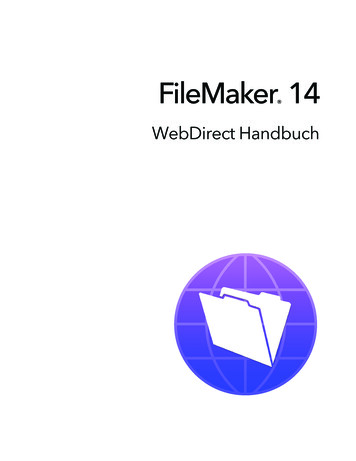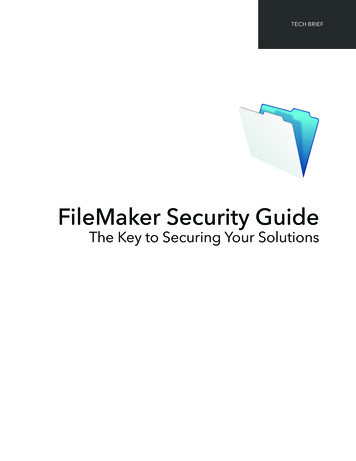
Transcription
TECH BRIEFFileMaker Security GuideThe Key to Securing Your Solutions
Table of ContentsOverview. 3Configuring Security Within FileMaker Pro or FileMaker Pro Advanced . 5Prompt for Password . 5Give the Admin Account a password . 5Create Privilege Sets . 5Define Data Access and Design privileges . 7Define Extended Privileges . 8Define Other Privileges . 10Setup Accounts or External Server Groups for authentication . 10Authentication and Multi-file Solutions . 14Use File Access to authorize access to files . 14Database Encryption . 15Use scripts, functions and more to enhance security . 17Enable or disable plug-ins . 17Security Configuration of FileMaker Server . 19Install FileMaker Server With All or Some of the Components Behind Your Firewall . 19Enable External Authentication . 20Limit Display of Files . 21Turn on SSL Encryption . 21Other SSL Options . 22Use Server Idle Timeout . 22Define Administrator Groups . 23Viewing Log File Entries in the Admin Console . 23Set up Scheduled or Progressive Backups to a Secure File Location . 23Testing Security Settings . 24Appendix A – Other Considerations . 25Appendix B – Quick Reference Guide for Day-to-Day Operations . 26Appendix C – Types of Encryption Used by FileMaker. 27Appendix D – Process for Installing a Custom Certificate for SSL . 28FileMaker Security Guide – v13.0.12
FileMaker How To Guide – The Key to Securing Your SolutionsBest practices for configuring security options in FileMaker Pro and FileMaker ServerThis informative guide outlines best practices when using the FileMaker Platform to create, manageand deploy solutions to meet your organization’s security needs.There are three principles to consider: Confidentiality. Ensure that unauthorized people cannot access the data.Integrity. Allow authorized users to create and update data while preventing unintentionalchanges. You must also restrict access to unauthorized users who may tamper with the files.Availability. Ensure that the data is available to users when it is needed.This guide will walk you through the steps of securing your solutions using the FileMaker Platform’sbuilt-in security. Depending on your security compliance and certification requirements, there maybe additional steps you need to take. It is up to you to fully understand these requirements.NOTE: This guide assumes you have already created a file that you want to secure.OverviewThe FileMaker Platform provides a complete suite of tools to help you control data access, operationsand development within a FileMaker file, and enable you to help you meet auditing and regulatorycompliance requirements, even in shared environments. Key capabilities include: Strong authentication. Credentials that are stored within FileMaker files are encrypted once andnever decrypted thereafter. Users can also be authenticated via Active Directory or OpenDirectory.Granular control. You decide who can see and do what, down to the table, layout, record oreven individual field level.Data encryption. The data stored within a FileMaker file can be encrypted, and you can requireSSL encryption of data between FileMaker Server and FileMaker Pro, FileMaker Go, andFileMaker WebDirect.The FileMaker Platform employs a unified security model where the security that you establish for afile is in effect across all clients - iPad, iPhone, Windows, Mac and the Web (Figure 1). When the fileis hosted by FileMaker Server, the security that you establish using FileMaker Server and betweenFileMaker Server and your directory server, other databases, and your web server, applies to all thefiles hosted by FileMaker Server.FileMaker Security Guide – v13.0.13
Figure 1. High-level security diagram with a single machine FileMaker Server deploymentThe FileMaker security model is based on two key components:1. Accounts — identify the individual user2. Privilege Set — define access limits for user(s)Accounts, known in information security compliance guidelines as Identity, control access to the filefor each individual. Account Name and Password are together referred to in information securitycompliance guidelines as Identity. Each account contains an account name and a password.The Privilege Set controls what the user can see and do. Privilege Sets allow you to define what isreferred to in information security compliance guidelines as Access Management.Security settings defined within the file using FileMaker Pro are largely file-specific. Accounts andprivilege sets established in one file control access to the information and schema stored in that file.Security settings configured within FileMaker Server are server-specific and apply to all files hostedby the server.FileMaker Security Guide – v13.0.14
Configuring Security Within FileMaker Pro or FileMaker Pro AdvancedMost of the security for a solution is controlled within FileMaker Pro. The following sections outlinethe steps for setting up file security within FileMaker Pro or FileMaker Pro Advanced.Prompt for PasswordWhen a new file is created in FileMaker Pro, the file does not prompt for the user’s account name andpassword when opened. Before you do anything else, change this by following the steps below:1. Choose File menu File Options2. Uncheck Log in using3. Click OKLearn more about setting file options:http://fmhelp.filemaker.com/fmphelp 13/en/html/create db.8.6.html - 10657433Give the Admin Account a passwordWhen a new file is created in FileMaker Pro, a full access Admin account is automatically created.This full access Admin account does not have a password. Therefore, before you do anything else,it’s important to assign a password to this account. Doing this will prevent unauthorized access toyour data and database structure.To rename the Admin account, follow the steps below:1. Choose File menu Manage Security.2. From the Accounts tab, select the Admin account, and click Edit.3. Rename the Admin account name and add a password. Be sure to use complex passwordconventions, including upper and lowercase letters and numbers.Learn more about editing an existing account:http://fmhelp.filemaker.com/fmphelp 13/en/html/passwords.14.11.html#1028147Create Privilege SetsPrivilege sets grant access to what a user can see and do. Privilege sets allow you to control accessto data and schema (layouts, fields, tables and scripting).Every new FileMaker file contains three pre-defined privilege sets:1. Full Access - Allows complete access to the file, including all development functions.2. Data Entry Only - Allows creating, editing and deleting records, and importing and exportingdata. It does not allow access to any development functions.3. Read-Only Access - Allows viewing and exporting record data. It does not allow anymodifications to the file.You cannot change or delete the pre-defined privilege sets except to enable or disable extendedprivileges.FileMaker Security Guide – v13.0.15
Please familiarize yourself with the pre-defined privilege sets to see if they will meet your needs. If youthink that these three options will suit your needs initially, you can skip to Setup Accounts or ExternalServer Groups for authentication.You can also create new privilege sets to meet your specific requirements. Typically, you will create aprivilege set for each unique role in your organization. A privilege set is comprised of the accessoptions below: Data Access and Design Privileges - provide access to a wide range of security control,including records, layouts, value lists and scripts.Extended Privileges - determine the data sharing options that are permitted for a privilege set inthe file.Other Privileges - allow printing, exporting, and some other functions.To create a new privilege set, follow the steps below:1. Choose File menu Manage Security.2. From the Privilege Sets tab, click on the New button.By default, almost all privileges are turned off. This enforces the Rule of Least Privileges which statesthat a user should have no more privileges than those necessary to fulfill his or her role.You can save time by duplicating an existing privilege set and then modifying it to meet your needs.Simply select a privilege set, click on the Duplicate button then click the Edit button (Figure 2). Ineither case, the Edit Privilege Set dialog will appear, allowing you to define or modify the privilege set(Figure 3).Figure 2. The Privilege Sets tab lets you create, edit or duplicate privilege sets.FileMaker Security Guide – v13.0.16
Figure 3. In the Edit Privilege Set dialog, select the privileges you wish to grant. Then click OK.Creating or editing a privilege set may impact the currently connected users. It is recommended thatyou do not make changes to the privilege sets in a shared file while others are using it.Learn more about creating and managing privilege sets:http://fmhelp.filemaker.com/fmphelp 13/en/html/passwords.14.15.html#1028570Define Data Access and Design PrivilegesThe Data Access and Design section contains drop downs that grant access to different parts of thefile. The options in these drop downs apply to all tables, layouts, value lists and scripts on afunctional basis.Each drop down also contains an option for Custom Privileges. Custom Privileges gives you moregranular control over access privileges.Custom Privileges for Records is often useful when you need to control user access on a table-bytable or record-by-record basis. For example, you may have a CRM system where the Salesmanagement can see all the records but individual Sales reps only see the records of his or her owncustomers and prospects.Custom Privileges for Layouts allows you to control both the ability of the user to view or modify alayout, and also whether users can view or modify records when on that layout. The FileMakerPlatform always uses the most secure combination of access rules; a user who can generally editrecords will be prevented from doing so when on a layout that doesn’t allow those privileges.FileMaker Security Guide – v13.0.17
You can also use Custom Privileges to determine for each value list or script whether the user canview or run it, modify or delete it, or create new ones.Define Extended PrivilegesExtended privileges determine whether and how a shared file is accessible. For a file, you can setwhich privilege sets are permitted to:Keyword in dialog boxfmwebdirectDescriptionAccess a file from a web browser via FileMaker WebDirect –FileMaker Server onlyfmxdbcAccess a file as an ODBC or JDBC data sourcefmappAccess a file with FileMaker Pro or FileMaker Gofmreauthenticate[X]Sets how long a user can be away before re-authentication isrequired – FileMaker Go clients only.fmxmlAccess via XML Web Publishing – FileMaker Server onlyfmphpAccess via PHP Web Publishing – FileMaker Server onlyWhile editing a privilege set, you can enable and disable extended privileges for that privilege set (seebottom left corner of Figure 3).Extended Privileges can also be assigned to multiple Privilege Sets at once by clicking on theExtended Privileges tab. Select the extended privilege and click Edit (Figure 4). Then check theboxes for the Privilege Sets that you wish to assign that extended privilege (Figure 5).Figure 4. Click on the Extended Privileges tab to manage extended privileges.FileMaker Security Guide – v13.0.18
Figure 5. Edit an extended privilege and assign it to individual privilege sets.Once you enable extended privileges for a privilege set, any accounts attached to that privilege setare able to access the file in the ways the extended privilege specifies.Important for iPad and iPhone:If your users will be using iOS devices, you may want to specify the fmreauthenticate[X] extendedprivilege.FileMaker Go allows multitasking. While using an iOS device, the user can answer a call or moveto another app at any time. When this happens, FileMaker Go moves to the background andsaves the state of the file.With the fmreauthenticate[X] extended privilege, when FileMaker Go switches to the foregroundusers must re-enter the account name and password if the specified time limit [X] minutes haselapsed. For example, an extended privilege of fmreauthenticate10 allows the user up to 10minutes with FileMaker Go in the background before reauthenticating is required. You can createas many of these extended privileges with different periods as you need and assign them todifferent privilege sets. Users can attempt to enter their account name and password five timesbefore FileMaker Go closes the file.You can also create custom extended privileges to simplify your scripts. These custom extendedprivileges can be used to help you manage the business rules you need to enforce. An example ofthis might be the ability to run certain reports.To create your own extended privileges, from the Extended Privileges tab, click on New and thenenter a name and a description. The developer can then test which Extended Privileges a userbelongs to by using the Get( AccountExtendedPrivileges ) function in any calculation dialog.Learn more about managing extended privileges:http://fmhelp.filemaker.com/fmphelp 13/en/html/passwords.14.26.html#1029551FileMaker Security Guide – v13.0.19
Define Other PrivilegesOther privileges includes whether the privilege set allows users to: PrintExportManage extended privilegesOverride data validation warningsDisconnect user from FileMaker Server when idleModify their own passwordAccess menu commands (all, editing only, minimum)Print includes both printing and saving records as PDF.Export includes exporting records, saving records as an Excel file, copying records in a found set tothe Clipboard, saving a copy of the file, and the use of the data with Apple Events (GetCellValue, FieldContents, Record Value, Table Contents, and Layout Contents). Also a file opened without Exportprivileges cannot be used as the source of an import.Please note that Disconnect user from FileMaker Server when idle also requires setup. See theUse Server Idle Timeout section of this guide for the configuration steps for FileMaker Server.Learn more about other privileges:http://fmhelp.filemaker.com/fmphelp 13/en/html/passwords.14.25.html#1029402Setup Accounts or External Server Groups for AuthenticationOnce you’ve defined your privilege sets, you can begin to create accounts. Accounts authenticateusers who are attempting to open a protected file. Authentication determines and validates the user’sidentity.Each database file initially contains two accounts: Admin and Guest.The Admin account is assigned the [Full Access] privilege set, which permits access to everything ina file. This account is fully editable. You can rename it, assign it a password, make the accountinactive, or even delete the Admin account (although the file will require that there be at least one[Full Access] account). Remember, by default, the Admin account has no password so it should bechanged when you first begin.The Guest account allows users to access your file without supplying any account information. Bydefault, this account is assigned the [Read-Only Access] privilege set, but you can assign anyprivilege set you want to the Guest account.Initially, the Guest account is inactive. You can enable the Guest account by checking the checkboxin the Active column that corresponds to the Guest account (Figure 6). This account is not fullyeditable. You cannot delete the Guest account, change the Guest account name, or assign it apassword.To create a new account, click the New button (Figure 6). To edit an existing account, select theaccount and click the Edit button.FileMaker Security Guide – v13.0.110
When you create an account, you give it an account name and password and assign a privilege set tothe account. Account names are not case sensitive but passwords are case sensitive. Since youshould not know the user’s password, be sure to check the box User must change password onnext login (Figure 7). You can also use this to reset users’ passwords in the event they forget.Passwords are stored using a one-way hash, meaning the password can be encrypted but neverdecrypted. Therefore it is only possible to reset a password and not recover a password.Figure 6. Create, edit and delete accounts.FileMaker Security Guide – v13.0.111
Figure 7. Specify an account name, temporary password and privilege set.Learn more about creating accounts:http://fmhelp.filemaker.com/fmphelp 13/en/html/passwords.14.10.html#1028089If you host files using FileMaker Server, you can create external server accounts that areauthenticated by Active Directory or Open Directory. This allows you to use your existingauthentication server to control access to databases without having to manage an independent list ofaccounts in each FileMaker Pro database file.Alternatively, you can use local Security Groups and Accounts on the server machine hostingFileMaker Server. For more information, please refer to your OS help files.External authentication is a particularly good idea if: Your organization already uses Active Directory or Open Directory.Your FileMaker file will be accessed by other files in a multi-file solution.Your organization enforces minimum password standards. FileMaker Pro can enforceelementary standards such as password length and frequency of changing password.External Authentication offers more robust password control such as enforcing passwordcomplexity requirements.Additionally, if you ho
SSL encryption of data between FileMaker Server and FileMaker Pro, FileMaker Go, and FileMaker WebDirect. The FileMaker Platform employs a unified security model where the security that you establish for a file is in