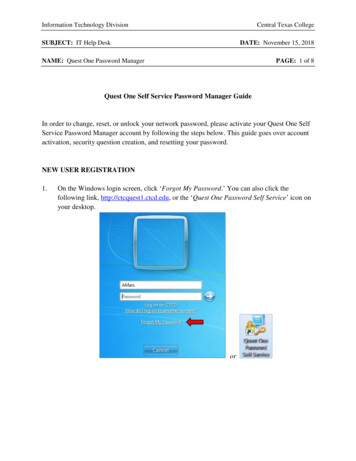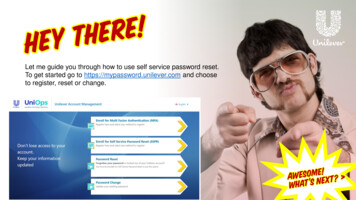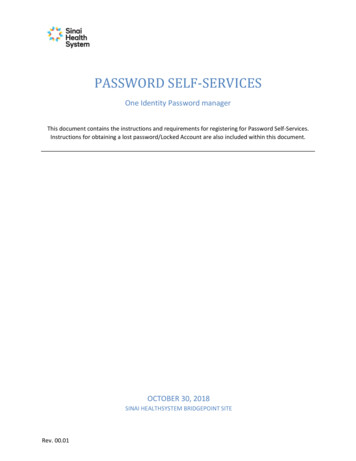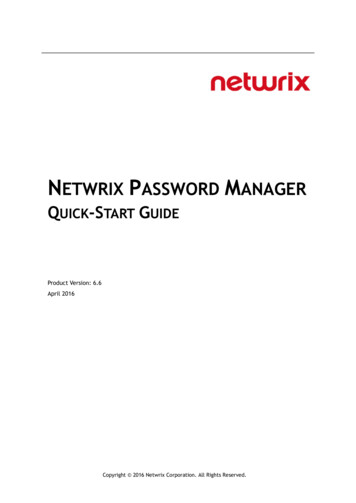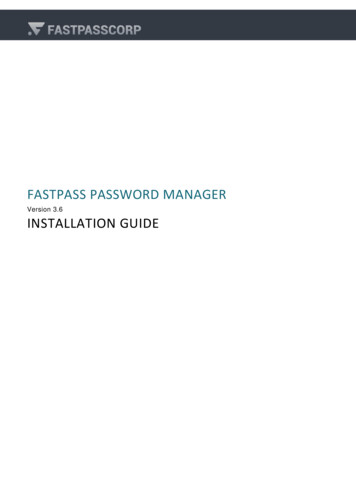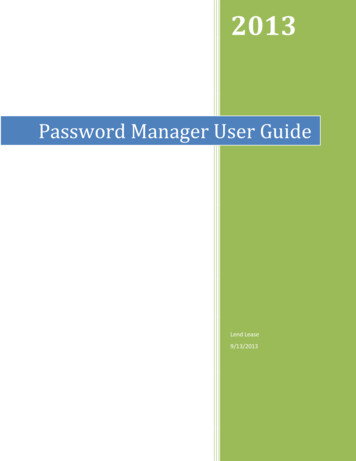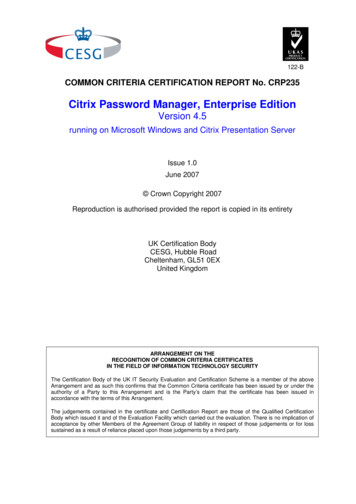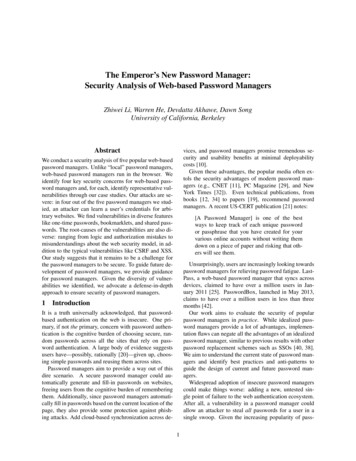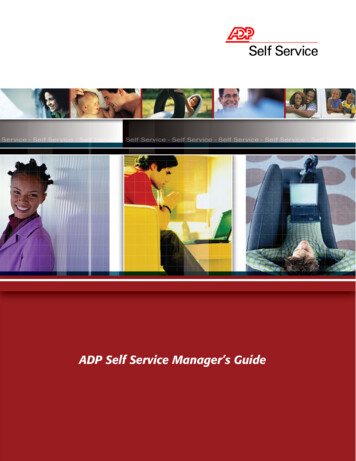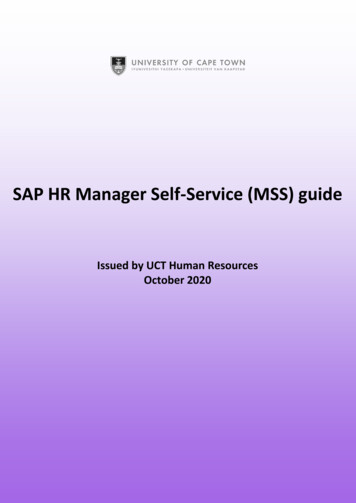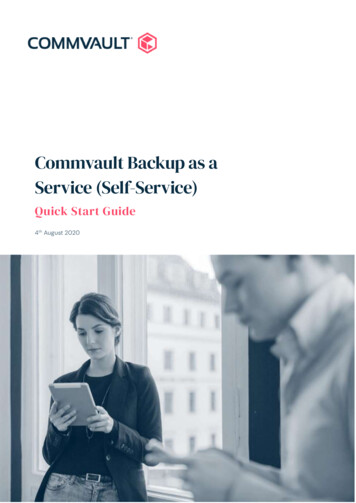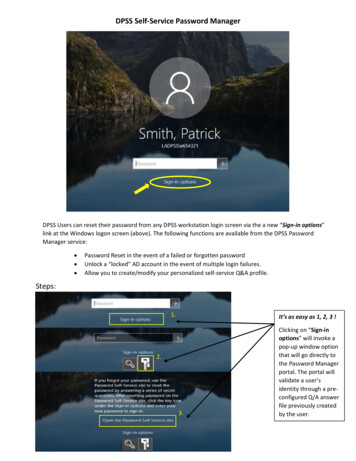
Transcription
DPSS Self-Service Password ManagerDPSS Users can reset their password from any DPSS workstation login screen via the a new “Sign-in options”link at the Windows logon screen (above). The following functions are available from the DPSS PasswordManager service: Password Reset in the event of a failed or forgotten passwordUnlock a “locked” AD account in the event of multiple login failures.Allow you to create/modify your personalized self-service Q&A profile.Steps:1.It’s as easy as 1, 2, 3 !2.3.Clicking on “Sign-inoptions” will invoke apop-up window optionthat will go directly tothe Password Managerportal. The portal willvalidate a user’sidentity through a preconfigured Q/A answerfile previously createdby the user.
Invitation to create your password recovery profile:First time users may also receive a a pop-up reminder to Register with Password Manager service:When you first click on a link to the Password Manager service you will be presented with the ”EnterYour Username” screen:e654321Once an Employee ID is entered successfully you will be presented with the following options: Manage My Profile– Requires a valid current password.Forgot my Password – Invokes a personalized Q&A session so the user can self-reset their password.Manage My Passwords – Manually change your password in the event it may have been compromised.
Smith, PatrickSmith, Patrick.(Smith, Patrick)First time-users will need to choose: “Manage My Profile”.Initial set up of the Questions and Answers (password recovery) profile:Two (2) Q&A challenge/response questions are required for you to enable the password-recoveryservice for your account. You may select from any two of eighteen pre-populated generalized questionsduring the Q&A configuration session via pull-down menus:(Smith, Patrick)
Once you have chosen the Challenge questions and provided personalized answers, you should have ascreen like the one below:Note:(Smith, Patrick)Pleaserememberto scrolldownduring theentire Q/Aprofilesetup tocompletethe processScroll down, and you’ll will also be asked to provide (2) general questions if you should you need tocontact the Help Desk for additional assistance. Once all questions and answers have been completed,click the Next button:What is your favorite food?What is your favorite color?Once a successful Q&A online profile has been submitted you’ll be presented with a confirmation page:
(Smith, Patrick)You will also receive an email a confirmation of a successfully created Q&A profile:Smith, PatrickOnce your Question and Answer profile has been completed you may click on the “X” in the upper righthand corner to close the Password Manager session:Smith, Patrick.(Smith, Patrick)Your computer will return to the initial Windows login screen (or desktop if you are using a web browser):
Password Reset:If you have forgotten your password and would like to self-reset, click on the “Forgot My Password” linkfrom the Windows logon screen (previous page), enter your Employee ID (e654321), and choose ForgotMy Password from the Password Manager menu choices:Smith, Patrick.Smith, Patrick.
You will be prompted to answer a randomized question from your personalized Question/Answerprofile. Answer the challenge question and click Next to continue:(Smith, Patrick)Next, to establish a new password you will need to comply with the security requirements for creating anew secure password. Once you have met the requirements, click Next to continue:(Smith, Patrick)You after successfully creating your new password you will be presented with a confirmation page andemail:
(Smith, Patrick)You may now close your Password Manager session by clicking on the “X” in the upper-right corner:You will now return to your initial Windows login screen and will be able to login with your newpassword enabled:
Password Reset: If you have forgotten your password and would like to self-reset, click on the “Forgot My Password” link from the Windows logon screen (previous page), enter your Employee ID (e654321), and choose Forgot My Passw