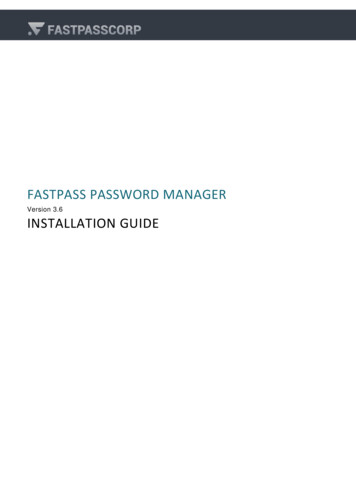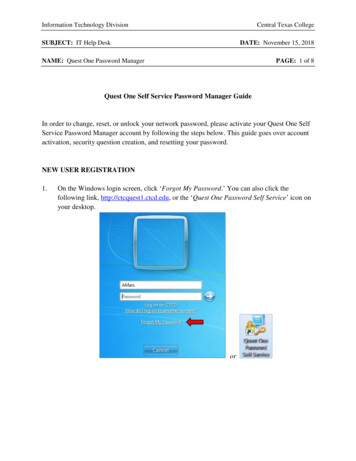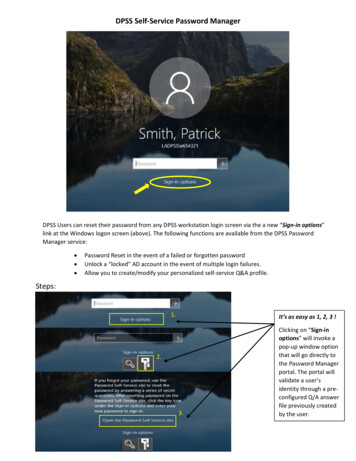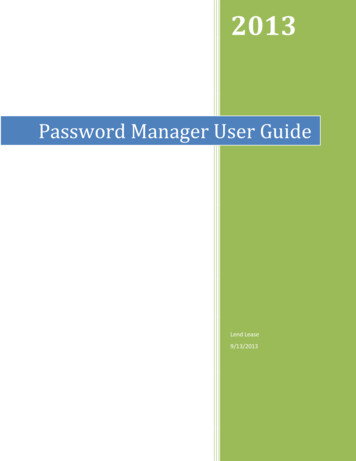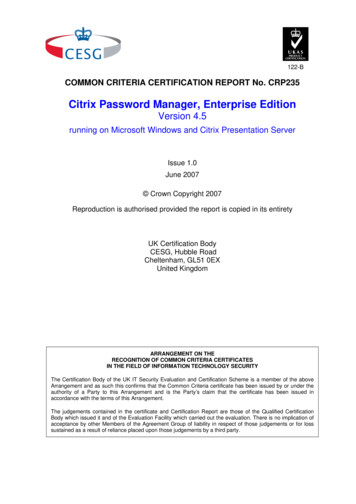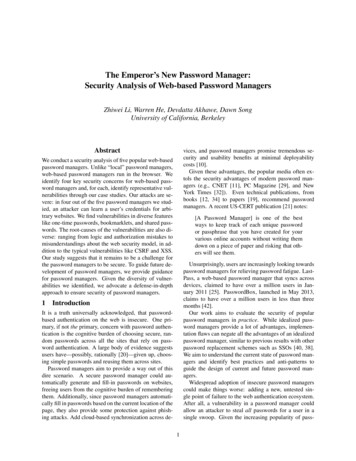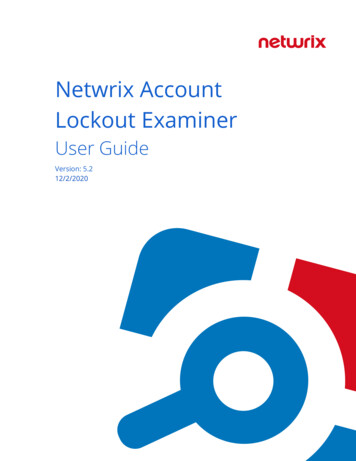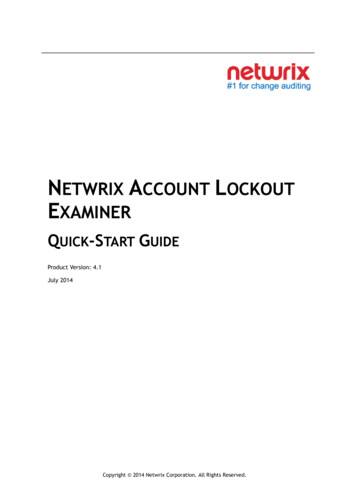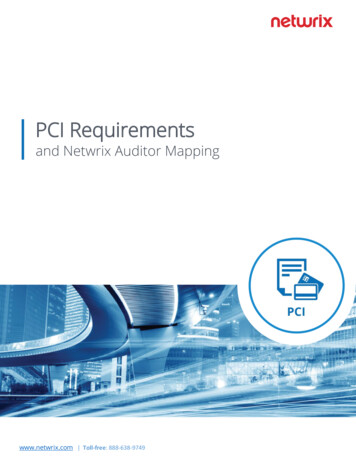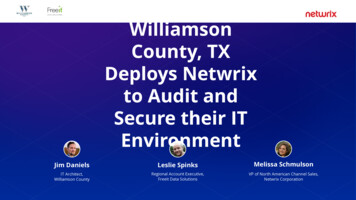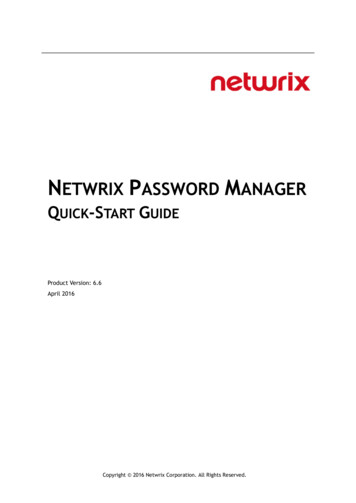
Transcription
NETWRIX PASSWORD MANAGERQUICK-START GUIDEProduct Version: 6.6April 2016Copyright 2016 Netwrix Corporation. All Rights Reserved.
Legal NoticeThe information in this publication is furnished for information use only, and does not constitute acommitment from Netwrix Corporation of any features or functions, as this publication may describefeatures or functionality not applicable to the product release or version you are using. Netwrixmakes no representations or warranties about the Software beyond what is provided in the LicenseAgreement. Netwrix Corporation assumes no responsibility or liability for the accuracy of theinformation presented, which is subject to change without notice. If you believe there is an error inthis publication, please report it to us in writing.Netwrix is a registered trademark of Netwrix Corporation. The Netwrix logo and all other Netwrixproduct or service names and slogans are registered trademarks or trademarks of NetwrixCorporation. Active Directory is a trademark of Microsoft Corporation. All other trademarks andregistered trademarks are property of their respective owners.DisclaimersThis document may contain information regarding the use and installation of non-Netwrix products.Please note that this information is provided as a courtesy to assist you. While Netwrix tries toensure that this information accurately reflects the information provided by the supplier, please referto the materials provided with any non-Netwrix product and contact the supplier for confirmation.Netwrix Corporation assumes no responsibility or liability for incorrect or incomplete informationprovided about non-Netwrix products. 2016 Netwrix Corporation.All rights reserved.Copyright 2016 Netwrix Corporation. All Rights Reserved
Netwrix Password Manager Quick-Start GuideTable of Contents1. INTRODUCTION . 41.1. Overview . 41.2. How This Guide is Organized . 41.3. Free Pre-Sales Support . 52. PRODUCT OVERVIEW . 62.1. Key Features and Benefits . 62.2. Product Architecture . 62.3. Deployment Structure . 72.4. Licensing Information . 83. INSTALLING NETWRIX PASSWORD MANAGER . 93.1. Installation Prerequisites . 93.1.1. .Hardware Requirements . 93.1.2. .Software Requirements . 93.2. Installing Password Manager Service and Web Application. 103.3. Installing the Password Manager Client . 104. CONFIGURING NETWRIX PASSWORD MANAGER SETTINGS . 124.1. Accessing the Administrative Portal . 124.2. Configuration Options Overview . 125. ENROLLING INTO THE SYSTEM . 145.1. Enrolling with the Password Manager Client . 145.2. Enrolling in the Self-Service Portal . 155.3. Batch Enrollment . 176. RESETTING A PASSWORD . 186.1. Resetting a Password as an End-User . 186.2. Resetting a Password as a Help-Desk Operator . 197. VIEWING REPORTS . 21A APPENDIX: RELATED DOCUMENTATION . 23Page 3 of 23Copyright 2016 Netwrix Corporation. All Rights Reserved.Suggestions or comments about this document? www.Netwrix.com/feedback
Netwrix Password Manager Quick-Start Guide1. INTRODUCTION1.1. OverviewThis guide is intended for first-time users of Netwrix Password Manager. It contains an overviewof the product functionality, instructions on how to install and setup the product, and explainshow to start using Netwrix Password Manager by providing step-by-step procedures for somebasic operations.This guide can be used for evaluation purposes, therefore, it is recommended to read itsequentially, and follow the instructions in the order they are provided. After reading thisguide, you will be able to: Install Netwrix Password Manager Enroll into the system Reset a password (as an end-user and as a help desk operator) View reports on users’ activities Configure password management options for end-usersNote:This guide only covers basic installation and configuration options. For fullinformation, please refer to Netwrix Password Manager Administrator’s Guide.1.2. How This Guide is OrganizedThis section explains how this guide is organized and provides a brief overview of each chapter. Chapter 1 Introduction: the current chapter. It explains the purpose of this document,defines its audience and explains its structure. Chapter 2 Product Overview provides an overview of the product features, and explainsthe system’s architecture and deployment structure. It also contains information onlicensing. Chapter 3 Installing Netwrix Password Manager provides detailed instructions on theinstallation of the Password Manager Service and Client applications. Chapter 4 Configuring Netwrix Password Manager Settings contains an overview of theconfiguration options available through the Administrative Portal. Chapter 5 Enrolling into the System provides step-by-step instructions on differentenrollment options. Chapter 6 Resetting a Password explains how to reset a password as an end-user and asa help-desk operator. Chapter 7 Viewing Reports explains how to generate and view reports on users’activities and enrollment events, and provides report examples. Appendix: lists all documentation published to support Netwrix Password Manager.Page 4 of 23Copyright 2016 Netwrix Corporation. All Rights Reserved.Suggestions or comments about this document? www.Netwrix.com/feedback
Netwrix Password Manager Quick-Start Guide1.3. Free Pre-Sales SupportYou are eligible for free technical support during the evaluation period of all Netwrix products.If you encounter any problems or would like assistance with installation, configuration orimplementation of Netwrix Password Manager, please contact our support specialists.Page 5 of 23Copyright 2016 Netwrix Corporation. All Rights Reserved.Suggestions or comments about this document? www.Netwrix.com/feedback
Netwrix Password Manager Quick-Start Guide2. PRODUCT OVERVIEW2.1. Key Features and BenefitsIn an Active Directory environment, administration of user passwords includes multiple tasks,such as enforcing password security requirements through Group Policy, help-desk activities,and batch configuration of user account management options. Often, these operations aredecentralized, and account owners are left out of account management.Netwrix Password Manager is a solution that helps reduce help-desk and administrationworkload by achieving the following goals: Providing end-users with self-service web access to common password managementtasks; Allowing help-desk operators to manage users’ accounts and view reports on theirstatus through a simple web interface; Allowing administrators to enforce restrictions on what kind of passwords can be used,and to apply security policies and identity verification procedures to the manageddomains.Netwrix Password Manager is a role-based application that allows its users to have the certainlevel of permissions. The following three roles are distinguished: End-users Help-desk operators AdministratorsBy assigning these roles to groups and single users, you can control who can perform whichpassword management operations.2.2. Product ArchitectureNetwrix Password Manager consists of the following three components: Web Application: supports the web portals that provide the Password Managerfunctionality:oAdministrative Portal: allows configuring password policies and useroptions, importing user account data for batch enrollment, etc.oHelp-Desk Portal: allows centralized management and reporting on theenrolled users’ accounts.oSelf-Service Portal: a web-interface for end users to perform passwordmanagement operations without contacting the help-desk. Password Manager Service: executes the operations requested through the webportals. Password Manager Client (also referred to as Windows Logon Prompt Extension*):extends the standard Windows logon prompt and pops up a dialog box that allowsend-users to perform self-service password management operations. It also supportsthe enrollment wizard.*It is referred to as ‘Credentials Provider’ on Windows Server 2008 and above.Page 6 of 23Copyright 2016 Netwrix Corporation. All Rights Reserved.Suggestions or comments about this document? www.Netwrix.com/feedback
Netwrix Password Manager Quick-Start GuideBoth Password Manager Client and the web clients connect to the web service via the HTTP orHTTPS protocol. The web service, in turn, connects to Password Manager Service via the RPCprotocol. Password Manager Service holds a secure profile database in the local file system,and communicates with Active Directory via encrypted LDAP and RPC channels.The figure below illustrates Password Manager architecture and workflows:Figure 1:Password Manager Architecture2.3. Deployment StructureNetwrix Password Manager components are typically distributed as follows:I.Password Manager Service runs on a member server in an Active Directorydomain.Note:Installation of the Service on domain controllers is possible but notrecommended.II.The Web Application is installed on the same computer as the Service.Page 7 of 23Copyright 2016 Netwrix Corporation. All Rights Reserved.Suggestions or comments about this document? www.Netwrix.com/feedback
Netwrix Password Manager Quick-Start GuideNote:If you want to install the Web Application in a DMZ (demilitarized zone), sothat the web portals are accesible from anywhere in the Internet, you may want toinstall the Core Password Manager Service on a different machine behind yourfirewall as a more secure configuration option. For information on this installationscenario and detailed instructions, please refer to Section 4.4 of Netwrix PasswordManager Administrator’s Guide.III.The Password Manager Client is installed on end-users’ computers (thiscomponent is optional).Note:The Password Manager Client and the Self-Service Portal are identical in termsof the functions they provide. Depending on your policies, you can choose not todeploy the Password Manager Client, and not sacrifice any functionality; or you candeploy it to give end-users more self-service access options.2.4. Licensing InformationThe product is licensed for a free 20-day evaluation period.The product can be used as freeware when limited to managing 100 or less users. Otherwise acommercial license is required. For license types and pricing information, please refer toNetwrix Password Manager web page.Page 8 of 23Copyright 2016 Netwrix Corporation. All Rights Reserved.Suggestions or comments about this document? www.Netwrix.com/feedback
Netwrix Password Manager Quick-Start Guide3. INSTALLING NETWRIX PASSWORD MANAGERThis chapter guides you through the installation process of Password Manager Serviceapplication and Password Manager Client.3.1. Installation Prerequisites3.1.1.Hardware RequirementsBefore installing Netwrix Password Manager, make sure that that the machine where the CoreService and the Web Application are going to be installed meets the following hardwarerequirements: Minimum 20 Mbytes of free hard disk space Minimum 512 Mbytes of RAM3.1.2.Software RequirementsTable 1 Password Manager Software Requirements below lists the minimum softwarerequirements for Netwrix Password Manager components. Make sure that this software has beeninstalled on the corresponding machines before proceeding with the installation.Table 1: Password Manager Software RequirementsProduct ComponentCore Service and WebApplicationRequired SoftwarePlatform: Intel x86, AMD 32 or 64 bitServer OS: Windows Server 2008 R2 and above.Net Framework 3.5 Service Pack 1IIS 6.0 or above (Web Server role for Windows Server 2008)The following features must be enabled prior to theinstallation: IIS 6 Management Compatibility ASP extension Windows Integrated Authentication Anonymous Authentication ASP.NETWeb clientWeb browsers: Microsoft Internet Explorer 6.0 or above /Mozilla FireFox 2.0 or above / Apple Safari 2.0 or above /Google Chrome 4.0 or abovePassword Manager ClientClient OS: Windows 7 and aboveServer OS: Windows Server 2008 R2 and above.Net Framework 3.5 Service Pack 1Web browser: Microsoft Internet Explorer 6.0 or abovePage 9 of 23Copyright 2016 Netwrix Corporation. All Rights Reserved.Suggestions or comments about this document? www.Netwrix.com/feedback
Netwrix Password Manager Quick-Start Guide3.2. Installing Password Manager Service and WebApplicationProcedure 1. To install Password Manager Core Service and Web Application1.2.3.Run Netwrix Password Manager.exe on a member server or a workstation.Accept the default settings and specify the service account in the DOMAIN\userformat. The service account must have the appropriate access rights to your domainaccounts to be able to reset passwords and unlock accounts.Follow the instructions of the wizard to complete the installation.After the installation is complete, the Administrative Portal will be started in the default webbrowser.For security considerations, it is recommended to enable the HTTPS protocol for the Web Serveron the machine where the Password Manager Core Service is installed. For details on how toenable encryption for IIS, please refer to the following documentation: How to implement SSL in IIS How to Set Up SSL on IIS 7For the advanced installation scenario (i.e. installing on an Internet-facing DMZ server), pleaserefer to Netwrix Password Manager Administrator’s Guide.3.3. Installing the Password Manager ClientThe Password Manager Client can be installed in several ways. This guide only covers a simplemanual installation. For more installation options, please refer to Netwrix Password ManagerAdministrator’s Guide.Procedure 2. To install the Password Manager client manually1.Run the Netwrix Password Manager client.msi installation package (located inPassword Manager installation folder) on all computers where you want to deploy thePassword Manager Client (Logon Prompt Extension). The installation wizard will start.2.When prompted, specify the installation path and the path to the Self-Service Portal.3.Follow the instructions of the wizard to complete the installation.Figure 2: below shows the logon dialog for Windows 7 with the Logon Prompt Extension thatwill now be displayed each time you log into the system:Page 10 of 23Copyright 2016 Netwrix Corporation. All Rights Reserved.Suggestions or comments about this document? www.Netwrix.com/feedback
Netwrix Password Manager Quick-Start GuideFigure 2:Logon Prompt Extension Dialog in Windows 7Note:If you cannot log on the system, click the Other Credentials button, and thenselect the Can’t log on? Click HERE for assistance icon:Figure 3:The logon assistance iconNow, to perform password management operations via the Logon Prompt Extension, you canclick on the Can’t log on? Click here for assistance link or the Logon Assistance button(depending on your Windows version).Page 11 of 23Copyright 2016 Netwrix Corporation. All Rights Reserved.Suggestions or comments about this document? www.Netwrix.com/feedback
Netwrix Password Manager Quick-Start Guide4. CONFIGURING NETWRIX PASSWORD MANAGERSETTINGSNetwrix Password Manager is installed with the default configuration options (such as thedomain name, password security settings, options available to end-users, verification questionspolicies, etc.). However, you can always modify the default configuration settings when neededthrough the Administrative Portal.This chapter provides an overview of the configuration options available through theAdministrative Portal. For detailed step-by-step instructions on each configuration setting,please refer to Netwrix Password Manager Administrator’s Guide.Note:You do not have to perform any additional configuration to execute theprocedures explained in the chapters below in this guide. To try and test theproduct, the default configuration settings are sufficient.4.1. Accessing the Administrative PortalTo access the Administrative Portal, go to Start All Programs Netwrix Password Manager Administrative Portal on the machine where the Password Manager Core Service is installed.The Administrative Portal web application will open in the default web browser:Figure 4:Administrative Portal Main PageNote:If the web page cannot be displayed due to authentication problems, add thePassword Manager site to the Local Intranet zone. To do this, go to Start ControlPanel Internet Options. In the Internet Properties dialog box select the Securitytab. Click on Local Intranet, press the Sites button and add the AdministrativePortal URL to the list.4.2. Configuration Options OverviewThe Administrative Portal supports the following configuration options: Domains: allows adding, removing or modifying domains in the managed domains list. Settings: allows configuring the Self-Service Portal. Administrators can define settingsfor the following:Page 12 of 23Copyright 2016 Netwrix Corporation. All Rights Reserved.Suggestions or comments about this document? www.Netwrix.com/feedback
Netwrix Password Manager Quick-Start GuideoBranding (company name and logo, support contacts, and others);oUser Options (password management options available to end users);oPredefined Questions used for verification;oQuestions Policy (question and answer length, the minimum number ofquestions required for verification, and so on);oPassword Policy (password length);oAlerts (alert triggers and alert recipients);oProduct updates Roles: allows assigning different roles to users (Administrators / Help-Desk Operators /Self-Service Access) License: allows managing product licenses. Batch Enrollment: allows administrators to enroll users by importing their accountinformation from a file. Batch Removal: allows administrators to remove users in a batch by importing theiraccount information from a file.For step-by-step procedures on how to configure these settings, please refer to NetwrixPassword Manager Administrator’s Guide.Page 13 of 23Copyright 2016 Netwrix Corporation. All Rights Reserved.Suggestions or comments about this document? www.Netwrix.com/feedback
Netwrix Password Manager Quick-Start Guide5. ENROLLING INTO THE SYSTEMOnce you have installed Netwrix Password Manager, you can test the product functionality.Before users can perform any self-service password management operations, they mustcomplete a procedure referred to as enrollment. This involves selecting the verificationquestions and answering them as an identity verification mechanism.Netwrix Password Manager supports the following enrollment options: Automatic enrollment: users are automatically prompted to enroll into the system atlogon. For details, see 5.1 Enrolling with the Password Manager Client. Manual enrollment: users must go to the Self-Service Portal and perform theenrollment p
Netwrix Password Manager is a role-based application that allows its users to have the certain level of permissions. The following three roles are distinguished: End-users Help-desk operators Administrators By assigning these roles to group