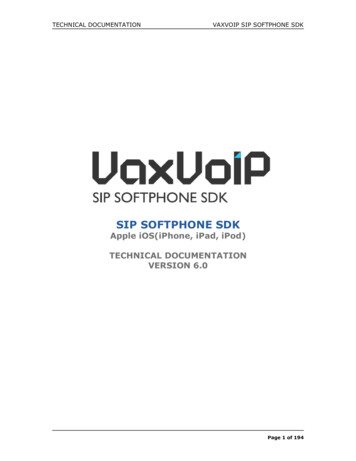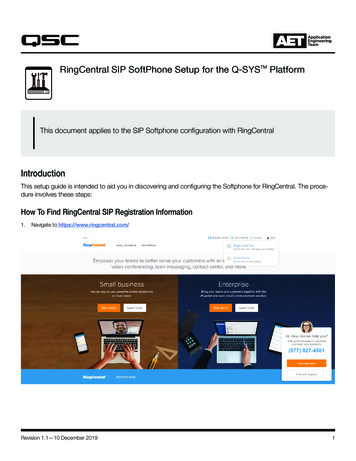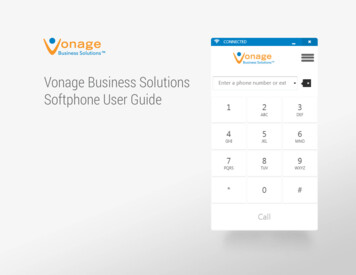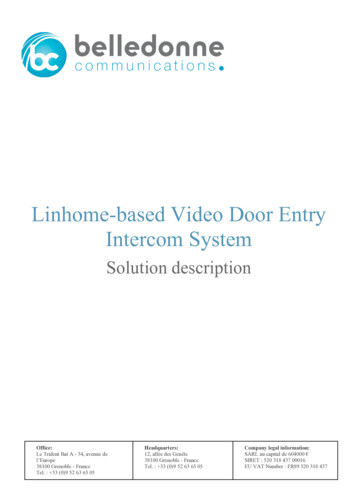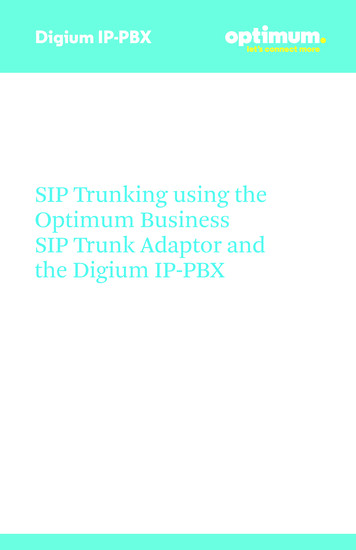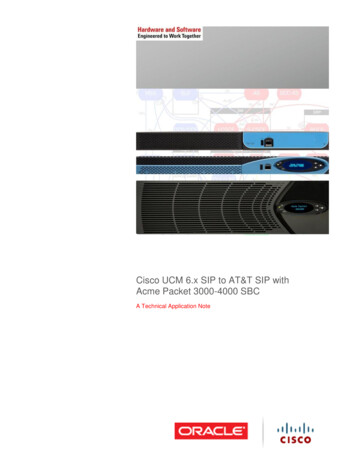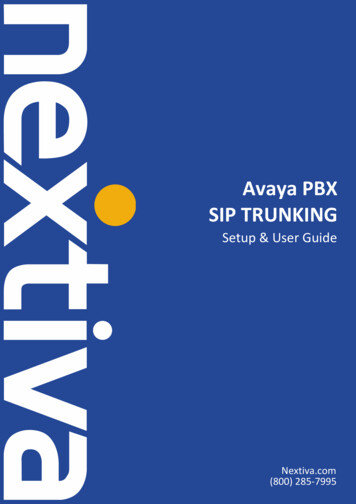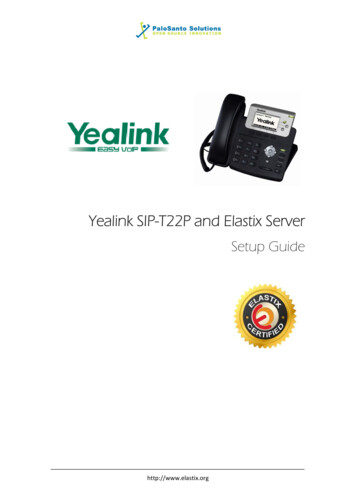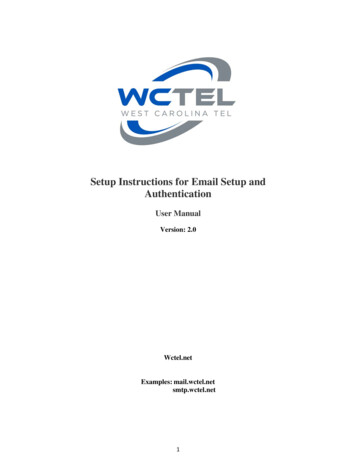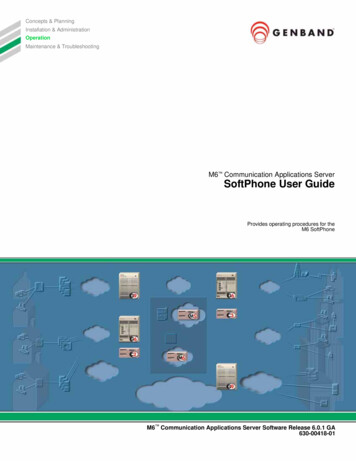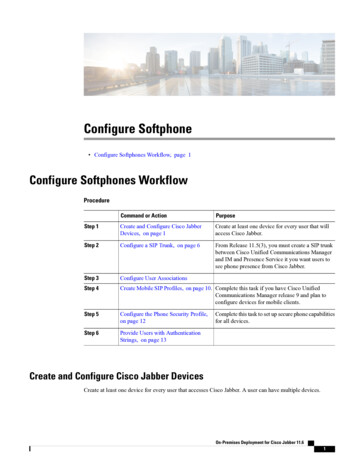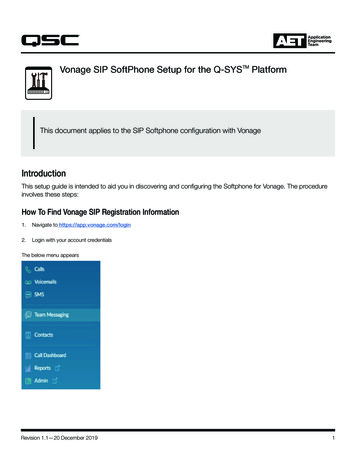
Transcription
Vonage SIP SoftPhone Setup for the Q-SYSTM PlatformThis document applies to the SIP Softphone configuration with VonageIntroductionThis setup guide is intended to aid you in discovering and configuring the Softphone for Vonage. The procedureinvolves these steps:How To Find Vonage SIP Registration Information1.Navigate to https://app.vonage.com/login2.Login with your account credentialsThe below menu appearsRevision 1.1—20 December 20191
Vonage SIP SoftPhone SetupTMfor the Q-SYS3.PlatformSelect Admin on the left hand paneThe VBC Admin Portal Appears4.From the Admin Dashboard, scroll down to Extensions and select View All Extensionsor navigate through left hand menu and select Phone System ExtensionsNote the extension type needs to be Unlimited Extension, there are also Mobile Unlimited Extensions that cannot pair withhardware phones/CoresRevision 1.1—20 December 20192
Vonage SIP SoftPhone SetupTMfor the Q-SYSPlatform5.Select an existing extension and click Edit (a link on the right when hovering over an extension).6.Select DevicesYou have two options: Edit existing device Add new deviceThe process is the same either way. Adding new devices will allow multiple endpoints/Cores to use the same extension.7.If this is a new device click Add Device in the upper rightRevision 1.1—20 December 20193
Vonage SIP SoftPhone SetupTMfor the Q-SYSPlatformName the device whatever you want. Put in a location if needed. Provisioning Model SoftphoneAdd a bogus MAC Address. You cannot reuse a MAC Address that is used with another extension on your Vonage accountCreate a new SIP password The password is unreadable, you can only change the passwordSave SIP/Authorization ID and Registrar/Proxy information The proxy address is related to the Vonage account aXXXXXX.ac1.vbspbx.com (XXXXXX is your8.Delete any previously existing devices for the extension you are using if needed.Q-SYS SoftphoneVonage1.DomainN/A2. ProxyRegistrar/Proxy3. UsernameAuthorization ID4. PasswordPassword5. Authentication IDAuthorization IDRevision 1.1—20 December 20194
Vonage SIP SoftPhone SetupTMfor the Q-SYSPlatformVonage and Q-SYS Compatible Feature SetUsernameAuthorization IDNOT the subscriber numberUsername and Authentication ID are not uniqueAudio CodecsVonage supports the following: G.711 ulaw G.711 alaw G.722 (internal calls and outgoing external calls) G.729 (outgoing external calls)Multiple ExtensionsVonage does not lock down 3rd party SIPdevices to MAC Address. This allows multipleRingCentral Extensions to be configured perCoreDTMFRFC2833 is supported /DTMF is notOutbound SIP PortsAll traffic uses port 5060TLS/SRTPSupported ( can be used together orindividually.)TLS NOT supported with incoming callsUDP and TCPUse port 5060DomainNot requiredVonageuses standard SIP (5060) portSRTP is supported with both UDP and TCPonly supports G.711u for internal and external callsdoes not lock down 3rd party SIP devices to MACAddress. This allows multiple Vonage Softphones perCoreqsc.comRevision 1.1—20 December 2019 2019 QSC, LLC. All rights reserved. QSC, and the QSC logo are registeredtrademarks in the U.S. Patent and Trademark Office and other countries. #44 V.6AETApplicationEngineeringTeam
Vonage SIP SoftPhone Setup for the Q-SYS TM Platform 5. Select an existing extension and click . Edit (a link on the right when hovering over an extension). 6. Select . Devices. You have two options: Edit existing device Add new device The process is the same either way. Adding new d