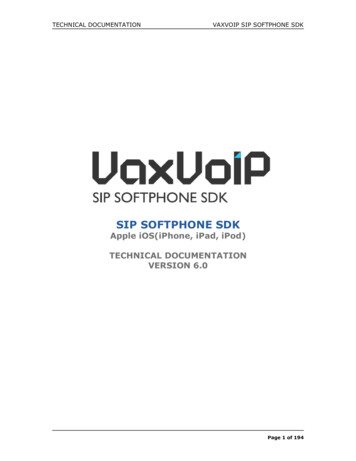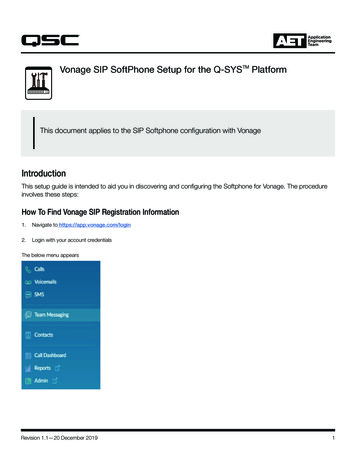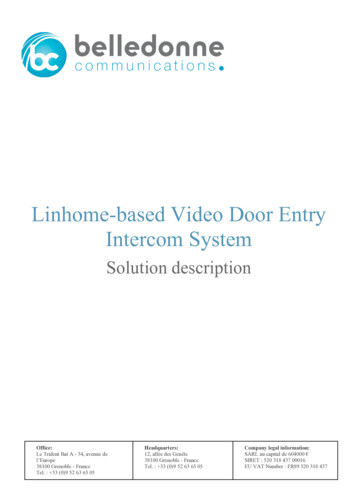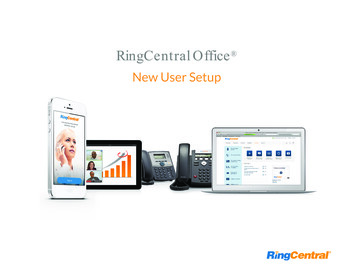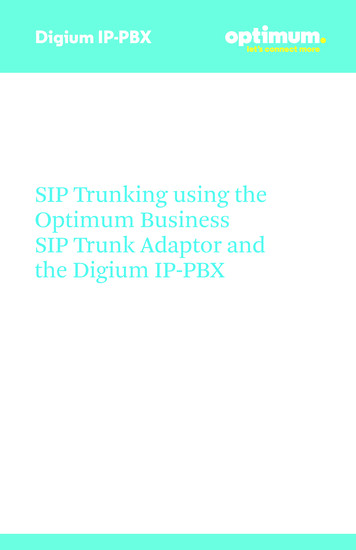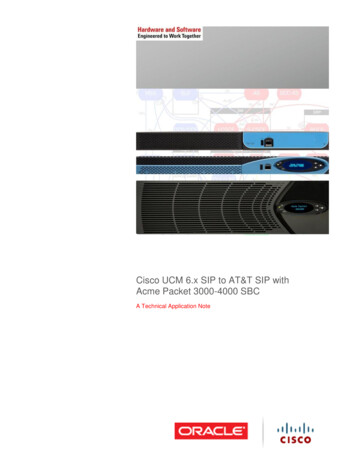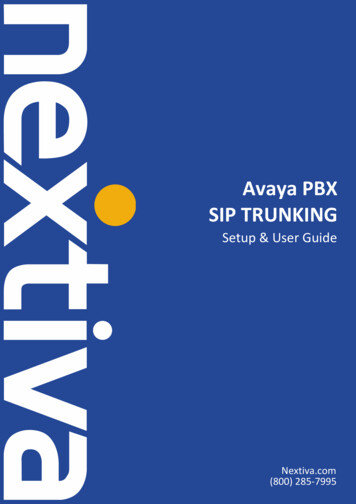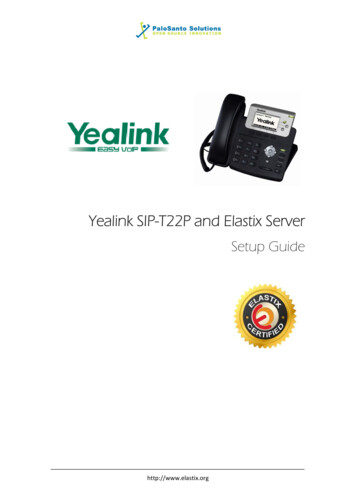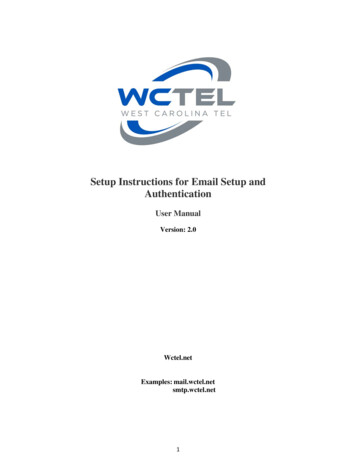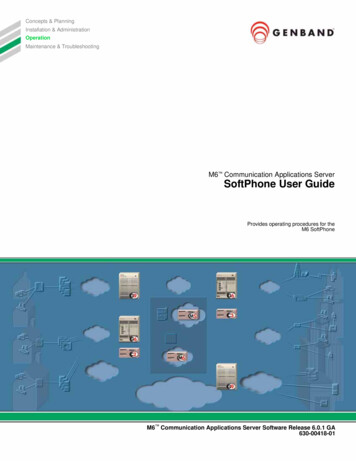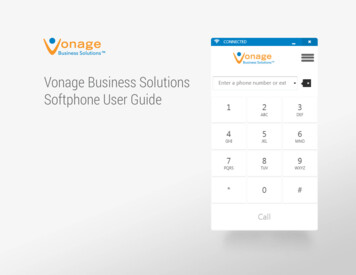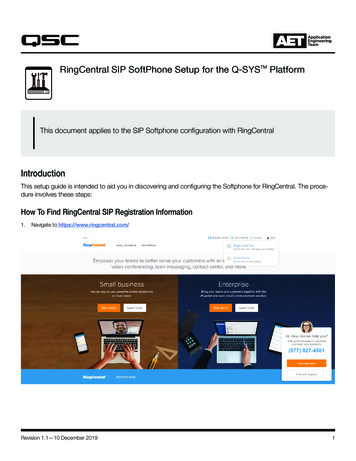
Transcription
RingCentral SIP SoftPhone Setup for the Q-SYSTM PlatformThis document applies to the SIP Softphone configuration with RingCentralIntroductionThis setup guide is intended to aid you in discovering and configuring the Softphone for RingCentral. The procedure involves these steps:How To Find RingCentral SIP Registration Information1.Navigate to https://www.ringcentral.com/Revision 1.1—10 December 20191
RingCentral SIP SoftPhone SetupTMfor the Q-SYSPlatform2.Click the Login icon in the upper right3.Click the Admin Portal4.Login using your RingCentral credentialsThe Phone System tab appears as belowRevision 1.1—10 December 20192
RingCentral SIP SoftPhone SetupTMfor the Q-SYS5.PlatformSelect the Phones & Devices at the bottom of the left columnScreen appears as below6.Select Setup & Provision (above graphic, far right column) with the existing phoneRevision 1.1—10 December 20193
RingCentral SIP SoftPhone SetupTMfor the Q-SYSPlatform7.Select 1 Select Device8.Navigate to the fourth tab and select Other PhonesRevision 1.1—10 December 20194
RingCentral SIP SoftPhone SetupTMfor the Q-SYS9.PlatformSelect Existing PhoneScreen Appears as belowNo need to make any changes. This is where you will grab the SIP registration details. Copy this information so it can be usedto register a softphone later on. Please note that we are using the SIP10.ringcentral.com outbound proxy, you can see this asone of the available proxy addresses available.Revision 1.1—10 December 20195
RingCentral SIP SoftPhone SetupTMfor the Q-SYSPlatformQ-SYS SIP Softphone ConfigurationPlease review the field names on RingCentral and the Q-SYS Softphone Configuration. Some fields on RingCentral have acorresponding field on Q-SYS – however some fields may use a different name. See the table on page 7.RingCentralQ-SYS SoftphoneRevision 1.1—10 December 20196
RingCentral SIP SoftPhone SetupTMfor the Q-SYSPlatformCorresponding Field Names (Cross Reference)Q-SYS SoftphoneRingCentral1.DomainSIP Domain2. ProxyOutbound Proxy3. UsernameUsername4. PasswordPassword5. Authentication IDAuthorization IDRevision 1.1—10 December 20197
RingCentral SIP SoftPhone SetupTMfor the Q-SYSPlatformRingCentral and Q-SYS Compatible Feature SetUsername“User Name” is equal to the “PhoneNumber” Note: “User Name” is not equal tothe “Authentication ID”Audio CodecsRingCentral supports the following: G.711 ulaw G.711 alaw G.722 G.729Multiple ExtensionsRingCentral does not lock down 3rd partySIP devices to MAC Address. This allowsmultiple RingCentral Extensions to beconfigured per CoreDTMFRFC2833 is supportedDomainRequiredAdding the port on the Domain is notneededOutbound SIP PortsAre nonstandard. (Standard is UDP andTCP 5060, TLS 5061)TLSTLS requires SRTPTLS uses the 5096 port and it needs to beadded to the end of the proxy for outboundtrafficUDP and TCPqsc.comRevision 1.1—10 December 2019TCP/UDP use the 5090 port and it needsto be added to the end of the proxy foroutbound traffic 2019 QSC, LLC. All rights reserved. QSC, and the QSC logo are registeredtrademarks in the U.S. Patent and Trademark Office and other countries. #44 V.6AETApplicationEngineeringTeam
Revision 1.1—10 December 2019 3 RingCentral SIP SoftPhone Setup for the Q-SYS TM Platform Screen appears as below 5. Select the Phones & Devices at the bottom of the left column 6. Select Setup & Provision (above graphic, f