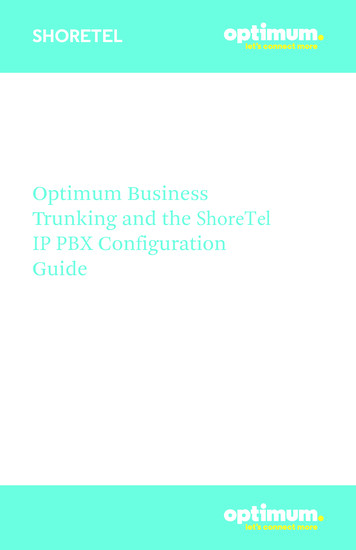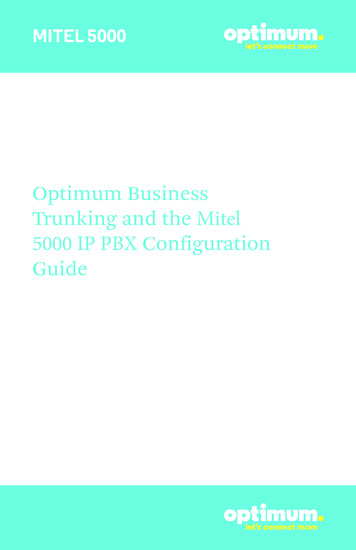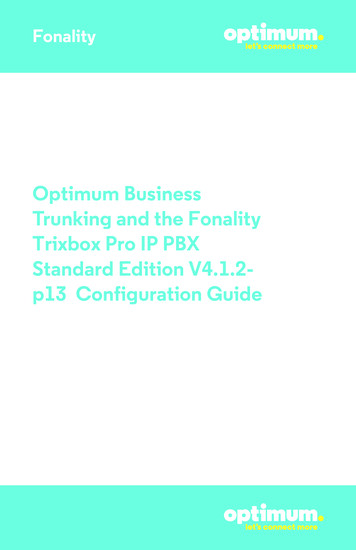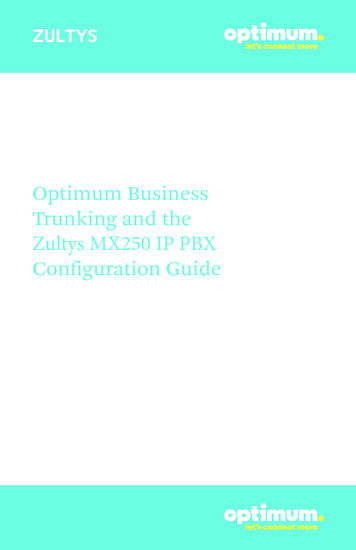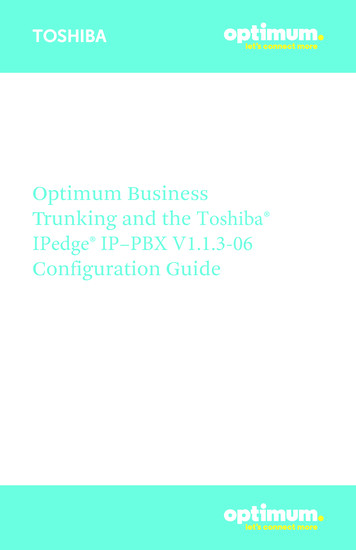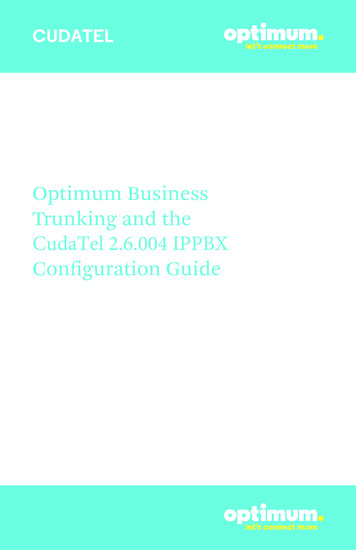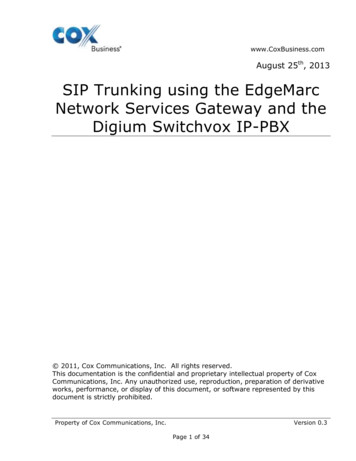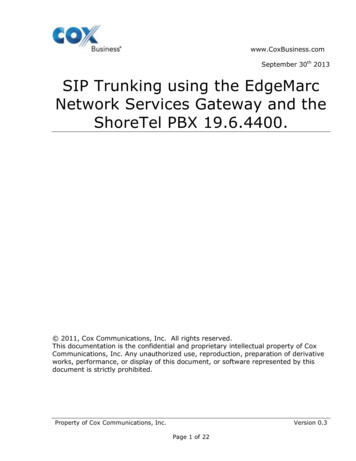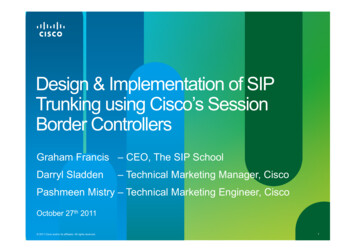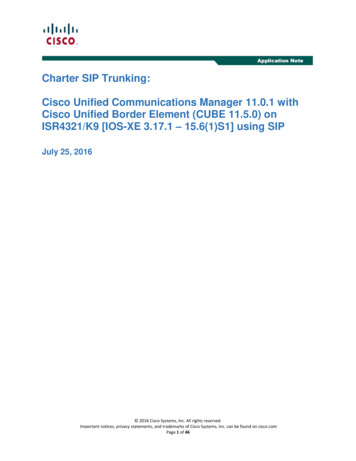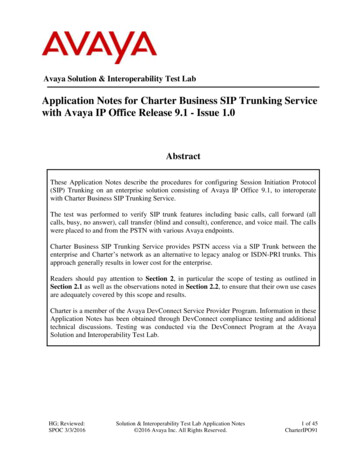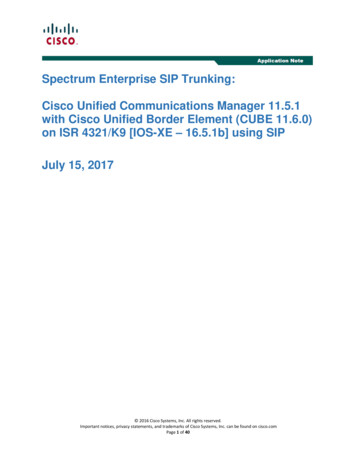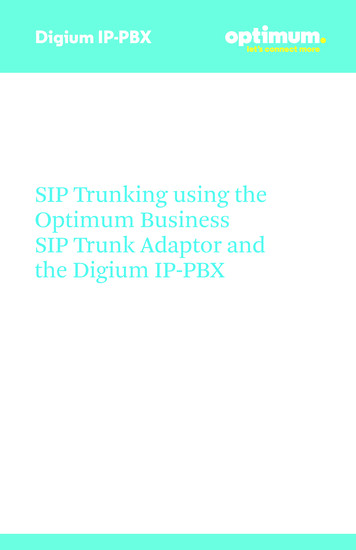
Transcription
Digium IP-PBXSIP Trunking using theOptimum BusinessSIP Trunk Adaptor andthe Digium IP-PBX
Table of Contents1. Overview32. SIP Trunk Adaptor Set-up Instructions33. Additional Set-up Information74. International Calling85. Digium PBX Configuration95.15.25.35.4V1SIP TrunkingExtensions/DIDDial PlanBackup/Restore2
Digium IP PBX1 OverviewThe purpose of this configuration guide is to describe the steps needed toconfigure the Digium IP PBX for proper operation Optimum Business SipTrunking.2 SIP Trunk Adaptor Set-up InstructionsThese instructions describe the steps needed to configure the LAN side ofthe Optimum Business SIP Trunk Adaptor.Step 1:Log on to the Optimum Business SIP Trunk Adaptor1. Connect a PC to port 4 of the Optimum Business SIP Trunk Adaptor,the silver device labeled Edgewater Networks, 4550 series.2. Open a Web browser and go to IP Addresshttp://10.10.200.1. A login box will appear.3. Enter login and password and click ‘OK’.Login: pbxinstallPassword: s1ptrunkStep 2:Click on the LAN Settings Link1. Assign an IP Address to the LAN interface of the SIP Trunk Adaptor.The IP address must be on the same subnet as the IP PBX. This changesthe address on port 1 of the Optimum Business SIP Trunk Adaptor.Note: This will become your local SIPproxy IP address. No other IP addresseswill be provided by Cablevision.2. Optional: Specify a VLAN for yourvoice traffic. Click the ‘Enable VoiceVLAN Tagging’ check box. The defaultVLAN ID is 100.Note: VLAN 200 should not be used.It is dedicated to port 4 for management.3
Digium IP PBX3. Optional: Enable the DHCP server. This will allow the SIP Trunk Adaptor toact as a DHCP server, which will provide IP addresses to the voice network,and create a dedicated voice LAN, as per diagram 2.4. Click ‘Submit’.Diagram 1SIP Trunk Adaptor for IP-PBXsExample: Single LAN ConfigurationUsing a connection from the customer’s LAN, the SIP Trunk Adaptor’s address can bea statically assigned private IP address. It may not be assigned a Public IP address.Diagram 2SIP Trunk Adaptor for IP-PBXsExample: Separate Voice and Data Networks ConfigurationThe customer attaches their Voice Switch to the Ethernet LAN port 1 on theOptimum Business SIP Trunk Adaptor. The Optimum Business SIP Trunk Adaptorcan be enabled as a DHCP server to provide routing for the separate voice network.4
Digium IP PBXStep 3:Click on the SIP Trunk Configuration Link1. Select your IP PBX makeand model from thedrop-down menu.2. Specify how the IP PBXwill register to theOptimum BusinessSIP Trunk Adaptor.3. The Cablevision networkonly supports Inband DTMF.Click on the check boxnext to “Convert InbandDTMF” if you cannotconfigure your IP PBX tosend out Inband DTMF. The DTMF tone duration generated by the phonesand/or PBX may need to be increased from their default setting. Somephones and/or PBX have a default setting between 180ms to 200ms. Thissetting is too low. The recommended setting is 600ms.4. Click ‘Submit’.Step 4:Diagnostics LinkYou can make a test call directlyfrom your phone or use the testcall application under theDiagnostics link.5
Digium IP PBXStep 4 continuedFieldDescriptionOutbound Call TestTelephoneNumberSpecifies an outside phone number to which an outbound callwill be initiated. The pilot telephone number of the SIP Trunk willbe prepopulated.Pilot NumberDisplays the provisioned pilot number, which is used for outboundand inbound call tests.CallInitiates a call outbound to a telephone number entered or inboundto the pilot number displayed.Inbound Call Test(radio button)Indicates whether inbound test call will be enabled or disabled. Ifinbound test calls are enabled, calls made to the pilot number will beredirected to the test UA for fifteen minutes. When the pilot numberis dialed, you will hear a test message play.SubmitEnables or disables the inbound call test.IP Address to PingVerifies basic connectivity to a networking device. Successful pingtest results indicate that both physical and virtual path connectionsexist between the system and the test IP address.Ping ButtonSends a ping to the IP address specified in the field “IP Addressto Ping”.IP Addressto TraceTracks the progress of a packet through the network. The packet canbe tracked through the WAN or LAN interfaces of the adaptor.Interface(radio button)Indicates whether a packet will be tracked through the LAN orthe WAN.TracerouteButtonInitiates a traceroute to the specified IP address on either the LANor the WAN.ResetClears all fields and selections and allows you to enter new information.Reset applies to outbound call test, ping and traceroute.6
Digium IP PBX3 Additional Set-up InformationSystemsFieldDescriptionPbxinstall LinkSelect to change the default password for the pbxinstall login ID.Only the password can be changed. The login ID cannot be changed.Password7
Digium IP PBXFieldDescriptionUsernameSpecifies the username for which the password can be changed.Current PasswordSpecifies the current password.New PasswordSpecifies the new password.Confirm PasswordConfirms the new password.SubmitApplies the settings configured on this page.ResetClears all fields and selections and allows you to enter new information.4 International CallingOptimum Voice Business Trunking offers an optional International Calling Servicefor direct-dialed calls made from the Customer’s business or from any phone via theOptimum Voice International Calling remote access number to destinations outside ofthe United States, Puerto Rico, Canada and the U.S. Virgin Islands at per minute rates.The Customer must login to the Optimum Business Account Center and activate theservice on the Optimum Business Trunk Pilot telephone number to activate the serviceand manage the monthly International spending limit for the account.Activating International calling on the Pilot TN will enable International calling for allDirect Inward Dial (DIDs) telephone numbers as well. Blocking International calling forone or more DIDs is managed by the customer directly from the PBX phone systemconfiguration. To minimum the exposure to fraudulent calling, It is recommended tolimit International calling capability to those DID’s that require it and set up an accountspending limit that reflects what is necessary to run the business.It is the Customer (and/or the Customer Agent’s) responsibility to properly securethe customer’s PBX to prevent the PBX from being compromised and fraudulent callsfrom being made by unauthorized (internal or external) users. If fraudulent calls aredetected, Cablevision reserves the right to disable International Calling until thePBX is properly secured by the customer.8
Digium IP-PBX5 PBX ConfigurationThe steps below describe the minimum configuration required to enable the PBXto use Optimum Business SIP Trunking for inbound and outbound calling. Pleaserefer to the Digium product documentation for more information on otheradvanced PBX features.The configuration described here assumes that the PBX is already configuredand operational with station side phones using assigned extensions or DIDs. Thisconfiguration is based on Digium IP PBX version 5.11.1. In this document theaddress of the Digium is 10.10.108.11 /24 and the Optimum Business SIP TrunkAdaptor (EdgeMarc 4552) is 10.10.108.1 /24.Table 1 – PBX InformationManufacturer:Model:Version:Does the PBX send SIPRegistration messages(Yes/No)?Vendor Contact:V1DigiumDigium Switchvox5.11.1Yeswww.digium.com9
Digium IP-PBX5.1 SIP TrunkingTo configure SIP, navigate to Setup Call Routing VoIP Providers and click CreateSIP Provider. Under SIP Provider Information enter the relevant informationrequired between the PBX and the Optimum Business SIP Trunk Adaptor. Enter adescriptive name next to SIP Provider Name (EM-4552 used for this test). Enter thePilot DID next to Your Account ID along with the password next to Your Password.This must match the User ID and Password configured on Optimum Business SIPTrunk Adaptor. This is step 3 of the Optimum Business Set-up Guide.Next to Hostname/IP Address enter the Optimum Business SIP Trunk Adaptor’s IPaddress. The IP address was assigned in step 2 of the Optimum Business SIP TrunkSet-up Guide.Enter 800 in the Callback Extension field which essentially will be the extension forthe Auto Attendant. Select Inband in the DTMF Mode field. Important: Only InbandDTFM is supported with Optimum Business Sip Trunking.V110
Next, from above click on Peer Settings.Provider needs to be selected next to Host Type and YES should be selected nextto Apply Incoming Call Rules to Provider.Under Connection Settings enter 5060 next to SIP Port and 3600 next toSIP Expiry. The Optimum Business Sip Trunk Adaptor’s IP address should beentered next to Proxy Host and the Pilot DID should again be entered next toAuthentication User. Select YES next to Always Trust this Provider.V111
When done click Save SIP Provider.To configure Static Mode, under Peer Settings select Peer instead of Provider.V112
5.2 Extensions/DIDNavigate to Setup Call Routing Outgoing Calls and select Caller ID. Click onCreate Single Rule and provide it a name. Under Single Caller ID Rule Routingselect Extension. Under Extension Settings the desired extension needs to beentered. In this case extension “101” was entered. Enter a name next to caller idname to and its corresponding DID next to caller id number to. When done clickSave Single Caller ID Rule below.V113
Next, navigate to Setup Call Routing Incoming Calls and click Create SingleDID Route. In a similair way enter a rule name and next to Incoming DID to Matchenter a DID to be mapped to this specific extension. The extension can be selectedbelow next to Extension to Route Call which in this case is “101” again. Enter theProvider name created earlier for SIP next to Incoming Provider. Incoming Call Typeshould be set to Voice Calls. When done click Save Single DID Route.V114
5.3 Dial PlanTo configure Dial Plan navigate to Setup Call Routing Outgoing Calls andunder Outgoing Call Rules click on Create Outgoing Call Rule. Here an examplerule was created allowing 10 digit calls to be prepended by 9. Any name may begiven. Pattern To Match effectively defines the behavior of this rule. The number“9” was entered next to Number begins with the digits to prepend before thedialed call. To strictly allow only 10 digits to be dialed, enter “10” followed by “10”in the second line below to essentially define the digit range. Entering “1” next toBefore connecting the call, trim allows the 9 to be trimmed. The next field wassimply left empty. Under Call Through the Provider’s name which is the EM-4552in this case needs to be selected and under Rule Final select YES. Other rules maybe configured accordingly. When done click Save Outgoing Call Rule.V115
To decide which of these rules each phone can utilize, navigate toSetup Extensions Manage. Click the Modify icon next to an extensionunder Actions.Under Outgoing Call Rules is where a specific rule can be allowed or denied tothe user using the buttons displayed on the right.When done click Save SIP Extension below.V116
5.4 Backup/RestoreTo backup the configuration navigate to Server Backups. Here a backup file maybe created by selecting Create Backup.To restore select Upload & Restore Backup.After the file has been chosen click Upload and Restore Backup to restore the file.V117
Digium IP PBX. 1 Overview. The purpose of this configuration guide is to describe the steps needed to configure the Digium IP PBX for proper operation Optimum Business Sip Trunking. 2 SIP T runk Adaptor Set-up Instructions. These instructions describe the steps needed to configure