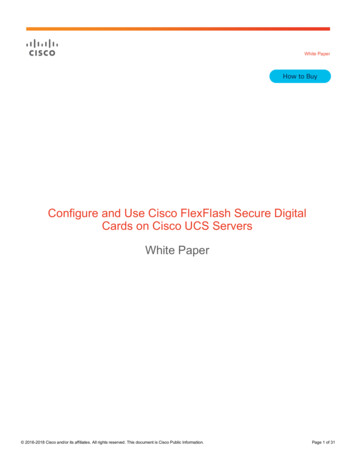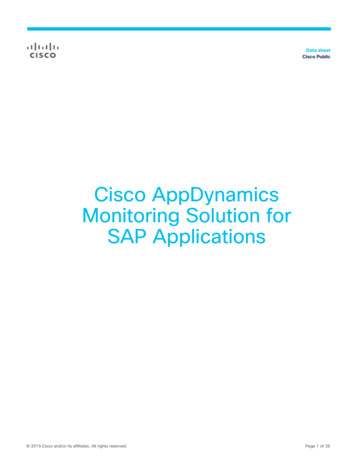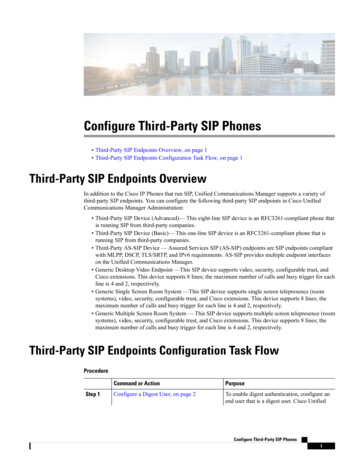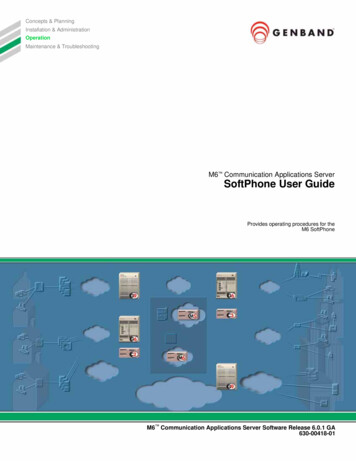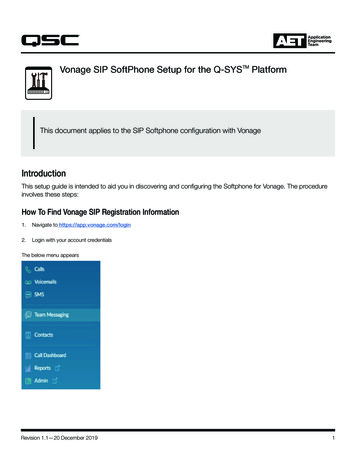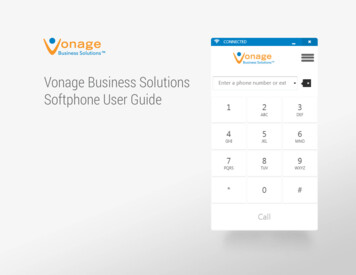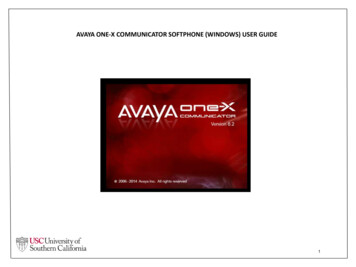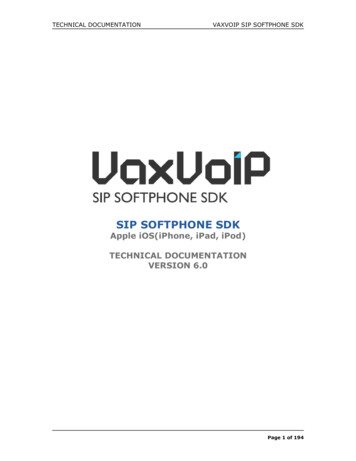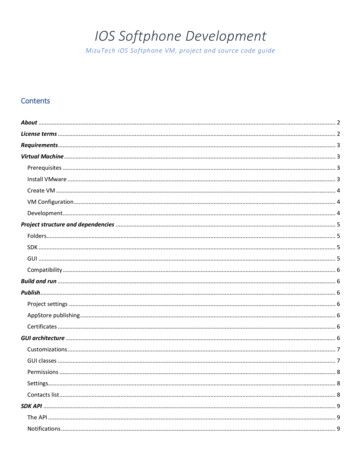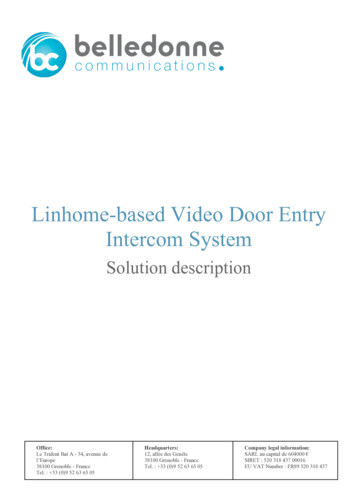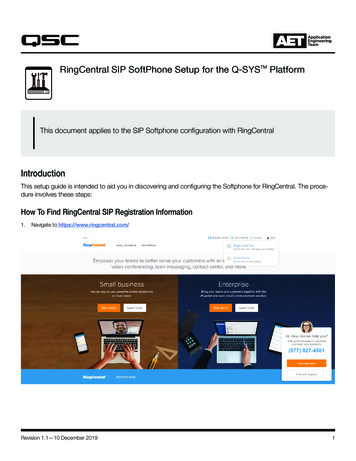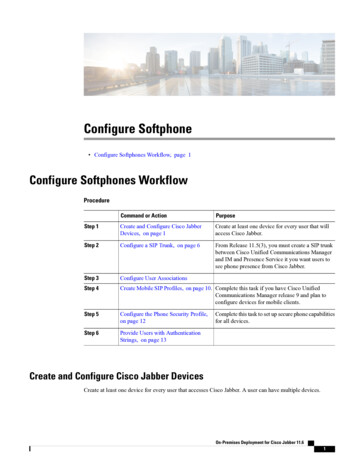
Transcription
Configure Softphone Configure Softphones Workflow, page 1Configure Softphones WorkflowProcedureCommand or ActionPurposeStep 1Create and Configure Cisco JabberDevices, on page 1Create at least one device for every user that willaccess Cisco Jabber.Step 2Configure a SIP Trunk, on page 6From Release 11.5(3), you must create a SIP trunkbetween Cisco Unified Communications Managerand IM and Presence Service it you want users tosee phone presence from Cisco Jabber.Step 3Configure User AssociationsStep 4Create Mobile SIP Profiles, on page 10. Complete this task if you have Cisco UnifiedCommunications Manager release 9 and plan toconfigure devices for mobile clients.Step 5Configure the Phone Security Profile,on page 12Step 6Provide Users with AuthenticationStrings, on page 13Complete this task to set up secure phone capabilitiesfor all devices.Create and Configure Cisco Jabber DevicesCreate at least one device for every user that accesses Cisco Jabber. A user can have multiple devices.On-Premises Deployment for Cisco Jabber 11.61
Configure SoftphoneCreate and Configure Cisco Jabber DevicesNoteUsers can only remove participants from a conference call when using the softphone(CSF) device forcalls.Before You Begin Install COP files. Enable mobility for each user for whom you plan to assign to a CTI remote device. Create SIP profiles if you have Cisco Unified Communications Manager release 9 or earlier and planto configure devices for mobile clients. Create the Phone Security Profile if you plan to set up secure phone capabilities for all devices. For Cisco Unified Communications Manager release 10 or later, ensure that the Cisco Certificate AuthorityProxy Function (CAPF) service parameters value for Certificate Issuer to Endpoint is Cisco CertificateAuthority Proxy Function, this is the only option supported by Cisco Jabber. For information onconfiguring the CAPF service parameter see the Update CAPF Service Parameters topic in the CiscoUnified Communications Manager Security Guides. Before you create TCT devices, BOT devices, or TAB devices for Cisco Jabber for mobile users, specifythe organization top domain name to support registration between Cisco Jabber and the Cisco UnifiedCommunications Manager. In Unified CM Administration interface, select System EnterpriseParameters. Under the Clusterwide Domain Configuration section, enter the organization top domainname. For example, cisco.com. This top domain name is used by Jabber as the DNS domain of the CiscoUnified Communications Manager servers for phone registration. For example,CUCMServer1@cisco.com.ProcedureStep 1Log in to the Cisco Unified CM Administration interface.Step 2Select Device Phone.Find and List Phones window opens.Step 3Step 4Select Add New.From the Phone Type drop-down list, select the option that is applicable to the device type you are configuringand then select Next.For Jabber users, you can only create one type of device per user although you can create multiple devicesfor each user. For example, you can create one tablet device and one CSF device but not two CSF devices. Cisco Unified Client Services Framework—Select this option to create a CSF device for Cisco Jabberfor Mac or Cisco Jabber for Windows. Cisco Dual Mode for iPhone—Select this option to create a TCT device for an iPhone. Cisco Jabber for Tablet—Select this option to create a TAB device for an iPad or an Android tablet. Cisco Dual Mode for Android—Select this option to create a BOT device for an Android device. CTI Remote Device—Select this option to create a CTI remote device.On-Premises Deployment for Cisco Jabber 11.62
Configure SoftphoneCreate and Configure Cisco Jabber DevicesCTI remote devices are virtual devices that monitor and have call control over a user's remote destination.Step 5From the Owner User ID drop-down list, select the user for whom you want to create the device.For the Cisco Unified Client Services Framework option in a Phone mode deployment, ensure that User isselected.Step 6In the Device Name field, use the applicable format to specify a name for the device:If You SelectCTI Remote DeviceRequired Format When you select Owner User ID, the devicename field populates with CTIRD owner userID . You can change this value. The devicename does not have to begin with CTIRD. Valid characters: a–z, A–Z, 0–9, period (.),underscore ( ), hyphen (-). 15-character limit.Cisco Unified Client Services Framework Valid characters: a–z, A–Z, 0–9. 15-character limit.Cisco Dual Mode for iPhone The device name must begin with TCT.For example, if you create a TCT device foruser, Tanya Adams, whose username is tadams,enter TCTTADAMS. Must be uppercase. Valid characters: A–Z, 0–9, period (.),underscore ( ), hyphen (-). 15-character limit.Cisco Jabber for Tablet The device name must begin with TAB.For example, if you create a TAB device foruser, Tanya Adams, whose username is tadams,enter TABTADAMS. Must be uppercase. Valid characters: A–Z, 0–9, period (.),underscore ( ), hyphen (-). 15-character limit.On-Premises Deployment for Cisco Jabber 11.63
Configure SoftphoneCreate and Configure Cisco Jabber DevicesIf You SelectCisco Dual Mode for AndroidRequired Format The device name must begin with BOT.For example, if you create a BOT device foruser, Tanya Adams, whose username is tadams,enter BOTTADAMS. Must be uppercase. Valid characters: A–Z, 0–9, period (.),underscore ( ), hyphen (-). 15-character limit.Step 7If you are creating a CTI Remote Device, in the Protocol Specific Information section, select an appropriateoption from the Rerouting Calling Search Space drop-down list.The Rerouting Calling Search Space defines the calling search space for rerouting and ensures that users cansend and receive calls from the CTI remote device.Step 8To generate an authentication string that you can provide to end users to access their devices and securelyregister to Cisco Unified Communications Manager, navigate to the Certification Authority Proxy Function(CAPF) Information section.From the Certificate Operation drop-down list, select Install/Upgrade.From the Authentication Mode drop-down list, select By Authentication String or By Null String.NoteUsing the CAPF Authentication mode By Null String with VXME and Jabber for Windows CSFdevices is not supported. It causes Jabber registration with Cisco Unified Communications Manager(CUCM) to fail.Click Generate String.The Authentication String autopopulates with a string value. This is the string that you will provide to endusers.From the Key Size (Bits) drop-down list, select the same key size that you set in the phone security profile.In the Operation Completes By fields, specify an expiration value for the authentication string or leave asdefault.If you are using a group configuration file, specify it in the Cisco Support Field of the Desktop ClientSettings. Cisco Jabber does not use any other settings that are available on the Desktop Client Settings.Select Save.Click Apply Config.Step 9Step 10Step 11Step 12Step 13Step 14Step 15Step 16What to Do NextAdd a Directory Number to the device.Add a Directory Number to the DeviceAfter you create and configure each device, you must add a directory number to the device. This topic providesinstructions on adding directory numbers using the Device Phone menu option.On-Premises Deployment for Cisco Jabber 11.64
Configure SoftphoneCreate and Configure Cisco Jabber DevicesBefore You BeginCreate a device.ProcedureStep 1Locate the Association Information section on the Phone Configuration window.Step 2Step 3Step 4Click Add a new DN.In the Directory Number field, specify a directory number.In the Users Associated with Line section, click Associate End Users.Step 5Step 6Step 7In the Find User where field, specify the appropriate filters and then click Find.From the list that appears, select the applicable users and click Add Selected.Specify all other required configuration settings as appropriate.Step 8Step 9Select Apply Config.Select Save.Add a Remote DestinationRemote destinations represent the CTI controllable devices that are available to users.You should add a remote destination through the Cisco Unified CM Administration interface if you plan toprovision users with dedicated CTI remote devices. This task ensures that users can automatically controltheir phones and place calls when they start the client.If you plan to provision users with CTI remote devices along with software phone devices and desk phonedevices, you should not add a remote destination through the Cisco Unified CM Administration interface.Users can enter remote destinations through the client interface.Note You should create only one remote destination per user. Do not add two or more remote destinationsfor a user. Cisco Unified Communications Manager does not verify if it can route remote destinations that youadd through the Cisco Unified CM Administration interface. For this reason, you must ensure thatCisco Unified Communications Manager can route the remote destinations you add. Cisco Unified Communications Manager automatically applies application dial rules to all remotedestination numbers for CTI remote devices.ProcedureStep 1Step 2Open the Cisco Unified CM Administration interface.Select Device Phone.On-Premises Deployment for Cisco Jabber 11.65
Configure SoftphoneConfigure a SIP TrunkThe Find and List Phones window opens.Step 3Step 4Specify the appropriate filters in the Find Phone where field to and then select Find to retrieve a list ofphones.Select the CTI remote device from the list.The Phone Configuration window opens.Step 5Step 6Locate the Associated Remote Destinations section.Select Add a New Remote Destination.The Remote Destination Information window opens.Step 7Specify JabberRD in the Name field.RestrictionYou must specify JabberRD in the Name field. The client uses only the JabberRD remotedestination. If you specify a name other than JabberRD, users cannot access that remotedestination.The client automatically sets the JabberRD name when users add remote destinations through the clientinterface.Step 8 Enter the destination number in the Destination Number field.Step 9 Specify all other values as appropriate.Step 10 Select Save.What to Do NextComplete the following steps to verify the remote destination and apply the configuration to the CTI remotedevice:1 Repeat the steps to open the Phone Configuration window for the CTI remote device.2 Locate the Associated Remote Destinations section.3 Verify the remote destination is available.4 Select Apply Config.NoteThe Device Information section on the Phone Configuration window contains a Active RemoteDestination field.When users select a remote destination in the client, it displays as the value of Active Remote Destination.none displays as the value of Active Remote Destination if: Users do not select a remote destination in the client. Users exit or are not signed in to the client.Configure a SIP TrunkFrom Release 11.5(3), you must configure a SIP trunk between Cisco Unified Communications Manager andIM and Presence Service if you want users to see phone presence.On-Premises Deployment for Cisco Jabber 11.66
Configure SoftphoneConfigure a SIP TrunkConfigure a SIP Trunk Security Profile for IM and Presence ServiceProcedureStep 1Step 2Step 3Step 4Step 5From Cisco Unified CM Administration choose System Security SIP Trunk Security Profile.Click Find.Click Non Secure SIP Trunk Profile.Click Copy and enter a name for the SIP trunk profile in the Name field.Verify the following settings: Device Security Mode Non Secure Incoming Transport Type TCP UDP Outgoing Transport Type TCPStep 6Check to enable the following items: Accept presence subscription Accept out-of-dialog refer Accept unsolicited notification Accept replaces headerStep 7Click Save.What to Do NextConfigure a SIP Trunk for IM and Presence Service, on page 7Configure a SIP Trunk for IM and Presence ServiceYou only configure one SIP trunk between a Cisco Unified Communications Manager cluster and an IM andPresence Service cluster. After you configure the SIP trunk, you must assign that SIP trunk as the IM andPresence PUBLISH Trunk on Cisco Unified Communications Manager.In the Destination Address field, enter a value using one of the following formats: dotted IP address fully qualified domain name (FQDN) DNS SRVIf high availability is configured for the IM and Presence cluster, multiple entries should be entered in thedotted IP address or FQDN to identify the various nodes in the cluster. DNS SRV cannot be used for an IMand Presence cluster if high availability is configured.On-Premises Deployment for Cisco Jabber 11.67
Configure SoftphoneConfigure a SIP TrunkBefore You BeginConfigure a SIP Trunk Security Profile for IM and Presence Service, on page 7ProcedureStep 1Step 2Step 3Step 4Step 5Step 6Step 7Step 8Step 9From Cisco Unified CM Administration, choose Device Trunk.Click Add New.Choose SIP Trunk from the Trunk Type menu.Choose SIP from the Device Protocol menu.Choose None for the Trunk Service Type.Click Next.Enter CUPS-SIP-Trunk for the Device Name.Choose a device pool from the Device Pool menu.In the SIP Information section at the bottom of the window, configure the following values:a) In the Destination Address field, enter the Dotted IP Address, or the FQDN, which can be resolved byDNS and must match the SRV Cluster Name configured on the IM and Presence node.b) Check the Destination Address is an SRV if you are configuring a multinode deployment.In this scenario, Cisco Unified Communications Manager performs a DNS SRV record query to resolvethe name, for example sip. tcp.hostname.tld. If you are configuring a single-node deployment, leave thischeckbox unchecked and Cisco Unified Communications Manager will perform a DNS A record queryto resolve the name, for example hostname.tld.Cisco recommends that you use the IM and Presence Service default domain as the destination address ofthe DNS SRV record.You can specify any domain value as the destination address of the DNS SRV record. No usersneed to be assigned to the domain that is specified. If the domain value that you enter differs fromthe IM and Presence Service default domain, you must ensure that the SIP Proxy Service Parametercalled SRV Cluster Name on IM and Presence Service matches the domain value that you specifyin the DNS SRV record. If you use the default domain, then no changes are required to the SRVCluster Name parameter.In both scenarios, the Cisco Unified Communications SIP trunk Destination Address must resolve by DNSand match the SRV Cluster Name configured on the IM and Presence node.Notec) Enter 5060 for the Destination Port.d) Choose Non Secure SIP Trunk Profile from the SIP Trunk Security Profile menu.e) Choose Standard SIP Profile from the SIP Profile menu.Step 10 Click Save.Troubleshooting TipIf you modify the DNS entry of the Publish SIP Trunk SRV record by changing the port number or IP address,you must restart all devices that previously published to that address and ensure each device points to thecorrect IM and Presence Service contact.What to Do NextConfigure SIP Publish Trunk, on page 9On-Premises Deployment for Cisco Jabber 11.68
Configure SoftphoneConfigure User AssociationsConfigure SIP Publish TrunkComplete this procedure to enable Cisco Unified Communications Manager to publish phone presence forall line appearances that are associated with users licenses on Cisco Unified Communications Manager forIM and Presence Service.Before You BeginConfigure a SIP Trunk for IM and Presence Service, on page 7ProcedureStep 1Step 2From Cisco Unified CM IM and Presence Administration choose Presence Settings StandardConfiguration.From the CUCM SIP Publish Trunk drop-down list, choose a SIP trunk.Step 3Click Save.Configure User AssociationsWhen you associate a user with a device, you provision that device to the user.Before You BeginCreate and configure Cisco Jabber devices.ProcedureStep 1Step 2Open the Cisco Unified CM Administration interface.Select User Management End User.The Find and List Users window opens.Step 3Step 4Specify the appropriate filters in the Find User where field and then select Find to retrieve a list of users.Select the appropriate user from the list.The End User Configuration window opens.Step 5Step 6Step 7Step 8Step 9Locate the Service Settings section.Select Home Cluster.Select the appropriate service profile for the user from the UC Service Profile drop-down list.Locate the Device Information section.Select Device Association.On-Premises Deployment for Cisco Jabber 11.69
Configure SoftphoneCreate Mobile SIP ProfilesThe User Device Association window opens.Step 10 Select the devices to which you want to associate the user. Jabber only supports a single softphone associationper device type. For example, only one TCT, BOT, CSF, and TAB device can be associated with a user.Step 11 Select Save Selected/Changes.Step 12 Select User Management End User and return to the Find and List Users window.Step 13 Find and select the same user from the list.The End User Configuration window opens.Step 14 Locate the Permissions Information section.Step 15 Select Add to Access Control Group.The Find and List Access Control Groups dialog box opens.Step 16 Select the access control groups to which you want to assign the user.At a minimum you should assign the user to the following access control groups: Standard CCM End Users Standard CTI EnabledRememberIf you are provisioning users with secure phone capabilities, do not assign the users to theStandard CTI Secure Connection group.Certain phone models require additional control groups, as follows: Cisco Unified IP Phone 9900, 8900, or 8800 series or DX series, select Standard CTI Allow Controlof Phones supporting Connected Xfer and conf. Cisco Unified IP Phone 6900 series, select Standard CTI Allow Control of Phones supportingRollover Mode.Step 17 Select Add Selected.The Find and List Access Control Groups window closes.Step 18 Select Save on the End User Configuration window.Create Mobile SIP ProfilesThis procedure is required only when you use Cisco Unified Communication Manager release 9 and areconfiguring devices for mobile clients. Use the default SIP profile provided for desktop clients. Before youcreate and configure devices for mobile clients, you must create a SIP profile that allows Cisco Jabber to stayconnected to Cisco Unified Communication Manager while Cisco Jabber runs in the background.If you use Cisco Unified Communication Manager Release 10, choose the Standard SIP Profile for MobileDevice default profile when you create and configure devices for mobile clients.ProcedureStep 1Step 2Open the Cisco Unified CM Administration interface.Select Device Device Settings SIP Profile.On-Premises Deployment for Cisco Jabber 11.610
Configure SoftphoneCreate Mobile SIP ProfilesThe Find and List SIP Profiles window opens.Step 3Do one of the following to create a new SIP profile: Find the default SIP profile and create a copy that you can edit. Select Add New and create a new SIP profile.Step 4In the new SIP profile, set the following values: Timer Register Delta 120 Timer Register Expires 720 Timer Keep Alive Expires 720 Timer Subscribe Expires 21600 Timer Subscribe Delta 15Step 5Select Save.Setting up System SIP ParametersIf you are connected to a low-bandwidth network and finding it difficult to take an incoming call on yourmobile device, you can set the system SIP parameters to improve the condition. Increase the SIP Dual ModeAlert Timer value to ensure that calls to the Cisco Jabber extension are not prematurely routed to themobile-network phone number.Before You BeginThis configuration is only for mobile clients.Cisco Jabber must be running to receive work calls.ProcedureStep 1Open the Cisco Unified CM Administration interface.Step 2Step 3Step 4Ste
Configure Softphone ConfigureSoftphonesWorkflow, page 1 Configure Softphones Workflow Procedure Command or Action Purpose CreateatleastonedeviceforeveryuserthatwillFile Size: 1MB