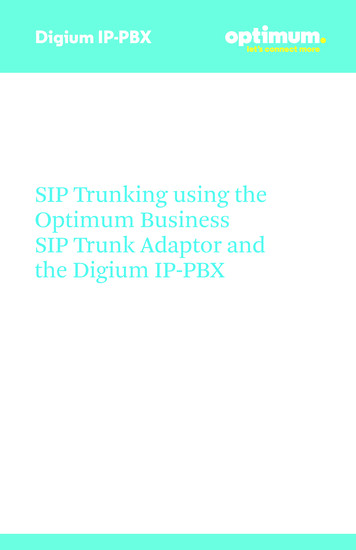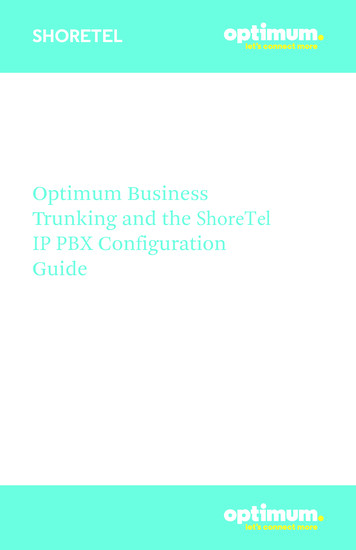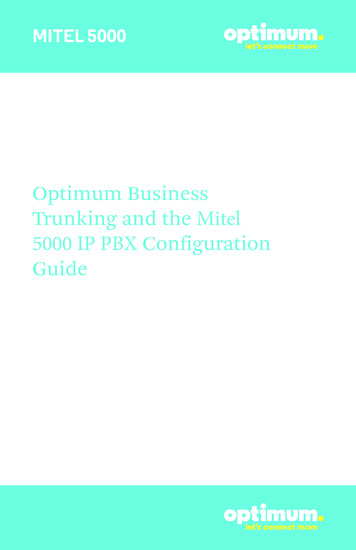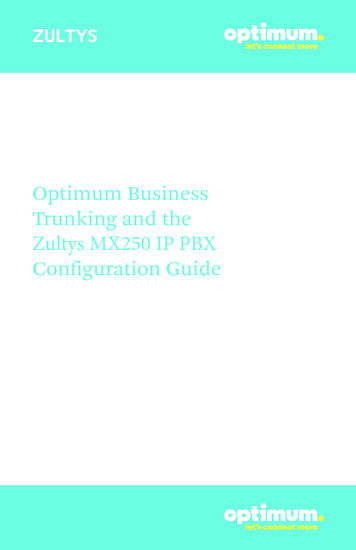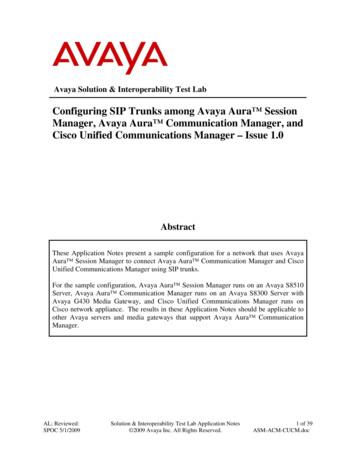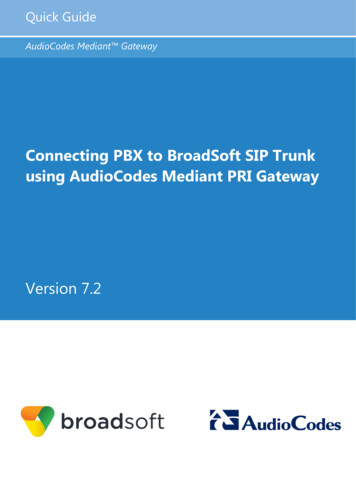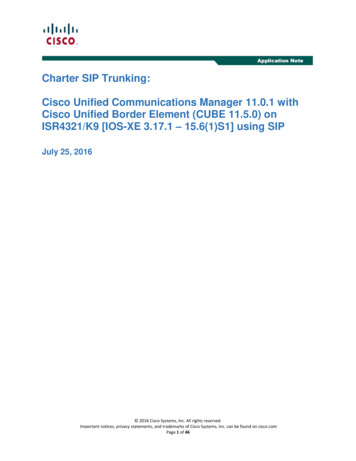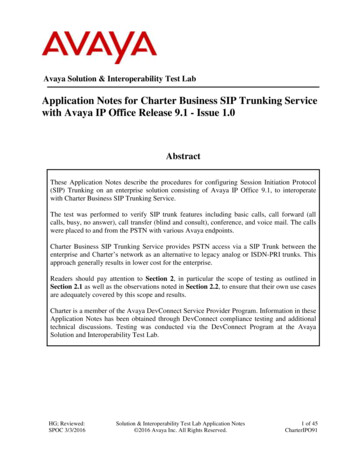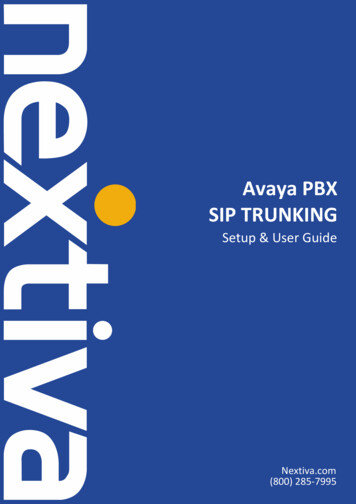
Transcription
Avaya PBXSIP TRUNKINGSetup & User GuideNextiva.com(800) 285-7995
2 P a g eContentsDescription .3Avaya IP PBX Configuration .3Licensing and Physical Hardware .4System Tab Configuration .5IP Routing .9SIP Line Information .9Outbound Call Routing.16User Configuration .18Incoming Call Routes.18Save Configuration .20 2015 NEXTIVA, ALL RIGHTS RESERVED
3 P a g e1DescriptionThese Application Notes describe the steps necessary for configuring Session Initiation Protocol (SIP) Trunk Servicefor an enterprise solution using Avaya IP Office Release 9.0 to interoperate with Nextiva SIP Services (NextOS).In the sample configuration, the Avaya IP Office solution consists of Avaya IP Office (hereafter referred to as IPOffice) 500v2 Release 9.0 and various Avaya endpoints, including Avaya IP Office Video Softphone, Avaya Flare Experience for Windows, and Avaya desk phones, including SIP, H.323, digital, and analog.The Nextiva SIP Trunking Service referenced within these Application Notes is designed for business customers.Customers using this service with the Avaya IP Office solution are able to place and receive PSTN calls via abroadband WAN connection using the SIP protocol. This converged network solution is an alternative to traditionalPSTN trunks, such as analog and/or ISDN-PRI trunks. This approach generally results in a lower cost for theenterprise.2Avaya IP PBX ConfigurationAvaya IP Office is configured through the Avaya IP Office Manager PC application. From the Avaya IP Office ManagerPC, select Start Programs IP Office Manager to launch the application. A screen that includes the followingmay be displayed.Select Open Configuration from System. If the above screen does not appear, the configuration may bealternatively opened by navigating to File Open Configuration at the top of the Avaya IP Office Manager window.Select the proper Avaya IP Office system from the pop-up window and log in with the appropriate credentials.The appearance of the IP Office Manager can be customized using the View menu. In the screens presented in thisdocument, the View menu was configured to show the Navigation pane on the left side, omit the Group pane in thecenter, and show the Details pane on the right side. Since the Group pane has been omitted, its content is shown assubmenus in the Navigation pane. These panes (Navigation, Group and Details) will be referenced throughout theAvaya IP Office configuration. All licensing and feature configuration that is not directly related to the interface withthe service provider (such as twinning and IP Office Video Softphone support) is assumed to already be in place.In the sample configuration, the MAC address 00E00706530F was used as the system name. All navigation described in the following sections (e.g., License SIP Trunk Channels) appears as submenusunderneath the system name 00E00706530F in the Navigation Pane. 2015 NEXTIVA, ALL RIGHTS RESERVED
4 P a g e3Licensing and Physical HardwareThe configuration and features described in these Application Notes require Avaya IP Office to be licensedappropriately. If a desired feature is not enabled or there is insufficient capacity, contact an authorized Avaya salesrepresentative.To verify that there is a SIP Trunk Channels License with sufficient capacity; click License in the Navigation pane.Confirm a valid license with sufficient Instances (trunk channels) in the Details pane.Note that the full License Keys in the screen below is not shown for security purposes.To view the physical hardware comprising Avaya IP Office, expand the components under the Control Unit in theNavigation pane. In the sample configuration, the Avaya IP Office 500v2 is equipped with analog and digitalextension expansion modules, as well as a VCM64 (Voice Compression Module) for supporting VoIP codecs. An Avaya IP Office hardware configuration with a VCM component is necessary to support SIP trunking.To view the details of the component, select the component in the Navigation pane. The following screen shows thedetails of the IP 500 V2. 2015 NEXTIVA, ALL RIGHTS RESERVED
5 P a g e4System Tab ConfigurationConfigure the necessary system settings. In an Avaya IP Office, the LAN2 tab settings correspond to the Avaya IPOffice WAN port (public network side) and the LAN1 tab settings correspond to the LAN port (private network side).System Information - LAN2 TabIn the sample configuration, the Avaya IP Office WAN port was used to connect to Nextiva. The LAN2 settingscorrespond to the WAN port on the Avaya IP Office 500 V2.To access the LAN2 settings, first navigate to System Name , where Name is the system name assigned to theAvaya IP Office. In the case of the compliance test, the system name is the MAC address 00E00706530F.Next, navigate to the LAN2 LAN Settings tab in the Details Pane.1. Set the IP Address field to the public IP address assigned to the Avaya IP Office WAN port.2. Set the IP Mask field to the mask used with the public IP address. All other parameters should be # set todefault or according to customer requirements.3. Click Ok to commit (not shown). 2015 NEXTIVA, ALL RIGHTS RESERVED
6 P a g eSystem - LAN 2 - VoIP TabOn the VoIP tab in the Details Pane, configure the following parameters:1. Check the SIP Trunks Enable box to enable the configuration of SIP trunks.2. The RTP Port Number Range can be customized to a specific range of receive ports for RTP media.Do not specify Nextiva SIP Ports in this area. SIP Ports are not the same as RTP ports and in this case, 5060-5090should NOT be used.Based on this setting, Avaya IP Office would request RTP media be sent to a UDP port in the configurable range forcalls using LAN2.1. Continue to scroll down the page :2. In the RTP Keepalives section, set the Scope to RTP. Set the periodic timeout to 30 and the InitialKeepalives parameter to Enabled. These settings will cause Avaya IP Office to send a RTP keepalive packetstarting at the time of initial connection and every 30 seconds thereafter if no other RTP traffic is present.This facilitates the flow of media in cases where each end of the connection is waiting to see media fromthe other, as well as helping to keep firewall ports open for the duration of the call.3. In the DiffServ Settings section, Avaya IP Office can also be configured to mark the Differentiated ServicesCode Point (DSCP) in the IP Header with specific values to support Quality of Services policies for bothsignaling and media. The DSCP field is the value used for media and the SIG DSCP is the value used forsignaling. The specific values used for the compliance test are shown in the example below and are alsothe default values.4. All other parameters should be set to default or according to customer requirements.5. Click Ok to commit (not shown).System - LAN 2 - Network Topology 2015 NEXTIVA, ALL RIGHTS RESERVED
7 P a g eOn the Network Topology tab in the Details Pane, configure the following parameters:1. Select the Firewall/NAT Type from the pull-down menu that matches the network configuration. Since nofirewall or network address translation (NAT) device was used between the Avaya IP Office and theNextiva, the parameter was set to Open Internet.2. Set the Binding Refresh Time (seconds) to a desired value, the value of 300 (or every 5 minutes) was usedduring the compliance testing. This value is used to determine the frequency that IP Office will sendOPTIONS heartbeat to the service provider.3. Set Public IP Address to the IP address of the Avaya IP Office WAN port.4. In the Public Port section, next to the transport protocol UDP, select the UDP port on which Avaya IP Officewill listen.5. All other parameters should be set to default or according to customer requirements.6. Click Ok to commit (not shown).NOTE: In the compliancetest, the LAN1 interface wasused to connect the AvayaIP Office to the enterprisesite IP network (privatenetwork). The LAN1interface configuration isnot directly relevant to theinterface with the NextivaSIP Trunk Service, andtherefore is not describedin these Application Notes.System - Telephony TabTo access the System Telephony settings, navigate to the Telephony Telephony tab in the Details Pane.1. Uncheck the Inhibit Off-Switch Forward/Transfer box to allow call forwarding and call transfer to thePSTN. If for security reasons incoming calls should not be allowed to transfer back to the PSTN, then leavethis setting checked. All other parameters should be set to default or according to customer requirements.2. Click OK to commit (not shown). 2015 NEXTIVA, ALL RIGHTS RESERVED
8 P a g eSystem - Twinning Tab1. To view or change the System Twinning settings, navigate to the Twinning tab in the Details Pane as shownin the following screen.2. The Send original Calling party information for Mobile Twinning box is not checked in the sampleconfiguration, and the Calling party information for Mobile Twinning is left blank.3. Click OK to commit (not shown).System - Codecs TabIn the Codecs tab of the Details Pane, select or enter 101 for RFC2833 Default Payload. This setting is recommendedby Nextiva for use with out-band DTMF tone transmissions.For Codec Selection, select the codecs and codec order of preference on the right, under the Selected column. Theexample below shows the codecs used for the compliance test. Note that System Default Codec Selection was usedunder the SIP Line - VoIP Tab in Section 5.4.5, which corresponds to the codec setting shown here. The list mustinclude G.711 ULAW, G.711ALAW and G.729(a) which are the codecs supported by Nextiva. Codecs are listed inpreferred codec order (from top to bottom). 2015 NEXTIVA, ALL RIGHTS RESERVED
9 P a g e5IP RoutingCreate an IP route to specify the IP address of the gateway or router where the IP Office needs to send the packetsin order to route calls to Nextiva’s network.Navigate to IP Route 0.0.0.0 in the left Navigation Pane if a default route already exists, otherwise, to create thedefault route, right-click on IP Route and select New. Create/verify a default route with the following parameters:1. Set IP Address and IP Mask to 0.0.0.0.2. Set Gateway IP Address to the IP address of the default router for the public network where Avaya IPOffice is connected.3. Set Destination to LAN2 from the drop-down list.4. Click the OK to commit (not shown).6SIP Line InformationA SIP line is needed to establish the SIP connection between Avaya IP Office and Nextiva SIP Trunk Services. Therecommended method for configuring a SIP Line is to use the template associated with these Application Notes. Thetemplate is a .xml file that can be used by IP Office Manager to create a SIP Line.Some items relevant to a specific customer environment are not included in the template or may need to beupdated after the SIP Line is created. Examples include the following:1.2.3.4.IP addressesSIP Trunk Registration CredentialsSIP URI entriesSetting of the Use Network Topology Info field on the Transport tabTherefore, it is important that the SIP Line configuration be reviewed and updated if necessary after the SIP Line iscreated via the template.Also, the following SIP Line settings are not supported on Basic Edition: SIP Line – Originator number for forwarded and twinning callsTransport – Second Explicit DNS ServerSIP Credentials – Registration Required 2015 NEXTIVA, ALL RIGHTS RESERVED
10 P a g eTo create a SIP Line manually, right-click Line in the Navigation Pane, and select New SIP Line.Using SIP Line TemplatesStep 1Copy the template file to the computer where IP Office Manager is installed. Rename the template fileto US Nextiva SIPTrunk.xml. The file name is important in locating the proper template file in Step 5.Step 2Verify that template options are enabled in IP Office Manager. In IP Office Manager, navigate to File Preferences.In the IP Office Manager Preferences window that appears, select the Visual Preferences tab. Verify that the box ischecked next to Enable Template Options. Click OK.Step 3Import the template into IP Office Manager. From IP Office Manager, select Tools Import Templates in Manager.This action will copy the template file into the IP Office template directory and make the template available in the IPOffice Manager pull-down menus in Step 5. The default template location is C:\Program Files\Avaya\IP Office\Manager\Templates. 2015 NEXTIVA, ALL RIGHTS RESERVED
11 P a g eIn the pop-up window that appears (not shown), select the directory where the template file was copied in Step 1.After the import is complete, a final import status pop-up window (not shown) will appear stating success or failure,click OK (not shown) to continue. If preferred, this step may be skipped if the template file is copied directly to the IPOffice template directory.Step 4To create the SIP Trunk from the template, right-click on the Line in the Navigation Pane, then navigate to New New SIP Trunk From Template. 2015 NEXTIVA, ALL RIGHTS RESERVED
12 P a g eStep 5In the subsequent Template Type Selection pop-up window, select United States from the Country pull-down menuand select Nextiva from the Service Provider pull-down menu as shown below. These values correspond to parts ofthe file name (US Nextiva SIPTrunk.xml) created in Step 1. Click Create new SIP Trunk to finish creating the trunk.Step 6Once the SIP Line is created, verify the configuration of the SIP Line by using the information below in the SIP LineTab.SIP Line - SIP Line TabOn the SIP Line tab in the Details Pane, configure or verify the parameters as shown below.1.2.3.4.5.6.7.8.9.Set ITSP Domain Name to pai.voipdnsservers.com, the domain name for Nextiva (FQDN).Set Send Caller ID to Diversion header.Verify REFER Support is checked (enabled). Set Incoming and Outgoing under REFER Support to Always.Verify that In Service box is checked, the default value. This makes the trunk available to incoming andoutgoing calls.Verify that Check OOS box is checked, the default value. Avaya IP Office will use the SIP OPTIONS methodto periodically check the SIP Line. The time between SIP OPTIONS sent by Avaya IP Office will usethe Binding Refresh Time for LAN2, as shown in System LAN 2 Tab.Set the Call Routing Method to To Header.Set the Originator number for forwarded and twinning calls to the SIP Username. This setting is requiredfor forwarded and twinned calls to be accepted by Nextiva. SIP Trunk registration credentials informationshould be provided by Nextiva.All other parameters should be set to default or according to customer requirements.Click OK to commit (not shown). 2015 NEXTIVA, ALL RIGHTS RESERVED
13 P a g eSIP Line - Transport TabSelect the Transport tab. Set or verify the parameters as shown below.1. Leave the ITSP Proxy Address blank (IP Office will retrieve the ITSP Proxy Address using public DNSqueries).2. Set Layer 4 Protocol to UDP.3. Set Use Network Topology Info to LAN2, the network port used by the SIP line to access the far-end andconfigured in Section System Information LAN 2 Tab.4. Set the Send Port to 5060.5. Set Explicit DNS Server(s) to the IP addresses of the primary and secondary public DNS Servers used by theenterprise. This information should be provided by the local ISP. IP Office will use public DNS queries withthe ITSP Domain Name provided above, under SIP Line Tab, then verify with Nextiva's public IP address.6. Default values may be used for all other parameters.7. Click OK to commit (not shown).NOTE: Screenshot may depict an incorrect DNS IP Addresses. Please read step 5 listed above for more information.SIP Line - SIP URI TabTwo SIP URI entries must be created to match each outgoing number that Avaya IP Office will send on this line andincoming numbers that Avaya IP Office will accept on this line.To set the SIP URI for outgoing numbers, select the SIP URI tab, then click the Add button and the New Channel areawill appear at the bottom of the pane. To edit an existing entry, click an entry in the list at the top, and click the Editbutton. The entry was created with the parameters shown below:1. Set Local URI to the SIP Username. This is the user name credentials provided by Nextiva for SIP Trunkregistration purposes. This setting was required for user authentication/validation purpose. For userauthentication/validation purpose, Nextiva utilizes the content (number) in the “From” header of theINVITE message, instead of the content (number) in the “PAI” header of the INVITE message.2. Set Contact, Display Name and PAI to Use Internal Data.3. Set Registration is set to 0: None .4. Set Incoming Group to 0.5. Set Outgoing Group to 17 (SIP Line number being used).6. Set Max Calls per Channel to the number of simultaneous SIP calls that are allowed using this SIP URIpattern.7. Click OK to commit. 2015 NEXTIVA, ALL RIGHTS RESERVED
14 P a g eTo set the SIP URI for incoming numbers, select the SIP URI tab, then click the Add button and the New Channel areawill appear at the bottom of the pane. To edit an existing entry, click an entry in the list at the top, and click the Editbutton. The entry was created with the parameters shown below:1.2.3.4.5.Set Local URI, Contact, Display Name and PAI to Use Internal Data.Set Registration to 0: None .Set Incoming Group to 17 (SIP Line number being used).Set Outgoing Group to 0.Set Max Calls per Channel to the number of simultaneous SIP calls that are allowed using this SIP URIpattern.6. Click OK to commit.7. On the next screen that appears, click OK again to commit. 2015 NEXTIVA, ALL RIGHTS RESERVED
15 P a g eSIP Line - VoIP TabSelect the VoIP tab, to set the Voice over Internet Protocol parameters of the SIP line. Set or verify the parametersas shown below.1. For Codec Selection, select System Default from the pull-down menu to use the default list of codecs. A listof the codecs in their current order of preference will be shown on the right in the Selected column. Touse a custom list of codecs instead, select Custom under Codec Selection. If Custom is used, moveunwanted codecs from the Selected column to the Unused column. Lastly, move the codecs up or downthe list in the Selected column to achieve the desired order of preference. The example below shows thecodecs used for the compliance test. Note that System Default Codec Selection was used. The list mustinclude G.711 ULAW, G.711ALAW and G.729(a) which are the codecs supported by Nextiva. Codecs arelisted in preferred codec order (from top to bottom).2. Uncheck the VoIP Silence Suppression box.3. Uncheck Allow Direct Media Path and Force direct media with phones box. This setting was not tested.4. Check the Re-invite Supported box.5. Check the PRACK/100rel Supported box.6. Set the Fax Transport Support to G.711.7. Set the DTMF Support field to RFC2833. This directs Avaya IP Office to send DTMF tones
The Nextiva SIP Trunking Service referenced within these Application Notes is designed for business customers. Customers using this service with the Avaya IP Office solution are able to place and receive PSTN calls via a broadband WAN connection using the SIP protocol. This co