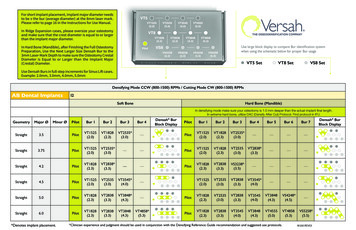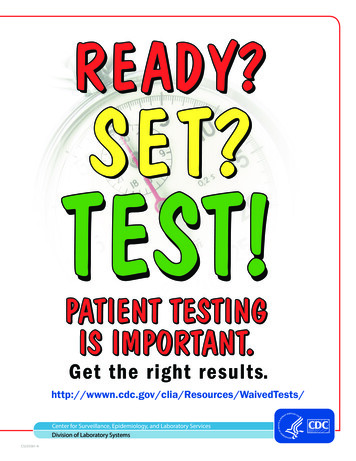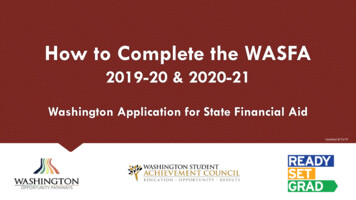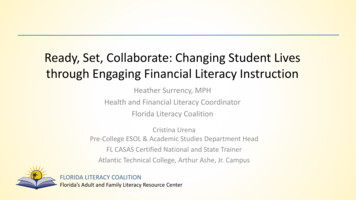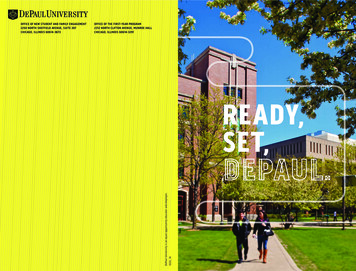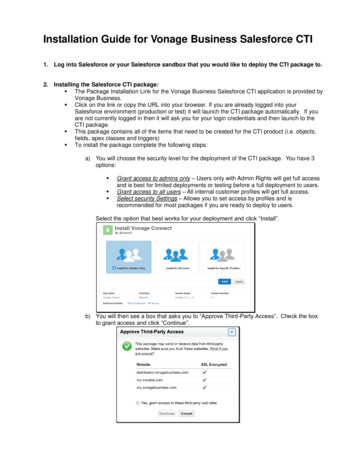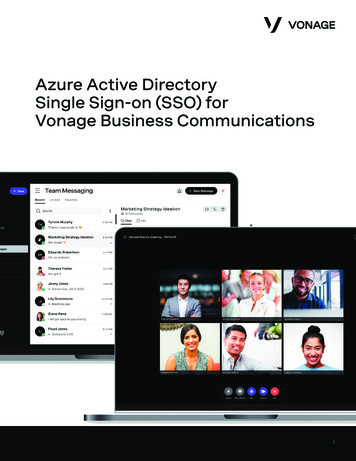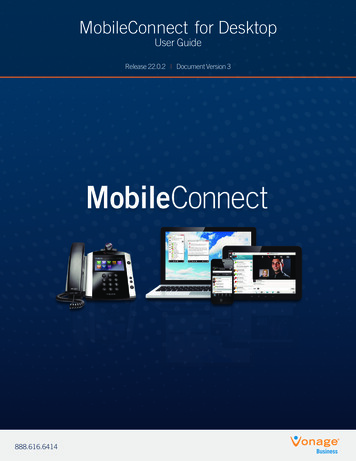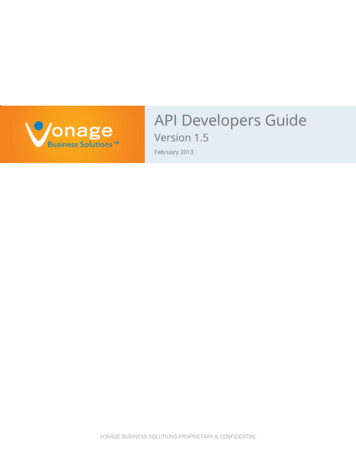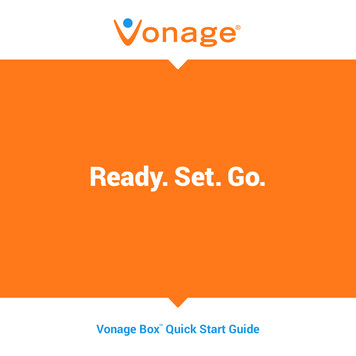
Transcription
Ready. Set. Go.Vonage Box Quick Start GuideTM
Start here.Congratulations and welcome to Vonage! Now that you have your Vonage Box , it’s time toenjoy exceptional home phone service, including a wide range of helpful calling features.Just follow these step-by-step instructions to get going and start dialing.TMThings you will need:YOUR OWN:Broadband Internet connectionEthernet cable(required only if you are connecting to a computer)Phone cordPhoneFROM US:Vonage BoxTMVonage Blue Ethernet CableVonage Power Supply
Get Ready.Did you purchase your Vonage BoxTM at a retail store?You will need to activate your phone service before continuing. Go tohttp://www.vonage.com/activate and follow the easy steps. Then, return tothis Quick Start Guide and continue with the instructions.Did you purchase your Vonage BoxTM online or over the phone?If you purchased your Vonage Box online or over the phone, it’s alreadyactivated. Please choose your instructions below based on your home computersetup and then proceed to the next page.TMChoose Your Instructions:FOLLOWAIf you have a router that connects multiple computersor other devices.FOLLOWBIf you have a DSL or cable modem that connects to a singlecomputer without a router.2
Set.Using the Vonage Box with your router:TM1Unplug your router.AC Outlet3Router
A2Connect the supplied blue Ethernet cable to the blue port on theVonage Box and connect the other end to an open Ethernet (LAN)port on your router. Listen for the click to ensure that the cable is firmlyin place. If you do not have an available Ethernet port on your router, go toStep 3, otherwise you may proceed to Step 4.TMPowerInternetEthernetPhone2Phone1RESETVonage BlueEthernet CableRouter4
AContinued3If you do not have an available Ethernet port on your router, remove yourcomputer’s Ethernet cable from your router’s Ethernet port, and connectit to the yellow port on the back of the Vonage Box . Then connect thesupplied blue Ethernet cable to the blue port on the Vonage Box andconnect the other end to the open Ethernet port on your router. Listenfor the click to ensure that the cable is firmly in place. After you have poweredup the Vonage Box in Step 5, your computer light will turn on.TMTMPowerInternetEthernetVonage BlueEthernet CableYourEthernet CableRouterComputerRESET5Phone2 Phone1
4Plug your router’s power cord into the AC outlet.Wait about two minutes for your router to complete its power-up sequence.(Use of a surge protector is recommended.)AC OutletRouter6
AContinued5For more help in understanding the blue LED lightsequence that will appear on top of your VonageBoxTM at this point, see page 15.Connect the Vonage Power Supply to the orange Power port on theVonage Box and plug the other end into an AC outlet.The Power light should come on. Wait a few minutes for the Internet andPhone 1 lights to turn on. If the Phone 1 light blinks slowly, you have a newvoicemail waiting.TMPowerInternetRESET7VonagePower SupplyVonage BlueEthernet CableAC OutletRouterEthernetPhone2 Phone1
For more help in understanding the blue LED lightsequence that will appear on top of your VonageBoxTM at this point, see page 15.6Connect your phone cord to the green port (Phone 1) on the back ofthe Vonage Box and connect the other end to your phone. Listen forthe click to ensure it is firmly in place, and pick up your phone to check for adial tone. You are now set to place a call.TMPowerInternetEthernetPhone2 Phone1RESETVonagePower SupplyVonage BlueEthernet CableAC OutletRouterYourPhone CordPhone8
Set.Using the Vonage Box with your DSL or cable modem:TM1Unplug your modem’s cord from the AC outlet and turn off your computer.AC Outlet9ModemComputer
B2Unplug your Ethernet cable from your modem and connect it to theyellow port on the Vonage Box . Listen for the click to ensure that the cableis firmly in place. Leave the other end connected to your ourEthernet CableModemComputer10
BContinued3Connect one end of the blue Ethernet cable to the Ethernet (LAN) porton your modem and connect the other end to the blue port on theVonage Box . Listen for the click to ensure that the cable is firmly in place.TMPowerInternetEthernetVonage BlueEthernet CableYourEthernet CableModemComputerRESET11Phone2 Phone1
4Plug in your modem’s power cord into the AC outlet. Wait about twominutes for your modem to complete its power-up sequence. (Use of a surgeprotector is recommended.)AC OutletModem12
BContinued5For more help in understanding the blue LED lightsequence that will appear on top of your VonageBoxTM at this point, see page 15.Connect the Vonage Power Supply to the orange Power port on theVonage Box and plug the other end into a power source. (Use of asurge protector is recommended.) The Power light should come on. Wait afew minutes for the Internet and Phone 1 lights to turn on.If the Phone 1 light blinks slowly, you have a new voicemail waiting.TMPowerInternetEthernetVonage BlueEthernet CableYourEthernet CableRESETVonagePower Supply13AC OutletModemComputerPhone2 Phone1
For more help in understanding the blue LED lightsequence that will appear on top of your VonageBoxTM at this point, see page 15.6Connect your phone cord to the green port (Phone 1) on the VonageBox and connect the other end to your phone. Listen for the click toensure that the cord is firmly in place. Check for a dial tone.Turn your computer on and wait for it to complete the power-upsequence.The Computer light on the Vonage BoxTM will turn on.TMPowerInternetEthernetPhone2 Phone1Vonage BlueEthernet CableYourEthernet CableYourPhone CordComputerPhoneRESETVonagePower SupplyAC OutletModem14
Go.Pick upyourphone.Listen fora dialtone.Understanding the blue LED lights on your Vonage Box :TMPOWERA solid blue light indicatesthe unit is powered on.INTERNETA solid blue light indicatesthe unit is connected to theInternet.If it’s off, your Internet cablemay not be securely connectedor your modem/router may beturned off.If it’s blinking, you mayhave a problem with yourInternet connection.15ETHERNETA solid blue light indicatesthat a device such as acomputer or another routeris connected to the unit’sEthernet (LAN) port.PHONE LINES 1-2A solid blue light indicates youcan place and receive calls.If it’s blinking slowly, you havea voicemail message waitingfor you.If it’s off, the unit is unableto register with the VonageNetwork.If it’s blinking quickly, youmay have a problem with yourphone or home phone wiring.
Place a call.Interested in extending your home phonecalling plan rates to a mobile phone?Find out more about Vonage Extensions at www.vonage.com.Need help?visit http://www.vonage.com/gettingstartedfor installation videos, guides and other online support.call us at 866.243.4357 (1-VONAGEHELP)Follow us@vonage 2014 Vonage Inc.facebook.com/vonage
¿Está interesado en extender su plan dellamadas a un teléfono celular?Realice unallamada.Obtenga más información sobre Vonage Extensions en espanol.vonage.com.¿Necesita ayuda?visit http://espanol.vonage.com/gettingstarteden donde encontrará videos de instalación, guías y otros tipos de asistencia en línea.Llámenos al 866.243.4357 (1-VONAGEHELP)Síganos@vonagefacebook.com/vonage 2014 Vonage Inc.
¡Ya!Levante elauricular delteléfono.Espere porel tono paramarcar.Sobre las luces LED azules de su Vonage Box :TMPUERTO DEELECTRICIDADUna luz azul intensa indicaque la unidad está activada.INTERNETUna luz azul intensa indicaque la unidad está conectadaa Internet.Si está apagada, es posible quesu cable de Internet no estéconectado de forma segura oque su módem o enrutadorestén desconectados.Si parpadea, es posible quetenga un problema con suconexión a Internet.15ETHERNETUna luz azul continua indicaque un dispositivo como unacomputadora u otroenrutador está conectado alpuerto Ethernet (LAN) de launidad.LÍNEASTELEFÓNICAS 1-2Una luz azul continua indicaque usted puede realizar yrecibir llamadas.Si parpadea lentamente, ustedtiene un mensaje de correo devoz en espera.Si está apagada, la unidad nopodrá registrarse con la redVonage.Si parpadea rápidamente,es posible que tenga unproblema con el cableado desu teléfono o del teléfonoresidencial.
Al llegar a este punto, para obtener más ayuda sobre lasecuencia de luz LED azul que aparecerá en la partesuperior de su Vonage BoxTM, vea la página 15.6Conecte su cable telefónico al puerto verde (Teléfono 1) en VonageBox y conecte el otro extremo a su teléfono. Espere a escuchar unclic para asegurarse de que el cable esté firmemente colocado. Verifique quehaya un tono de marcado.Encienda su computadora y espere a que finalice la secuencia deencendido. La luz de la computadora en el Vonage BoxTM se encenderá.TMPuerto deelectricidadInternetEthernetTeléfono 2 Teléfono 1Cable Ethernetazul VonageSu cableEthernetSu inistroeléctrico VonageToma corrienteMódem14
BContinuaciónAl llegar a este punto, para obtener más ayuda sobre lasecuencia de luz LED azul que aparecerá en la partesuperior de su Vonage BoxTM, vea la página 15.5Conecte el suministro eléctrico Vonage en el puerto de suministroeléctrico naranja de Vonage Box y enchufe el otro extremo en lafuente de alimentación. (Se recomienda usar un protector contra sobrecargas).Se encenderá la luz de Suministro eléctrico . Espere unos minutos para que seenciendan las luces de Internet y Teléfono 1 . Si la luz de Teléfono 1 parpadealentamente, usted tiene un nuevo correo de voz en espera.TMPuerto deelectricidadInternetEthernetSuministroeléctrico VonageCable Ethernetazul VonageSu cableEthernetToma corrienteMódemComputadoraRestablecer13Teléfono 2 Teléfono 1
4Enchufe el cable de alimentación de su módem en la toma corriente.Espere aproximadamente dos minutos para que el módem finalice su secuenciade encendido. (Se recomienda usar un protector contra sobrecargas).Toma corrienteMódem12
BContinuación3Conecte un extremo del cable Ethernet azul al puerto Ethernet(LAN) de su módem y conecte el otro extremo al puerto azul delVonage Box . Espere a escuchar un clic para asegurarse de que el cableesté firmemente colocado.TMPuerto deelectricidadInternetEthernetCable Ethernetazul VonageSu no 2 Teléfono 1
B2Desenchufe su cable Ethernet del módem y conéctelo en el puertoamarillo de Vonage Box . Espere a escuchar un clic para asegurarse deque el cable esté firmemente colocado. Deje el otro extremo conectadoa su computadora.TMPuerto deelectricidadInternetEthernetTeléfono 2 Teléfono 1RestablecerRESETSu cableEthernetMódem Computadora10
Pongáse Listo.Use el Vonage Box con su módem de DSL o de cable:TM1Desenchufe el cable del módem de la toma corriente y apague su computadora.Toma corriente9MódemComputadora
Al llegar a este punto, para obtener más ayuda sobre lasecuencia de luz LED azul que aparecerá en la partesuperior de su Vonage BoxTM, vea la página 15.6Conecte su cable telefónico al puerto verde (Teléfono 1) en la parteposterior de Vonage Box y conecte el otro extremo a su teléfono.Espere a escuchar un clic para asegurarse de que esté firmemente colocadoy levante el teléfono para verificar que haya un tono de marcado. Ahora estálisto para realizar una llamada.TMPuerto deelectricidadInternetEthernetTeléfono 2 Teléfono 1RestablecerSuministroeléctrico VonageCable Ethernetazul VonageToma corrienteEnrutadorSu cabletelefónicoTeléfono8
AContinuaciónAl llegar a este punto, para obtener más ayuda sobre lasecuencia de luz LED azul que aparecerá en la partesuperior de su Vonage BoxTM, vea la página 15.5Conecte el cable eléctrico proveído por Vonage en el puerto de suministroeléctrico naranja de Vonage Box y enchufe el otro extremo en la tomacorriente. Se encenderá la luz de Suministro eléctrico . Espere unos minutospara que se enciendan las luces de Internet y Teléfono 1 . Si la luz de Teléfono 1parpadea lentamente, usted tiene un nuevo correo de voz en espera.TMPuerto rico VonageCable Ethernetazul VonageToma corrienteEnrutadorEthernetTeléfono 2 Teléfono 1
4Enchufe el cable de eléctrico de su enrutador en la toma corriente.Espere aproximadamente dos minutos para que el enrutador finalice su secuenciade encendido. (Se recomienda usar un protector contra sobrecargas).Toma corrienteEnrutador6
AContinuación3Si no cuenta con un puerto de Ethernet disponible en su enrutador, retireel cable Ethernet de su computadora del puerto Ethernet de su enrutadory conéctalo en el puerto amarillo en la parte posterior de Vonage Box .Luego, conecte el cable Ethernet azul suministrado en el puerto azul deVonage Box y conecte el otro extremo en el puerto Ethernet abierto desu enrutador. Espere a escuchar un clic para asegurarse de que el cable estéfirmemente colocado. Luego de conectar Vonage Box en el Paso 5, la luz de sucomputadora se encenderá.TMTMPuertode electricidadInternetEthernetCable Ethernetazul VonageSu fono 2 Teléfono 1
A2Conecte el cable Ethernet azul suministrado en el puerto azul deVonage Box y conecte el otro extremo en un puerto Ethernet (LAN)abierto de su enrutador. Espere a escuchar un clic para asegurarse de que elcable esté firmemente colocado. Si no cuenta con un puerto Ethernet disponibleen su enrutador, vaya al Paso 3. En caso contrario, puede ir al Paso 4.TMPuerto deelectricidadInternetEthernetTeléfono 2 Teléfono 1RestablecerCable Ethernetazul VonageEnrutador4
Monta.Use el Vonage Box con su enrutador:TM1Desconecte su enrutador.Toma corriente3Enrutador
Prepárese.¿Compró su Vonage BoxTM en una tienda?Debe activar su servicio telefónico antes de continuar. Visitehttp://espanol.vonage.com/activate y siga los pasos sencillos.Luego, vuelva a esta Guía rápida y continúe con las instrucciones.¿Compró su Vonage BoxTM en línea o por teléfono?Si compró su Vonage Box en línea o por teléfono, su servicio ya está activado.Escoja sus instrucciones a continuación en función de la configuración de sucomputadora y luego vaya a la página siguiente.TMEscoja sus instrucciones:OPCIÓNASi tiene un enrutador que conecta múltiples computadorasu otros dispositivos.OPCIÓNBSi tiene un módem DSL o de cable que se conectaa una sola computadora sin un enrutador.2
Empiece aquí.¡Felicitaciones y bienvenido a Vonage! Ahora que cuenta con su Vonage Box , es hora de quedisfrute del excepcional servicio telefónico residencial que incluye una amplia variedad defunciones útiles de llamadas. Solo siga estas instrucciones paso a paso para empezar ahacer llamadas.TMCosas que necesitará:POR SU CUENTA:Conexión a Internet de banda anchaCable Ethernet para su computadoraCable de línea telefónicaTeléfonoDE NOSOTROS:Vonage BoxTMCable Ethernet azul VonageSuministro eléctrico Vonage
Preparado. Listo. ¡Ya!Guía de inicio rápida de Vonage BoxTM
setup and then proceed to the next page. . Vonage BoxTM and plug the other end into a power source. (Use of a . that a device such as a computer or another router is connected to the unit’s Ethernet (LAN) port. A so