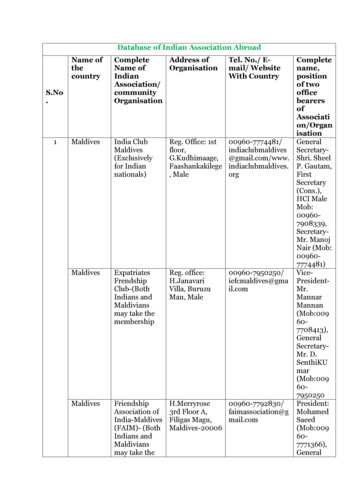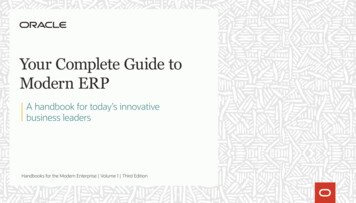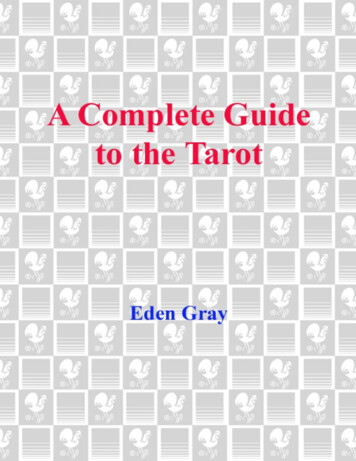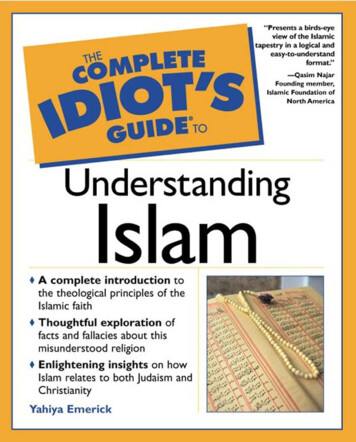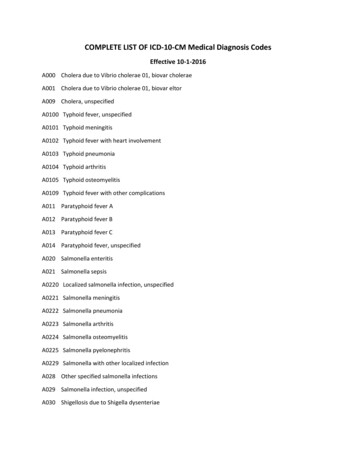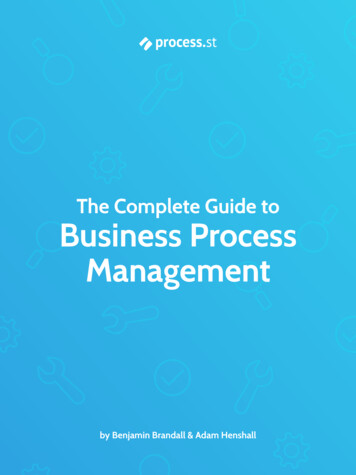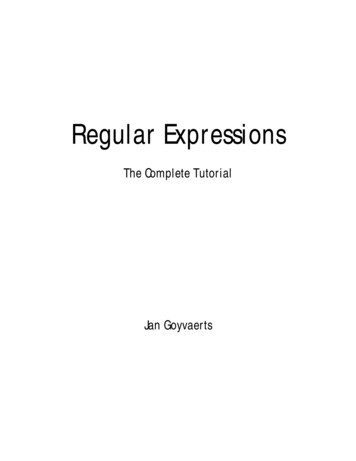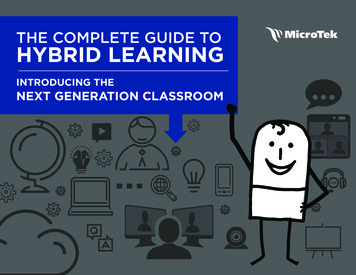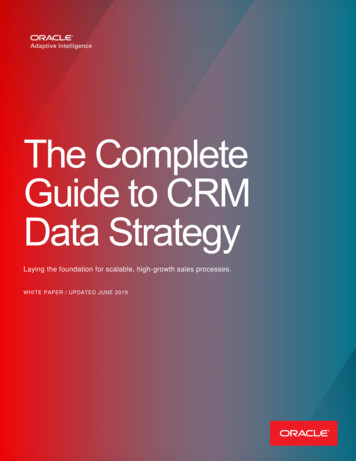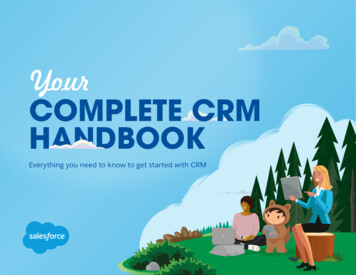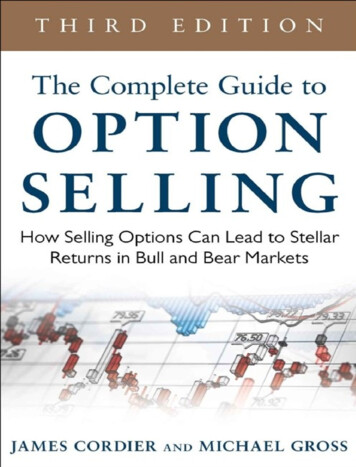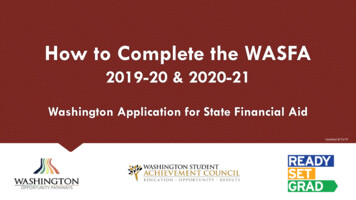
Transcription
How to Complete the WASFA2019-20 & 2020-21Washington Application for State Financial AidUpdated 8/15/19
OverviewWASFA Privacy StatementThe Washington Student Achievement Council (WSAC) administers state financial aid including the Washington CollegeGrant, College Bound Scholarship and the Washington Application for State Financial Aid, or WASFA, forundocumented individuals. The Council is committed to providing opportunities and support to ensure every Washingtonstudent is able to pursue education beyond high school.Regarding concerns that students, parents, and other partners may have about the confidentiality of informationsubmitted on the WASFA, the purpose of the application is to provide eligibility information to colleges and universitiesin Washington that offer Washington College Grant and College Bound Scholarship. WSAC shares applicationinformation with campuses listed by the student so those schools may determine eligibility for resident tuition and statefinancial aid. Campuses are not permitted to use the information for other purposes or share the data with other parties.WSAC is committed to protecting the confidentiality of the information and privacy of students and families.Washington is a state committed to providing opportunities to students and protecting the rights of families.
OverviewThe WASFA application can be found at http://www.readysetgrad.org/wasfa. Thefollowing instructions will aid you in successfully completing the WASFA.New users completing the WASFA questionnaire for the first time will be asked aseries of questions to determine if the WASFA is the appropriate financial aidapplication. If it is, a link to the WASFA application is provided. If not, a link to theFAFSA is provided.Returning users wanting to create a new application, or to make corrections to anexisting application, please select the Returning User button and select theappropriate link that matches the Returning User scenario.
New User orReturning User?Select New User or Returning User.New Users will be asked a series of eligibility questions toensure the WASFA is the correct application before bringingthe User to the login page to create a new account
Returning User ScreenChoose which Returning Userscenario applies to you.
Returning User – Forgot Password or SecurityAnswerIf you have forgotten your password please click on the“Forgot your password” link from the sign in page. Youwill be prompted to enter the email address you usedwhen you registered, and a security code that isprovided for you.After that you will receive an email with a temporarypassword directing you back to the site to login. You willneed to know the security answer you provided whenyou created your account to login with the newpassword.If you have forgotten your security answer contactWSAC at 888-535-0747, Option 2, orwasfa@wsac.wa.gov.
Eligibility Questions for New Users13425
Create New Account – Step 1To begin, create an account byselecting the Create Your Accountbutton on the screen shown to theright.
Create New Account – Step 2Answer another FAFSA Eligibility Question. If eligible for FAFSA, applicantwill be redirected to the FAFSA site. If not, applicant will continue to fillout WASFA application.
Create new account – Step 3Register for new WASFA AccountPlease use an emailyou will be able tocheck regularly.
Create new account – Step 3Register for new WASFA AccountWhat numbersdo I use? If you have a SSN, DACA, or ITIN, enter ithere. If you don’t, leave blank.What numbersdo I use? If you previously applied under a 980WASFA ID and now have a SSN, DACA, orITIN, enter both SSN, DACA, or ITIN andWASFA ID fields. If you previously applied and know yourWASFA ID, enter that WASFA ID. (Uniquenine-digit ID starting with 980) If you have never applied before and do nothave a SSN, DACA, or ITIN nor a WASFA ID,leave all SSN, DACA, or ITIN and WASFA IDfields blank.
Prepare to Start the WASFAWhat you will need to complete the WASFA
WASFAApplicationHome PageOnce you have logged intoyour account, this will beyour WASFA home page.It has a list of all availableWASFA applications andtheir current status:
Starting theWASFASelect:for the application year you want to start.There may be times that there are multiple applicationyears open. Be sure to pick the year that you will beattending college. For example, if plan on attending schoolin the Fall or Spring of 2019, you would chose the 20192020 application year.
Application inProgressUpon clicking the “Start, edit, orcomplete an application”button from the WASFAhomepage, you will begin theapplication process. Answer thequestions and click on the “Saveand Continue” button tocontinue moving through theapplication process.
Application inProgressAs you move through theapplication process, the greenmenu on the left side will tellyou what section you are on,and the numbers in the topgreen bar will tell you howmany parts are in that section,and what part you are on. Youneed to hit “Save andContinue” on every page.
Application inprogressThe following instructions will notshow a screen shot for everyquestion, however we willhighlight a few of the areasasked about most often.The section and page numberwithin the section we arediscussing is circled in red in theleft green menu and top greenbar.
Family SizeInformationOn Student’s Family Information answer allquestions as they relate to only the student andwho the student financially supports. “Student’sHousehold Number of Family Members” shouldonly count dependents the student financiallysupports by themselves. Same for number incollege.Example: If a student is unmarried with nochildren of their own, and is not financiallyresponsible for anyone else, the student’shousehold number is 1, and the student’s numberin college is 1. Other family members, such asparents and siblings, will be captured in theParent’s section.
ResidencyInformationOn Residency Information answer all theresidency questions carefully and accurately.In this section you are certifying the answersto: “Washington Residency Certification –(WA High School Graduate)” and“Certification Regarding PermanentResidency Application and RelatedResponsibilities”. Please read thedescriptions carefully.Choosing “I will not meet” will open questions foryou to answer regarding DACA.
ResidencyInformationOn Residency Information answer all theresidency questions carefully and accurately.In this section you are certifying the answersto: “I will not meet House Bill 1079conditions by the time I begin college” andwill need to compete the DACA question.Note: You will not get the DACA question if you answered“I certify that, by the time I begin college, I will have met allHouse Bill 1079 conditions above”.
DependencyDeterminationOn Dependency Determination answer allthe residency questions carefully andaccurately.This section determines if you are considereda “dependent” student or an “independent”student. Please read the descriptionscarefully. Answering “Yes” to any of thesequestions will mark you as an “independent”student and you will not be asked to enterany parent information or require a parentsignature.
DependencyDeterminationSPECIAL CIRCUMSTANCESIf you are determined to be a “dependent”, you willbe required to answer questions about your parents.Most people will fall into this category.You may be able to submit your application withoutparent information under special circumstances ifyou meet outlined criteria. Your financial aid officewill either approve or request for you to submit yourparent information.Note: Claiming special circumstances when you donot qualify may delay the processing of yourapplication.
Student Incomeand Tax DataOn Student Income & Tax Dataanswer all questions as they relate toonly the student, including additionalincome and federal benefits. If thefamily receives food assistance orother assistance, those numbers willbe captured in the parent section ofthe application.
ParentInformationFor Parent Information answer all questionsas they relate to the parent/s and all thepeople they are responsible for supporting.Example: If a student has 2 siblings also incollege, parent has never been married, theparent household number is 4, and the parentnumber in college is 3.
Parent Information– No Parent SSNIf your parent/s do not have aSocial Security Number enter allzeroes.IMPORTANT:Parent/s do not need a Social Security Number fortheir child to apply for financial aid.
ParentInformationFor Parent Information answer allquestions as they relate to theparent/s. If the family receivesfederal benefits such as Medicaid,SSI, food assistance, free or reducedprice school lunch or any otherassistance, those numbers will becaptured on this page under theParents’ 2017 or 2018 FederalBenefits Information.
School SelectionSelect the schools you are consideringattending, even if you haven’t applied orbeen accepted. You may chose up to 10schools. This will allow you to get yourfinancial aid application submitted toassist in meeting any financial aid prioritydeadlines schools might have in place.If you don’t know what your housing planwill be, select “On Campus”. If youchange your mind later, let the financialaid office know.If you want to live on campus, or don’tknow what your housing plan will be yet,select “On Campus”
PreviewApplicationResponsesSign My Forms – The Preview My Formssection is an opportunity to review all youranswers by clicking on the View Formbutton. You MUST open and preview thisform before you can acknowledge thatthe information is true and correct. Theform will open in a separate tab. Onceyou have viewed it you can close thewindow, check the box acknowledgingyour information is true and correct, thenclick on the Next button.
ElectronicSignatureSign My Forms – ElectronicSignature Consent & Disclosures.Please read disclosures and selectthe “I consent to the use of anelectronic signature option tocomplete and submit my application.”Then click on the Next button.
ElectronicSignatureSign My Forms – Electronic SignatureHardware & Software Requirements.Please read the system requirements andselect the “I acknowledge that mycomputer supports the recommendedminimum hardware and software systemrequirements needed for conducting anelectronic signature within this site.” Thenclick on the Next button.
ElectronicSignatureSign My Forms – Electronic SignatureProcess. Please read the disclosures youare certifying when electronically signingyour application that state you arecertifying the information you provided istrue and correct. Name and passwordinformation entered must be exactly thesame as when you created your account.Then click on the Next button.Invite your parent tosign your application
ApplicationComplete /IncompleteOnce you complete the electronic signaturesection, you will be redirected to the WASFAhome site. If you are an independent studentyour application is complete and will be sentto your prospective schools. YOU WILL NOTRECEIVE AN EMAIL CONFIRMATION.If you are a dependent student, you will needto invite your parents to electronically signyour application. To invite a parent click onthebutton in the Actions column that is highlightedto the right.
Parent SignatureProcessOnce you click on the “invite a parent tosign an application” button in theActions column, it will bring up yourparent choices. Choose only oneparent and make sure their emailaddress is correct. If necessary, corrector update the email address, then clickon the Save and Continue button.IMPORTANT:The parent email address cannot be the same emailaddress the student used to create the account, and theparent must use this email address to create theirparent account to be able to sign and submit thestudent’s application.
Confirm ParentSelectionOnce you click on the Save andContinue button, it will ask to confirmyour parent selection. Check the boxconfirming your parent selection, makesure the email address is correct, andclick on the Generate Portal Accessand E-Signature Email.
Parent SignatureProcessOnce you select the Generate Portal Accessand E-Signature Email, it will redirect youback to the WASFA home page where it willstill say your application is “Incomplete-ParentSignature Pending”.You now can logout of your account. Yourparent will receive an email with a link tocreate their own account and to electronicallysign your application. This link expires in 72hours. If your link has expired, log back in toyour student account and send a new invitation.Once your parent has electronically signedyour application, your application will saycompleted.
Parent SignatureProcessThe parent you selected will receive an email like the one below. Theparent needs to click on the words Parent Portal to bring them to theParent Portal. Here they will create their own account using the sameemail address the Parent Portal link was sent to. The link is only validfor 72 hours.IMPORTANT:If the parent link has expired, or the parent didn’t receive the email,the student needs to log in to the WASFA home page and re-invitetheir parent. Make sure the correct email address is entered.
Parent SignatureProcessOnce the parent clicks on the ParentPortal link in the email, it will bringthem to this page to create anaccount. Their email address willalready be pre-filled in the box.Please find a safe place to secureyour password and answer to thesecret question. Click on Continueonce you have filled out all therequested information.
Parent SignatureProcessIMPORTANT:The birthdate and those 4SSN digits MUST matchexactly what the studententered on their applicationor the parent will not be ableto create an account and signthe application.After the parent clicks on Continue, the parent will needto enter their birthdate and last 4 digits of Social SecurityNumber, or four zeroes if no SSN, to verify their identity.The parent will then be prompted to enter the student’sbirthdate. Click Register to continue.
Parent SignatureProcessThe WASFA application home page will display anyapplications that are pending the parent’s signature. Click onthe “Sign an application” icon to open the application.
Parent SignatureProcessThe parent should review theinformation the student hasentered and click on Save andContinue on each page, allthe way to the end of theapplication.If any changes need to bemade, the parent may makethose changes at this time.
Parent SignatureProcessSign My Forms – The Preview My Formssection is an opportunity to review all theanswers by clicking on the View Formbutton. You MUST open and preview thisform before you can acknowledge thatthe information is true and correct. Theform will open in a separate tab, onceyou have viewed it you can close thewindow, check the box acknowledgingyour information is true and correct, andclick on the Next button.The parent is going to repeat the same steps the student did tocomplete the electronic signature process.
ParentElectronicSignatureSign My Forms – Electronic SignatureConsent & Disclosures. Please readdisclosures and select the “I consent to theuse of an electronic signature option tocomplete and submit my application.” Thenclick on the Next button.
ParentElectronicSignatureSign My Forms – Electronic SignatureHardware & Software Requirements.Please read the system requirements andselect the “I acknowledge that mycomputer supports the recommendedminimum hardware and software systemrequirements needed for conducting anelectronic signature within this site.” Thenclick on the Next button.
ParentElectronicSignatureSign My Forms – Electronic SignatureProcess. Please read the disclosureswhich state you are certifying theinformation you provided is true andcorrect. Name and password informationentered must be exactly the same aswhen you created your account. Then clickon the Next button.
Parent SignatureCompleteThe WASFA application home page should now show theapplication is complete and the date it was completed. You willnot receive an email confirmation.
Information & Tips forAfter you Complete your Application Once your application is complete, within 24 hours your information will bemade available to all prospective schools listed in your application. The financial aid offices will use the information submitted in your WASFA toprepare a financial aid award package with the amount and types of stateaid available. If you have any more questions about the financial aid award process,timeline, or your EFC please check with your school’s financial aid office.Only your school can provide you with this information.
Information & Tips forAfter you Complete your Application If you need to make any changes to your application once you have submitted it, please logback in to the Student WASFA Home Page (see Returning Users instructions) and follow thesesteps: Select the application that needs to be updated Make the necessary changes Save your application Electronically re-sign your application, and if a parent previously signed yourapplication, you will need to invite them to re-sign the application. You will not be able to edit your application and your schools will not beable to see your updated application until the parent signature is complete.
If you requiretechnical assistance,please call or email: 888-535-0747 Option 2 wasfa@wsac.wa.gov Monday-Friday 8am-4pm PST
Aug 15, 2019 · application. If it is, a link to the WASFA application is provided. If not, a link to the FAFSA is provided. Returning users wanting to create a new application, or to make corrections to an existing application, please select the Returning User button and select the a