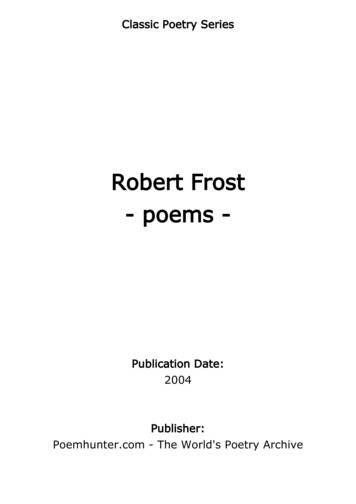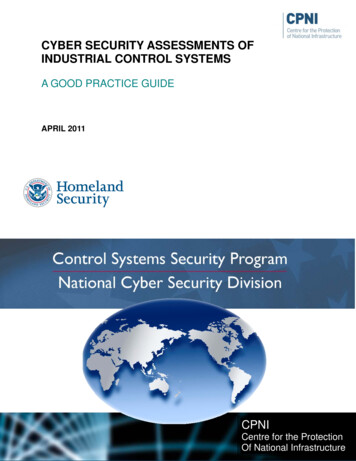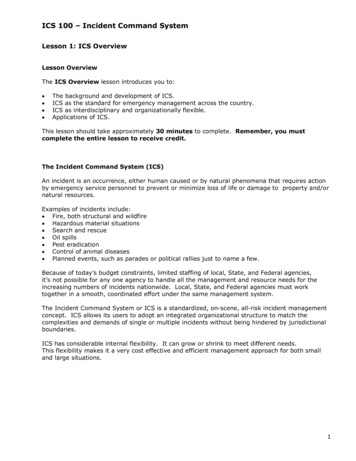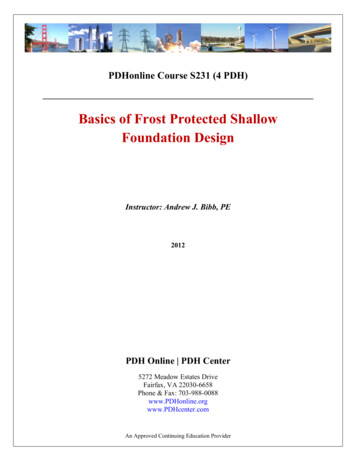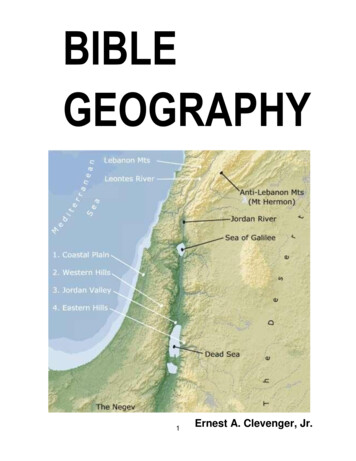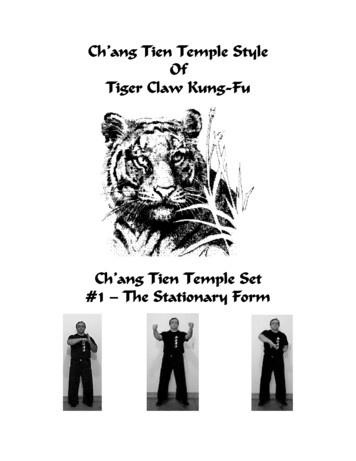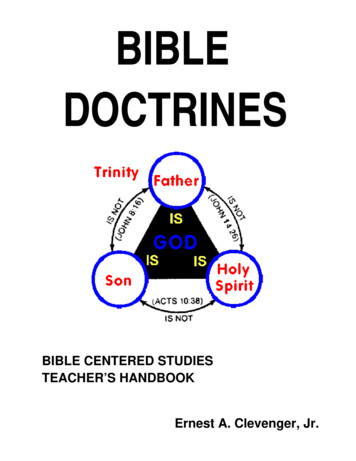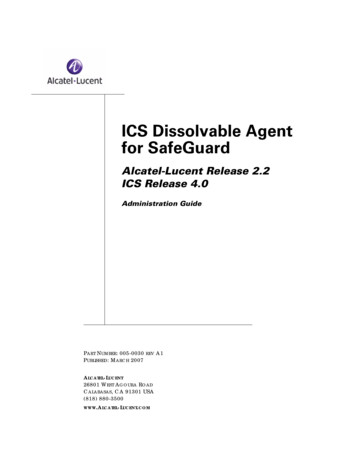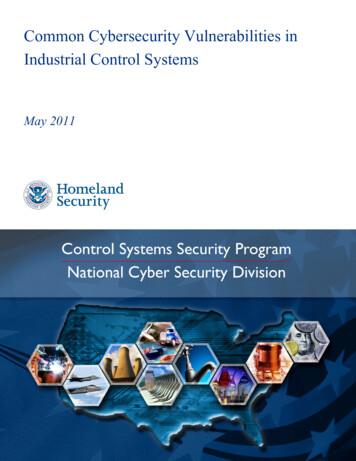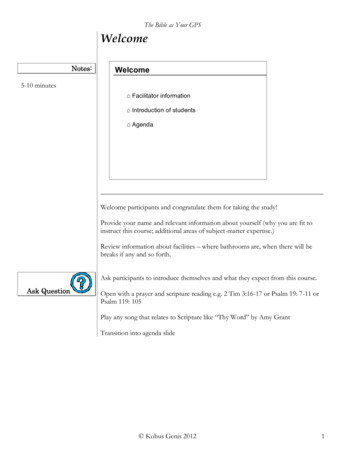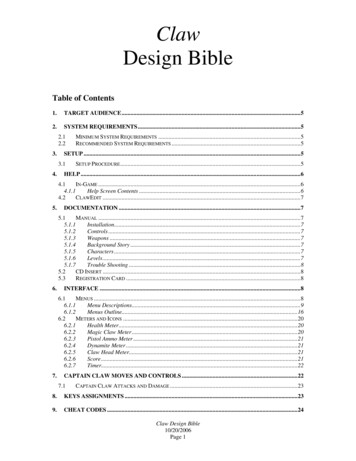
Transcription
ClawDesign BibleTable of Contents1.TARGET AUDIENCE .52.SYSTEM REQUIREMENTS .52.12.23.SETUP .53.14.MINIMUM SYSTEM REQUIREMENTS .5RECOMMENDED SYSTEM REQUIREMENTS .5SETUP PROCEDURE .5HELP .64.1IN-GAME .64.1.1Help Screen Contents .64.2CLAWEDIT .75.DOCUMENTATION .75.1MANUAL .75.1.1Installation.75.1.2Controls .75.1.3Weapons .75.1.4Background Story .75.1.5Characters .75.1.6Levels.75.1.7Trouble Shooting .85.2CD INSERT .85.3REGISTRATION CARD .86.INTERFACE .86.1MENUS .86.1.1Menu Descriptions.96.1.2Menus Outline.166.2METERS AND ICONS .206.2.1Health Meter.206.2.2Magic Claw Meter .206.2.3Pistol Ammo Meter .216.2.4Dynamite Meter .216.2.5Claw Head Meter.216.2.6Score .216.2.7Timer.227.CAPTAIN CLAW MOVES AND CONTROLS .227.1CAPTAIN CLAW ATTACKS AND DAMAGE .238.KEYS ASSIGNMENTS .239.CHEAT CODES .24Claw Design Bible10/20/2006Page 1
10.POWERUPS .2610.1 POWERUPS.2610.1.1 End Level Powerups .2610.1.2 Treasure Powerups.2710.1.3 Health Powerups .2810.1.4 Catnip Powerups .3010.1.5 Pistol Ammo Powerups.3010.1.6 Dynamite Powerups.3010.1.7 Magic Claw .3110.1.8 Sword Powerups .3110.1.9 Warp Powerups .3210.1.10Curse Powerups.3210.1.11Extra Life Powerup.3310.1.12Invulnerable Powerup .3310.1.13Invisible Powerup .3311.END LEVEL/ START LEVEL SCREENS .3411.1 MAP SCREEN .3411.2 AMULET SCREEN .3411.3 BOOTY SCREEN .3411.3.1 Map Piece Booty Screen.3511.3.2 Amulet Booty Screen.3511.4 START LEVEL SCREEN .3512.MULTI PLAYER .3612.1 CONNECTION TYPES .3612.1.1 IPX.3612.1.2 Modem-to-Modem .3612.1.3 TCP/IP.3612.2 GAME TYPES .3612.2.1 Level Racing .3613.LEVELS .3713.1 LEVEL 1—LA ROCA .3713.1.1 Overview.3713.1.2 Enemies.3713.2 LEVEL 2—THE BATTLEMENTS .4013.2.1 Overview.4013.2.2 Enemies.4013.3 LEVEL 3—THE FOOTPATH .4213.3.1 Overview.4213.3.2 Enemies.4313.4 LEVEL 4—THE DARK WOODS .4413.4.1 Overview.4413.4.2 Enemies.4413.5 LEVEL 5—THE TOWNSHIP .4713.5.1 Overview.4713.5.2 Enemies.4713.6 LEVEL 6—EL PUERTO DEL LOBO .4813.6.1 Overview.4813.6.2 Enemies.4813.7 LEVEL 7—THE DOCKS .5113.7.1 Overview.5113.7.2 Enemies.5113.8 LEVEL 8—THE SHIPYARDS .5313.8.1 Overview.5313.8.2 Enemies.5313.9 LEVEL 9—PIRATE'S COVE .55Claw Design Bible10/20/2006Page 2
13.9.1 Overview.5513.9.2 Enemies.5613.10LEVEL 10—THE CLIFFS .5713.10.1Overview.5713.10.2Enemies.5713.11LEVEL 11—THE CAVERNS .5913.11.1Overview.5913.11.2Enemies.5913.12LEVEL 12—THE UNDERSEA CAVES .6113.12.1Overview.6113.12.2Enemies.6113.13LEVEL 13—TIGER ISLAND .6313.13.1Overview.6313.13.2Enemies.6313.14LEVEL 14—THE TEMPLE .6513.14.1Overview.6513.14.2Enemies.6513.15MAIN CHARACTER DESCRIPTIONS .6813.15.1Captain Claw.6813.15.2Mr Tabby .6813.15.3Captain Spot LeRauxe .6813.15.4Cocker Spaniard Voices .6813.15.5Random Pirate Voices .6813.15.6Edward Tobin .6813.15.7Red Tail .6813.15.8Princess Adora .6814.CLAW Z-ORDER APPENDIX.8815.IN-OBJECT POWERUP APPENDIX.8916.CLAW LOGIC/NOTES APPENDIX 6.2216.2316.2416.2516.2616.27SOUNDTRIGGER .90CLAWDIALOGSOUNDTRIGGER .90TOWNGUARD2 .90NON-PACE NON-JUMP HUMAN ENEMY FLAG .90HUMAN ENEMIES RIDE ELEVATORS .90CUSTOM CATNIP TIMES.91ENEMY HEALTH LIMIT CHECK .91SUPER CHECKPOINTS .91TPROJECTILE .91HERMITCRAB .91STATUE LOGICS.92WAPWORLD WARP .92CLAW LOGICS .92PROJECTILE LOGICS .92ENEMY LOGICS .92GAME INTERFACE LOGICS.93POWERUP LOGICS .93CHECKPOINT LOGICS .93ELEVATOR LOGICS .94STEPPING STONE LOGICS .94PEG LOGICS .94GENERIC LOGICS .94MISC LOGICS .94MISC LEVEL 1 LOGICS .94MISC LEVEL 4 LOGICS .95BOOTY SCREEN LOGICS .95LIGHT LOGICS .95Claw Design Bible10/20/2006Page 3
16.4816.4916.5016.51MAIN MENU LOGICS .95SOUND TRIGGER LOGICS .95CONVEYOR BELT LOGIC.95GROUND BLOWER LOGIC .96BOMBER CRAB .96AMBIENTSOUND.96KALI .97RENAME IMAGES IN WAPWORLD .97NEW CHEAT CODES ADDED .97SOUNDTRIGGER ENHANCEMENT .97AMBIENT SOUND TWEAK .97AMBIENT SOUND TWEAK .97COMMAND LINE TWEAK .98ENEMY SCALE VALUE .98WAPWORLD ADDITION .98AMBIENT SOUND VOLUME CONTROL .98MISC DIRECTORY ADDED .98HEALTH IMAGE ADDITION .98NEW CHEATS .99LASER/LIGHTNING LOGIC FOR LEVEL 11 .99RANDOM AMBIENT SOUNDS.99WAPWORLD PRINT FEATURE.99NEW BUTTONS FOR RECT VALUES IN WAPWORLD .10016-BIT AUTO SWITCHING .100Claw Design Bible10/20/2006Page 4
1. Target AudienceClaw is aimed at the player who plays traditional, console/arcade-style action games. The gameplay issuitable for all audiences, but is primarily targeted at humans ages 8-30.Anyone who’s enjoyed playing side-scrollers on the consoles will enjoy playing Claw.2. System Requirements2.1 Minimum System RequirementsPC running Windows 95Pentium P90 or equivalent16 megs system RAMDirectX Accelerated Video Card w/2 Megs video RAMSound Card4x speed CD ROM drive25 megs hard drive space2.2 Recommended System RequirementsPC Running Windows 95Pentium 133 or equivalent16 megs system RAMDirectX Accelerated Video Card w/2 Megs video RAMSound Card6x speed CD ROM drive25 megs hard drive space3. SetupClaw uses Install Shield as its setup program.The Setup program copies, onto the player’s hard drive, all necessary files to run the game.Movies will not be copied to the hard drive due to their large size.3.1 Setup Procedure1. User inserts Claw CD into CD-ROM drive. If autoplay is enabled, the setup program willautomatically run. If autoplay is disabled, the user can select the CD-ROM from My Computer or canaccess the setup program through Windows Explorer.2. Setup Screen #1 appears--Welcome screen. This screen tells the user that Claw will be installed. Userhas option to continue or exit. User clicks Next to continue, Cancel to exit setup. Copyright warningis also displayed on this screen.3. Setup Screen #2 appears. This screen allows the user to choose a Setup type. The options areMinimal, Full and Custom. User checks an option, then clicks Next to continue, or Cancel to cancelthe setup.Choosing Minimal only installs DirectX, Active Movie, the claw.exe, Custom directory w/customlevels, misc directory, and makes registry entries. No Claw resource files are copied to the user's harddrive. This install requires the CD in order to run.Choosing Full installs all necessary files to the user's hard drive (.rez file, .exe, registry settings,DirectX, Portal, Active Movie, Custom directory w/custom levels, misc directory)--no movies--theyremain on the CD.Choosing Custom allows the user to choose the components that are installed.Claw Design Bible10/20/2006Page 5
4. Once the user selects the type of install, 1 of 2 things happen. If the user has selected Custom, thenthe user gets the custom screen (screen #3), where he/she can choose the individual components to beinstalled. The options are: Claw, Portal, Levels, HiColor Levels, DirectX3a, Active Movie. Once theuser selects the components to be installed, Screen #4 appears.5.6.7.8.If the user has selected Minimal or Full, then Screen #4 immediately appears--the destinationdirectory. The user can choose a destination directory for the install. The default directory isc:\games\claw. The user can change this directory by clicking the Browse button and choosing analternative directory. The user can click Next to continue, Back to go back to the previous screen, orCancel to cancel the installation.Once the destination directory has been set, screen #5 appears--the user information screen. The usermust enter a Name, Location and Email address. Name is taken from the Computer name as listed inthe registry. Default text for Location (somewhere USA) and email (none) appear. The user can alterthese fields. Entries in these fields are required (a value must be entered in each in order for setup tocontinue). Once the user has entered information in these fields, the user can continue the setup byclicking Next.Setup Screen #6 appears--the Select Program Folder screen. This screen contains options to set theprogram folder that Claw will be installed in. The default program folder is Monolith Games, but theuser can change this directory by choosing another program folder (available program folders areshown at the bottom of the screen).Setup Screen #7 appears--the file installation screen--this is when installation progress is shown.Setup Screen #8--this screen indicates to the user if the installation was successful. If the user needs torestart his/her machine, a restart option is shown w/2 checkbox options--restart now or restart later. Ifa restart is not necessary, then a "Play Claw Now" option is shown w/a check box. A Finish button isdisplayed at the bottom of either screen. Clicking Finish completes the installation process.4. Help4.1 In-GameHelp consists of a single screen overview of the game. The help screen contains an overview of thecontrols and hotkey shortcuts.The help will evolve to reflect changes made to the game, but are currently contained in a .bmp in thegame.4.1.1 Help Screen ContentsDefault ControlsMove LeftMove RightClimb UpClimb Down/DuckJumpHand Attack (sword, punch, kick)ThrowProjectile Attack (pistol, magic)Toggle Projectile WeaponIncrease Play AreaDecrease Play AreaQuick MenusIn Game MenuHelpLeft ArrowRight ArrowUp ArrowDown ArrowSpacebarCtrlCtrl Up Arrow or ZAltShift -ESCF1F2F3F4Claw Design Bible10/20/2006Page 6
F5F6F7F8F9F10The quick menus may or may not be used.4.2 ClawEditA help file will accompany the editor. The help file will be done by Monolith. The help for the editor willdescribe, in detail, how to use the editor. An web page will also be available to get the latest help on theeditor.5. DocumentationPaper documentation is still TBD. This depends greatly on the wishes of the publisher.5.1 ManualAt minimum, the manual (to ship with retail version) will contain information about installation, controls,weapons, background story, characters, levels and objectives for the game, as well as a short section ontrouble shooting.5.1.1 Installation5.1.2 Controls5.1.3 Weapons5.1.4 Background Story5.1.5 Characters5.1.6 Levels5.1.6.1 Level Overviews5.1.6.1.1 Level 1: La Roca5.1.6.1.2 Level 2: The Battlements5.1.6.1.3 Level 3: The FootpathClaw Design Bible10/20/2006Page 7
5.1.6.1.4 Lev
Claw Design Bible 10/20/2006 Page 5 1. Target Audience Claw is aimed at the player who plays traditional, console/arcade-style action games. The gameplay is suitable for all audiences, but is primarily targeted at humans ages 8-30. Anyone who’s enjoyed playing side-scrollers on the