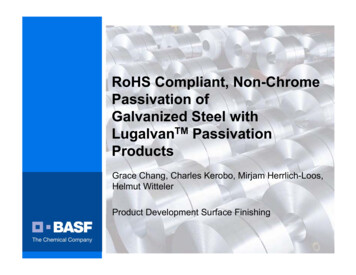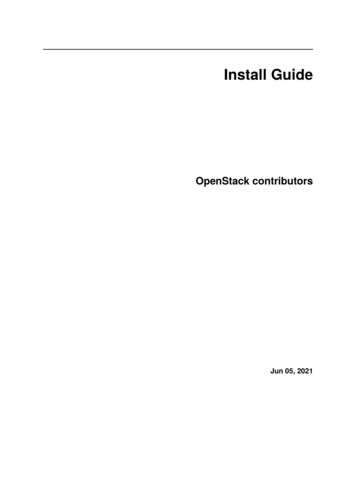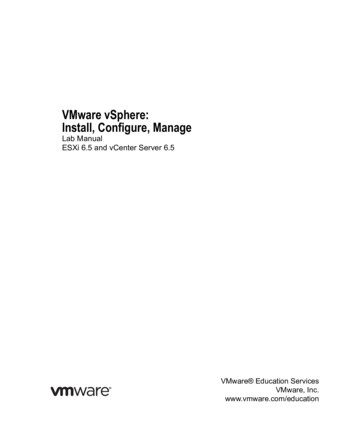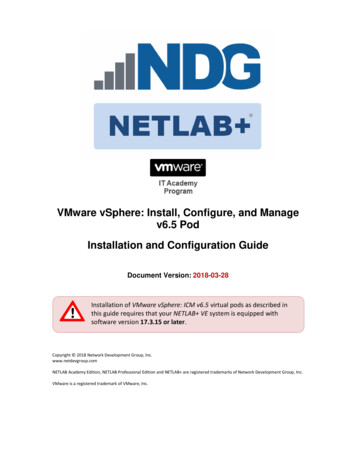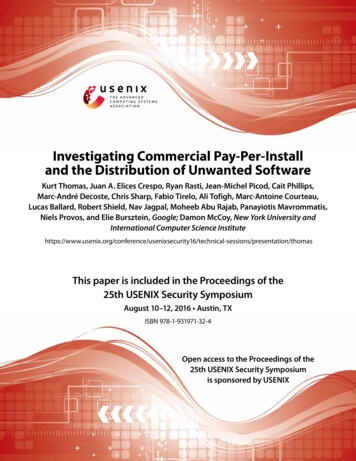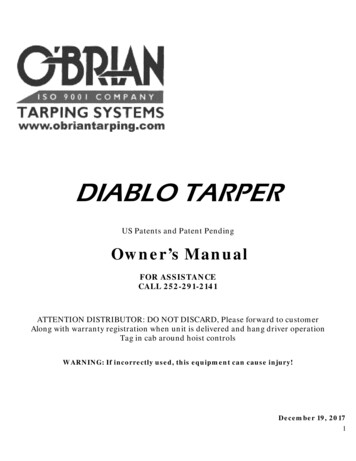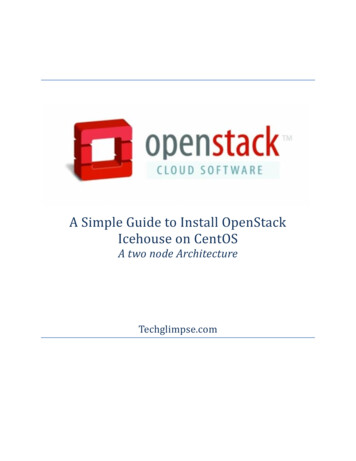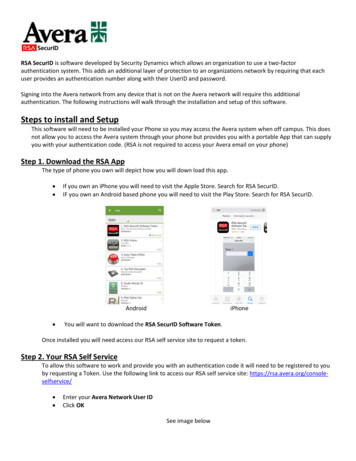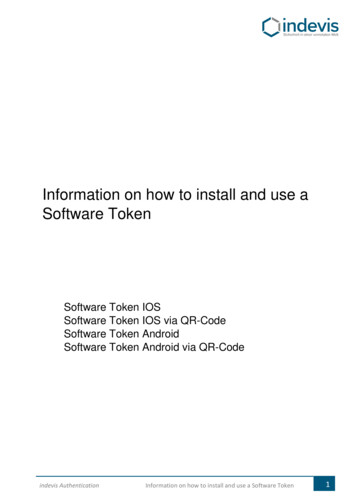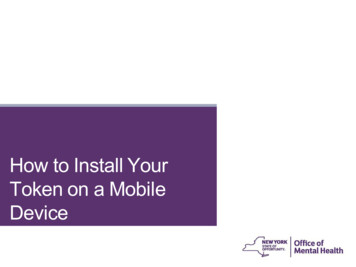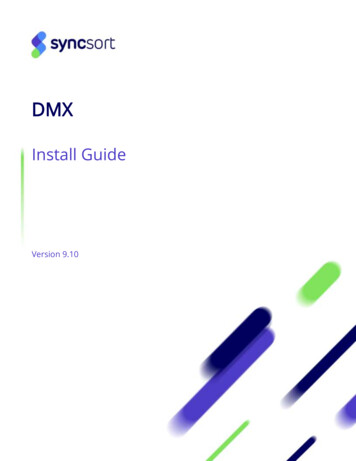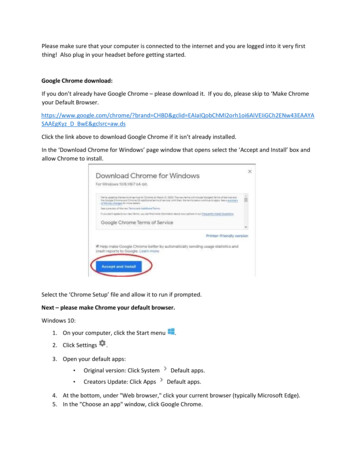
Transcription
Please make sure that your computer is connected to the internet and you are logged into it very firstthing! Also plug in your headset before getting started.Google Chrome download:If you don’t already have Google Chrome – please download it. If you do, please skip to ‘Make Chromeyour Default Browser.https://www.google.com/chrome/?brand CHBD&gclid EAIaIQobChMI2orh1oi6AIVEIiGCh2ENw43EAAYASAAEgKyz D BwE&gclsrc aw.dsClick the link above to download Google Chrome if it isn’t already installed.In the ‘Download Chrome for Windows’ page window that opens select the ‘Accept and Install’ box andallow Chrome to install.Select the ‘Chrome Setup’ file and allow it to run if prompted.Next – please make Chrome your default browser.Windows 10:1. On your computer, click the Start menu2. Click Settings.3. Open your default apps: Original version: Click System Creators Update: Click AppsDefault apps.Default apps.4. At the bottom, under "Web browser," click your current browser (typically Microsoft Edge).5. In the "Choose an app" window, click Google Chrome.
To easily open Chrome later, add a shortcut to your taskbar:1. On your computer, open Chrome.2. In the Windows taskbar at the bottom, right-click on Chrome.3. Click Pin to taskbar.Windows 7 and 8:1. On your computer, click the Start menu.2. Click Control Panel.3. Click ProgramsDefault ProgramsSet your default programs.4. On the left, select Google Chrome.5. Click Set this program as default.6. Click OK.Show the Bookmarks Bar in Chrome and Bookmark the Info page and Five9.Fire up Chrome, click the menu icon, point to “Bookmarks,” then click on “Show Bookmarks Bar.”
After you enable “Show Bookmarks Bar,” the bookmarks bar appears just below the address bar with allyour saved web pages.Now Bookmark the Info page and the Five9 login page:Click on both links below and save them to your Bookmarks Bar in Chrome:http://energysavingsprogram.org/info/ https://login.five9.comIf you are a new agent you will not have Five9 credentials until your trainer gives them to you on yourfirst day of training.To save a site to the Bookmarks Bar select the Star at the end of the address bar up top as shown below,changing the option in the ‘Folder’ drop-down box to ‘Bookmarks Bar’ if needed.If you don’t already have Java installed, please download and install it.32 bit Java d/AutoDL?xd co f undleId 241533 1f5b5a70bf22433b84d0e960903adac8Click the link above to download x86 Java, 64 bit won’t work with Five9. The File Download dialog boxappears prompting you to run or save the download file. To run the installer, click Run.
If you get a prompt asking if you want to allow this software to run or make changes to your computer,select the option that will allow you to do so.A few brief dialogs confirm the last steps of the installation process; click Close on the last dialog.This will complete Java installation process.If you ever get a Windows Firewall prompt asking if you will allow Java to make changes to yourcomputer, run, or install please allow it or you will have troubles.Five9 Agent App download:If you have your Five9 credentials log into Five9 – you will usually get these on the first day of training:https://login.five9.com/Click the ‘Agent’ drop-down and select the “Desktop (Java) option just like you would if you were in theCall Center.
On the bottom left of your screen select the ‘Keep’ option for the agent.jnlp file.When the agent.jnlp file appears on the bottom-left of your Chrome page, click the file to open it andallow it to configure.OPTIONALLY you can copy the agent.jnlp file to your desktop so you don’t have to download the fileevery day:Copy the agent.jnlp file from your Downloads folder to your Desktop for easy access. Once you havedone this you can simply click the agent.jnlp file from your desktop to open it without having to log intoFive9 to download it again. You can access the Downloads folder by selecting File Explorer and then theDownloads folder. On Windows 7 the Downloads folder can be accessed by selecting the ‘Start’ menu onthe very bottom of the screen and selecting ‘Computer’ and then the ‘Downloads’ folder in the‘Computer’ window. Right-click the file and then select the ‘Copy’ option then left-click the ‘Desktop’folder and right-click somewhere inside that folder and select the ‘Paste’ option.After logging into the Five9 Agent App please configure your Audio options.In VVC Agent click on the ‘Options’ and make sure that both ‘Enable Extend Calls’ and ‘Enable CallbackReminders’ are checked, check them if they are not. Then hover the mouse pointer over the ‘Audio’option and make sure that all the boxes shown in the picture below are checked.
Lastly, select the ‘Set Audio Devices’ and a small window will open.Make sure that all 3 device options are set to your headset as shown in the picture below. Your headsetmay be different than shown in the picture so just make sure each of the 3 options shows your headset.They can be easily changed and then ‘OK’ the changes.Also, Click the “ View’ tab next to the ‘Options’ tab and then select the ‘Call Preview Options’. Select the‘Do not Display’ radio button and then the ‘OK’ button.
You should now be ready to take calls!Download links for installing Chrome, Java, Five9 Agent App, and Anydesk are now centrally found onthe infopage at http://energysavingsprogram.org/info/home agent/home agent.html .If you are using WiFi and you keep getting disconnected from the VCC Server (Five9) or calls arebreaking up you will need to use an ethernet cable! Many newer laptops do not have an ethernet portbut you can buy a USB to Ethernet Adapter which will allow you to use an ethernet cable. Amazon sellsthem for 12 and can be purchased using the link rnet-NetworkAdapter/dp/B00M77HLII/ref sr 1 1 sspa?keywords usb%2Bethernet%2Badapter&qid 1584885540&sr 8-1spons&spLa bGljaz10cnVl&th 1
Ethernet cable: These typically run from the Ethernet port on your computer to one of the four LANports on the back of your router or modem as illustrated below:Remote Assistance:If you need Technical help you can reach out to Timothy or Bill but we may need access to your computerso it would be best to download Anydesk during your initial setup:https://anydesk.com/enSelect the ‘Free Download” option and then the ‘Anydesk.exe’ file from the bottom-left of the Chromewindow after the file finishes downloading.Allow the program to run please. In the Anydesk window that opens it will display a nine-digit numberthat we will need to access your computer, so please have that ready.
If you need tech support for issues like the Five9 Agent App not working or are experiencing frequentdisconnects from Five9 please call the Home Agent Helpline @ (727) 755-0746 and choose the 3rd optionfor IT Support then 1 or 2 depending on your office location.If you have questions regarding procedures and operations or general non-technical questions please callthe Home Agent Helpline @ (727) 755-0746 and choose Option 1 or 2 depending on your office location.
If you need tech support for issues like the Five9 Agent App not working or are experiencing frequent disconnects from Five9 please call the Home Agent Helpline @ (727) 755-0746 and choose the 3rd option for