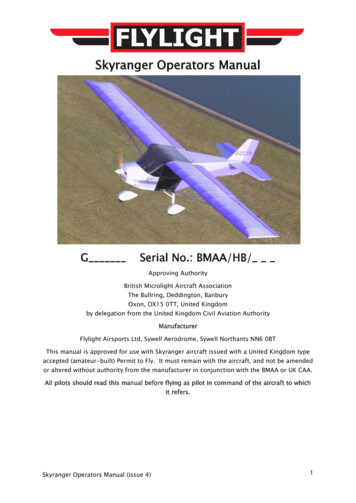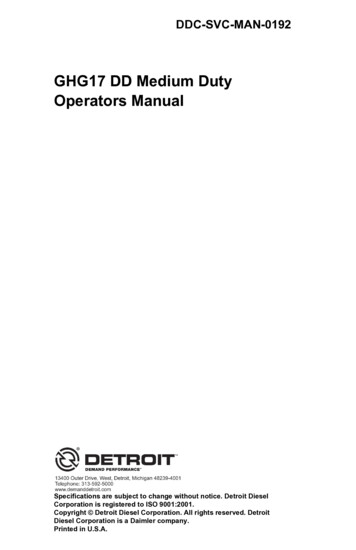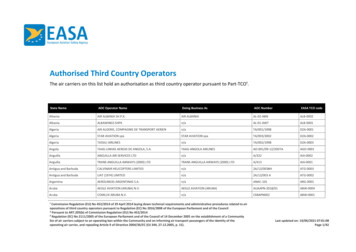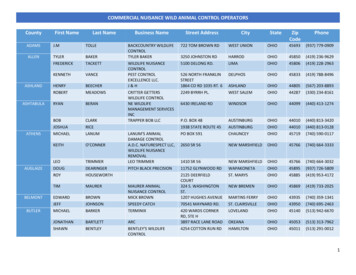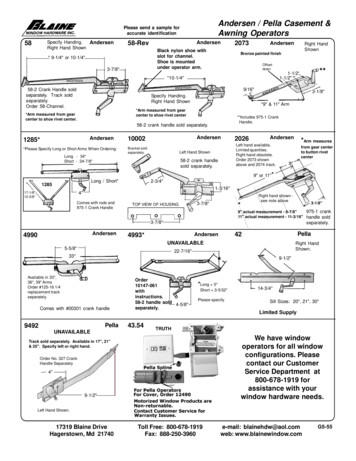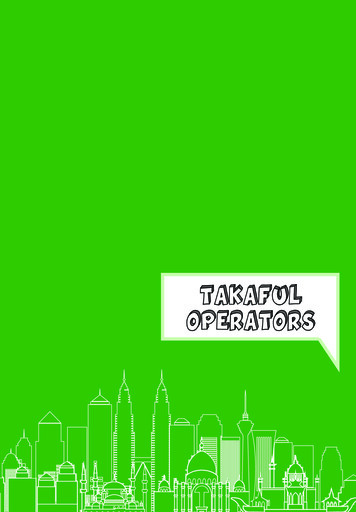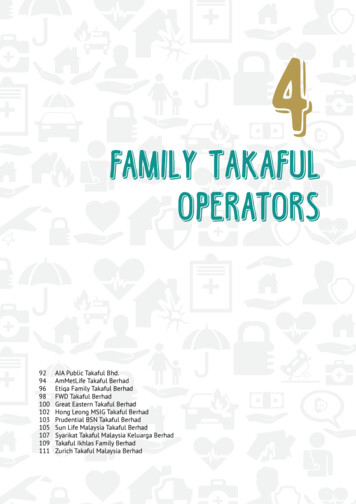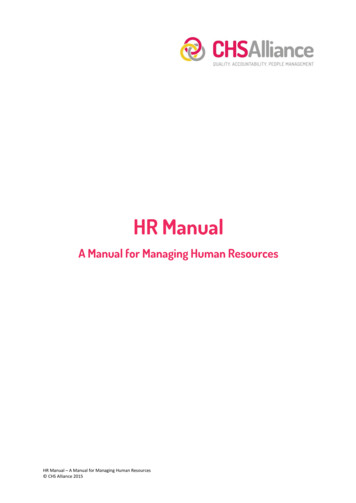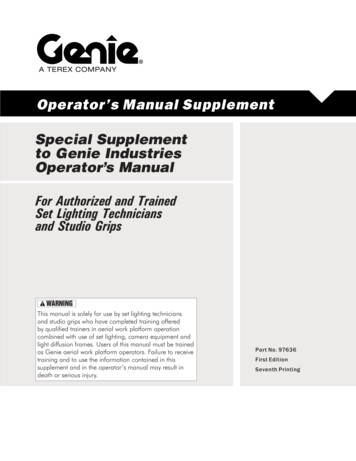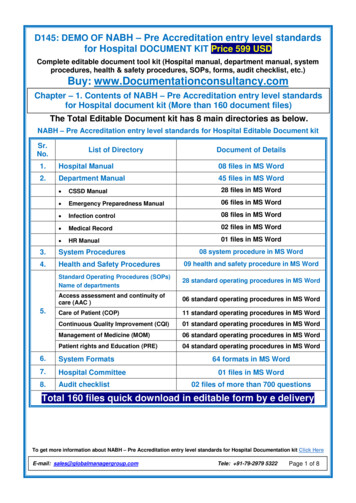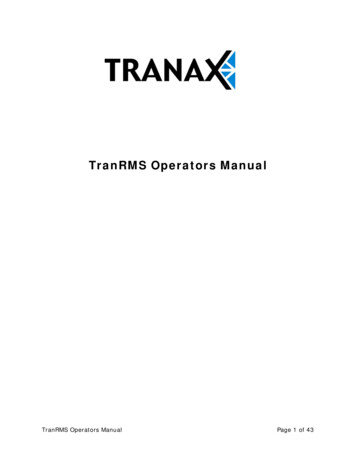
Transcription
TranRMS Operators ManualTranRMS Operators ManualPage 1 of 43
Table of ContentsTable of Contents. 2Introduction to TranRMS . 4Hardware Requirements .4Software Requirements.4ATM Requirement and Compatibility.4Telephone Requirements (*if dial-up connections will be used).4Features.4Installation . 5License Key Required for using TranRMS . 6Requirements.6Obtain license update.6Using the new key to replace the existing key. 6Update the existing key with the new license. 6Figure 1: The branded HASP HL RUS utility provided by Tranax . 7Figure 2: Save the license information into a C2V file . 8Figure 3: Successfully save the collected information into a C2V file. 9Figure 4: Specify the V2C file containing the license update provided by Tranax. 9Figure 5: Result of applying the license update provided as a V2C file. 10Update TranRMS . 10Overview . 10Actions Toolbar .11ATM Data.11ATM Groups .12TranRMS Features. 12Add New Group.12RMS Schedule .13Add ATM .14Modify ATM .15Delete ATM.15Restart ATM.15Get Status.15Get Journals .16Get Last X Journals .16View Journals .17Print Journal . 19Send File.20Ping ATM.21Select Tasks .21Clear Journal Pointer .21Get Pictures .21Get Setup .23Send Setup .25Send Advertisement.26Clear Error Log.27Get Cassette Information .28Get Cassette Information And Clear.28View Cassette Information .28TranRMS Operators ManualPage 2 of 43
Set Time.29View Cash Information .29Error Total .32Error Total And Clear.33View Error Total.33Reject Data .34View Reject Data.35Make Download File .35Share journal, setup and ATM information databases among different users .36Mail notification sent to the registered recipients when ATM’s state is changed .37Allow to set modem ring count .40Allow daily ATM information backup .41References . 42How to create a zip file to send to the ATM:.42Bitmap file criteria.43TranRMS Operators ManualPage 3 of 43
Introduction to TranRMSRemote Management System is a software package running on a PC used tomonitor, control, and manage a Mini-Bank ATM. RMS connects to a Mini-Bank ATMvia modem and it archives its information using Microsoft ACCESS database.Hardware Requirements Pentium class PC128 MB of RAM2 GB of HDD56K Modem / LAN Card (if connecting via network)CD-ROMSoftware Requirements Windows 2000 or XP (WinXP recommended)Use in conjunction with other types of ATM monitoring software can causeproblems.ATM Requirement and Compatibility TranRMS can be used with MB-2500, MBS-5000, retail ATM (including MB1500 V10.xx.xx, MB-1000 with upgrade kit and MB-2100T), MB-4000(including MB-c4000, MB-e4000 and MB-x4000) and NDC.Telephone Requirements (*if dial-up connections will be used) Dedicated phone line for modem (if RMS Status Send is enabled)Features Journal upload, archive, display, browse and printATM status check: ATM state, error codes, bill counts, etc.Cash position check: Denominations and Bill CountsATM setup check and updateStatistics view: error history, CDU reject history, cash informationATM software update or advertisement graphics updateATM restart or initializeSchedule an ATM or a group of ATMs to do a specific taskMail notification sent to the registered recipients when ATM’s state is changedAllow daily ATM information backupGet cassette or reject informationAllow sharing journal, setup and ATM information databases among differentusersTranRMS Operators ManualPage 4 of 43
Installation Insert the enclosed TranRMS CD-ROM.If the installation screen does not auto-run on your computer:Click on My Computer and then click on the CD-ROM drive.Click on the Setup.exe file to begin installation.TranRMS install screen will appear and the program will self-install.Clicking [Cancel] will terminate the installation process.Once the program is installed, you can run the application by clicking on theTranRMS icon on your desktop or from the Start Menu.TranRMS Operators ManualPage 5 of 43
License Key Required for using TranRMSUser when purchasing TranRMS will be given a USB key which includes the softwarelicense. This key provides more flexibility in terms of software protection andlicense update. Multiple users can use the software at different places providedthat the key is given, and the license update can be done remotely.Requirements Logon as administrator right and download the HASP Device Driver fromAladdin Web p#latestDD. Using eitherHASP Device Driver GUI Installation or Command line is fine.For remote license update, please obtain the branded HASP HL RUS utilityfrom Tranax.Obtain license updateUsing the new key to replace the existing keyCustomer just needs to obtain the new key from TranaxUpdate the existing key with the new licenseCustomer is required to do the following: Obtain from Tranax a branded HASP HL RUS utility Run this utility Connect the existing HASP HL key to the USB port Save license information into a C2V file Send this file to Tranax. Is then provided by Tranax the license update through a V2C file. Run the provided branded HASP HL RUS utility again to start updating thekey with this new license Click on Apply License Update tab Click on the ‘ ’ button to browse for the file, say, 0048 TranRMS.v2c asshown in figure 4 Click Open Click Apply Update, the result will be displayed.The following figures are displayed for demonstration.TranRMS Operators ManualPage 6 of 43
Figure 1: The branded HASP HL RUS utility provided by TranaxTranRMS Operators ManualPage 7 of 43
Figure 2: Save the license information into a C2V fileTranRMS Operators ManualPage 8 of 43
Figure 3: Successfully save the collected information into a C2V fileFigure 4: Specify the V2C file containing the license update provided by TranaxTranRMS Operators ManualPage 9 of 43
Figure 5: Result of applying the license update provided as a V2C fileUpdate TranRMSClick on Help Menu and select TranRMS Update. If the current TranRMS you areusing has older version than the latest version available at ftp site, TranRMS willopen this ftp site for you to download.OverviewOnce TranRMS has been installed, open the application by clicking the TranRMSicon on your desktop or from the Start Menu.Use the toolbar icons at the top of the
Figure 1: The branded HASP HL RUS utility provided by Tranax TranRMS Operators Manual Page 7 of 43 . Figure 2: Save the license information into a C2V file TranRMS Operators Manual Page 8 of 43 . Figure 3: Successfully save the collected information into a C2V file Figure 4: Specify the V2C file containing the license update provided by Tranax TranRMS Operators Manual Page 9 of 43 . Figure 5 .