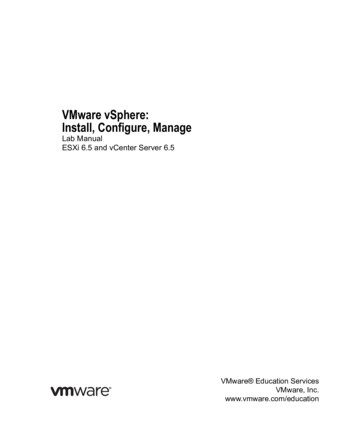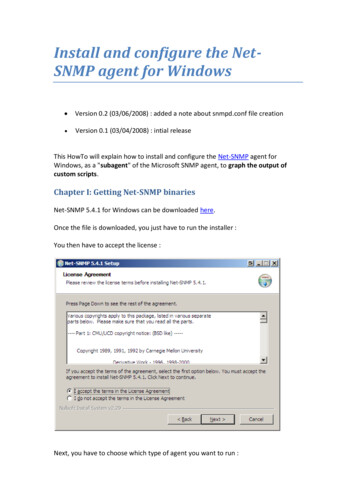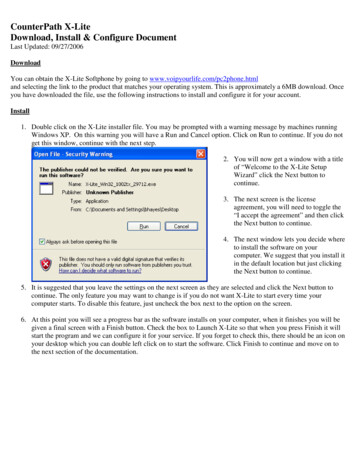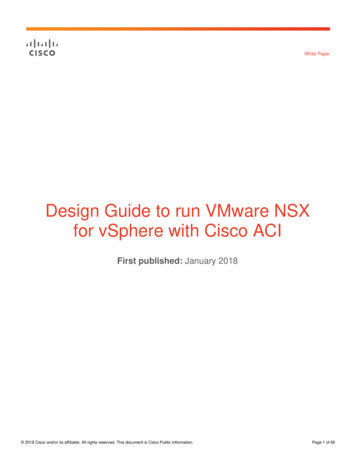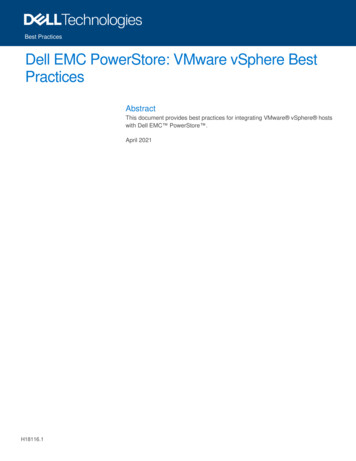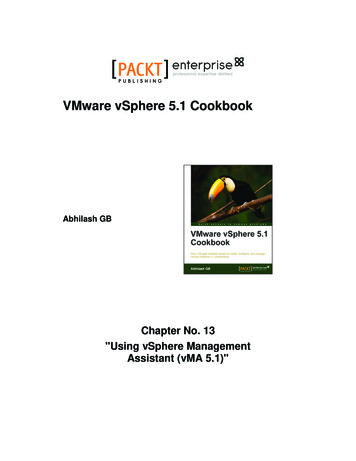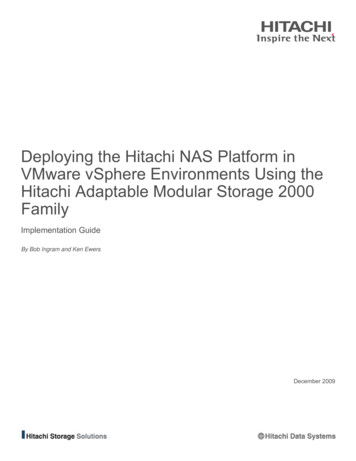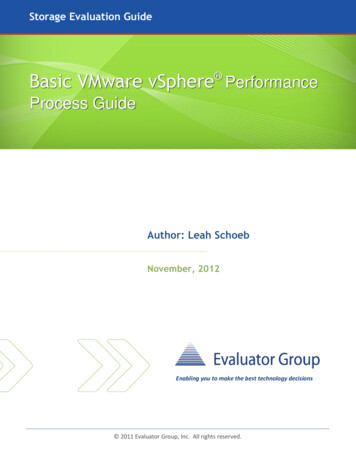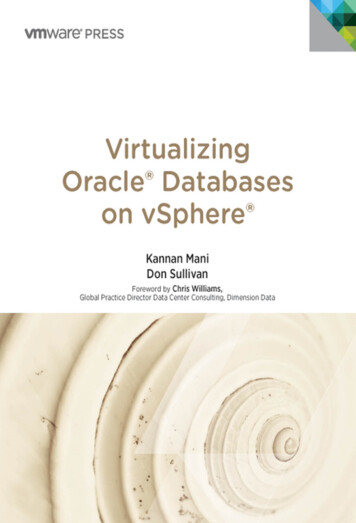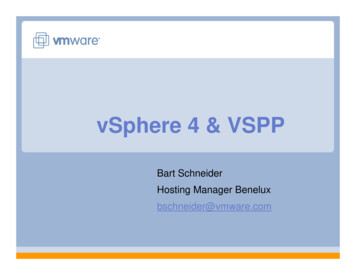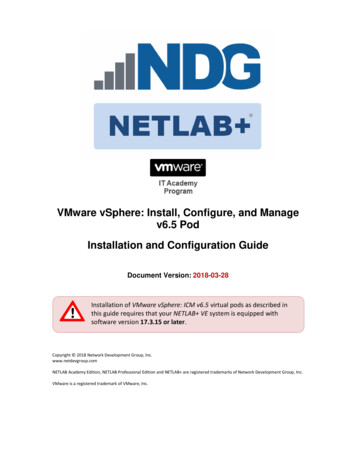
Transcription
VMware vSphere: Install, Configure, and Managev6.5 PodInstallation and Configuration GuideDocument Version: 2018-03-28Installation of VMware vSphere: ICM v6.5 virtual pods as described inthis guide requires that your NETLAB VE system is equipped withsoftware version 17.3.15 or later.Copyright 2018 Network Development Group, Inc.www.netdevgroup.comNETLAB Academy Edition, NETLAB Professional Edition and NETLAB are registered trademarks of Network Development Group, Inc.VMware is a registered trademark of VMware, Inc.
VMware vSphere: ICM v6.5 Pod Installation and Configuration GuideContents12345Introduction . 31.1 Introducing the VMware vSphere: ICM v6.5 Pod . 3Planning. 42.1 Pod Creation Workflow . 42.2 Pod Resource Requirements . 52.3 ESXi Host Server Requirements. 52.4 NETLAB Requirements . 62.5 Software Requirements . 62.6 Networking Requirements . 6Obtaining Software and Licenses. 73.1 Downloading OVF Files. 73.2 Obtaining Software Licenses . 7Master Pod Configuration. 94.1 Deploying Virtual Machine OVF/OVA Files . 94.2 Modify and Activate Virtual Machines. 124.2.1 Modify Virtual Machines. 124.2.2 VM Credentials. 144.2.3 Activate Licenses . 144.3 NETLAB Virtual Machine Infrastructure Setup. 164.4 NETLAB Virtual Machine Inventory Setup. 164.5 Create the Master VMware vSphere: ICM v6.5 Pod . 184.6 Attach VMs to the Master Pod. 194.7 Create Snapshots for the Master Virtual Machines. 204.8 Update the Master Pod . 22Pod Cloning . 245.1 Linked Clones and Full Clones . 245.2 Creating User Pods . 245.3 Cloning Your Master Pod to a Second Host . 265.4 Creating User Pods on the Second Host . 275.5 Assigning Pods to Students, Teams, or Classes . 273/28/2018Copyright 2018 Network Development Group, Inc. www.netdevgroup.comPage 2
VMware vSphere: ICM v6.5 Pod Installation and Configuration Guide1IntroductionThis document provides detailed guidance on performing the installation andconfiguration of the VMware vSphere: ICM v6.5 pod on the NETLAB VE system.1.1Introducing the VMware vSphere: ICM v6.5 PodThe VMware vSphere: ICM v6.5 pod is a 100% virtual machine pod consisting of 5 virtualmachines. Linked together through virtual networking, these 5 virtual machines providethe environment for a student or a team to perform the VMware vSphere: ICM v6.5 labs.3/28/2018Copyright 2018 Network Development Group, Inc. www.netdevgroup.comPage 3
VMware vSphere: ICM v6.5 Pod Installation and Configuration GuidePlanning2This guide provides specific information pertinent to delivering the VMware vSphereICM v6.5 pod. The NETLAB Remote PC Guide Series provides the prerequisite guidancefor setting up your VMware infrastructure, including: An introduction to virtualization using NETLAB .Detailed setup instructions for standing up VMware vCenter and VMware ESXi.Virtual machine and virtual pod management concepts using NETLAB .This document assumes that you have set up virtual machine infrastructure inaccordance with the NETLAB Remote PC Guide Series. The planning informationbelow refers to specific sections in the Remote PC Guide when applicable.2.1Pod Creation WorkflowThe following list is an overview of the pod setup process.1. Obtain the master virtual machine images required for the master pod.2. Deploy the master virtual machine images to your VMware vCenter Appliance.a. Deploy virtual machines using Thin Provisioning to reduce storageconsumption.b. Make necessary adjustments to each virtual machine in the environment.i. Insert manual MAC addresses.ii. Change default network to SAFETY NET.iii. Any other configuration changes mentioned in this guide.3. Import the deployed virtual machines to the NETLAB Virtual Machine Inventory.4. Activate or license the required software on each virtual machine whenprompted.5. Take a snapshot of each virtual machine in the master pod labeledGOLDEN MASTER after all configurations and licensing have taken effect. TheGOLDEN MASTER snapshot is used to clone virtual machine images for the userpods.6. Use the NETLAB Pod Cloning feature to create student pods from the masterpod.7. If multiple hosts are used in the NETLAB environment, make a Full Clone of themaster pod on the initial host (Host A) to the subsequent host (Host B) and so onusing the NETLAB Pod Cloning feature.3/28/2018Copyright 2018 Network Development Group, Inc. www.netdevgroup.comPage 4
VMware vSphere: ICM v6.5 Pod Installation and Configuration Guide2.2Pod Resource RequirementsThe VMware vSphere: ICM v6.5 course will consume 82.1 GB of storage per eachmaster pod instance.The following table provides details of the storage requirements for each of the virtualmachines in the pod.Virtual a-vcsa-01Total2.3OVF/OVA7.32.716.48.77.542.6 GBInitial Master Pod(Thin Provisioning)14.25.427.21223.382.1 GBESXi Host Server RequirementsPlease refer to the NDG website for specific ESXi host requirements to support virtualmachine delivery: nts/The deployment of the VMware vSphere VMs from the VMware vSphere: ICM v6.5 podrequires a VMware vSphere Version of 5.5 for the infrastructure at minimum due to theHardware Version of select VMware vSphere VMs (version 10) in the pod.The number of active pods that can be used simultaneously depends onthe NETLAB product edition, appliance version and the number ofVMware ESXi host servers meeting the hardware requirementsspecifications.For current ESXi server requirements and active pod count, refer to the mote pc.html#vm host server specifications.3/28/2018Copyright 2018 Network Development Group, Inc. www.netdevgroup.comPage 5
VMware vSphere: ICM v6.5 Pod Installation and Configuration Guide2.4NETLAB RequirementsInstallation of VMware vSphere: ICM v6.5 pods, as described in this guide, requires thatyour NETLAB system is equipped with NETLAB VE version 17.3.15 or later.Previous versions of NETLAB do not support requirements for the VMwarevSphere: ICM v6.5 course on the physical host servers.Please refer to the NETLAB Remote PC Guide Series.2.5Software RequirementsFor the purpose of software licensing, each virtual machine is treated as an individualmachine, PC or server. Please refer to the specific vendor license agreements (andeducational discount programs, if applicable) to determine licensing requirements foryour virtual machines’ software, operating system and applications.The minimum virtual infrastructure software required for standing up this pod is in thefollowing table.Virtual Infrastructure RequirementsSoftwarevSphere ESXivCenter Server2.6Version5.55.5Networking RequirementsTo accommodate the movement of large VMs, OVF/OVAs, and ISO disk images from onehost to another, gigabit Ethernet or better connectivity is recommended to interconnectyour NETLAB , vCenter Server system and ESXi host systems.The two standard networking models recommended to interconnect your servers aredescribed in detail in the Networking Models section of the Remote PC Guide Series,Volume 1 - Introduction and Planning.3/28/2018Copyright 2018 Network Development Group, Inc. www.netdevgroup.comPage 6
VMware vSphere: ICM v6.5 Pod Installation and Configuration Guide3Obtaining Software and Licenses3.1Downloading OVF FilesThe virtual machines are made available as Open Virtualization Format (OVF) or OpenVirtualization Archive (OVA) files. These files are available for download from CSSIA.To request access to the preconfigured virtual machine templates from CSSIA:1.2.3.4.5.6.7.8.3.2Go to the CSSIA Resources page: http://www.cssia.org/cssia-resources.cfm.Select VM Image Sharing Agreement – Image Sharing Agreement.Select VM Image Sharing Agreement to open the request form.Complete and submit your access request by following the instructions on therequest form.CSSIA will email a link, along with a username and password to access thedownload server. Access to the download server is provided only to customerswho are current with their NETLAB support contract and are participants in theappropriate partner programs (i.e. Cisco Networking Academy, VMware ITAcademy, Red Hat Academy, Palo Alto Academy, and/or EMC Academic Alliance).Once access to the download server has been established, the virtual machinescan be deployed directly to the vCenter Server by clicking on File Deploy OVFTemplate in the client window and copying the link into the location field.The deployment will start after the username and password are entered.Each virtual machine is deployed individually.Obtaining Software LicensesLicensing considerations will vary, depending on your school's participation in theVMware IT Academy Program (VITA) program and/or the VMware AcademicSubscription (VMAS) . Guidance on navigating licensing is available on the VMwareProduct Licensing VMAS vs. VITA chart.Based on the deployment of the pod, administrators may choose toupdate the licenses on their already deployed master pods or they maychoose to download updated OVAs from CSSIA.org which will alreadyinclude updated licensed virtual machines for the next licensingrenewal cycle.1. Follow the link provided to you by VMware when you registered in the VMwareAcademic Subscription. This will take you to the academic software store.2. Sign in with your registered login.3. Click on Faculty/Staff at the top followed by VMware and then Software to seethe available downloads. You must be an authorized Faculty/Staff user. Formore information, contact the VMware Academy contact at your school.3/28/2018Copyright 2018 Network Development Group, Inc. www.netdevgroup.comPage 7
VMware vSphere: ICM v6.5 Pod Installation and Configuration Guide4. Click on VMware vSphere 6.5 Enterprise or VMware vSphere 6 Enterprise Plus both licenses will work with VMware vSphere v6.5. This is the first of twosoftware items you will obtain from your school’s webstore.5. Click on Add to Cart.6. Click on Continue Shopping.7. Click on VMware vCenter Server 6 Standard.8. Click on Add to Cart.9. Click on Check Out to continue.10. Read and accept the EULA.11. On the confirmation page, click on Proceed With Order.12. On the receipt page, record the serial numbers found under Items. You willneed these serial numbers for the installation later.3/28/2018Copyright 2018 Network Development Group, Inc. www.netdevgroup.comPage 8
VMware vSphere: ICM v6.5 Pod Installation and Configuration Guide4Master Pod Configuration4.1Deploying Virtual Machine OVF/OVA FilesDeploy the OVF/OVA files you have downloaded to your host server.1. Navigate to your vSphere Web Client using your management workstation,ensure that your downloaded OVA/OVF files are accessible on this machine andthen connect to your vCenter Server.2. From the vSphere Web Client dashboard, select Hosts and Clusters.3. Right-click on the target ESXi Host Server and select Deploy OVF Template.3/28/2018Copyright 2018 Network Development Group, Inc. www.netdevgroup.comPage 9
VMware vSphere: ICM v6.5 Pod Installation and Configuration Guide4. In the Deploy OVF Template window, on the Select source section, select theLocal File radio button and click Browse.5. Locate and select one of the VMs for the pod, click Open.Only one VM can be selected using this wizard. The process will have tobe repeated for the remaining VMs.6. Verify that the VM file path and name appears next to the Browse button andclick Next.3/28/2018Copyright 2018 Network Development Group, Inc. www.netdevgroup.comPage 10
VMware vSphere: ICM v6.5 Pod Installation and Configuration Guide7. In the Review details section, make sure to fill the checkbox for Accept extraconfiguration options (if present) an
Installation of VMware vSphere: ICM v6.5 pods, as described in this guide, requires that your NETLAB system is equipped with NETLAB VE version 17.3.15 or later . Previous versions of NETLAB do not support requirements for the VMware