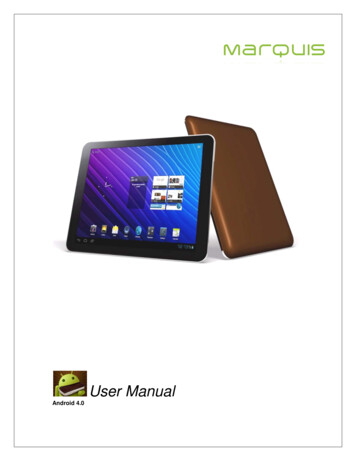
Transcription
User ManualAndroid 4.0
Marquis User ManualFCC Compliance Statement:This device complies with Part 15 of the FCC Rules. Operation is subjected to thefollowing two conditions: (1) this device may not cause harmful interference, and (2)this device must accept any interference received, including interference that maycause undesired operation.This equipment has been tested and found to comply with limits for a Class B digitaldevice, pursuant to Part 15 of the FCC rules. These limits are designed to providereasonable protection against harmful interference in residential installations. Thisequipment generates, uses, and can radiate radio frequency energy, and if notinstalled and used in accordance with the instructions, may cause harmfulinterference to radio communications.However, there is no guarantee that interference will not occur in a particularinstallation. If this equipment does cause interference to radio or televisionequipment reception, which can be determined by turning the equipment off and on,the user is encouraged to try to correct the interference by one or more of thefollowing measures:-Reorient or relocate the receiving dreceiver.-Connect the equipment into an outlet on a circuit different from that to which thereceiver is connectedThe changes or modifications not expressly approved by the party responsible forCompliance could void the user’s authority to operate the equipment.To comply with the FCC RF exposure compliance requirements, this device and itsantenna must not be co-located or operating to conjunction with any other antennaor transmitter, except if installed in compliance with FCC Multi Transmitterprocedures.2
Marquis User ManualLIMITED WARRANTY1. WHAT DOES THIS WARRANTY COVER?This warranty covers any defects or malfunctions in your new Marquis Tablet or accessories.2. HOW LONG IS THE PERIOD OF COVERAGE?This warranty is valid for service as follows: one (1) year no charge for parts and labor fromthe date of purchase.3. WHAT WILL MARQUIS DO?LaborIf the product is determined to be defective within one (1) year of the date of purchase,Marquis will repair or replace it at no charge. After the one (1) year has expired, you will beresponsible for any labor charges.PartsIf service is being performed by a Marquis technician, the cost of parts is covered for up toone (1) year from the date of purchase. Marquis will not repair or replace defective partsunless the work is performed by a Marquis technician. Proof of purchase in the form of a billof sale, receipt or an invoice must be provided at the time the service is requested in order toreceive warranty service.4. WHAT DOES THIS WARRANTY NOT COVER?Any damage or problem that results from misuse, abuse, or an act of God (such as flood) arenot covered. This warranty does not permit recovery of consequential or incidental damages.Some states do not allow the exclusion or limitation of incidental or consequential damages,so the above limitation may not apply to you.5. HOW DO YOU GET SERVICE?You must be issued a Return Merchandise Authorization (RMA) number by Marquis’sCustomer Service Center. To receive an RMA, contact customer service at (510)661-9378 oremail customer service at support@matsunichi.com. Upon receipt of an RMA number, youmust send the product back, postage prepaid to:Marquis Service Center47745 Fremont Blvd.Fremont, CA 94538RMA #6. HOW DOES STATE LAW APPLY? This warranty gives you specific legal rights, and you may also have other rights whichvary from state to state. MARQUIS DOES NOT OFFER REFUNDS. WARRANTY IS INVALID IF PRODUCT IS MODIFIED, ALTERED OR OPENED. Periodic changes are made to our warranty. Please contact customer service or visit ourwebsite at: www.marquispad.com for the latest information regarding your product orwarranty.Service Hotline (510)661-93783
Marquis User ManualContents1Introduction . 101.1Welcome. 101.2About this Guide . 101.3Instructional icons . 102Unpacking your Marquis tablet . 113Getting to know your tablet . 1243.1Tablet Views & Features . 123.2Functionalities . 133.3Setting it up for the first time. 143.4Recommended operating mode . 14Basics of using your tablet . 154.1Power on the tablet . 154.2Charging the tablet . 154.3Using the Touch screen . 154.4Using the onscreen keyboard. 154.4.1Configuring the language for onscreen keyboard . 174.4.2Configuring the settings for onscreen keyboard . 184.5Home screen . 184.6Task Bar . 194.7Locking the tablet . 204.8Unlocking the tablet . 214.9Using applications on your tablet . 224.10 Searching . 234.10.1Configuring Search. 254.11 Shutting Down . 265More about Home screen . 275.1Multiple Home screens . 275.2Customizing the Home screen . 275.365.2.1Adding an item to the Home screen . 275.2.2Move an Item on the Home screen . 275.2.3Remove an item from the Home screen . 27Change the wallpaper . 28Settings for your tablet . 314
Marquis User Manual6.1Open settings . 316.2Set Date & Time . 316.2.1Set Date. 326.2.2Set Time . 326.3Set Sound . 336.4Set Security Levels . 346.4.1Set Screen Lock . 356.4.2Set User Info Display. 396.5Set Backup and Reset . 396.6Set Language & Input . 416.7Set Display . 426.7.1To set the Brightness . 436.7.2To set Sleep parameters . 436.8Storage Details . 446.9Apps . 456.9.1Uninstall an application . 466.9.2Stop an application . 476.10 Settings from the task bar . 476.11 Unmount SD Card . 497Connect to Networks. 507.1Connect to Wi-Fi . 507.2Connect to Blue tooth device . 527.2.18910Turn Bluetooth On / Off . 52Using Email . 538.1Add an account . 538.2Compose mail . 58Managing Applications . 599.1Open an application . 599.2Switch applications . 599.3Play Music . 599.4Play Video . 609.5Using the Camera . 619.5.1Snapshot mode options. 629.5.2Video mode options . 63Location services . 645
Marquis User Manual11Widgets . 6512Upgrading Software . 6712.1 How to upgrade the Firmware? . 6712.1.1Doing an Over the Air upgrade (OTA) . 6712.1.2Doing an Offline upgrade . 6912.2 Applying the Downloaded Firmware . 7013Safety precautions . 7113.1 Holding your Tablet . 7113.2 Preventing electric shock, fire and explosion . 7114Frequently Asked Questions . 7314.1 Power ON/OFF and Battery . 7314.2 Touch Screen . 7414.3 Tablet not responding . 7414.4 Temperature . 7414.5 Display . 7514.6 Audio . 7514.7 Multimedia . 7514.8 Storage . 7514.9 Software . 766
Marquis User ManualList of FiguresFigure 1-1: Marquis Tablet . 10Figure 3-1: Different views of the tablet . 12Figure 3-2: Slots for the Micro SD card & Charger/USB plug . 14Figure 4-1: Onscreen keyboard-Default Setting . 16Figure 4-2 : Configure onscreen keyboard . 17Figure 4-3: Select language for keyboard input . 17Figure 4-4: Set Keyboard Settings . 18Figure 4-5: Home screen . 19Figure 4-6: Unlock screen . 21Figure 4-7: Unlocking options . 22Figure 4-8: Application Screen . 23Figure 4-9: Perform Search . 24Figure 4-10: Search Result . 24Figure 4-11: Search Settings . 25Figure 4-12: List of Searchable Items. 25Figure 4-13: Shutdown . 26Figure 5-1: Removing Icon from Home screen . 28Figure 5-2: Menu displayed on long-touch . 29Figure 5-3: Setting the selected wallpaper . 30Figure 6-1: Date & Time Settings . 31Figure 6-2: Set Date . 32Figure 6-3: Set Time . 33Figure 6-4: Sound & Vibration Settings . 33Figure 6-5: Set Volume level . 34Figure 6-6: Security Settings . 35Figure 6-7: Security Settings . 36Figure 6-8: Setting screen unlock pattern . 37Figure 6-9: Setting screen unlock using a PIN . 38Figure 6-10: Setting screen unlock using a password. 38Figure 6-11: Set User Info . 39Figure 6-12: Backup & Reset . 40Figure 6-13: List of Data that gets erased . 41Figure 6-14: Language Settings . 42Figure 6-15: Setting Display options . 43Figure 6-16: Setting Brightness . 43Figure 6-17: Setting Sleep time . 447
Marquis User ManualFigure 6-18: Storage Settings. 45Figure 6-19: Apps . 46Figure 6-20: Manage an application . 47Figure 6-21: Desktop Settings . 48Figure 7-1: Accessing Wi-Fi in Settings menu . 50Figure 7-2: Available Wi-Fi networks . 51Figure 7-3: Wi-Fi Settings . 51Figure 7-4: Bluetooth . 52Figure 8-1: Choose the Account type . 53Figure 8-2: Enter Email address and Password . 54Figure 8-3: Setting Unlock screen password/pin/pattern . 55Figure 8-4: Setup source of credentials . 55Figure 8-5: Account Configuration . 56Figure 8-6: Account options . 57Figure 8-7: Email account configured and account activated . 57Figure 8-8: Compose email . 58Figure 9-1: Options to play music . 60Figure 9-2: Videos available in the SD card . 61Figure 9-3: Marquis Camera user interface . 62Figure 10-1: Navigating to turn on GPS . 64Figure 11-1: Widget tab . 65Figure 11-2: Configure Image widget . 66Figure 11-3: Configure to set bookmark . 66Figure 12-1: Navigating to System Update option in Settings . 67Figure 12-2: Check for Firmware updates . 68Figure 12-3: Firmware update available . 68Figure 12-4: Downloading the Firmware update . 68Figure 12-5: Download Successful dialog . 698
Marquis User ManualList of TablesTable 3-1 : Legend descriptions for the Tablet schematics . 12Table 4-1: Keystroke combinations . 16Table 4-2: Task Bar legends . 20Table 9-1: Settings for still image . 62Table 9-2: Settings for Video capture . 639
Marquis User Manual1 Introduction1.1WelcomeCongratulations on the purchase of the Marquis tablet. Welcome to a host of information andentertainment augmented by a great user-experience.Figure 1-1: Marquis Tablet1.2About this GuideThis guide describes how to use the Marquis Android tablet, with detailed instructions for all thefunctionalities provided.1.3Instructional iconsWarning or a Caution notificationBattery related functionNote or information to be aware ofWi-Fi related operationActions not to be performed10
Marquis User Manual2 Unpacking your Marquis tabletYour Marquis tablet (Product ID - MP 977) comes packaged in a protective box that also holds: Quick Start Guide USB Power Adapter (Wall Charger) 30 Pin Connector to USB Cable Cleaning Cloth Micro SD Card (2GB) Warranty cardUpon unpacking the box, please verify that everything listed is included.11
Marquis User Manual3Getting to know your tablet3.1Tablet Views & FeaturesFigure 3-1: Different views of the tabletTable 3-1 : Legend descriptions for the Tablet schematicsNumberWhat is it1Micro SD Card slot2How to use itExternal storage card for additionalstorage requirements.30-Pin connector forPlug in the supplied adaptor to chargeBattery charging /USBthe device or optionally connect to12
Marquis User ManualNumberWhat is itHow to use itPC3Headphone jack4Ambient light sensorPlug your headphone into this jack.Adjusts screen brightness accordingto lighting conditions.2MP front-facing camera for video5Cameracalling and for taking pictures up to1600x1200 pixel resolution.67MicrophoneRecessed microphone.Volume - Up/DownPress Up/Down on the switch tobuttonincrease/decrease the volume.Long press to Power On/Off the8Power ON buttontablet. Short press to lock/unlock thetablet.Flush speakers for stereo audio9Speakersoutput.Pin hole to access Reset key ; can10Reset Keybe used for restarting the device if itstops responding due to any reason3.2FunctionalitiesMarquis tablet offers you an amazing infotainment experience literally at your finger tips. Seamlessly stay connected to a Wireless network and Browse the Internet and check yourmail box (multiple email accounts), View high definition videos, and get socially networked through voice/video chat. Listen to high quality music. Use the onboard GPS to navigate your way and get around unknown places. Carry your multimedia content on a microSD card (up to 32GB) Local connectivity to Bluetooth enabled devices for exchanging multimedia contentwirelessly.13
Marquis User Manual3.3Setting it up for the first timeYour Marquis tablet is ready for use. An SD card is available in the kit for additional storage.However, it is not required for basic operations/storage.1. Insert the micro SD card and connect the power cable to charge the tablet as shown in theFigure 3-2.Please ensure that the microSD card is inserted in the direction as shown (printed sidefacing up); improper insertion could damage the card or the card slot2. Your device has built-in battery. Before using the device for the first time, you must chargethe battery.3. You may need to charge for about 4 hours to reach full charge. After that, you may charge itas and when needed.Figure 3-2: Slots for the Micro SD card & Charger/USB plug3.4Recommended operating modeYour Tablet is designed to operate as a portable battery operated device. The device wouldneed to be charged periodically based on the usage .The device should be charged using thesupplied wall adaptor only. .It is suggested to use an external micro SD card reader to transfer data from a desktop or laptopcomputer.It is not recommended to use the device over prolonged duration, when it is gettingcharged14
Marquis User Manual4 Basics of using your tablet4.1Power on the tabletPress Power Key for about 5 seconds till you see the Marquis logo on the screen. The device wouldalso provide a mild vibration immediately after the logo is displayed. The Tablet would be ready touse in approximately 35 seconds after the power on.When your battery is low, the device will beep and display a low battery message. Rechargeyour battery to continue using your device. If the battery level becomes too low, the device willautomatically power off.4.2Charging the tabletConnect the 30-Pin connector for USB/Battery (this is packaged in the box) to the connector in thetop of the tablet.4.3Using the Touch screenMarquis provides you with a touch screen to communicate with the tablet. So, touch with your fingerto make your selections.Important: Do not use objects like a pen, pencil or other sharp objects on the touch screen. Avoidscratching on the touch screen.Tap - To select any element on the touch screen, tap your finger on the icon. In a List View,the first item is highlighted. Tap once to open this. To open any other item in the list, tap onceto highlight the required item, then tap again to open it.Hold – Keep your finger on the icon for a slightly longer time. You need to do this beforedragging and similar operations. If the vibrator mode is on, then the tablet vibrates when anicon is on hold and can be moved.Drag – Place your finger on the screen and hold with some pressure. Slide it across thescreen without lifting your finger. Use this to select text or images.Scroll – Quickly drag your finger up or down the screen in
Marquis will repair or replace it at no charge. After the one (1) year has expired, you will be responsible for any labor charges. Parts If service is being performed by a Marquis technician, the cost of parts is covered for up to one (1) year from the date of purchase. Marquis will not repair or replace defective parts

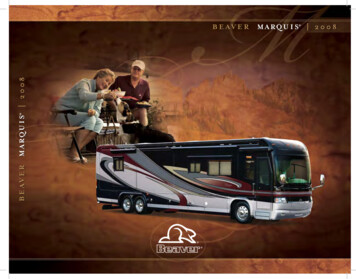
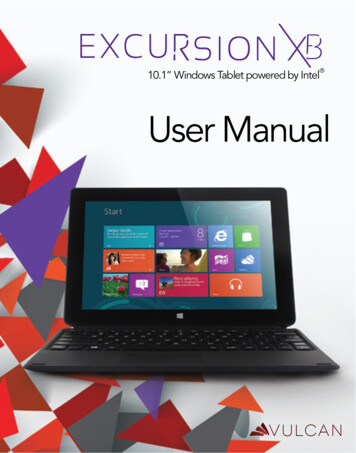
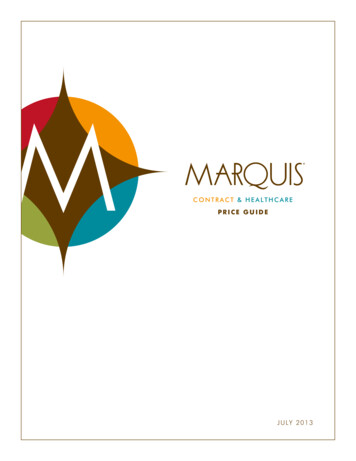
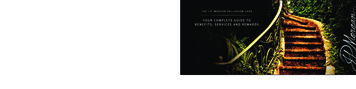
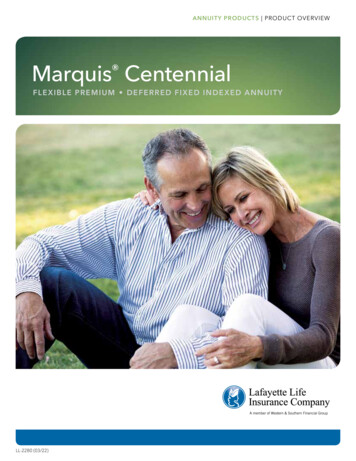
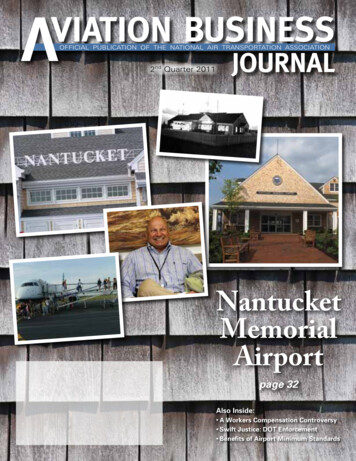
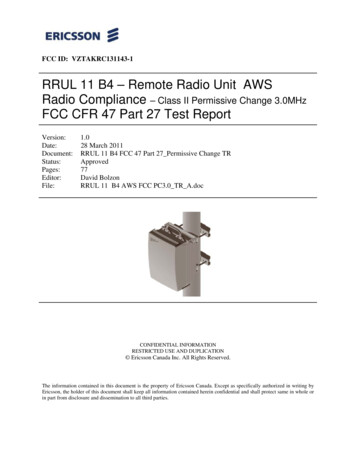
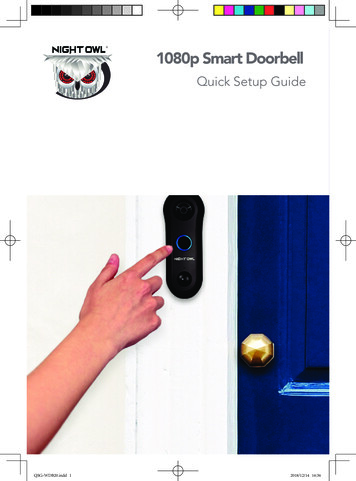
![[ANS AQT80] - FCC ID](/img/3/user-manual-pdf-2735955.jpg)
