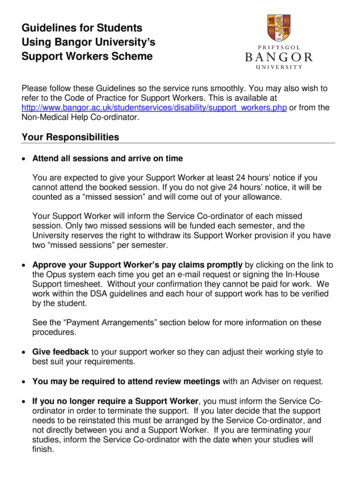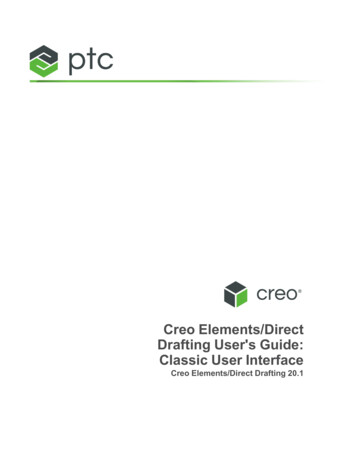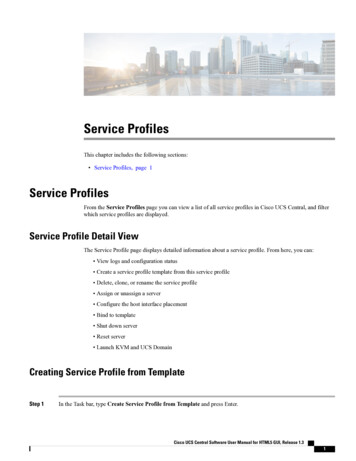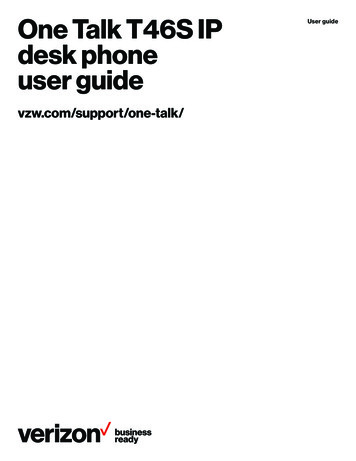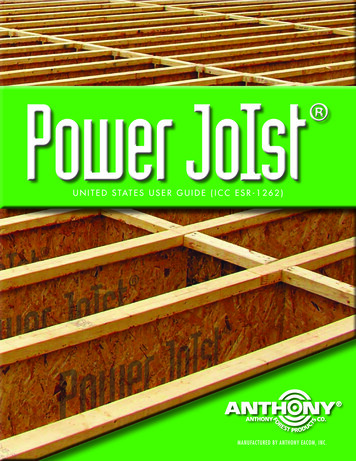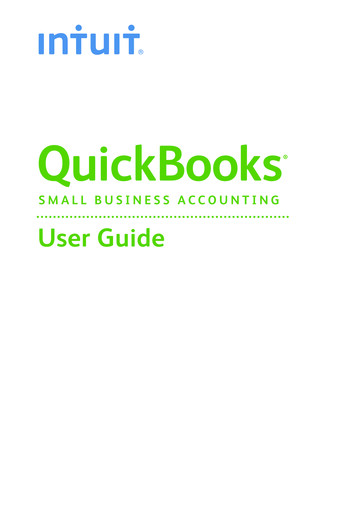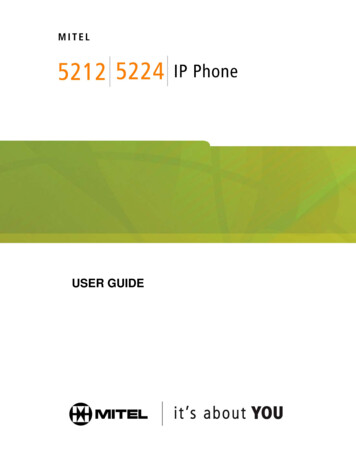
Transcription
USER GUIDE
3300 ICP 7.0
Contents1ABOUT YOUR PHONEElements of Your PhoneSelecting Menu OptionsUsing Your IP Phone in Remote ModeAbout Feature Access CodesFor Users on Resilient 3300 ICP Systems5224 IP Phone Line Interface ModuleTIPS FOR YOUR COMFORT AND SAFETYDon't cradle the handset!Protect your hearingAdjust the viewing angle4777888899CUSTOMIZING YOUR 5212/5224 IP PHONERinger ControlHandset Receiver Volume ControlSpeaker Volume ControlDisplay Contrast ControlFeature KeysLanguage Change-i-10101011111213
13MAKING AND ANSWERING CALLSMake a callAnswer a callEmergency CallsPhonebook (5224 IP Phone only)RedialRedialSpeed Call KeysSpeed CallHandsfree OperationAutoGroup Listen131314161616171819202021CALL HANDLINGHoldMuteTransferConferenceConference SplitAdd Held (5224 IP Phone only)SwapCall ForwardCall Forward - Remote (I'm Here)Call Forward - End ChainingCall Forward - Forced (5224 IP Phone only)Call Forward - OverrideMessaging - AdvisoryMessaging - CallbackMessaging - Cancel CallbackMessaging - Cancel All Callbacks-ii-21212222222323242627272728293030
31USING ADVANCED FEATURESAccount CodesAttendant Call Hold - Remote RetrieveCall ParkCall PickupCamponDo Not DisturbOverridePagingDirect PagingDirect Paging - Handsfree Answerback EnabledDirect Paging - Handsfree Answerback DisabledReminder (5224 IP Phone only)Headset OperationHeadset Operation (with Feature Control Switch)MusicGroup Paging / Meet Me AnswerTrunk FlashRecord a CallHot DeskingTag CallCall HistoryNight AnswerReleaseMobile ExtensionUSING THE LINE INTERFACE MODULE (5224 IP PHONE ONLY)LINE INTERFACE MODULE MODEFAILOVER MODEEMERGENCY 4749505050515353
ABOUT YOUR PHONEThe Mitel 5212 and 5224 IP Phones are full-feature, dual port, dual modetelephones that provide voice communication over an IP network. Eachfeatures a back-lit liquid crystal display (LCD) screen, display-assistedaccess to features, on-hook dialing and off-hook voice announce withhandsfree answerback, and a large ring/message indicator. The 5212 IPPhone offers 12 programmable keys, and the 5224 IP Phone offers 24programmable keys for one-touch feature access. Both phones provide tenfixed feature keys for convenient access to features such as Conferencing,Redial, and many customizable user settings. The 5212 and 5224 IP Phonessupport Mitel Call Control (MiNet) protocols and session initiated protocols(SIP). The 5224 IP Phone also supports modules such as the Line InterfaceModule, 5310 IP Conference Unit, and the 12 and 48 Buttom ProgrammableKey Modules. The 5224 IP Phone can be used as an ACD Agent Phone or aTeleworker phone.The personal key on the bottom left is always your Prime Line; theremaining personal keys can be programmed as:zzzFeature keys (for example, Swap). You can program feature keys fromyour phone, or using the Desktop Tool. Your administrator can alsoprogram feature keys.Speed Call keys. You can program speed call keys from your phone, orusing the Desktop Tool.Line Appearances. Only the administrator can program line appearances.Note: For more information on the Desktop Tool, talk to your systemadministrator.-1-
The 5212 IP Phone-2-
The 5224 IP Phone-3-
Elements of Your PhoneFeature1 Display2 Softkeys (5224 IPPhone only)3 Ring/MessageIndicator4 Volume, Speakerand Mute ControlsFunctionProvides a two–line, 20–character liquid crystaldisplay (LCD) viewing area that assists you inselecting and using phone features, accessing yourvoice mail, and identifying callers. When you areusing the Superkey menu interface, prompts andfeature information appear on the display screen. Forinformation on selecting menu options with orwithout softkeys, see "Selecting Menu Options"elsewhere in this guide.Context-sensitive keys change depending on themodes of the operation and the menu currentlydisplayed. Softkeys enable you to easily view andselect a variety of features.Flashes to signal an incoming call and to indicate amessage waiting in your voice mailbox.Provide the following audio control capability:z(UP) and(DOWN) provide volumecontrol for the ringer, handset, and handsfreespeakers.z(SPEAKER) enables and disables Handsfreemode.z(MUTE) enables Mute, which allows you totemporarily turn your phone's handset, headsetor handsfree microphone off during a call.-4-
FeatureFunction5 Fixed Function Keys Give you access to the following phone functions:z(SUPERKEY) : provides access to menus foryour phone's additional features. Note : Whennavigating through Superkey menu options, press(CANCEL) or(SUPERKEY) to back upone menu level.z(CANCEL) : ends a call when pressed duringthe call, and, when you are programming thephone, eliminates any input and returns to theprevious menu level.z(REDIAL) : calls the last number dialed.z(HOLD) : places the current call on hold.z(TRANS/CONF) : initiates a call transfer orestablishes a three–party conference call.z(MESSAGE) : provides access to your voicemailbox and flashes to notify you of messageswaiting in your voice mailbox. Note : TheRing/Message indicator also flashes whenmessages are waiting.6 KeypadUse to dial.7 ProgrammableProvides 12 keys that can be programmed as speedPersonal Keys andcall keys, feature keys, or line appearance keys,Designation Cardaccording to your communication needs. Personalkeys have status indicators. On a 5224 IP Phone, thebottom right personal key is always your Prime Linekey. On the 5212 IP Phone, the bottom left personalkeys is always your Prime Line key. The bottom leftpersonal key is always your Prime Line key. Writethe name (speed call, feature or line appearance) ofthe Personal keys that you program on thedesignation card (use the side of the card with thetextboxes provided). Use the slot behind the plasticcover at the bottom of the phone to remove/insertthe designation card.-5-
Feature8 Handsfree SpeakerFunctionProvides sound for Handsfree calls and backgroundmusic.9 HandsetUse for handset calls. If you are in headset orhandsfree mode, you do not need to use thehandset.IMPORTANT NOTE FOR HEADSET USERS:Mitel Networks Headsets with Feature Control Switch must be installed in thededicated headset jack on the back of the phone. Installation will disableyour handset microphone. Disconnecting the headset at the jack or at thequick–disconnect plug restores handset operation.Ring/Message indicatorsWhen indicator isFlashing rapidlyFlashing slowlyOnOffit means thatYour phone is ringingA message or callback message iswaiting at your phoneYour phone is ringing another phoneYour phone is idle, or you are on acall-6-
Selecting Menu OptionsBecause the 5224 IP Phone offers softkeys, feature availability and menuoptions for the 5212 and 5224 IP Phones may differ.To select menu items on the display:1. On a 5224 IP Phone, press the softkeys.2. On a 5212 IP Phone, press *, 0 and # on the keypad. For example, ifoptions * YES 0 DEFAULT # NO appear and you want to select YES,press *.Procedures in this guide show all menu selection options, where applicable—for example, "Press the * or Yes softkey". Procedures in this guide alsospecify when a menu option is available on only one of the phones—forexample, "On a 5224 IP Phone only, press the Save softkey".Using Your IP Phone in Remote ModeRemote Mode allows the 5212 and 5224 IP Phone to be used in the home orin other locations away from the office. For information on how to programyour IP Phone for remote operation, refer to the Remote IP Phones Guideavailable at www.mitel.comAbout Feature Access CodesUse of some features requires dialing access codes. The codes are flexibleand may be different than those in this guide. Ask your Administrator for alist of codes you should use.-7-
For Users on Resilient 3300 ICP SystemsIf during a call, you hear two beeps repeated every 20 seconds it means thatyour phone is switching to a secondary 3300 ICP system. The call continuesbut some of the keys and features on your phone function differently. Thekeys and most features begin working normally again after you hang up. Ifyour phone switches to the secondary system while your speaker or handsetis muted (that is, while the MUTE light is on), the call remains muted untilyou hang up. Normal operation resumes when your phone switches back tothe primary system. If your phone is idle and switched to the secondarysystem, you'll see a flashing rectangle on the display. The rectangle remainsuntil the switch to the primary system is complete.5224 IP Phone Line Interface ModuleThe Line Interface Module is an optional device that adds an analog phoneline (POTS) capability to your 5224 IP phone only. If Emergency Call Routingis not programmed on your 3300 ICP, you must use the Line InterfaceModule to dial emergency calls. For more information on emergency numberdialing, refer to Emergency Calls. If you have a Line Interface Moduleconnected to your 5224 IP Phone, all programming of the Line InterfaceModule, except the Analog Key, is done by the Installer when your phone isinstalled. For more information, refer to "Using the Line Interface Module"elsewhere in this guide.Note: The 5212 IP Phone does not support the Line Interface Module.TIPS FOR YOUR COMFORT AND SAFETYDon't cradle the handset!Prolonged use of the handset can lead to neck, shoulder, or back discomfort,especially if you cradle the handset between your ear and shoulder. If youuse your phone a lot, you may find it more comfortable to use a headset.See the section on headset usage elsewhere in this guide for moreinformation.-8-
Protect your hearingYour phone has a control for adjusting the volume of the handset receiver orheadset. Because continuous exposure to loud sounds can contribute tohearing loss, keep the volume at a moderate level.IMPORTANT NOTE FOR HEADSET USERS: Mitel Headsets with FeatureControl Switch must be installed in the dedicated headset jack (the jack onthe back of the phone). Installation will disable your handset microphone.Disconnecting the headset at the jack or at the quick-disconnect plugrestores handset operation.Adjust the viewing angleThe stand built into your phone tilts to give you a better view of the keys.To tilt your telephone for better viewing:1. Turn the phone so that the front faces away from you.2. Hold the base unit firmly and press the release tabs on the sides of thestand to detach the base unit.3. Hinge the hooks of the base unit into the notches on the back of thephone and snap into place as follows:a. For a high–angle mount, hinge the two lower hooks into the bottomset of notches and snap the two upper hooks into the middle set ofnotches.b. For a low–angle mount, hinge the two lower hooks into the middle setof notches and snap the two upper hooks into the top set of notches.-9-
CUSTOMIZING YOUR 5212/5224 IP PHONERinger ControlTo adjust the Ringer Volume while the set is ringing:zPress( UP ) or( DOWN ).To adjust the Ringer Pitch while the set is idle:1.2.3.4.5.Press( SUPERKEY ). .Press # or the No softkey until "Ringer Adjust?" appears.Press * or the Yes softkey twice.Press( UP ) or( DOWN ).Press( SUPERKEY ).Handset Receiver Volume ControlTo adjust the Handset Receiver Volume when you are using thehandset:zPress( UP ) or( DOWN ).-10-
Speaker Volume ControlTo adjust the Speaker Volume when making an on–hook call or whenlistening to background music:zPress( UP ) or( DOWN ).Display Contrast ControlTo adjust the Display Contrast while your set is idle:zPress( UP ) or( DOWN ).-11-
Feature KeysYou can use( SUPERKEY ) on your phone or the Desktop Tool toprogram the personal keys as feature keys. The Desktop Tool is a browser–based interface that makes programming quick and easy. For moreinformation on using the Desktop Tool, please contact your SystemAdministrator.NOTE: You can only use thekey on the 5212 IP Phone to programSpeed Call keys. See "Speed Call Keys" elsewhere for more information.To program some features to a personal key, you must dial a feature accesscode. A list of access codes is provided elsewhere in this guide; however, thecodes are flexible and may be different than those in this guide. Ask yourAdministrator for a list of codes you can use.To display information about a key:1. Press( SUPERKEY ).2. Press a personal key that isn't a line key.3. Press( SUPERKEY ).To program a personal key (5224 IP Phone Only):1.2.3.4.5.6.7.8.Press( SUPERKEY ).Press # or the No softkey until "Personal Keys?" appears.Press * or the Yes softkey.Press a personal key that isn't a line key.Press * or the Change softkey.Press # or the No softkey until the desired feature appears.Press * or the Yes softkey.Press( SUPERKEY ), or press another personal key and proceed toprogram another feature.9. Write the feature name on the key label.-12-
Language ChangeTo change the display s( SUPERKEY ).# or the No softkey until "Language?" appears.* or the Yes softkey.* or the Change softkey.# or the No softkey until the desired language appears.* or the Yes softkey.MAKING AND ANSWERING CALLSMake a call1. Lift the handset (optional).2. If you want to use a Non–Prime Line, press a Line Appearance key.3. Do one of the following: Dial the number Press a Speed Call key Press( REDIAL ).Answer a callDo one of the following:zzzzLift the handset.Press( SPEAKER ).Press the flashing Line appearance key and lift the handset.Press the flashing Line appearance key and press( SPEAKER ).-13-
Emergency CallsWarning for emergency number dialing: Consult your local authoritiesfor Emergency Numbers and 911 or equivalent service availability in yourarea.There are two methods of dialing emergency numbers, based on theprogramming of your 3300 ICP:zzEmergency Call Routing NOT programmedEmergency Call Routing programmedCaution: Verify with your System Administrator which type of emergencynumber dialing you can use.EMERGENCY CALLS WHEN EMERGENCY CALL ROUTING NOTPROGRAMMEDIf Emergency Call Routing is NOT programmed, Emergency Numberdialing should only be performed by picking up the handset andselecting the Line Interface Module key you have programmed. IfPrivacy Mode is enabled and the Line Interface Module key local lineis busy, dialing will not occur on the Line Interface Module line.Emergency dialing using an IP connection may not be supported due to ICPsystem configuration and country location. For more information, contactyour System Administrator.To make an Emergency Call using the Line Interface Module line:1. Lift the handset.2. Press the Line Interface Module key that you have programmed.The set indicates IP FAIL: ANALOG CALL3. Dial your Local Emergency Number.-14-
To make an Emergency Call using the Line Interface Module line, whenthe IP connection has failed:1. Lift the handset.2. Press the Line Interface Module key that you have programmed.The set indicates IP FAIL: ANALOG CALL.3. Dial your Local Emergency Number.EMERGENCY CALLS WHEN EMERGENCY CALL ROUTINGPROGRAMMEDNote: This procedure is in addition to the methods described above.To make an Emergency Call if Emergency Call Routing is programmed:1. Lift the handset.2. Dial your Local Emergency Number (911 or equivalent).For more information on using the Line Interface Module line, refer to Usingthe Line Interface Module.-15-
Phonebook (5224 IP Phone only)To use Phonebook: :zzzzzzPress(SUPERKEY).Press the Yes softkey when "Phonebook?" appears.Enter the last name of the desired party, as follows: For each letter in the name, press the appropriate key on the keypaduntil the letter is shown in the display. For example, if the letter C isrequired, press the digit 2 three times. Use the — softkey to correct errors. If the next letter in the name is on the same digit key as the previousletter, press the — softkey before proceeding. If required, press — softkey to add a space between the first and lastname.Press the Lookup softkey.If no match exists, edit the original entry.If more than one match is found, press the Next softkey.Do one of the following: To make the call, press the Call softkey. To edit the entry, press the Retry softkey. To exit, press(SUPERKEY).RedialTo redial the last number that you manually dialed:1. Lift the handset (optional).2. Press( REDIAL ).Redial – Saved NumberTo save the last number that you manually dialed:zLift the handset, and then dial **79.To Redial a saved number:zLift the handset, and then dial *6*.-16-
Speed Call KeysYou may use Speed Call Keys to make a call or to send a string of digitsduring a call (press a Speed Call Key during a call to send a multi–digitpassword, for instance).To dial a stored Speed Call number:1. Lift the handset.2. Press a Speed Call key.To store a Speed Call number:1.2.3.4.5.6.7.Press( SUPERKEY ).Press # or the No softkey until "Personal Keys?" appears.Press * or the Yes softkey.Press a personal key that isn't a line key.Press * or the Change softkeyOn a 5224 IP Phone only, press the Yes softkey.Do one of the following: To enter a new number, dial the number (press( HOLD )between digits to create a one–second pause during dialing; press( HOLD ) more than once to lengthen the pause.) To enter a trunk flash, press( TRANS/CONF ). (See "TrunkFlash" for more information about the use of this feature.) To enter the last number dialed, press( REDIAL ).8. On a 5212 IP Phone only, press the personal key again.9. Do one of the following: To make the number private, press * or the Priv softkey To keep the number visible, press # or the Save softkey.10. Press( SUPERKEY ).-17-
Speed Call – PersonalTo dial a stored personal Speed Call number:1. Lift the handset.2. Dial *58.3. Enter an index number between 00 and 09.To store a personal Speed Call number:1.2.3.4.Lift the handset.Dial *67.Enter an index number between 00 and 09.Dial the number to be stored (press( HOLD ) between digits tocreate a one–second pause during dialing; press( HOLD ) morethan once to lengthen the pause.)5. Hang up.-18-
Handsfree OperationTo use Handsfree to make a call:1. If you want to use a Non–Prime Line, press a Line Appearance key.Note: Your administrator must program Line Appearances to your phone.2. Dial the number.3. Begin speaking when the called party answers. Your phone's Handsfreemicrophone and Handsfree speaker transmit and receive audio.To use Handsfree operation to answer calls:1. Press the flashing line key.2. Begin speaking. Your phone's Handsfree microphone and Handsfreespeaker transmit and receive audio.To hang up while using Handsfree operation:zPress( SPEAKER ).To turn Mute on during Handsfree operation:zPress( MUTE ).The Mute key light turns ON.To turn Mute off and return to conversation:zPress( MUTE ).The Mute key light turns OFF.To disable Handsfree operation:zLift the handset.To return to Handsfree operation:1. Press( SPEAKER ).2. Hang up the handset.-19-
Auto–AnswerTo enable or disable Auto–Answer:zPress the Auto–Answer feature key.To enable or disable Auto-Answer on a 5224 IP Phone only:1. Press( SUPERKEY ).2. Press the No softkey until "Auto Answer?" appears.3. Do one of the following: To enable Auto-Answer, press the TurnOn softkey. To disable Auto-Answer, press the TurnOff softkey.To answer a call when you hear ringback:zBegin speaking. Your phone's Handsfree microphone and Handsfreespeaker transmit and receive audio.To end a call, do one of the following:zzzOn a 5224 IP Phone only, press the Hang up softkey.Press( CANCEL ).Wait for the caller to hang up.Group ListenWith Group Listen you can carry on a conversation using the handset orheadset while allowing others nearby to listen to the person at the far endover the handsfree speaker in your phone. While Group Listen is active, thehandsfree microphone in your phone is turned off.To allow others in the room to listen to the far end of your call:zPress the Group Listen feature key.To return to a private two-way call from Group Listen:zPress the Group Listen feature key.To change a Group Listen call into a
The Mitel 5212 and 5224 IP Phones are full-feature, dual port, dual mode telephones that provide voice communication over an IP network. Each features a back-lit liquid crystal display (LCD) screen, display-assisted access to features, on-hook dialing and off-hook voice announce with