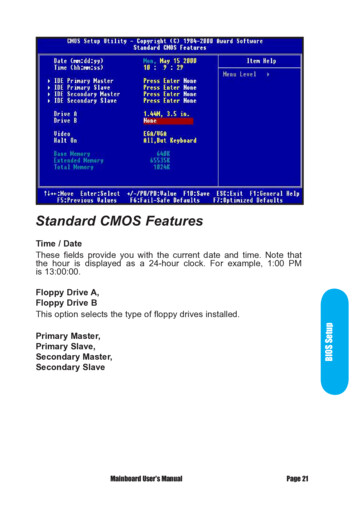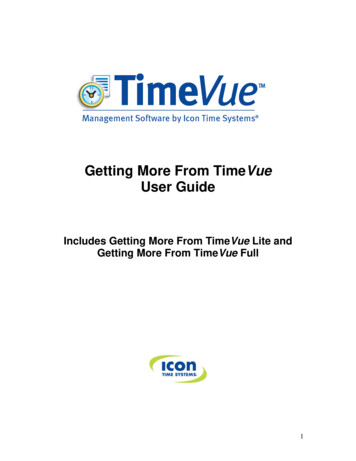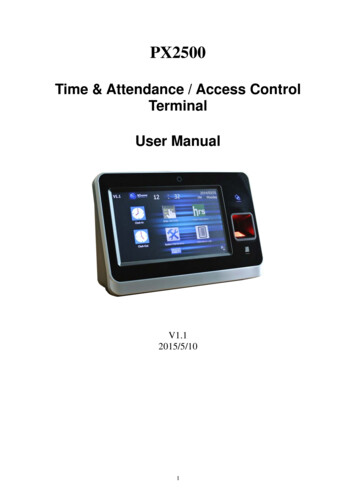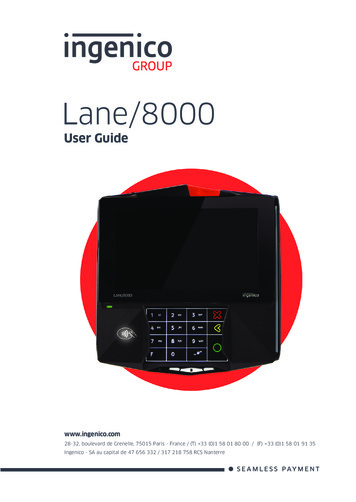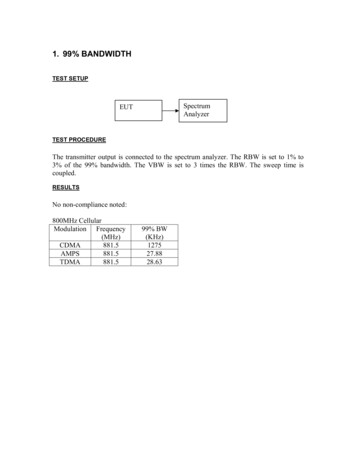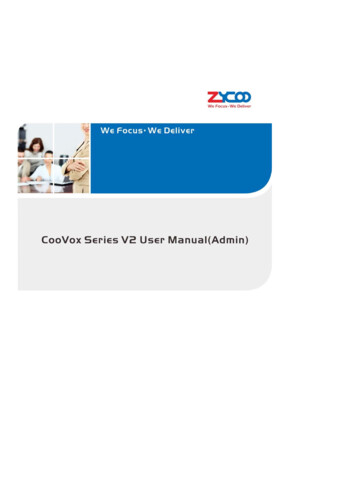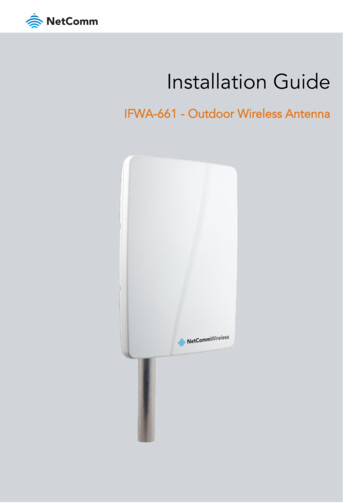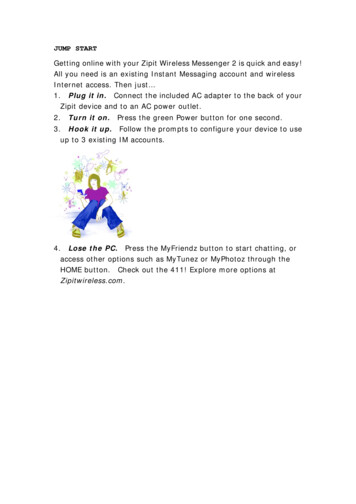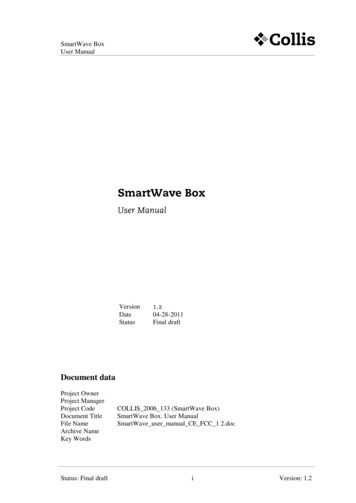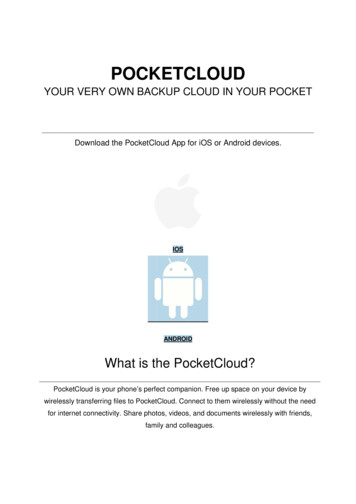
Transcription
POOCKKETCCLOOUDYOUUR VERRY OWWN BACCKUP CLOUDCD IN YOOUR POOCKETDownnload the PocketCloud App for iOS or Android devices.IOSANDROIDWhaat is the PoocketCCloud?PoccketCloud is your phone’s perfeect compaanion. Freee up space on your deevice bywirelesssly transfferring filess to PockettCloud. Coonnect to thhem wireleessly withouut the needdfor innternet connnectivity. ShareSphottos, videoss, and docuuments wirrelessly with friends,fammily and colleagues.
PockeetCloud alsso featuress a handy CloudCamm that automatically ssaves the photospyouutakee right ontoo your PocketCloud; ssaving spaace on youur device.FFeaturresWireeless BackupBBaackup all yoour files through a seecure Wireeless conneection.Onee-step BackupBBackuup all your files with a convenieent button ono the main screen.CloudCCCamAAutomaticaally save thhe photos youy capturre onto youur PocketCCloud instaantly.
File SharingHave up to 7 people connect to PocketCloud to share files.Help and SupportGetting StartedLet's get your PocketCloud set up with this simple guide.FeaturesCheck out the cool features packed into this pocket-sized cloud.TroubleshootingHere are some answers to questions that you might have.Contact usGot any questions that aren't answered here? Give us a shout!Getting Started
1. Dowwnload the PoocketCloud ApppPocketClooud is available for iOOS and Anddroid. Starrt by downlloading thee PocketClloud App frromyour devicce's app sttore. You canc click onn the links provided oro search ffor "PockettCloud" in theyour devvice's respeective storre.iOS Andrroid
2. ConnecCcting to pockettCloudFirstFturn ono your PocketCloud. Next, go to the Setttings on yoour smartphone or tablet. Find youryWiFi Settingss. Wait for your PocketCloud too show up asa a netwoork. Conneect withppassword:112345678 (You can changecthis later) Onnce conneccted, head over to thee PocketCCloudApp.
3. Welcome to your PocketCloud AppThis is the main screen of PocketCloud. Here you have quick access to your PocketCloud files,media on your device, the CloudCam and Quick Backup. CloudCam allows you to take photosand directly store them onto your PocketCloud.
4 Back4.king up your filesSimply brrowse yourr device ussing the Broowse Phonne icon on the main sscreen. Yoou can go intothee media folders and specificallysy Select Filees or Backkup All.Trouubleshhootingg
The PocketCloud app is not working properly.Try force quitting the PocketCloud app.iOS: Double tap the home button and swipe up to force quit the app.Android: Tap the Task Switcher button and swipe left or right to force quit.If problems persist, try restarting your phone or reinstalling the latest version of the app.I can't connect my device to PocketCloud while charging.You might be in Transfer Mode. Check the LED lights to ensure that Wi-Fi mode is on. If youare not, press the Power Button to switch modes.How do I reset my PocketCloud?If you are having some issues with your device, you can try resetting your PocketCloud byholding onto the Power Button for 10 seconds and then letting go. Once the lights turn off,you can now turn your PocketCloud back on.I am having problems with the Wi-Fi connection.If you are having connection problems, there is a pinhole on the side of your PocketClouddevice that will reset the Wi-Fi configuration. Use a thin object such as a paperclip to resetthe reset button. Your device name and password will be reset to default after the devicerestarts.Let's Get In Touch!
Need some more help or have any general questions or comments? Drop us a line!SUPPORT@POWERSTICK.COMPowerstick.com Inc.john@powerstick.com29 Camelot Dr. , Ottawa, Ontario, Canada, K2G 5W6613-230-4840 ext 500FCC Caution:This device complies with part 15 of the FCC Rules. Operation is subject to the following twoconditions: (1) this device may not cause harmful interference, and (2) this device must acceptany interference received, including interference that may cause undesired operation.Any changes or modifications not expressly approved by the party responsible for compliancecould void the user's authority to operate the equipment.NOTE: This equipment has been tested and found to comply with the limits for a Class B digitaldevice, pursuant to Part 15 of the FCC Rules. These limits are designed to provide reasonableprotection against harmful interference in a residential installation. This equipment generates,uses and can radiate radio frequency energy and, if not installed and used in accordance with theinstructions, may cause harmful interference to radio communications. However, there is noguarantee that interference will not occur in a particular installation.If this equipment does cause harmful interference to radio or television reception,which can bedetermined by turning the equipment off and on, the user is encouraged to try to correct theinterference by one or more of the following measures:-- Reorient or relocate the receiving antenna.-- Increase the separation between the equipment and receiver.-- Connect the equipment into an outlet on a circuit differentfrom that to which the receiver is connected.-- Consult the dealer or an experienced radio/TV technician for help.To maintain compliance with FCC’s RF Exposure guidelines, This equipment should be installedand operated with minimum distance between 20cm the radiator your body: Use only the suppliedantenna.
Have up to 7 people connect to PocketCloud to share files. Help and Support Getting Started Let's get your PocketCloud set up with this simple guide. Features Check out the cool features packed into this pocket-sized cloud. Troubleshooting Here are some answers to questions that you might have. Contact us Got any questions that aren't answered .