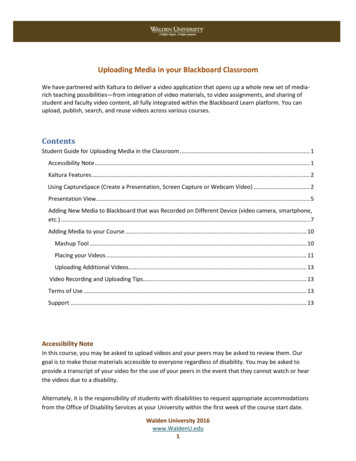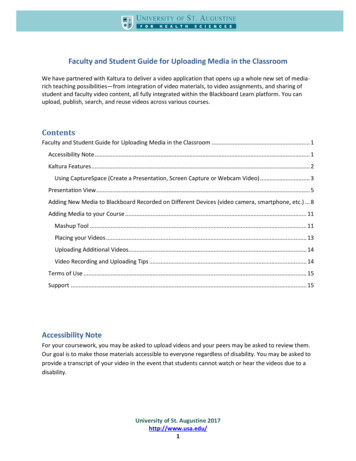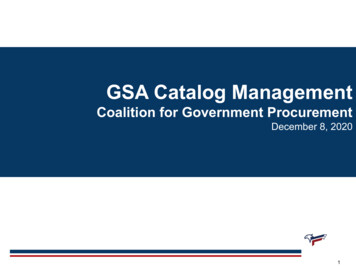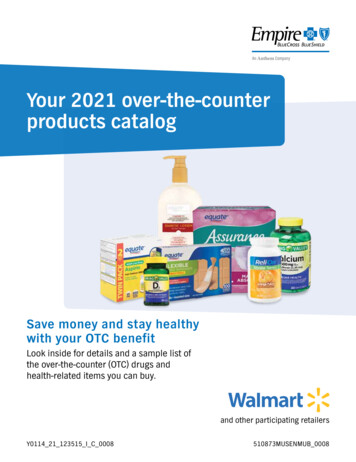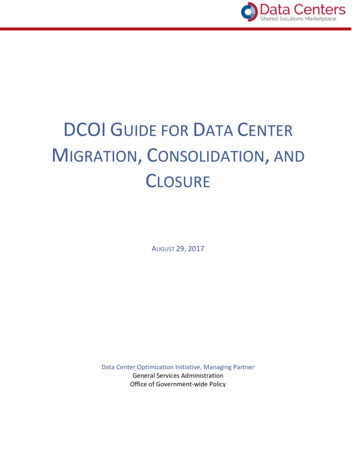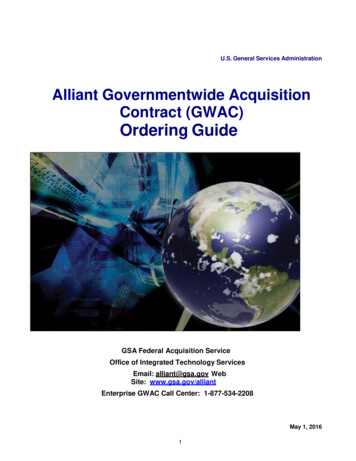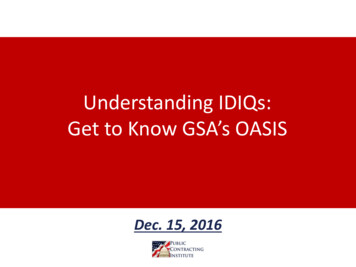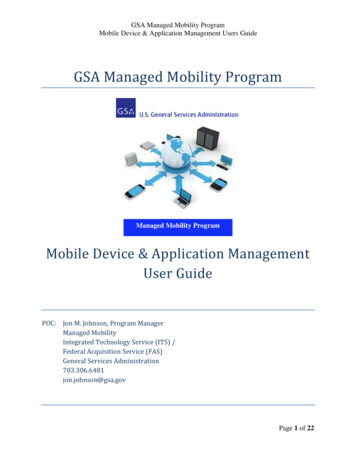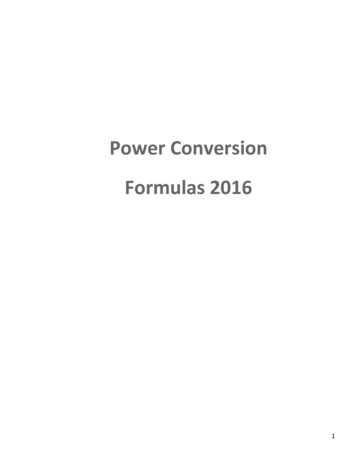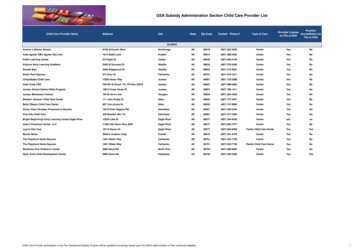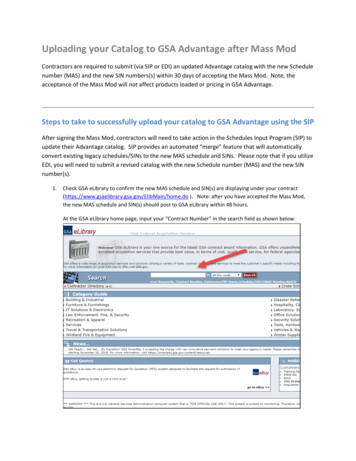
Transcription
Uploading your Catalog to GSA Advantage after Mass ModContractors are required to submit (via SIP or EDI) an updated Advantage catalog with the new Schedulenumber (MAS) and the new SIN numbers(s) within 30 days of accepting the Mass Mod. Note, theacceptance of the Mass Mod will not affect products loaded or pricing in GSA Advantage.Steps to take to successfully upload your catalog to GSA Advantage using the SIPAfter signing the Mass Mod, contractors will need to take action in the Schedules Input Program (SIP) toupdate their Advantage catalog. SIP provides an automated “merge” feature that will automaticallyconvert existing legacy schedules/SINs to the new MAS schedule and SINs. Please note that if you utilizeEDI, you will need to submit a revised catalog with the new Schedule number (MAS) and the new SINnumber(s).1.Check GSA eLibrary to confirm the new MAS schedule and SIN(s) are displaying under your home.do ). Note: after you have accepted the Mass Mod,the new MAS schedule and SIN(s) should post to GSA eLibrary within 48 hours.At the GSA eLibrary home page, input your “Contract Number” in the search field as shown below:
2.From the search results, click on your company name. You will be forwarded to the ContractorInformation page. Here you can see if your contract has the new MAS schedule and new SIN(s). Seeimage below.3.Once your contract displays the new MAS schedule and SIN(s), please go to SIP and make sure thesoftware has been upgraded to version 8.5. Note: if you have a different version, click on “Help” in the SIPprogram and then select “Check for SIP Upgrade”. See image below.4.Now that you have validated you are using SIP v8.5, you must now use the Merge Schedules function toupdate it to the new MAS schedule and SIN(s).From the Primary Contract Information window:a.b.c.Select the appropriate Contract NumberNext, click on Tools from the toolbarSelect Migrate to MAS and follow the confirmation prompts
5.SIP should now display the new MAS Schedule with the contract number.
6.IMPORTANT! Before doing the upload, please make sure that your MOL is correct. Select “SIN/MOL”from the toolbar.7.This will bring up the SIN/Maximum Order window. Please verify that the maximum order is accurate foreach SIN. If you need to edit this information, follow these instructions:a. Select the SIN and click Edit for the SINs that need to be updatedb. Select the maximum order from the drop down box. Note, it may be different from what it wasbefore under your old legacy schedule SINs.c. When finished, click Save on the toolbar and close the SIN/Maximum Order window, and thePrimary Contract Information window.
8.Now you are ready to upload your catalog:a. Select Communications from the toolbarb. Next, select Create a Replacement File to begin the upload process.NOTE: If you are uploading a Text File ensure the document has been updated with the new MASschedule and SIN(s).
Note: if you have a different version, click on “Help” in the SIP program and then select “Check for SIP Upgrade”. See image below. 4. Now that you have validated you are using SIP v8.5, you must now use the Merge Schedules function to update it to the new MAS schedule and