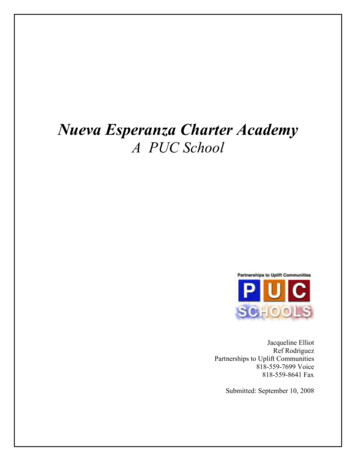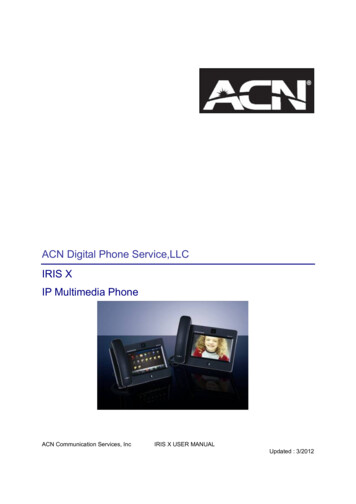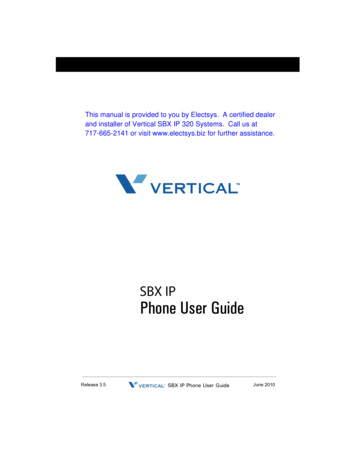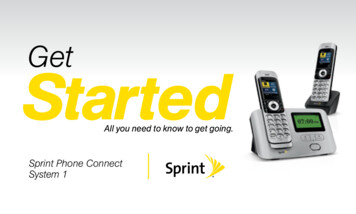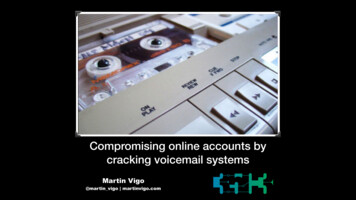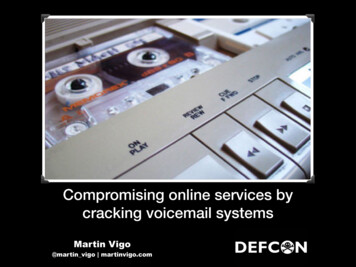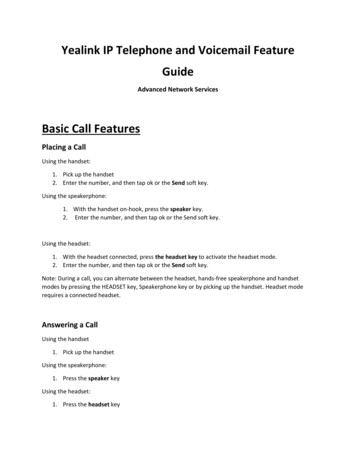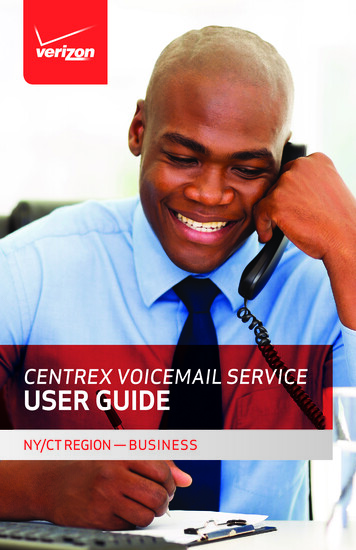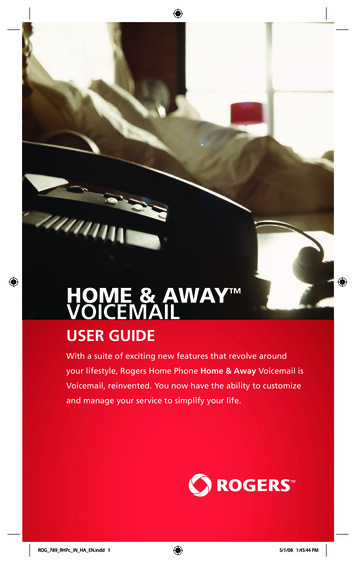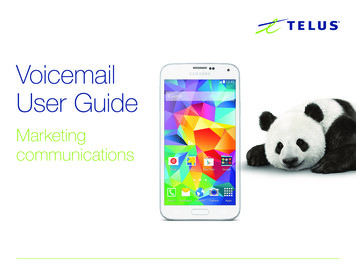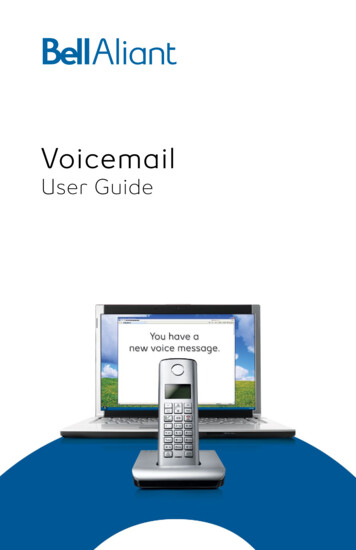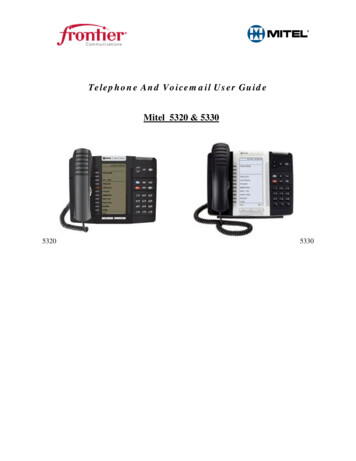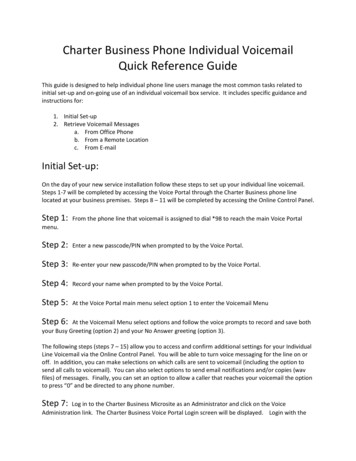
Transcription
Charter Business Phone Individual VoicemailQuick Reference GuideThis guide is designed to help individual phone line users manage the most common tasks related toinitial set-up and on-going use of an individual voicemail box service. It includes specific guidance andinstructions for:1. Initial Set-up2. Retrieve Voicemail Messagesa. From Office Phoneb. From a Remote Locationc. From E-mailInitial Set-up:On the day of your new service installation follow these steps to set up your individual line voicemail.Steps 1-7 will be completed by accessing the Voice Portal through the Charter Business phone linelocated at your business premises. Steps 8 – 11 will be completed by accessing the Online Control Panel.Step 1:From the phone line that voicemail is assigned to dial *98 to reach the main Voice Portalmenu.Step 2:Enter a new passcode/PIN when prompted to by the Voice Portal.Step 3:Re-enter your new passcode/PIN when prompted to by the Voice Portal.Step 4:Record your name when prompted to by the Voice Portal.Step 5:At the Voice Portal main menu select option 1 to enter the Voicemail MenuStep 6: At the Voicemail Menu select options and follow the voice prompts to record and save bothyour Busy Greeting (option 2) and your No Answer greeting (option 3).The following steps (steps 7 – 15) allow you to access and confirm additional settings for your IndividualLine Voicemail via the Online Control Panel. You will be able to turn voice messaging for the line on oroff. In addition, you can make selections on which calls are sent to voicemail (including the option tosend all calls to voicemail). You can also select options to send email notifications and/or copies (wavfiles) of messages. Finally, you can set an option to allow a caller that reaches your voicemail the optionto press “0” and be directed to any phone number.Step 7:Log in to the Charter Business Microsite as an Administrator and click on the VoiceAdministration link. The Charter Business Voice Portal Login screen will be displayed. Login with the
username and password for your phone line. The username is your 10 digit phone number @charterbusiness.net and your password was provided in the welcome email sent to your company phoneadministrator on the day of installation. If you do not have the username and password, please contactthe Customer Care Team.Step 8:Once logged in you will see the following page.Step 9:Select “Messaging” from the left hand navigation column.
Step 10:Select “Voice Management” from the available Basic Services list.Step 11:The following page allows you to control multiple elements of your Individual LineVoicemail.1. Turn the Voice Messaging for the hunt group on or off.2. Make selections on which hunt group calls are sent to voicemail (including the option to send allcalls to voicemail).3. Turn Message Waiting Indicator On (check the box to turn this on).4. Select options to send email notifications and/or copies (.wav files) of messages (note that ifyou have fax messaging/fax to email, the email address you include for the “E-mail a carboncopy of the message to” will be used for both your voice messages and your faxes.5. Set an option to allow a caller that reaches the hunt group voicemail the option to press “0” andbe directed to any phone number that you enter on the screen below.All of the check box options are either enabled (checked) or not enabled (not-checked). YOU MUSTCLICK THE “APPLY” BUTTON FOR CHANGES TO BE SAVED. CHANGES TAKE EFFECT IMMEDIATELY.Clicking on OK will also save any changes made to the Voice Management options.
Retrieve Voicemail Messages:Retrieve messages using your office phoneStep 1: From your Charter Business phone line dial “*99” to reach the voicemail system.Note: Inorder to use the *99 quick access feature, you must do this from the phone line that has the individualline voicemail assigned to it.Step 2:If prompted, enter your PIN/pass code (the initial system pass code is set to 1234, howeveryou likely changed it at initial login).Step 3:At the Voicemail Menu select option 1 to Play Messages and follow the voice prompts.Retrieve messages from a remote location (option 1)Step 1: Call your own phone number and press * during your outgoing greeting to reach the loginprompt.Step 2:Enter your PIN/pass code to reach the Voicemail main menu (the initial system pass code isset to 1234; however you likely changed it at initial login).
Step 3:At the Voicemail Menu select option 1 to Play Messages and follow the voice prompts.Retrieve messages from a remote location (option 2)Step 1: Call the voicemail retrieval number, 307-337-1414.Step 2:When prompted, enter your full 10 digit phone number and your PIN/pass code to reach theVoice Portal main menu (the initial system pass code is set to 1234; however you likely changed it atinitial login).Step 3:At the Voice Portal Menu select option 1 to reach the Voicemail Menu options.Step 4:At the Voicemail Menu select option 1 to Play Messages and follow the voice prompts.Retrieve Voicemail Message from E-mailYou can choose to send your voicemail messages to your e-mail.Step 1: From the Messages Voice Management Menu, check the option to E-mail a carbon copy ofthe message.Step 2: Enter the email address that you would like to send the voicemail messages to.Step 3: Click Apply.
Charter Business Phone Individual Voicemail Quick Reference Guide This guide is designed to help individual phone line users manage the most common tasks related to initial set-up and on-going use of an individual voicemail box service. It includes specific guidance and instructions for: 1. Initial Set-upFile Size: 317KB