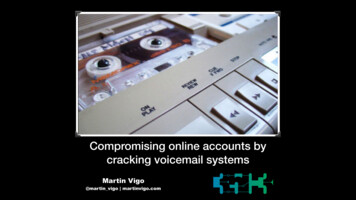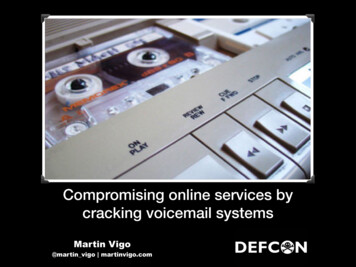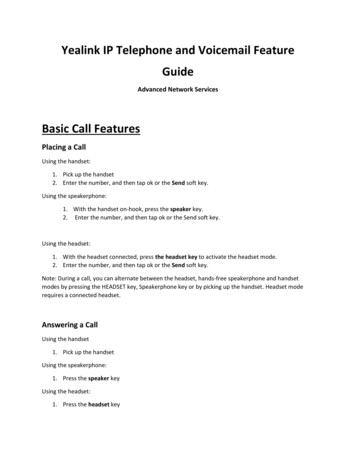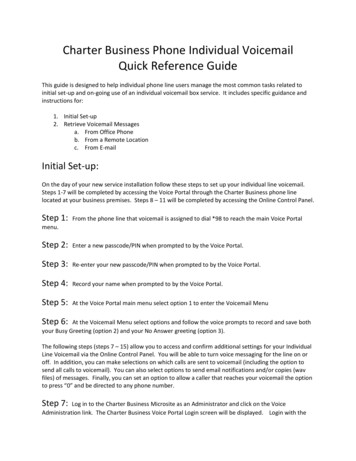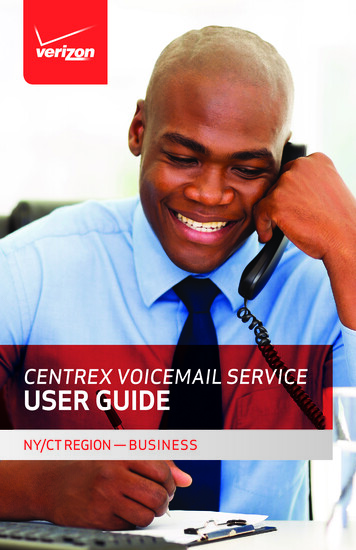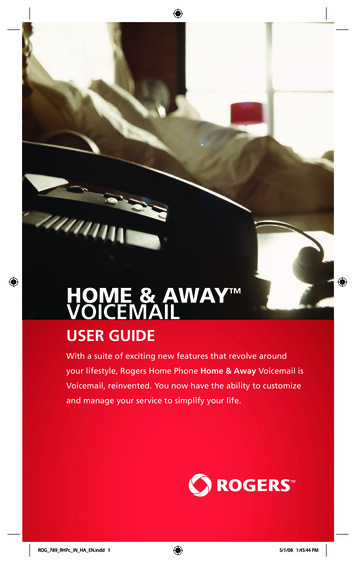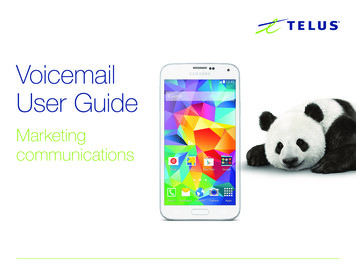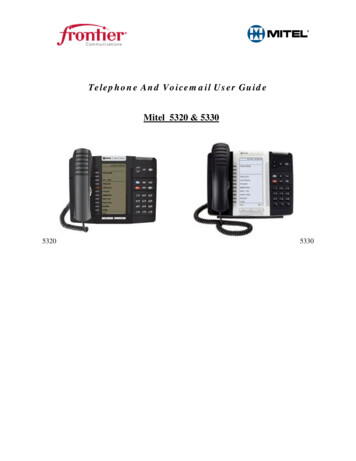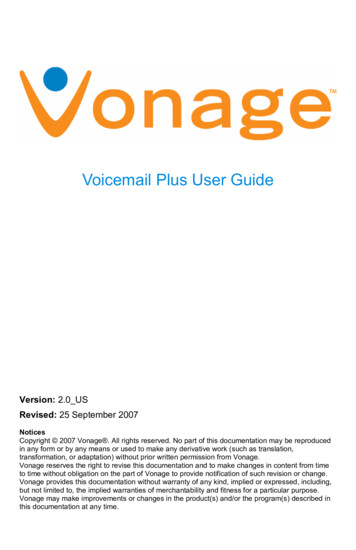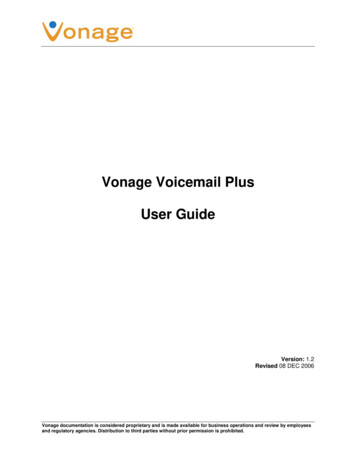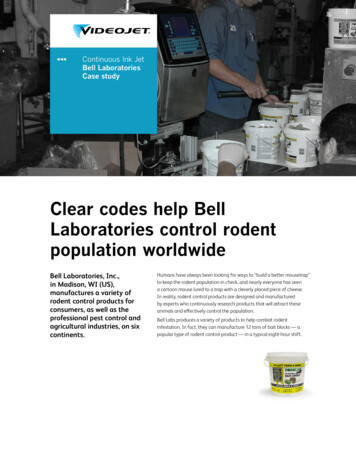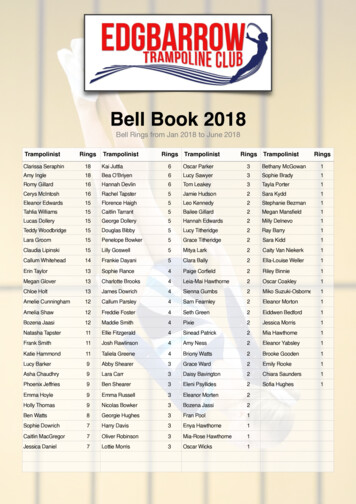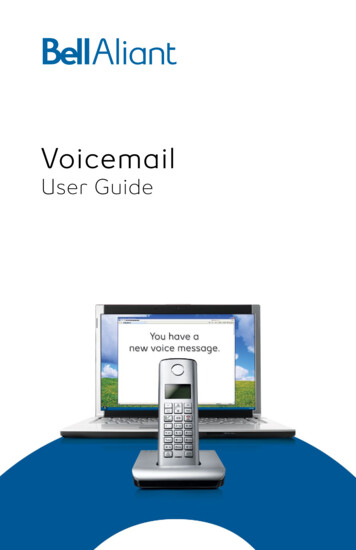
Transcription
VoicemailUser Guide1
Table of ContentsVoicemail . . . . . . . . . . . . . . . . . . . . . . . . . . . . . . . . . . . . . 1Setting up Voicemail . . . . . . . . . . . . . . . . . . . . . . . . . 2-3Checking your Voicemail . . . . . . . . . . . . . . . . . . . . . . . 4While you’re listening . . . . . . . . . . . . . . . . . . . . . . . . . . . 5After you’ve listened . . . . . . . . . . . . . . . . . . . . . . . . . . 6Sending a message . . . . . . . . . . . . . . . . . . . . . . . . . . 7-8Sending a message to a group . . . . . . . . . . . . . . . . . . 8Your messages, Your way . . . . . . . . . . . . . . . . . . . . 9-11Quick Keys . . . . . . . . . . . . . . . . . . . . . . . . . . . . . . . . . . . 12Voicemail at a Glance . . . . . . . . . . . . . . . . . . . . . . . . . 13Listening to your Voicemail . . . . . . . . . . . . . . . . . . . . 14Setting up Voicemail-to-Email Feature . . . . . . . . . . . 14Changing your Voicemail-to-Email Options . . . . . . 15Managing your Voicemail . . . . . . . . . . . . . . . . . . . . 20Voicemail Plus . . . . . . . . . . . . . . . . . . . . . . . . . . . . . . . . 27Voicemail Plus at a Glance . . . . . . . . . . . . . . . . . . . . 28Call Forward Access Numbers . . . . . . . . . . . . . . 29-32
VoicemailBell Aliant Voicemail automatically takes messageswhen you are away or on the telephone. Voicemailallows you to forward or send a message to thosehard to reach people. You can send any incomingor outgoing messages to one person or to a groupof people – at the touch of a button. Voicemail cannotify you of new and urgent messages based onyour schedule. No more missed calls or unwantedinterruptions. Voicemail also includes the ability for youto receive your voicemail in up to three email boxes.Plus, you can manage your voicemail online.1
Setting up VoicemailYour Bell Aliant Voicemail Access Number is:1 888 576-0033 (English) 310-MAIL (6245) (English)1 888 576-1133 (French) 310- PSTE ( 7783 ) (French)All you need to do to get started is dial the accessnumber, then select a password and record your namealong with a personal greeting. Here’s how: Enter the temporary password that you’ve beenassigned Select a permanent confidential password that is 6-15digits long and enter itWith the help of Password Check, a security feature, you canensure that your voice mailbox password will not be easilyguessed by others. Just follow these simple rules.Your password cannot: Begin with 0 Match your telephone number Be the reverse of your mailbox number(e.g. 555 1212 reversed 2121 555) Be a single repeating digit (e.g. 4444444) Be a series of consecutive ascending or descendingnumbers (e.g. 3456789) Be a series of ascending or descending even or oddnumbers (e.g. 24681012)2
You may find it easier to remember your password if youselect letters on your keypad instead of numbers. At the next prompt, record your name Record your busy and no answer greetings, whichcallers will hear when you are not available. Press# when you are finished, and # again if you aresatisfied with your greeting. To re-record, press * ,and to replay press 1A SAMPLE DAILY GREETING “Hello, you have reached thevoicemail of (your name) at (Your company or organization).It is (today’s date) and I am in the office but unavailableto take your call at the moment. At the tone please leavea detailed message and I will return your call as soonas possible”.That’s all it takes to personalize your Bell AliantVoicemail service. It is now ready and waiting toanswer your calls.3
Checking your VoicemailCallers can now leave you messages. If you’re at yourdesk and there’s a new message, you will see either amessage light flashing or a message waiting indicatoron your set, or you will hear a stuttered dial tonewhen you pick up the receiver. You can also check formessages when you’re away from the office.Here’s how to get caller messages when you’re.At your own phone Call Voicemail using your *99 Access Code(where applicable) or press the message buttonon your phone. Enter your passwordEasy Access and for outside Canada Dial your phone number, wait for your PersonalGreeting, then during your greeting press 5 andenter your passwordAt another phoneUsing the following numbers in Atlantic Canada: 310-MAIL (6245) - English 310-PSTE (7783) - FrenchUsing your Toll Free Access Number anywherein Canada: 1 888 576-0033 - English 1 888 576-1133 - French- Press the # key and enter your 10 digitmailbox number- Enter your password4
While you’re listeningVoicemail lets you hear messages the way you wantto hear them. You can control the speed and volume.You can rewind important messages to hear themagain. You can pause a message to take a note.And you can fast forward when you are in a rush.Just press: 1 to rewind by 10 seconds 1 1 to rewind to the beginning 2 to pause and to restart during pause 3 to fast forward 10 seconds 3 3 to fast forward to the end 4 to slow down messages 5 to get envelope information 6 to speed up messages 8 to return to normal mode 9 to increase volume1Rewind4ghiSlower7 pqrs2 abc3defPause/ResumeFast *0#CancelHelpSkipIn a hurry? Some tips for getting through your messagesfaster: Just press # to skip a message and listen to it later,or 339 to fast forward to the end and save a message.And you can always speed up a message by pressing 6 .5
After you’ve listenedYou can do much more than just save or erase amessage once you’ve listened to it. Press: to replayto get envelope Informationto send a copy of the message to someone elseto eraseto send a reply to a message left by anotherVoicemail user 9 to save 0 for more options45678Etiquette tip: Give top priority to any urgent messages, buttry to respond to all messages within two hours of listeningto your voicemail.12 abc3def4ghi5 jkl6 mnoReplayEnvelopeForward a Copy7 pqrs8tuv9wxyzEraseReplySave*0#More OptionsSkipEnvelope information is the date, time and length of thecall. It also tells you the phone number of the caller, if thenumber is displayed.6
Sending a MessageIt’s after hoursOr you don’t have time to chat. Maybe you want to leavea little reminder for yourself. Or you need to reply to amessage or forward a copy to someone else. What do you do?Send a voice messageIt’s fast — compare it to the time it takes to composeand send an email. It’s reliable — written notes can bemisplaced. And it’s personal — your message, your wordsand your voice.To send a messageAt the Main Menu: Press 2 to send a message (record your message) Press # key to signify the end of a message Enter the 10-digit mailbox number of the destinationmailbox and, if you wish, add one of the delivery optionsnoted below Press # key to send message to mailbox numberAfter you’ve entered the number, you can choose from theseextra delivery options: 1 to send Private messages (these cannot be forwardedto anyone else) 2 to send Urgent messages (these are placed at thebeginning of the receiver’s message line-up) 3 for Message Confirmation 4 for Future DeliveryOops! Make a mistake while leaving a message? You canpress the * key at any time, to cancel and re-recordyour message.To reply to a messageAt the end of the message: Press 8 to respond to the message Record your reply and press # key Press # key again to send your reply Press 7 to erase the original message, or Press 9 to save it in message archives7
Voicemail makes it easier to get in touch with hard-toreach people.To forward a copy of a message: Press 6 to send a copy to somebody else Record any instructions or comments Press # key Enter the mailbox number you want to forward themessage to Press # key to send the copyEtiquette tip: When you get a message that needs someone else’sattention, forward it to that person as soon as possible (unlessthere is some reason why your caller wouldn’t want you to).Sending a Message to a GroupYou can use a Group Distribution List to get importantmessages to a wider audience. You can create up to 10lists with a combined total of up to 250 mailboxes.Setting up group distribution lists From the Main Menu,enter 4 2 1 2 1 to create agroup distribution list The system will prompt you for a 2-digit number(between 11-25) to assign to the list you are creating Record the name of the list and press # Enter the 10-digit mailbox numbers of each personyou want to be on the list Press * key to exit and save the complete listYour lists From the Main Menu, enter 4 2 2 2 to edit a groupdistribution list Enter the 2-digit number of the list you may wantto edit Press 1 to listen to the names on the list. To add or remove a name, enter the mailbox number Press * key to exit and save the complete list8
Your Messages, Your WayVoicemail puts you in control. We provide a variety ofpersonal options meant to help you get the most outof your time at work and your time away.You can use your greeting to give callers a daily reportthat tells them the date, and whether you’ll be in or out ofthe office on that day. And with remote access, it’s easy tochange your greeting when you’re not at work.Changing your greeting From the Main Menu, enter 4 3 1 1 (Busy Greeting),or 4 3 1 2 (No Answer Greeting) and follow theinstructionsChanging your password From the Main Menu, enter 4 2 1instructions1 and follow thePower keys (skip or correct messages) These convenient controls are always at the ready:# key to skip a message* key to correct a mistakeGoing away? (extended absence greetings)Voicemail will handle your calls. You can record anextended absence greeting. Unlike your regular greeting,this can’t be skipped over by callers — making sure theyknow that you’re away. From the Main Menu, just enter: 4 3 2 and record your extended absence greeting Press # if you are satisfied with your greeting Press * if you would like to re-record your greeting Press 1 if you would like to re-play your greetingStaying in touch by phone or pagerMaybe you’re at home. Or taking calls on yourpager. When a new message is left in your mailbox,Voicemail can notify you by calling you at atelephone number or paging number that you choose.9
Setting up a notification scheduleHeading out of the office or changing your schedulefor a few days? Before you do, you can arrange tohave Voicemail notify you at a new number, and toreturn to your usual notification schedule wheneveryou want. This service works for local telephonenumbers, as well as pagers. It’s just one of the waysthat this feature can help you.To set up out call notification schedule Press 4 4 1To turn out call notification on or off Press 4 11Press: 1 for first schedule 2 for second schedule 3 for temporary scheduleOnce you’ve selected a schedule Press 1 to update a notification schedule Press 2 to cancel a notification schedule Enter the telephone number where the systemcan reach you (either a regular telephone orpager number) Enter a weekday notification schedule Select whether you want to receive all messages orjust the urgent messages Select how much time you want to lapse between thecall and the delivery of the notification; youcan choose different times for urgent and non-urgentmessages Press 1 to confirm the schedule Press 2 to change the schedule10
Deleted Message RecoveryThe Deleted Message Recovery feature allows you torecover a message that you deleted. The recovery mustbe done in the current voicemail session - once you exitthe voicemail system, the message cannot be recovered.At the end of message review, you will be given theoption to “Check Erased Messages” by pressing 1-9.Once in the erased message review, you have the option ofpressing 7 to delete, press 8 to reply to the messageor press 1 and then 9 to save the message. If youpress 7 to delete, the message will be permanentlydeleted from the system.11
Quick KeysQuick Keys in your Voicemail Menu PressPressPressPress*99 to access your mailbox1 to listen to your messages2 to send a message3 to check receipt of a message4 to change your personal options4, 2 for Administrative Options4, 3 to customize your greeting5 for envelope information6 to forward a message7 to erase a message8 to reply to a message9 to save a message# to skip a message* to return to the Main MenuWhen Listening to Your Messages Press 1 to rewind the message by 10 seconds Press 1, 1 to rewind the message to the beginning Press 2 to pause the message for 20 seconds, andpress 2 again to restart Press 2, 2 to continue to pause Press 3 to fast forward the message by 10 seconds Press 3, 3 to fast forward to the end of the message Press 3, 3, 7 to fast forward to the end of the messageand erase it Press 3, 3, 9 to fast forward to the end of the messageand save it Press 4 to play a message more slowly Press 5 for envelope information Press 6 to play a message more quickly Press 8 to restore normal volume Press 9 to increase volume Press 0 to replay instructions12
13Exit*Restart5Personal Options4Check Receipt ofMessages3Send Messages2Listen to Message1Main Menu1End3GreetingsExitExitscheduleEstablishor FFPersonal OptionsRecordMessageReplayHearMessage*1#1231st Schedule2nd ScheduleTemporaryScheduleBusy/No-AnswerExtended absenceRecorded NameGreetingsGeneral OptionsRedirect ck Controls87*0LanguageTel. AnsweringMailbox LanguageDate and TimePlaybackPrompt levelsGroup rompt LevelsFuture List Names1234Group ListsNotify ofNon-Receipt4*65SendCancel ReviewSend copyEnvelopeReplayEnd of Message OptionsDeleteDelivery Options9Louder6Faster SpeedGeneral OptionsCancelDestinationHear MoreOptionsPress#After Review5Normal4VolumeEnvelope21Slower SpeedPause/RestartRewindControls while recording and listening tomessages:SendPressThese controls arealways available:Enter10 DigitMailboxNumberDuring ReviewPower KeysVoicemail - at a Glance##No moredestinationsEnter additionaldestination*Return toMain Menu
Listening to your VoicemailWhen a new voicemail is left for you, you will receive anemail in your inbox. The email you receive will informyou of the time and date that the voicemail was left,the phone number of the caller who left the message,and the priority of the message (Urgent, Private,Normal). You will receive a .WAV file as an attachmentin your email inbox. Clicking on the attached messagewill open an audio player (such as Windows MediaPlayer) and will begin to play the voicemail messagethrough your computer speakers. Messages receivedin your email can also be saved permanently to yourcomputer.Setting up the voicemail-to-emailfeature From bellaliant.net, select the Voicemail-to-Email linkon the bottom right hand side of the screen. You are required to enter your 10-digit phone number(3-digit area code and 7-digit phone number). Enter your voicemail password — your voicemailpassword is the password that you use to listen tomessages, and is the password you created when youfirst set up your new voicemail. Selecting the check box beside, “Remember thisphone number?” will save your phone number for thenext time you return to the Bell Aliant Voicemail-toEmail login page, and you will only need to enter yourpassword. You will be prompted to answer five separate“challenge questions”. These will be stored within thesystem in the event that you have forgotten yourpassword. By selecting “Forgot your password?” you will bedirected to the challenge questions and be requiredto answer them in order to reset your password.14
Once you have successfully logged in, you will bepresented with the Welcome Page. This page shows asummary view of your voicemail messages; specificallythe number of messages that are New, Private orUrgent. In addition, there are links on the left handside of the page that will allow you to manage yourvoicemail and change your Voicemail-to-Email “Options”.A list of Frequently Asked Questions is also availablewithin the application presented on the left hand side.These are available throughout each page, and offer alist of common questions and their answers.You can go directly to your voicemail messages whenthey login, just select the check box beside“Go directly to my voicemail inbox the next time Ilogin”. If this is selected, you will not be taken to theWelcome page, and will be directed to your voicemailmessages upon Login. Selecting the text for “new voicemessages,” “urgent”, or “saved messages”, will take youto your voicemail messages. Depending on which ofthe three was selected, only those messages will bedisplayed (E.g., if you select “new voice messages”, youwill only be see new messages, etc.).15
Entering a phone number in the “Search My VoiceMessages by Phone Number” field will only displaymessages from that number.OptionsClicking on “Options” on the left hand side will take youto the following list: Notification Options, MiscellaneousOptions, Security Options.16
Through Notification Options, you can change how youare notified by email when you receive a new voicemailmessage. Choices include:Notification Option: Voicemail-to-EmailVoicemail-to-Email allows you to send your voicemailto up to three email addresses. Three fields areavailable (Email Address 1, 2, & 3) where you can enterthe email addresses where you wish to direct yourvoicemail.Voicemail-to-Email also allows you to control howyour voicemail messages are treated after they areforwarded to your email addresses. Options include:Forward and Save, Forward and Delete, and Forwardand Mark Unread. Forward and Save — With this option enabled, yourvoicemail will be forwarded to your email address(es)and will also remain in your voicemail mailbox. Themessage waiting light on your phone will not flash.You will be able to listen to messages either online, orthrough the telephone. Forward and Delete — With this option enabled, yourvoicemail will be forwarded to your email address (es)and removed from the voicemail system. IMPORTANT:all messages will be removed from your voicemail —you will NOT be able to listen to messages online, orthrough the telephone. When using this option, pleaseensure your email address is active and able toreceive email, or you risk not receiving your message. Forward and Mark as Unread — With this optionenabled, your voicemail will be forwarded to youremail address(es) and will also remain in yourvoicemail. The message waiting light on your phonewill flash until you listen to your messages online, orthrough the telephone.17
Notification Option: EmailThis option allows you to be notified by email when anew voicemail message has been left.By selecting the Email radio button, an emailnotification will be sent advising you that a newvoicemail message has been left, the time and date ofthe voicemail message, and who left the message. Youwill not receive a voice mail message in your email —messages must be listened to either online, or throughthe telephone.Email Notification allows you to receive notificationof voicemail to up to three different email addresses.Three fields are available (Email Address 1, 2, & 3) whereyou can enter the email addresses where you wish todirect your voicemails.Notification Option: NoneSelecting the “None” radio button will disable thedelivery of any email messages.Mis
of people – at the touch of a button . Voicemail can notify you of new and urgent messages based on your schedule . No more missed calls or unwanted interruptions . Voicemail also includes the ability for you to receive your voicemail in up to three email boxes . Plus, you can manage your voicemail online .