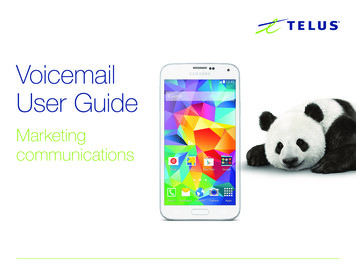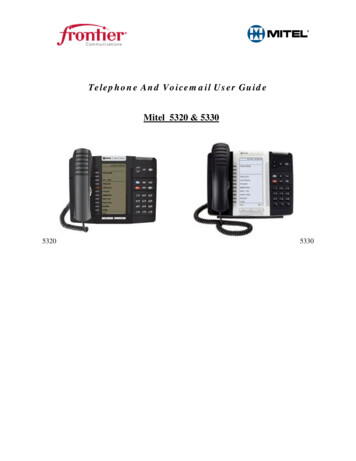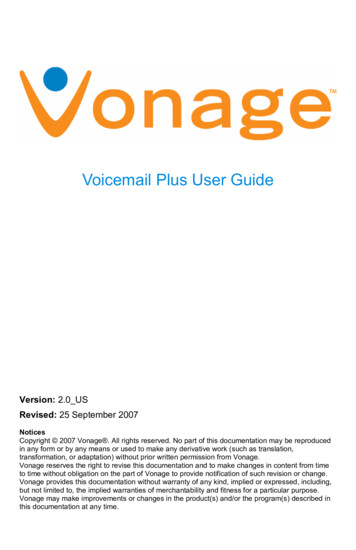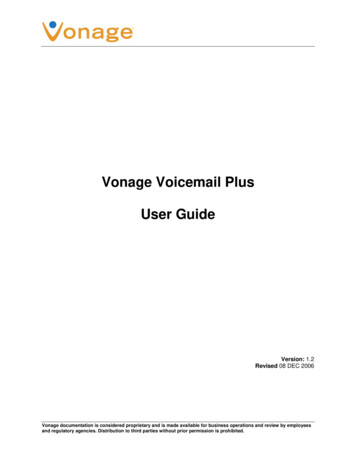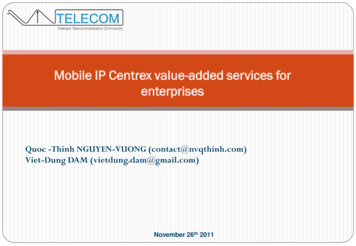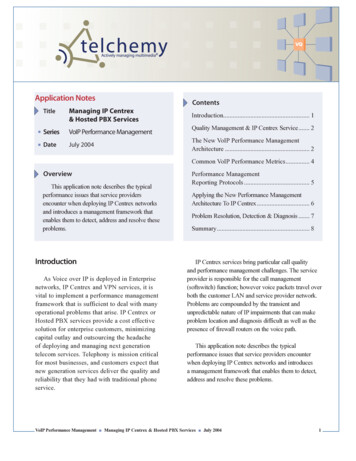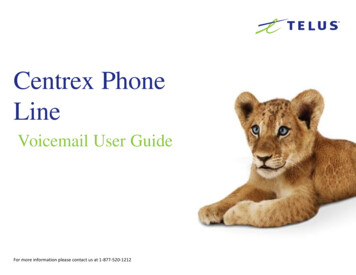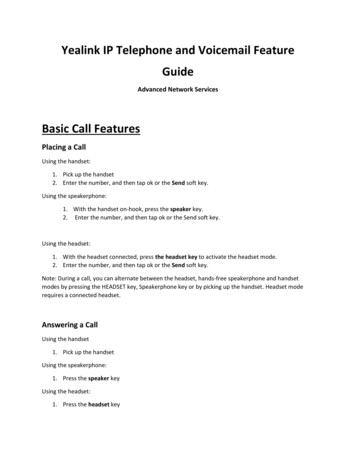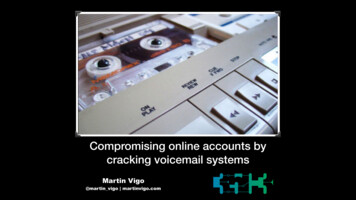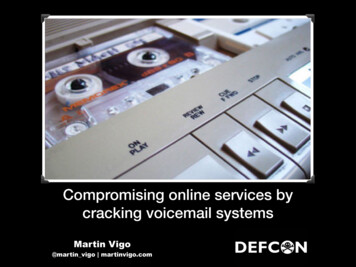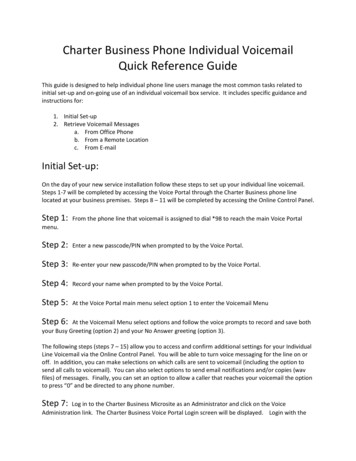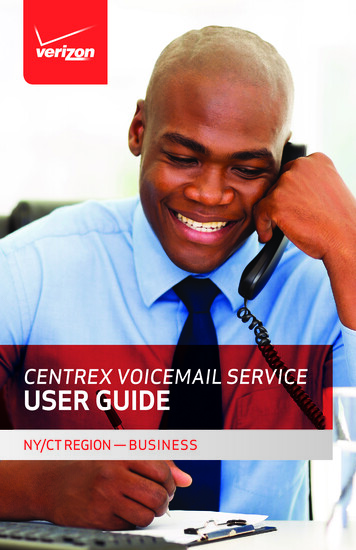
Transcription
CENTREX VOICEMAIL SERVICEUSER GUIDENY/CT REGION — BUSINESS
ABOUT YOUR VERIZON BUSINESSVOICE MAIL SERVICEBusiness Voice Mail service can be a benefit to your business and tocallers who need to leave you messages.The voice prompts guide you through the different processes. Theymove quickly from one step to another in order to make the use of theservice fast and convenient.Before dialing into your mailbox, please take a few minutes to reviewthis guide and familiarize yourself with the set-up, operation and themany features of your new service.1
TABLE OF CONTENTSAbout Your Verizon Business Voice Mail Service.1Additional Dialing Rates That May Apply.4Customizing Your Business Voice Mail Service.4Getting Started.6Entering Your Mailbox the First TimeFrom your own telephone.7From a remote telephone.8Whenever You Want To Use Your Service.9Special Keys That Are Always Available.9Listening to Your Messages* Listen menu. 11* Save. 11* Erase. 11Reply. 11Copy. 11* Options. 11* Rewind. 11* Pause. 11* Fast-forward. 11Sending Messages that You CreateMailbox-to-mailbox messaging1To another Verizon mailbox subscriber. 13Group Lists. 14Delivery options. 15*Indicates most frequently used features.2
Scheduling Reminder Calls1. 16Mailbox OptionsGreetings. 18Passcode. 19Time and Date Announcement. 20Ring Count. 21Optional ServicesSpecial Delivery Service1. 22Personal Receptionist2. 23Wireless Notification. 24Multiple Answer Call Submailbox Options2Creating or Deleting Submailboxes. 25Setting Up Submailboxes. 25Listening to Messages in Submailboxes. 26Send. 26Reply. 26Copy and send. 26Group List Forms. 27Mailbox Variety. 28Important Notice: Your Verizon Voicemail service is governed by the Terms of Servicefor Verizon Voicemail for Business available to you at verizon.com/terms. Pleasereview the Terms carefully. By using the service, you are agreeing to those Terms,including arbitration of any disputes. If you are unable to view them online pleasecall 1.800.VERIZON (1.800.837.4966).Usage charges may apply per use.These are optional features available to subscribers for an additional monthly fee.123
ADDITIONAL DIALING RATES THAT MAY APPLYLong distanceIf you dial the system telephone number from a location outside yourlocal calling area, long distance rates will apply.Measured ServiceIf your service is located in a Measured Service area, local usage ormessage unit charges will apply for each caller forwarded to yourmailbox and for each time you dial your system telephone number.CUSTOMIZING YOUR BUSINESSVOICE MAIL SERVICESelect your own PasscodeThe first time you dial your mailbox, you’ll be required to change yourtemporary Passcode to a Passcode of your own choice. Your chosenPasscode will then be permanent until you wish to change it again. Thiswill keep your mailbox private and secure.A Passcode is: 4-10 digits in length Easy for you to remember Difficult for other people to guess4
Prepare your recorded greetings (see pages 18-19)There are three kinds of user-recorded greetings your callers will hear:a Personal Greeting for when you cannot answer your telephone, aBusy Greeting1 for when you’re already on your telephone and anExtended Absence Greeting for when you are out of the office foran extended time.You can record the greetings in your own voice or use our automated1,2system recordings. Before setting up your mailbox, plan what you wantyour callers to hear. You can record a 30-second greeting on singlemailboxes and a 45-second greeting on Multiple Answer Call service.Sample Personal Greeting:“This is the ABC Company. No one is available to take your call rightnow; but your call is important to us. Please leave your name, telephonenumber and message after the beep and we will promptly returnyour call.”Or select our automated system greeting:“You have reached (your recorded name). At the beep, pleaseleave a message.”Sample Busy Greeting:“This is the ABC Company. Our telephone lines are busy now; but yourcall is important to us. Please leave your name, telephone number andmessage after the beep and we will promptly return your call.”Suggestion for your recorded greetings:Instruct your callers to press after they complete their message ifthey want to review or change their message.Suggestion for your most frequent callers:Inform them they can fast-forward through your greetings by pressingafter your greeting has started to leave a message immediately.Name AnnouncementYou’ll be asked to record your name as a label for your mailbox. Recordeither your business name or your first and last name.If you ignore recording a Busy Greeting or erase it, callers will hear your Personal Greeting.Automated greetings are not available with Multiple Answer Call.125
GETTING STARTEDThe first time you use your mailbox, you must “personalize” it using thefollowing steps: Using a Touch-Tone telephone:1. Dial your Access Number.When calling from a remote telephone you will need to pressdial your mail-box number.and2. Dial your starter Password (4 or 7 digits).3. Create a new Password.When prompted, enter an easy-to-remember number consistingof 4-10 digits and press the key. Since you MUST remember thisPassword, the service will recite it back. Press to keep. Press to cancel and change.To ensure security, we recommend NOT using: Your telephone (or mailbox) number. A series of same numbers (e.g., 33333). Sequential numbers (e.g., 23456).4. Record your greeting.When prompted, record the greetings your callers will hear when youare unavailable for calls and press the key. The service will reciteit back. Press to keep. Press to cancel re-record.5. Record your name.When prompted, record your name and press theThe service will recite it back. Press to keep. Press to cancel and change.6key.
ENTERING YOUR MAILBOX THE FIRST TIMEListen to the voice prompts.From your own telephone:1. Dial your telephone number (see page 6).2. Dial your temporary passcode (4 to 7 digits).3. Create your new passcode. If using Multiple Answer Call: Create up to 8 submailboxes. Pressto create submailboxes- OR pressto skip this step. If you press: Press the quantity (between 1 and 8) of submailboxes you wantto create. The system will create your submailboxes and the voiceprompt will tell you the temporary Passcode for each submailbox.Please tell each submailbox user to individually set up theirsubmailbox with their own choice of a personalized greetingand Passcode. R emember, if you create submailboxes, to include identificationof each submailbox and its user when you record your PersonalGreeting for the main mailbox. Example: ( is submailbox 1, issubmailbox 2, etc.) “. press to leave a message for Joe Smith,press to leave a message for Sally Jones,” etc.4. Record your Personal Greetings. Remember to pressfinish recording.when you5. Record your name.7
From a remote telephone:1. Dial your telephone number (see page 6).2. Press.3. Dial your mailbox number.4. Dial your temporary passcode (4 to 7 digits).5. Create your new passcode. If using Multiple Answer Call: Create up to 8 submailboxes. Pressto create submailboxes- OR pressto skip this step. If you press: Press the quantity (between 1 and 8) of submailboxes you wantto create. The system will create your submailboxes and the voiceprompt will tell you the temporary Passcode for each submailbox.Please tell each submailbox user to individually set up theirsubmailbox with their own choice of a personalized greetingand Passcode. R emember, if you create submailboxes, to include identificationof each submailbox and its user when you record your PersonalGreeting for the main mailbox. Example: ( is submailbox 1, issubmailbox 2, etc.) “. press to leave a message for Joe Smith,press to leave a message for Sally Jones,” etc.6. Record your Personal Greetings. Remember to pressfinish recording.7. Record your name.8when you
WHENEVER YOU WANT TO USE YOUR BUSINESSVOICE MAIL SERVICE1. Dial your telephone number (see page 6).2. Dial your passcode (4 to 7 digits).Main MenuListenTo listen to your messages, press.SendTo send a message to another BusinessAnswer Call or Voice Mail subscriber, pressRemindersTo set a reminder, pressAccess anotherMailbox orSubmailboxTo dial another mailbox or submailbox, pressMailboxOptions.Press for the following options: To changeyour Greeting, Name or Passcode, set up Timeand Date Stamp, Special Delivery Options,Pager Notification, Change Ring Count, set upGroup Lists or Personal Receptionist.SPECIAL KEYS THAT ARE ALWAYS AVAILABLE Complete or SkipThis is the “Pound” key. Press this key to complete the current actionand move to the next menu. Cancel, Exit or Move to Previous MenuThis is the “Star” key. Press this key to stop or cancel a current actionand return to the previous menu. You may also use this key to exit. HelpThis is the “Zero” key. Press this key if you need help oradditional information.9
Advancing through Menu OptionsYou can advance (skip) to the next menu without waiting for the currentmenu’s voice prompts to complete by pressing .Returning to the Previous MenuIf you choose a menu by mistake or want to return to the Main Menu andstart another process, press until you hear the voice prompt announcethe menu that you want.Select your own PasscodeThere may be times when you have trouble locating your BusinessAnswer Call or Voice Mail features. When this happens, you can use theHelp feature to guide you. First enter your mailbox, then from the MainMenu for all Mailbox Options:Pressfor Mailbox Options.You can pressat any time for help in locating features.Important Tips:For Verizon Centrex CustoPAK and CustoFLEX 2100 customersonly: If the line you are using does have a mailbox and you want totransfer a caller to another mailbox, you will need to:1. Put the caller on hold by pressing the switchhook.2. Dial the voice messaging system telephone number.3. Press.4. Enter the mailbox number.5. Press the telephone switchhook.6. Hang up.If the line you are using does not have a mailbox and you want totransfer the caller to a mailbox, you will need to:1. Put the caller on hold by pressing the switchhook.2. Dial the voice messaging system telephone number.3. Enter the mailbox telephone number.4. Press the telephone switchhook.5. Hang up.10
LISTENING TO YOUR MESSAGESYou’ll know you have messages waiting when you: Pick up the telephone handset and hear an interrupted dial tone, or If your telephone is equipped, your visual indicator either blinks orglows steadily.The Main Menu is the first selection of options that you will always beoffered when you dial into your mailbox.1. Dial your telephone number (see page 6).2. Dial your passcode (4 to 7 digits).3. From the Main Menu, press.Listen MenuRepeatRepeat the message you just heard.SaveSave the message you just heard and plays the nextmessage in your mailbox.EraseErase the message you just heard and plays the nextmessage in your mailbox.ReplySend a reply to the mailbox that sent you the message.CopySend a copy of the current message to another mailbox.The instructions will ask you to record an introductionto be sent along with the copied message.OptionsListen to the previous message and find out the timeand date of the current message and obtain the name ornumber of the sender.RewindRewind message by five seconds.PausePause message for 20 seconds. Press any key to resumethe playback of the message.Fast-forwardAdvance message by five seconds.Cancel/ExitStop the listening process and returns you to the MainMenu. To exit your mailbox, continue to press this keyuntil you hear “Thank you for calling.”HelpGet more information about the options available to youwhile listening to your messages.SkipSkip ahead to the next message.11
Important Tips: You can recover messages that you erased by mistake,because messages are not actually erased until you exityour mailbox. To recover a message, return to the Main Menuby pressing . Don’t hang up! If you are already at the MainMenu, press to listen to your messages. When you findthe message you accidentally erased, press to save it. You may perform more than one function on a message.For example, you can reply to a message and then send acopy of the same message. You can then either erase orsave the message.12
SENDING MESSAGES THAT YOU CREATEMailbox-to-mailbox MessagingTo send a mailbox-to-mailbox message to another Verizonmailbox subscriber:1. Dial your telephone number (see page 6).2. Dial your passcode (4 to 7 digits).3. From the Main Menu, press.4. Enter the mailbox number of each person you want to receive themessage. If you have created a Group List, you may enter the groupnumber. After you enter each mailbox or group number, the voice willconfirm the person’s name or telephone number or the name of thegroup. (To create a Group List, see page 14.)5. When you have finished entering the mailbox and/or group number,press .6. Begin recording your message after the beep.7. When you finish recording, press.8. After you record your message, you can send it by pressing.9. If you want to perform one or more of the send options, do notpress yet. Pressto re-record or add comments to your message. Pressto review your message. Pressto send a copy to another mailbox or group. Pressfor Delivery Options (see page 15). Pressto send the message.NOTE: Mailbox-to-mailbox Messaging is an optional feature. Usagecharges may apply.13
Important Tips: If you do not know the group number, press . You will hearinformation on the Group Lists you have created. Use yourtouch-tone keypad to select the group number you want. Pressing cancels the message and returns you to theMain Menu. You can also press to undo an action. Forexample, press to remove a mailbox or group destinationthat you entered by mistake. You can also press to cancela recording. For your convenience in creating your group distributionlists, Verizon has provided you with Group List forms (seepages 27). We recommend making copies of the sampleGroup List form for future use.GROUP LISTSYou can create group distribution lists which allow you tosimultaneously send a message to several mailbox subscribers.Using this feature keeps you from having to re-enter the telephonenumbers to which you frequently send messages.The mailbox numbers for your Group Lists must be within yourRegional Calling Area, which can be found in the white pages of yourtelephone directory.1. Dial your telephone number (see page 6).2. Dial your passcode (4 to 7 digits).3. From the Main Menu, pressfor Mailbox Options.4. Press for Group Lists and follow the voice prompts to set up,review or delete a group list. You will be instructed to enter a group number to record a namefor the group. Then, enter the mailbox number of each person to beincluded in the group. If you accidentally enter the wrong mailboxnumber, you can cancel this action by pressing .14
DELIVERY OPTIONSWhen you send a message to another Verizon mailbox subscriberusing T-Mail, you can send your message using one or more of the fourDelivery Options available to you: Urgent, Private, Return Receipt andFuture Delivery.1. Dial your telephone number (see page 6).2. Dial your passcode (4 to 7 digits).3. From the Main Menu, pressfor Send Options.4. Dial the mailbox number(s) or Group List(s) and presswhen finished.5. Record your message and pressyour message.when you finish speaking6. Press if you want Delivery Options. You will hear the followingfour options: Press to mark a message Urgent. Urgent messagesautomatically go to the front of the recipient’s mailbox and areheard before non urgent messages. Press to mark a message Private. Private messages cannot becopied to other mailboxes. Press to activate Return Receipt. When you activate thisfeature, you will be notified when the message you are sendinghas been heard by the recipient. When the recipient listens to yourmessage, the system will automatically send you a message thatincludes the name of the recipient, the time and date the recipientheard the message, and a copy of the message itself. You can thenreview it, erase it, copy it to another user, reply to it or save it. Press to mark the message for Future Delivery. Your messagewill be delivered at whatever time period you specify, up to oneyear in the future. You will be instructed to enter the time and datefor message delivery.If you want more than one delivery option on the same message, youmust press again after selecting the first delivery option and go backinto “Delivery Options” to select another option.7. Press to send the message after you have selected yourdelivery option(s).15
SCHEDULING REM
ABOUT YOUR VERIZON BUSINESS VOICE MAIL SERVICE Business Voice Mail service can be a benefit to your business and to callers who need to leave you messages. The voice prompts guide you through the different processes. They move quickly from one step to another in