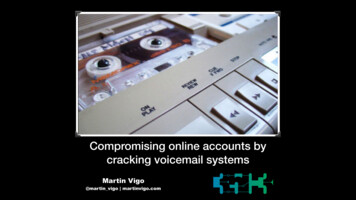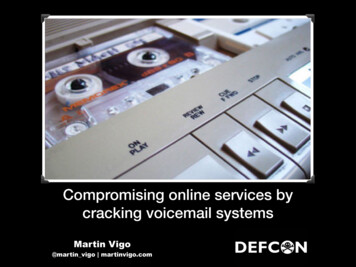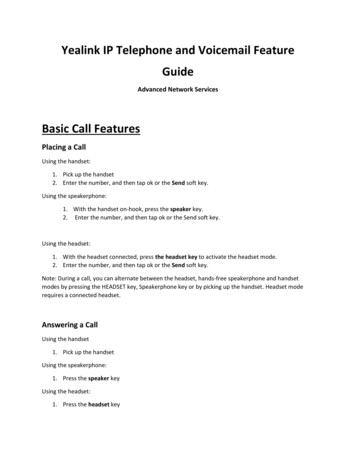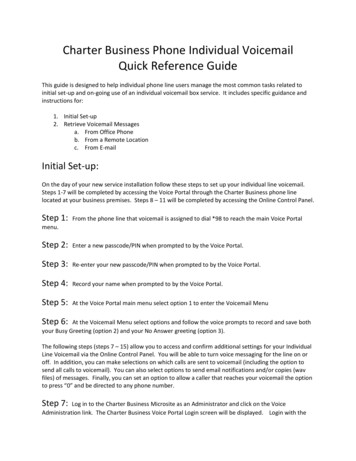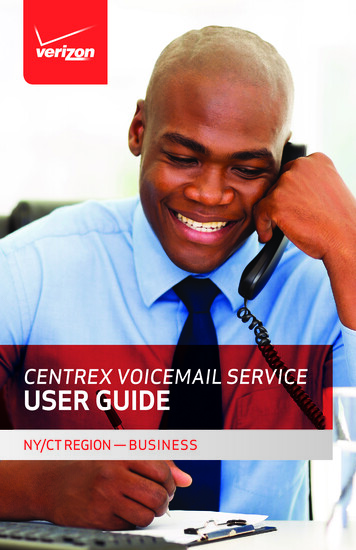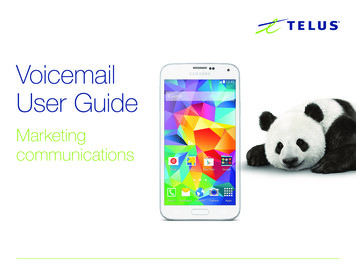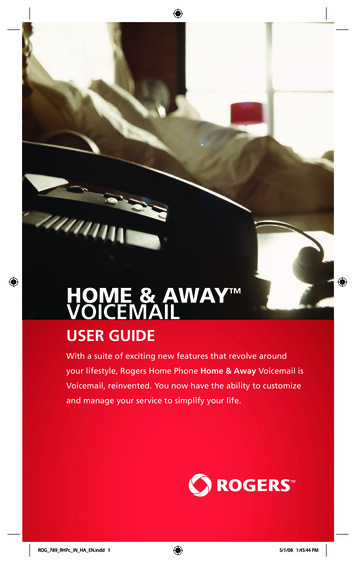
Transcription
HOME & AWAYVOICEMAILTMUSER GUIDEWith a suite of exciting new features that revolve aroundyour lifestyle, Rogers Home Phone Home & Away Voicemail isVoicemail, reinvented. You now have the ability to customizeand manage your service to simplify your life.114-RHPs-IN-HA-EN-1107ROG 789 RHPc IN HA EN.indd 15/1/08 1:45:44 PM
Home & Away VoicemailWhen you can’t answer the phone, Voicemail allows callers to leave you amessage that you can retrieve at a later time. Home & Away Voicemail letsyou do even more, with a suite of exciting new features that revolve aroundyour lifestyle!You now have the ability to customize and manage your service to simplifyyour life. You can unite your home phone and wireless Voicemail into oneconvenient mailbox, manage your messages through e-mail, and much more.And it all comes standard – once you’ve signed up for Home & AwayVoicemail, you can activate any of the features below at no extra charge.Nowwith Home & Away Voicemail: Online-Voicemail: Manage your Voicemail online like email, plusreceive Voicemail messages in your email inbox. View, listen, andforward messages online, from anywhere. Page 5 Duo-Access: Manage one mailbox for all your home phone andwireless Voicemail. Page 8 Multi-User: Keep your family’s Voicemail messages separate withup to 5 personal mailboxes. Page 8 Voicemail-Notifier: Get notified of new messages as soon asthey arrive, with a call to a pager or alternate telephone number,no matter where you are. Page 10To activate any of these enhanced features, which come freewith Voicemail, please call 1-888-ROGERS1 (1 888-764-3771) andrequest Rogers Home Phone - Account Changes.2ROG 789 RHPc IN HA EN.indd 25/1/08 1:45:44 PM
To activate your Voicemail for the first time:1. Dialfrom your home phone.2. Enter your temporary password.Note: Your temporary password is the last four digits ofyour telephone number. For example, if your phone number is(555) 555-1234, then your temporary password is 1234.3. Press the button to begin setting up your mailbox.4. Enter your new Voicemail password (your new password must be4-10 digits).5. Press to confirm your new password.6. Record your first and last name after you hear the tone.7. Press after you’ve recorded your name, and press to confirm.8. Press to record your own personal greeting (you can alsopress to choose a standard greeting).9. Record your personal greeting after you hear the tone.10. Press after you have recorded your personal greeting and listen toyour message.11. If you’re satisfied with your recording, pressVoicemail activation.to complete yourNotification of new message:If there is at least one new Voicemail message to be collected, you willbe notified by a “stuttering” dial tone when you pick up your telephone.Certain telephones will also have a message waiting indicator lightor display. Please consult your telephone owner’s manual for furtherinformation.Additional Message Waiting Notifications: If you have signed up for Online-Voicemail, you will receive an email withthe new Voicemail message attached. If you have signed up for Voicemail-Notifier, you will receive an alert onthe cell phone, pager or alternate telephone number you selected. If you have signed up for Duo-Access, you will be notified on yourRogers Wireless or second Rogers Home Phone number when youreceive a new voicemail message.To access your Voicemail:From home:1. Dial.2. Enter your password. You are now in the Voicemail Main Menu.3. From the Voicemail Main Menu, entervoicemail messages.to listen to your new3ROG 789 RHPc IN HA EN.indd 35/1/08 1:45:44 PM
Away from home, as a local call:1. Dial your home telephone number. (Note: Your home phonewill ring.)2. Once you hear your recorded greeting, press 9 .3. Enter your password. You are now in the Voicemail Main Menu.4. From the Voicemail Main Menu, entervoicemail messages.to listen to your newAway from home, as a toll-free call:1. Dial 1 87ROGERSVM (1 877 643-7786).2. Enter your 10-digit telephone number.3. Enter your password. You are now in the Voicemail Main Menu.4. From the Voicemail Main Menu, enter 1 to listen to your newvoicemail messages.Online, through the Internet:1. Login to rogers.com/onlinevoicemail2. Enter your 10-digit telephone number and Voicemail password(same password you use to access your message over the phone).For more information on Online Voicemail, please see page 5.Personalizing your VoicemailTo change the number of rings before calls are directed to yourVoicemail:*1. Pick up your phone and dial9 4.After the tone, enter the desired number of rings (from 2-9) beforeunanswered calls are directed to your Voicemail. You will hear twobeeps to confirm you have successfully made the change.To record a Personal Greeting:1. Pick up your phone and dial. Then enter your password.2. Press 4 3 1 2 .3. After the beep, record your Personal Greeting. Press # whencomplete. To accept and save the outgoing message, press 1 . To re-record your outgoing message, press 2 . To use a standard system greeting message, press 3 .4ROG 789 RHPc IN HA EN.indd 45/1/08 1:45:44 PM
To change the recorded name for your Voicemail:1. Pick up your phone and dial. Then enter your password.2. Press 4 3 3 2 .3. After the beep, record your name and press # .4. Press 1 .To change your Voicemail password:1. Pick up your phone and dial* 9 8 . Then enter your password.2. Press 4 2 1 1 and then enter your new password.3. Press # and then press 1 .To turn off Voicemail, so that unanswered calls continue to ring:1. Pick up your phone and dial*9 3.2. Listen for two beeps confirming that Voicemail has been turned off.3. Hang up.To turn Voicemail back on:1. Pick up your phone and dial*9 2.2. Listen for two beeps confirming that Voicemail has been turned back on.3. Hang up.To turn off Voicemail, so that callers hear a busy signal while youare on the telephone:1. Pick up your phone and dial*9 1.2. Listen for two beeps confirming that Voicemail has been turned off.3. Hang up.To turn Voicemail back on:1. Pick up your phone and dial*9 0.2. Listen for two beeps confirming that Voicemail has been turned back on.3. Hang up.New Online-VoicemailGet notified and listen to your Voicemail message through email with OnlineVoicemail. Receive an email notification with the Voicemail message attached.Manage your Voicemail like email – view, listen, forward online, fromanywhere.15ROG 789 RHPc IN HA EN.indd 55/1/08 1:45:44 PM
To sign up for Online-Voicemail:1. Call 1 888 ROGERS1 and request Rogers Home Phone – AccountChanges.2. Provide them with the email address at which you would like toreceive your Voicemail messages.3. It will be set up immediately.Retrieve and listen to your messages from your email inbox:Here is a sample of the email you will receive in your inbox when someoneleaves a Voicemail on your home phone. It contains the information belowand will have an attached audiofile.YOU HAVENEW VOICEMAILYou have a new Voicemail Message from 905-123-4567 received on FridayNovember 09, 2007 at 10:03 AM.To play your Voicemail Message double click the attached file or click here toLOGIN to Online-Voicemail to veiw and manage all your messages.From:905-123-4567Received:Friday November 09, 2007 at 10:03 AMDuration: 15 seconds 2007 Rogers Communications Inc. All rights reserved6ROG 789 RHPc IN HA EN.indd 65/1/08 1:45:45 PM
Login to your Online-Voicemail Inbox and manageyour messages online.From any Internet connection:1. Click on the link in the above email or visitrogers.com/onlinevoicemail2. Enter your 10-digit telephone number and Voicemail password(same password used to access your messages over the phone).Once logged in, you can View, listen to, delete and forward Voicemail messages Change your personal greeting Record and send a Voicemail message Change your Voicemail password Change the email address to which your Voicemail messagesare sent7ROG 789 RHPc IN HA EN.indd 75/1/08 1:45:45 PM
Duo-AccessInterested in saving time and managing your Rogers Home Phone and RogersWireless Voicemail? Activate the Duo-Access service and share your Voicemailbox between the two services or between two Rogers Home Phone numbers.2If you also have Online-Voicemail activated, you will receive Voicemailmessages for your shared Voicemail box through email. You can manageyour messages received at both phone numbers from a single OnlineVoicemail inbox.To sign up for Duo-Access:1. Call 1 888 ROGERS1 and request Rogers Home Phone – AccountChanges.2. Provide the home phone or wireless phone numbers that you wouldlike to have share the Voicemail service.3. Duo-Access will be active within 48 hours.Note: If you have activated Duo-Access, you will be notified on bothyour Home Phone and Wireless phone when you have a new Voicemailmessage.Multi-UserHave a large family or roommates and you’d like to have multiple personaland private mailboxes on one Home Phone number? Multi-User allows you tocreate up to 5 separate mailboxes, each with a private password and separatemessage storage. With Multi-User each person can manage their personalmailboxes separately.TFEach unique mailbox can be set up with Online-Voicemail and Duo-Access.To sign up for Multi-User:1. Call 1 888 ROGERS1 and request Rogers Home Phone – AccountChanges.2. Provide them with the number of sub-mailboxes you would likeadded. You can add up to 5 separate sub-mailboxes.8ROG 789 RHPc IN HA EN.indd 85/1/08 1:45:45 PMA
rsils.2uldailtotetTo set up each of the sub-mailboxes:*1. Dial9 8 from your home phone.2. Press a key to select the desired sub-mailbox (“ 0 ” is main and1 – 4 for sub-mailboxes.)3. Enter your temporary password. Your temporary password is thelast four digits of your telephone number.For example, if your phone number is (555) 555-1234, then yourtemporary password is 1234.4. Press the # button to begin setting up your mailbox.5. Enter your new Voicemail password (your new password must be4-10 digits).6. Press 1 to confirm your new password.7. Record your first and last name after you hear the tone.8. Press # after you’ve recorded your name, and press 1 toconfirm.9. Press 1 to record your own personal greeting (you can also press2 to choose a standard greeting).10. Record your personal greeting after you hear the tone.11. Press # after you have recorded your personal greeting and listento your message.12. If you’re satisfied with your recording, press 1 to complete yourVoicemail activation.To access your sub-mailboxes:From home:1. Dial9 8.2. Press a key between 0 and 4 to select the desired sub-mailbox.2. Enter your password. You are now in the Voicemail Main Menu.3. From the Voicemail Main Menu, enter 1 to listen to your newVoicemail messages.*Away from home, as a local call:1. Dial your home telephone number. (Note: Your home phonewill ring.)2. Once you hear your recorded greeting, press 9 .2. Press a key between 0 and 4 to select the desired sub-mailbox.3. Enter your Voicemail password. You are now in the Voicemail MainMenu.4. From the Voicemail Main Menu, enter 1 to listen to your newvoicemail messages.9ROG 789 RHPc IN HA EN.indd 95/2/08 11:45:10 PM
Away from home, as a toll-free call:1. Dial 1 87ROGERSVM (1 877 643-7786).2. Enter your 10-digit telephone number.2. Press a key between 0 and 4 to select the desired sub-mailbox.3. When prompted, enter your password. You are now in theVoicemail Main Menu.4. From the Voicemail Main Menu, enter to listen to your newvoicemail messages.Voicemail-NotifierWant to be notified on your pager or at another telephone number that youhave a new Home Phone Voicemail? Activate the Voicemail-Notifier featureand be notified of new messages as soon as they arrive, no matter where you are.To sign up for Voicemail-Notifier:1. Logon to rogers.com/onlinevoicemail.2. Click on the “Voicemail Settings” tab.3. Click the “Voicemail Notifier” tab.4. Enter the pager number at which you would like to be notifiedwhen you receive a new Voicemail message.Voicemail Group Distribution ListsPersonalized lists can be created and modified to allow quick communicationto several people with a single call.For example, your hockey team’s practice time has been changed. If you havecreated a Distribution List for all the team members, you can send them asingle Voicemail to fill them in on the change with just one call. Otherwise,you need to call each person individually.Note: Group Distribution Lists can only include Rogers Home Phone andRogers Wireless numbers.To create a Distribution List:1. Dial.2. Press .3. Press .4. Press for Distribution List.5. Press to create a new Distribution List.10ROG 789 RHPc IN HA EN.indd 105/2/08 11:45:10 PM
.oueare.onave,6. A group number is automatically assigned to the group. Say the nameyou wish to associate with this group. Press to keep this name or pressto change it.7. Enter the mailbox number (phone number) of the person you wish toinclude in the group. Enter the sub-mailbox number when prompted, ifapplicable.8. Follow the prompts to enter another subscriber to the Distribution Listor press if there are no other subscribers you wish to add to theDistribution List.You can also create a Distribution List online:1. Logon to rogers.com/onlinevoicemail2. Click on the “Voicemail Settings” tab3. Click on “Voicemail Broadcast”4. Enter the telephone numbers you would like to add to your VoicemailGroup Distribution List.To send a message to the Distribution List:1. Dial.2. Press to create a message.3. Enter a group number you wish to forward the message to.4. Press .5. Record your message and presswhen done.6. You now have the following options:Pressto send the messagePressto review the messagePressto erase the messagePressto continue recording from the last point in the messagePressfor delivery optionsPressto cancel the messageYou can also send a message to the Distribution List online:1. Logon to rogers.com/onlinevoicemail2. Click on the “Compose Message” button.3. Select the list or individual number you would like to send themessage to.4. Record your message and press Send.11ROG 789 RHPc IN HA EN.indd 115/1/08 1:45:45 PM
Advanced commands while reviewing your messages:During MessageAfter t-forwardN/AListen to the message againListen to the message againDate/time/length of messageDate/time/length of messageN/AN/AErase the messageErase the messageN/AN/ASave the messageSave the messageHelpHelpReturn to Main MenuCancelSkip message in progressN/AHelpful hints to get the most from your VoicemailTo find out when a message was left:Press 5 when reviewing a message to hear the date, time and durationof the message as well as the name of the caller who left the message(including their telephone number, if available).To fast-forward to the end of a message:Press 3 3 to advance to the end of the message.To review the message again:Press 1 1 while you are listening to a message to return to the beginning.To receive voicemail messages in your email inbox and manage yourVoicemail online:Call 1 888 ROGERS1 and request Rogers Home Phone - Account Changes.Provide them with the email address you would like your Voicemailmessages to be sent to. It will be set up immediately!Login to your Online-Voicemail inbox at rogers.com/onlinevoicemail1. Customers must select one email address at which they receive messages per Voicemail box. Can receive an audio filecontaining Voicemail messages on any .WAV enabled device. Standard data charges apply when downloading messages.2. Rogers Home Phone customers can share their Voicemail box with one pre-paid Wireless or one Home Phone numberbilled from the same account as their Home Phone service. Standard per-minute and other Wireless charges apply. Trademarks of Rogers Communications Inc. or of Rogers Wireless used under license.789-RHPc-IN-HA-EN-040812ROG 789 RHPc IN HA EN.indd 125/2/08 11:45:10 PM
Online-Voicemail Get notifi ed and listen to your Voicemail message through email with Online-Voicemail. Receive an email notifi cation with the Voicemail message attached. Manage your Voicemail like email – view, listen, forward online, from anywhere.1 New ROG_789_RHPc_IN_HA_EN.indd 5 5/1/08 1:45:44 PM
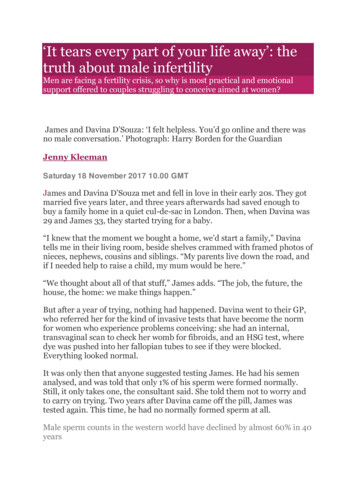
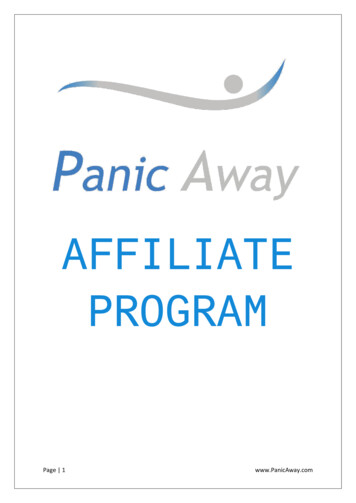
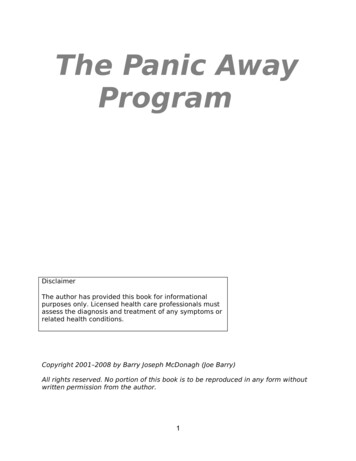
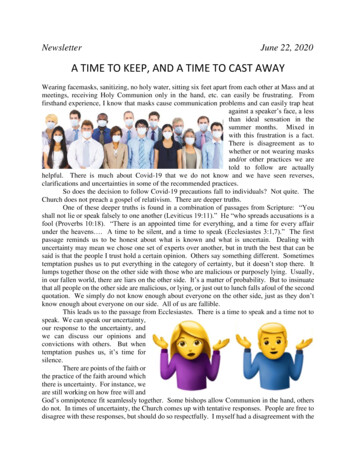
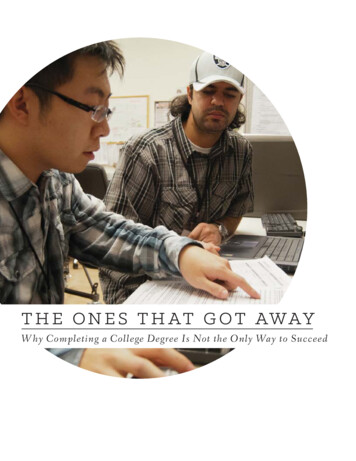
![[Page 1 – front cover] [Show cover CLEAN GET- AWAY 978-1 .](/img/13/9781984892973-6648.jpg)