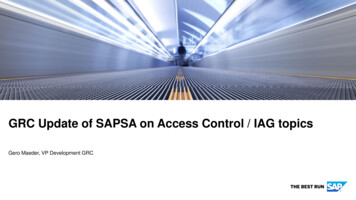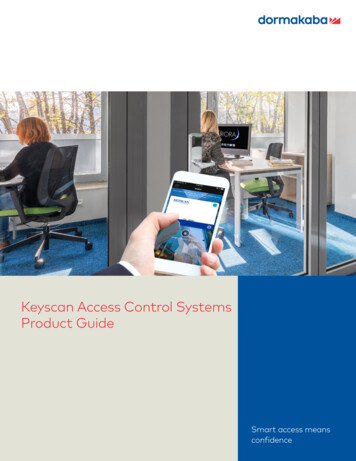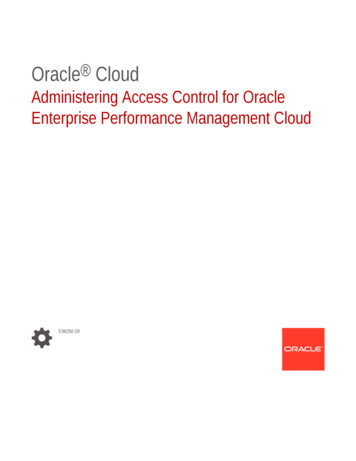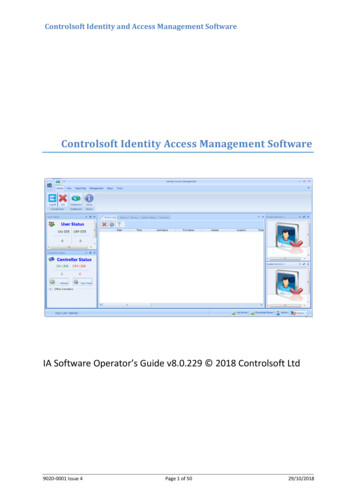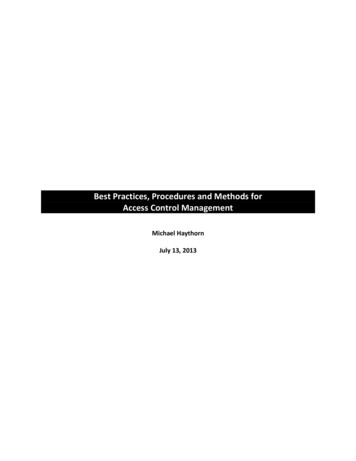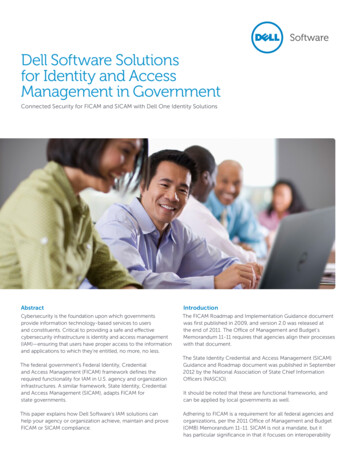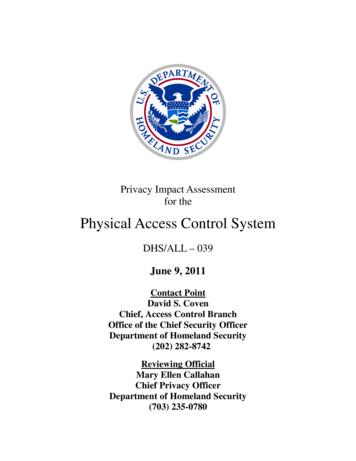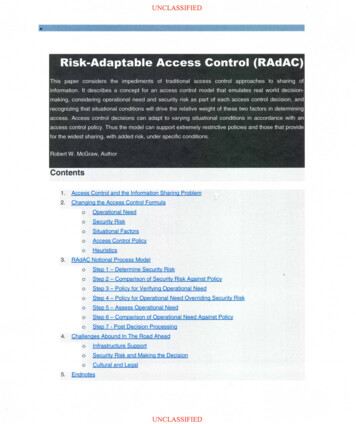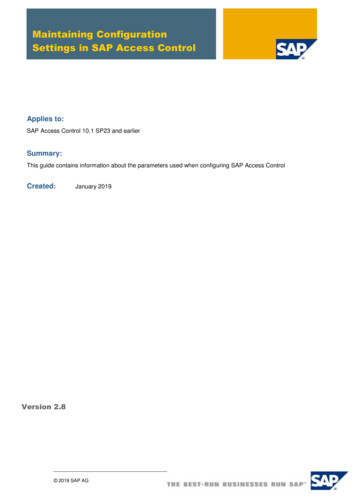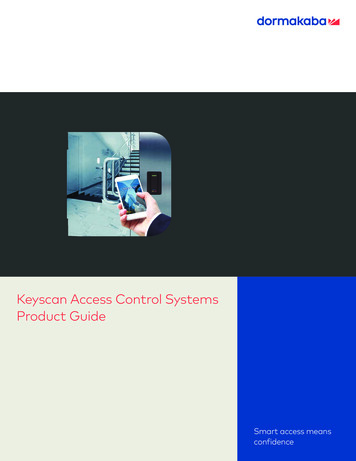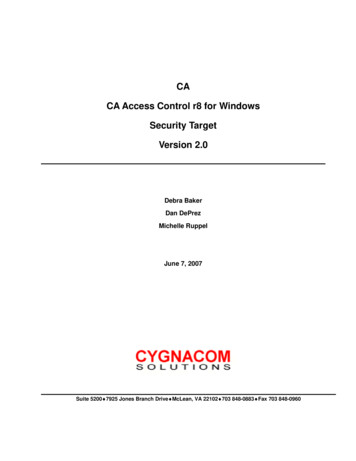Transcription
AxTraxNG Access Control Management SoftwareSoftware Manual (Version 27.x)
Copyright 2015 by Rosslare. All rights reserved.This manual and the information contained herein are proprietary to ROSSLAREENTERPRISES LIMITED and/or its related companies and/or subsidiaries’ (hereafter:“ROSSLARE”). Only ROSSLARE and its customers have the right to use the information.No part of this manual may be re-produced or transmitted in any form or by any means,electronic or mechanical, for any purpose, without the express written permission ofROSSLARE.ROSSLARE owns patents and patent applications, trademarks, copyrights, or otherintellectual property rights covering the subject matter in this manual.TEXTS, IMAGES, AND ILLUSTRATIONS INCLUDING THEIR ARRANGEMENT IN THISDOCUMENT ARE SUBJECT TO THE PROTECTION OF COPYRIGHT LAWS AND OTHERLEGAL RIGHTS WORLDWIDE. THEIR USE, REPRODUCTION, AND TRANSMITTAL TO THIRDPARTIES WITHOUT EXPRESS WRITTEN PERMISSION MAY RESULT IN LEGALPROCEEDINGS.The furnishing of this manual to any party does not give that party or any third party anylicense to these patents, trademarks, copyrights or other intellectual property rights,except as expressly provided in any written agreement of ROSSLARE.ROSSLARE reserves the right to revise and change this document at any time, withoutbeing obliged to announce such revisions or changes beforehand or after the fact.
Table of ContentsTable of Contents1. Introduction . 121.1System Features . 121.1.1Access Control . 131.1.2Access Monitoring . 131.1.3Software Security . 131.2AxTraxNG Server and Client . 131.3Using this User Guide . 142. Specifications and Requirements . 152.1System Capabilities . 152.2System Requirements . 162.2.1AxTraxNG Server and Client Requirements. 162.2.2SQL Express Server Requirements . 162.2.3Microsoft Framework. 163. Installation . 173.1Beginning the AxTraxNG Installation . 173.2Installing AxTraxNG Client Software . 203.3SQL Server Setup . 213.3.1Default Setup . 223.3.2Custom Setup . 233.3.3Using Current SQL Server for Upgrade. 243.4Installing AxTraxNG Network Server Software . 243.5Installing AxTraxNG Watchdog . 263.6Completing the Installation . 283.7Firewall Settings . 283.8SQL Server Settings . 284. Software Overview . 294.1Starting the Software – Local PC . 294.2Starting the Software – Via WAN Connection . 29AxTraxNG Software Installation and User Manualiii
Table of Contents4.3AxTraxNG Main Window . 324.4Menu Bar . 334.4.1File Menu . 334.4.2Tools Menu . 334.4.3View Menu . 334.4.4Window Menu . 334.4.5Help Menu . 344.5Toolbar . 354.5.1General Icons . 354.5.2General Network Icons . 354.5.3Network Icons . 364.5.4Panel Icons . 364.5.5Card\Users Icons . 364.5.6Reports Icons. 374.5.7Events Toolbar Icons . 374.6Tree View . 394.6.1AC Networks. 394.6.2HomeLogiX . 394.6.3Video Integration. 394.6.4Timing . 394.6.5Groups. 394.6.6Global Antipassback . 404.6.7Car Parking . 404.6.8Users . 404.6.9Status Map. 414.6.10Reports . 415. Setting Up a Site . 425.1Adding Time Zones . 425.2Adding Holidays . 435.3Adding a Network . 455.3.1For AC-215, AC-225, AC-425, and AC-215IP . 455.3.2For AC-825 . 495.45.4.1ivAdding Access Control Panels . 52For AC-215, AC-225, AC-425, and AC-215IP . 52AxTraxNG Software Installation and User Manual
Table of Contents5.4.2For AC-825 . 575.5Adding an Expansion Board . 585.6Configuring the Doors . 595.7Configuring the Readers . 615.7.1General Tab . 615.7.2Options Tab . 625.7.3Access Event . 645.8Configuring the Inputs . 655.9Adding Video Integration . 665.10Adding Panel Links . 665.10.1Creating a Fire Alarm Input . 705.10.2Global Triggering of Output Groups . 715.11Creating Groups . 715.11.1Adding Access Groups . 715.11.2Adding Input Groups . 725.11.3Adding Output Groups . 745.11.4Defining Card Card Groups . 765.125.12.1Adding Users and Cards. 77Setting Card Automation . 795.13Card Design. 805.14Adding Departments, Users, and Visitors . 805.14.1Adding Departments . 805.14.2Adding Users. 805.14.3Adding Visitors . 855.15Adding Access Areas . 875.16Adding Global Antipassback Rules . 885.17Car Parking. 885.17.1Viewing and Editing Car Parking Counters . 905.18Adding Operators . 915.19Creating Elevator Control. 925.20Creating Status Maps . 935.20.1Manually Opening a Door from Status Map . 95AxTraxNG Software Installation and User Manualv
Table of Contents6. Card Design (Photo ID) . 966.1Creating a Card Template . 966.2Printing a Card . 987. Video Integration . 1038. Intrusion Integration . 1049. Manual Operation . 1059.1Controlling the Door Manually . 1059.2Changing the Reader Mode . 1069.3Controlling Outputs Manually . 1079.4Manually Disarming Inputs . 1089.5Controlling Sirens Manually . 1099.6Manually Update Firmware . 10910. Reports . 11010.1Types of Reports . 11010.1.1Immediate Reports .11010.1.2Panel Reports .11010.1.3System Reports .11110.1.4Interactive Report .11110.2Generating a Report . 11111. Administrator Operations . 11611.1Setting the Time and Date . 11611.2Downloading Failed Data . 11611.3Testing User Counters . 11711.4Maintaining the Database . 11711.5AxTraxNG Options and Preferences . 11911.5.1General Tab .12011.5.2User Custom Fields .12111.5.3Custom Operations .12211.5.4Company Details .12311.6Importing/Exporting User Data . 12311.7AxTrax GUI View Options . 125viAxTraxNG Software Installation and User Manual
Table of ContentsA. Firewall Configuration . 126A.1For Windows XP . 126A.2For Windows 7 . 129B. Opening a Program in Windows’ Firewall . 133C. Working with Windows 8 and 8.1 . 137D. WAN Connection Troubleshooting. 138D.1Server is Down or Wrong IP and Port Configuration . 138D.2Server is Down or Network Failure between AxTraxNG Client andAxTraxNG Server . 138D.3IP Port Setting are Fine but Client Does Not Start . 138E. SQL Service Settings . 139F. Network Configuration . 140F.1TCP/IP Connection . 140F.2Modem Connection (not for AC-825) . 142G. Restoring Factory Default Settings. 146H. Configuring User Counters . 147H.1Resetting Counter on Panel Re-enable . 147I.Enrolling Cards using the MD-08. 149J.Enrolling Cards using a UHF Reader . 150K. SQL Server Installation Troubleshoot . 151L. AxTrax.NET Watchdog . 154L.1Common Info . 155L.2Error Log Sending . 155L.3DB Connection . 157L.4Restart Server . 158L.5Options . 158M. Adding Custom Wiegand Formats . 160M.1Representation . 160M.2Facility Code . 161AxTraxNG Software Installation and User Manualvii
Table of ContentsM.3Authentication. 161M.4Creating New Rules . 162viiiAxTraxNG Software Installation and User Manual
List of FiguresList of FiguresFigure 1: AxTraxNG Packages Selection Screen . 19Figure 2: User Properties General Tab . 81. 81ixAxTraxNG Software Installation and User Manual
List of TablesList of TablesTable 1: AxTraxNG Client Main Window . 32Table 2: Add Network General Tab. 45Table 3: Add Network Options Tab. 48Table 4: Add Network General Tab for AC-825 . 49Table 5: Door Controller Panel Properties General Tab . 53Table 6: Network Panel Properties Antipassback Tab . 55Table 7: Network Panel Properties Options Tab. 56Table 8: Network Panel Doors Door Properties . 59Table 9: Network Panel Readers Reader Properties General Tab . 61Table 10: Network Panel Readers Reader Properties Options Tab . 63Table 11: Network Panel Readers Reader Properties Access Event Tab64Table 12: Network Panel Inputs Input Properties. 65Table 13: AC Networks Network Panel Links Add Link Window. 67Table 14: Cards Add Users and Cards Window . 77Table 15: Departments/Users Department User Properties General Tab 81Table 16: Departments/Users Department User Properties Codes Tab . 83Table 17: Departments/Users Department User Properties Details Tab . 84Table 18: Departments/Users Visitors Add User Visitor’s Options Tab . 85Table 19: Report Preview Icons . 114Table 20: Tools Database Available Databases . 118Table 21: Tools Options General Tab . 120Table 22: Tools Options User Custom Fields Tab . 121Table 23: Tools Options Custom Operation Tab . 122Table 24: Tools Import/Export Data. 124Table 25: Watchdog Error Log Sending Screen . 155Table 26: Watchdog DB Connection Screen . 157Table 27: Watchdog Options Screen. 158AxTraxNG Software Installation and User Manualx
Notice and DisclaimerNotice and DisclaimerThis manual’s sole purpose is to assist installers and/or users in the safe andefficient installation and usage of the system and/or product, and/or softwaredescribed herein.BEFORE ATTEMPTING TO INSTALL AND/OR USE THE SYSTEM, THE INSTALLER ANDTHE USER MUST READ THIS MANUAL AND BECOME FAMILIAR WITH ALL SAFETYREQUIREMENTS AND OPERATING PROCEDURES. The system must not be used for purposes other than those for which itwas designed.The use of the software associated with the system and/or product, ifapplicable, is subject to the terms of the license provided as part of thepurchase documents.ROSSLARE exclusive warranty and liability is limited to the warranty andliability statement provided in an appendix at the end of this document.This manual describes the maximum configuration of the system with themaximum number of functions, including future options. Therefore, notall functions described in this manual may be available in the specificsystem and/or product configuration you purchased.Incorrect operation or installation, or failure of the user to effectivelymaintain the system, relieves the manufacturer (and seller) from all or anyresponsibility for consequent noncompliance, damage, or injury.The text, images and graphics contained in the manual are for thepurpose of illustration and reference only.All data contained herein subject to change without prior notice.In no event shall manufacturer be liable for any special, direct, indirect,incidental, consequential, exemplary or punitive damages (including,without limitation, any and all damages from business interruption, loss ofprofits or revenue, cost of capital or loss of use of any property or capitalor injury).All graphics in this manual are for reference only, some deviation betweenthe image(s) and the actual product may occur.All wiring diagrams are intended for reference only, the photograph orgraphic of the PCB(s) are intended for clearer illustration andunderstanding of the product and may differ from the actual PCB(s).AxTraxNG Software Installation and User Manualxi
Introduction1.IntroductionThe AxTraxNG Access Control System is a complete Server-Client softwaremanagement system for use with the AC-215, AC-225, AC-425, AC-525, andAC-825IP Access control panels.The AxTraxNG Access Control System is user-friendly, intuitive, and rich infunctionality. Using AxTraxNG, you can configure door functionalities based onareas and time frame for different types of personnel and for varying alarmsituations.The AxTraxNG Access Control System can integrate with ViTrax , VideoSurveillance software application. The main purpose of the integration is toenable video recording based on access control events and convenientplayback.This manual is compatible with AxTraxNG software Version 00.23.02 andabove.1.1System FeaturesAxTraxNG makes it possible to control and monitor every aspect of accesscontrol on a site. The system includes a built-in software security system thatcontrols access to the system database, and logs all performed operations. Inaddition, the system boasts the following Professional Grade features: User-friendly PC software with intuitive layout reduces the complexity ofaccess control Manages user data, photo and information fields, access rights, alarms,strike time, and door mode, all from one central location Produces reports from acquired data, such as entry and exit times, as wellas alarm types initiated by user, location, and time events Available in multiple languages and date formats Compatible with additional video management software modules fromRosslare (ViTrax) Backward compatibility with VeriTrax AS-225 and AxTrax AS-52512AxTraxNG Software Installation and User Manual
Introduction1.1.1Access ControlAccess groups define access rights for every part of the site. Access rights aretime dependent; for example, users in the "Mornings Only" access group canhave access to certain areas of the site between 9 AM and 12 PM only. Assigneach individual user to an access group.The system also stores an identification photograph and personal details foreach user, as well as user specific access settings, such as antipassbackimmunity, requirements for an extended open door period, configurablespecial privileges, and triggered outputs.1.1.2Access MonitoringThe AxTraxNG software records every attempt to open a door within the site.Status maps show the state of every part of a facility, while an Events logrecords complete details of every time access is granted or denied for everydoor on a site, and records possible door tampering and forced entries.AxTraxNG can also produce a variety of access reports, including usage reports,attendance records, and roll calls. Using the AxTraxNG Report Wizard, userscan design their custom reports to meet their specific needs.1.1.3Software SecurityAccess to the AxTraxNG software is password controlled. It is possible to grantindividually based restricted security rights for different operators, with accessto only specified elements of the system or with read-only access.1.2AxTraxNG Server and ClientThe AxTraxNG system includes both the AxTraxNG Server and the AxTraxNGClient software applications separately.Install the AxTraxNG Server on the computer that controls the access controlpanels and manages the database.Install the AxTraxNG client software on any PC from which you wish to accessthe system. One AxTraxNG server can serve an unlimited number of AxTraxNGclients.AxTraxNG is based on a standard Client-Server architecture: Only the server connects to the database; the clients draw the informationfrom the server Panels are connected to the server using a serial (RS-485) or LAN/WANcommunication The server runs as a Windows service by defaultIt is highly recommended that you back up the system database to an externalstorage device once a week (see Section 11.4).AxTraxNG Software Installation and User Manual13
Introduction1.3Using this User GuideThis user guide provides all the information required to start working withAxTraxNG software. Refer to the AC-215, AC-225, AC-425, AC-525, or AC825 hardware manuals for wiring and installation instructions.The manual explains the following in detail: How to install the AxTraxNG server How to install the AxTraxNG client The basic functionality of AxTraxNG How to set up a new site from the AxTraxNG How to monitor and manage a site using the AxTraxNG client14AxTraxNG Software Installation and User Manual
Specifications and Requirements2.Specifications and Requirements2.1System CapabilitiesGeneralSoftware ArchitectureClient-ServerDatabase TypeSQL Server Express 2005, 2008, 2012Max. Number of Users 30,000 per panel (AC-215IP, AC-225, AC425, AC-525 ) 5000 (AC-215) 60000 (AC-825)Max. Access GroupsBased on the maximum number of users,30,000 x the number of panelsMax. Number of Time Zones128 (256 with AC-825)Max. Cards per User15Max. Access Control Panels1023Antipassback Timed Door Global – across the entire facilityInternational Holiday SupportUp to 64 holidaysNetworksMax. Number of NetworksSupported Access Control PanelModelsUp to 1023 (depending on network topology) AC-215 AC-215 (SPV) AC-215IP AC-225 AC-225 with MD-IO84 AC-225 with MD-D02 AC-425 AC-425 with MD-IO84 AC-425 with MD-D04 AC-525 AC-525 with MD-IO84 AC-525 with MD-D02 AC-825 AC-825 with x805AxTraxNG Software Installation and User Manual15
Specifications and RequirementsNetworksPanel Networks CommunicationInterface Serial (RS-232/485) TCP-IP ModemNote: AC-825 has TCP/IP onlyCommunication Speed9600, 19200, 57600, and 115200 bps2.2System Requirements2.2.1AxTraxNG Server and Client RequirementsOperating SystemWindows 7 (32-bit/64-bit) SP1, 8, 8.1ProcessorMinimum: Intel dual core 2.4 GHz or equivalentRecommended: Intel core i5 or i7 CPUMemoryMinimum: 2 GBRecommended: 8 GBNetworkLAN card required for TCP/IP networkingHard Disk Space5 GB minimumWhen upgrading to AxTraxNG v24.0, it is possible to use Windows XP SP3,provided that you continue to use SQL Server 2005 and do not upgrade to SQLServer 2012.2.2.2SQL Express Server RequirementsProcessorPentium 4 or betterMemory2 GBHard Disk Space4 GB2.2.3Microsoft FrameworkYou must have Microsoft .NET Framework 4.0 or above installed on your PC.16AxTraxNG Software Installation and User Manual
Installation3.InstallationThe AxTraxNG installation CD-ROM includes the setup file required to installthe AxTraxNG Access Control software on the system’s main computer. Thesoftware system consists of the following five main components: Prerequisite applications AxTraxNG Server AxTraxNG ClientThe AxTraxNG Client is only needed on the main computer; however, it can beinstalled on additional computers. 3.1AxTraxNG Monitor(Optional) ViTrax software – Enables video integrationBeginning the AxTraxNG InstallationInstall the AxTraxNG Access Control software on the computer that connectsto the access control panels and manages the database.To begin the AxTraxNG installation:1.2.3.Insert the CD into your computer's CD drive or download the installationfile from the Download Center link on the Rosslare website.Double-click the AxTraxNG setup file.The following verification screen may open:Click Run.Once the necessary files are extracted, the Welcome to the InstallShieldWizard for NG Prerequisite screen opens:AxTraxNG Software Installation and User Manual17
Installation4.Click Next.The Ready to Install Program screen opens.18AxTraxNG Software Installation and User Manual
Installation5.Click Install. After a few moments, the InstallShield Wizard Completedscreen opens.6.Click Finish.After a few moments, the following screen opens.Figure 1: AxTraxNG Packages Selection Screen7.Accept the licensing agreement and select which packages you wish toinstall.This screen remains open in the background as various elements of thesoftware are installed.8.Click Start.Upgrading to a newer version only uses current database informa
Notice and Disclaimer AxTraxNG Software Installation and User Manual xi Notice and Disclaimer This manual's sole purpose is to assist installers and/or users in the safe and