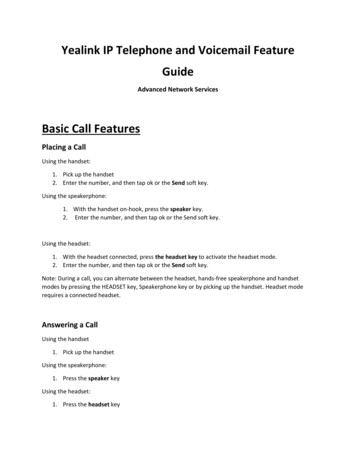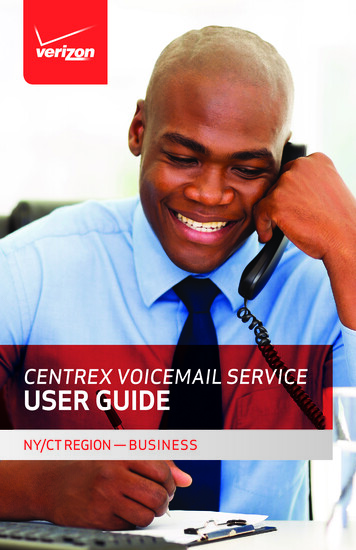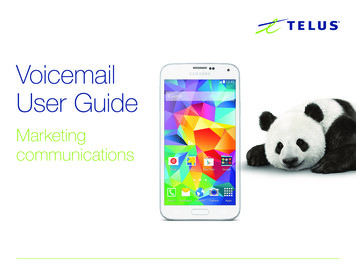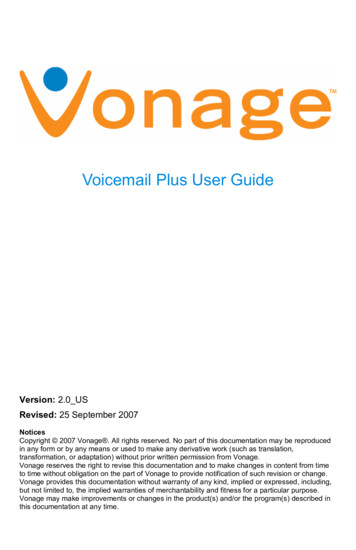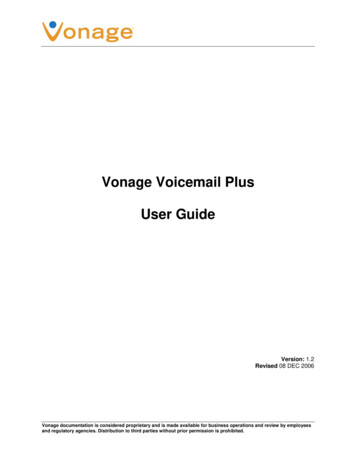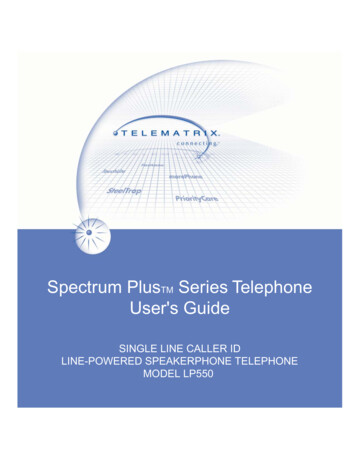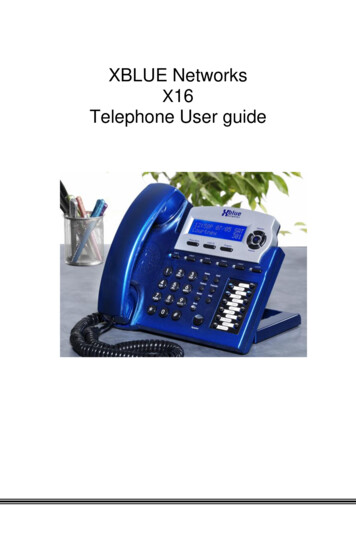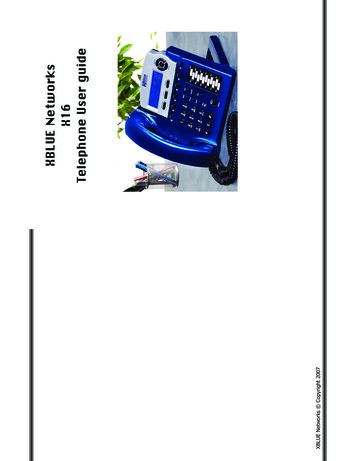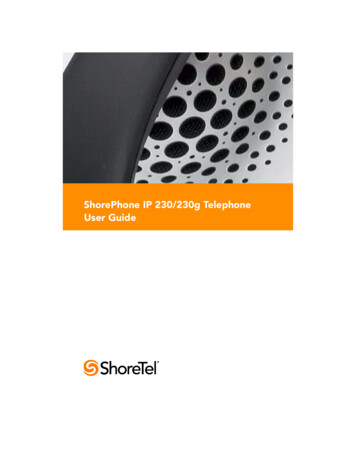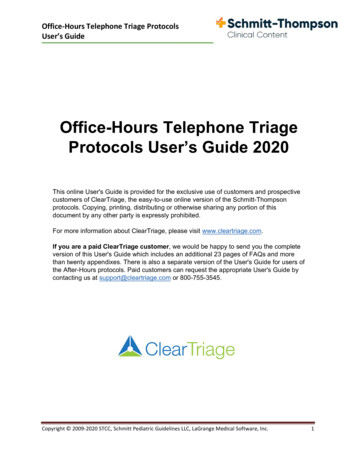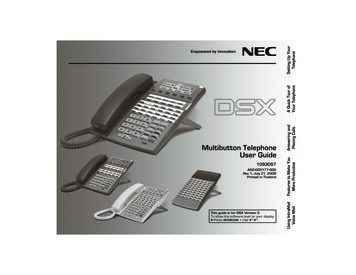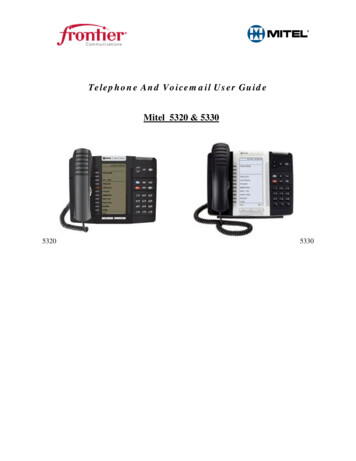
Transcription
Telephone And Voicemail User GuideMitel 5320 & 533053205330
FEATURE BUTTONS(Up)handset, and handsfree speakers.Step 1. Presscancel button, replace the Handset orpressing the Speaker buttonEnables and disables Handsfree mode.PLACE A CALL ON HOLD:Provides volume control for the ringer,(Down)(Speaker)(Mute)Mutes the microphone during a call.(Applications) Activates the ApplicationsMenu which provides access to menusfor your phone's applications andsettings.(CANCEL)(Redial)(Hold)Ends a call when pressed during the call,and when you are programming thephone, eliminates any input and returnsto the previous menu level.Calls the last externalnumber dialed. You cannotredial internal numbers.Places the current call onhold. Left/Backspace whenentering dialpad characters.(TRANS/CONF)Initiates a call transfer or establishes athree-party conference call.(Message)TO END A CALL:Connects to voice mailbox andnotifies when you have messages.TO MAKE A CALL:To an external number:Step 1. Pickup handset or Press Speaker buttonStep 2. Dial 8 then the desired telephone numberincluding area code if out of the area.To an internal extension:Step 1. Pickup handset or Press Speaker buttonStep 2. Dial the desired 4 digit extension numberTO ANSWER A CALL:Step 1. Pickup handset or Press Speaker buttonStep 2. Began SpeakingStep 1. Pressflashes.)the Hold Button (The line keyTO RETRIEVE THE CALL FROM HOLD:Step 1. Lift the Handset or PressStep 2. Press the Flashing Line KeyLAST NO. REDIAL:Dials the last number that you called.Step 1. PressRedial buttonTRANSFER CALL:Step 1. Do NOT put the caller on hold. PressTransfer / Conference buttonStep 2. Dial the extension or 8 number you want totransfer the call to. You may announce the call beforeyou transfer then hang up or simply hang up byreplacing the handset. Thecancel button will bring thecaller back to you.CONFERENCE CALLStep 1. With the caller on the line, pressTransfer / Conference buttonStep 2. Make or answer the second callStep 3. After the second call is connected, pressTransfer / Conference button (All three of you areconnected.) You can have up to 8 parties in conference.
To add a call on Hold to an existingconversation or Conference:Step 1. Press the AddHeld SoftkeyStep 2. Press the Flashing Line key of the call you wouldlike to add to ConferenceTo alternate between the two parties:Step 1. Press Split SoftkeyStep2. Press the TradeCall SoftkeyADJUSTING RING VOLUME:Step 1. While the Phone is ringing simply adjust byPressing the UP or Down Arrow buttons. To lock it inpress both UP and Down Arrows at the same time.CONTRAST ADJUSTMENT:Adjust the background of your telephone display via theSettings application.To adjust the display contrast using theSettings application:Step 1. PressStep 2. Press SettingsStep 3. Press Contrast or - to adjustStep 4. Press SaveStep 5. Press CloseNote: Press Cancel at any time to exit this applicationwithout making any changes.CALL FORWARD:Step 1. PressStep 2. Press Call ForwardingStep 3. Enter the number you wish to forward toStep 4. Press ActivateTo Cancel: Repeat Steps 1 and 2 then press Deactivate.SPEED CALL:Allows you to dial a specific number with one keypressTo program a personal speed Call number:Step 1. Press Menu orStep 2. Press SettingsStep 3. Press Programmable KeysStep 4. Press the Key you wish to programStep 5. Press Speed CallStep 6. Press Edit Info and enter the name of theSpeed CallStep 7. Press OkStep 8. Press Edit Info then Press Edit Number andenter in the phone number for the Speed Call (sameway you would dial it)Step 9. Press OK then Press Save
VOICEMAIL REFERENCE GUIDEInitializing your Voice Mail box for theFirst Time:Can only be done from your phone extension the firsttime:Voicemail button.Step 1. Lift Handset and PressStep 2. When prompted enter password 1111Step 3. Follow Voice mail promptsStep 4. Press 8 for User OptionsStep 5. Press 7 to enter your new Password (Yournew password must be 4 to 10 digits and cannotcontain # or *) enter new password followed by the #keyStep 5. The system prompts you to record yourGreeting for your callers.Step 6. Press 8 for User OptionsStep 7. Press 4 to record a greeting for your callersStep 8. At beep record you’re greeting to your callersfollowed by the # keySample Greeting: You have reached , withFrontier Communications. I can help, but I am unableto answer your call at this time. Please leave yourname, telephone number and message. I will returnyour call as soon as possible. To reach an operatorpress 0.Step 9. Press 3 to Erase Message, 7 to ReviewMessage, Press 9 to Save MessageStep 10. You will now be prompted to record yourname for the DirectoryStep 11. Press 8 for User OptionsStep 12. Press 6 to record Name (record only yourFirst and Last name here)Step 13. At beep record your name, followed by the #keyStep 14. Press 3 to Erase Message, 7 to ReviewMessage, Press 9 to Save MessageYou have now successfully set up yourmailbox, and can send and listen to messagesor Hang upOpen Your Mailbox after the First TimeInitiation: From your phone extension:Step 1. Lift Handset and PressVoicemail buttonStep 2. At “Pswd” prompt, enter your currentpasswordOpen Your Mailbox from someoneelse’s phone extension:Step 1. PressVoicemail buttonStep 2. Press * key, when prompted enter in yourMailbox number (which is your extension) followed bythe *key. When prompted enter your passwordOpen Your Mailbox from an external(outside) telephone:Step 1. Dial the Main telephone numberStep 2. Press *, when prompted to enter a Mailboxnumber, enter your mailbox number (which is yourextension) followed by the * key.Step 3. When prompted enter your PasswordStep 4. Follow voicemail prompts.To Listen to Messages:Step 1. PressVoicemail buttonStep 2. When prompted enter your PasswordStep 3. Press 7 to Listen to MessagesWhile Listening To Your Mailbox Messages2 Lets you reply to a Message3457Deletes the MessageForwards the MessageKeeps the MessagePlays the Message again
Change Your Password:Step 1.Step 2.Step 3.Step 4.Step 5.key.PressVoicemail buttonEnter your current passwordPress 8 to access your Personal OptionsPress 7 to change PasswordEnter new 4 to 7 digit password followed by #Record Your Name For The Directory:This is not your greeting, record only your name.Step 1. PressVoicemail buttonStep 2. Enter your passwordStep 3. Press 8 for your Personal OptionsStep 4. Press 6 to re-record your nameStep 5. Press 5 to Listen to your name, Press 7 to rerecord your name, Press 9 to exit to main menuStep 6. Record Name, to end your record press the# key7 Replays Greeting3 Erase & Re-Records Greeting9 Accepts Greeting/Name RecordingRecord Your Personal Greeting:Step 1. PressVoicemail buttonStep 2. Enter your passwordStep 3. Press 8 for Personal OptionsStep 4. Press 4 to Record Personal Greeting5 Listen to current Greeting7 Erase & Re-Records Greeting9 Exit Greeting and Return to Main MenuStep 5. Press 7 to Record, to end your record pressthe # keySample Greeting: You have reached , withFrontier Communications. I can help, but I am unableto answer your call at this time. Please leave yourname, telephone number and message. I will returnyour call as soon as possible. To reach an operatorpress 0.7 Replays Greeting3 Erase & Re-Records Greeting9 Accepts Greeting/Name RecordingTransfer A Person Directly To AMailbox:The person will go directly to their mailbox and thetelephone will not ring.Step 1. PressVoicemail buttonStep 2. Dial the mailbox number you wish to transferthe callerStep 4. Hang up and the Caller will then betransferred to mailbox greeting
VOICEMAIL REFERENCE GUIDE . Initializing your Voice Mail box for the First Time: Can only be done from your phone extension the first time: Step 1. Lift Handset and Press . Voicemail button. Step 2. When prompted enter password 1111 Step 3. Follow Voice mail prompts . Step 4. Press 8 for User