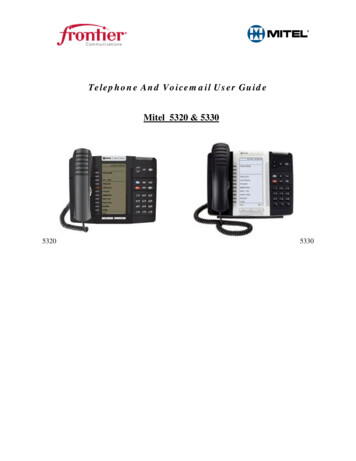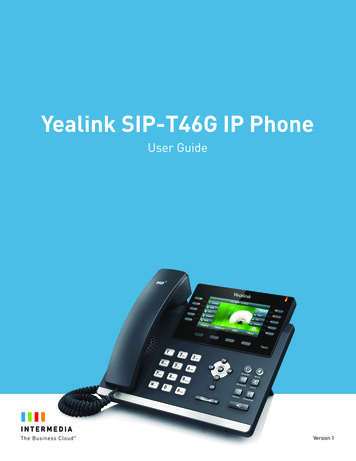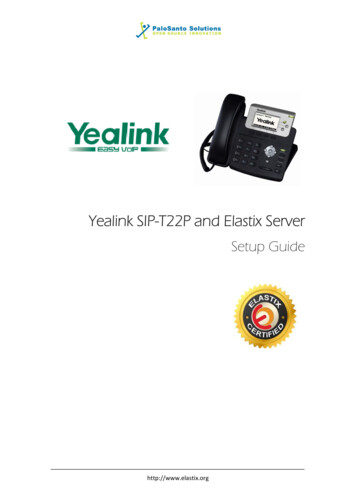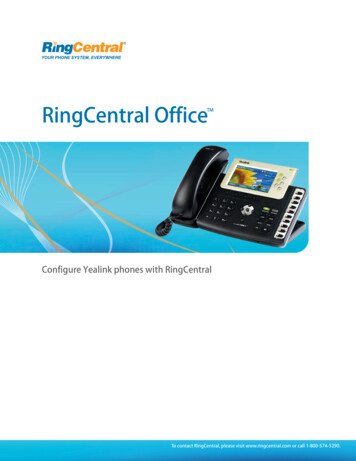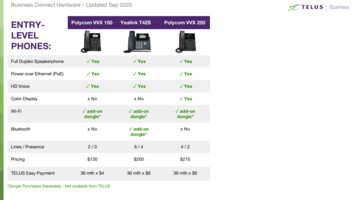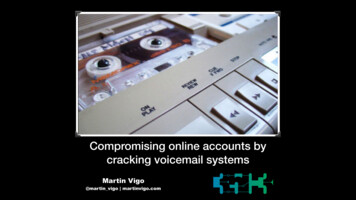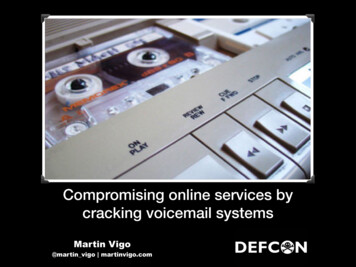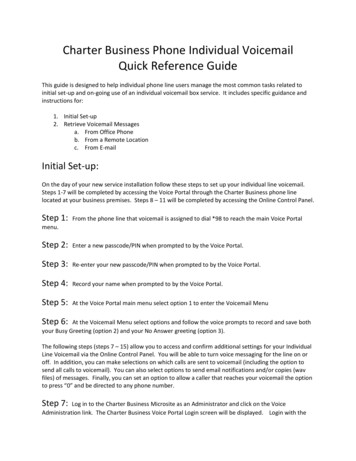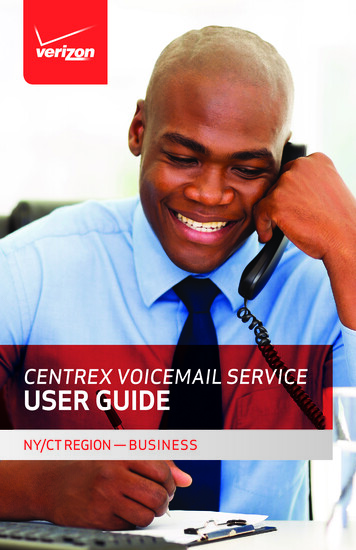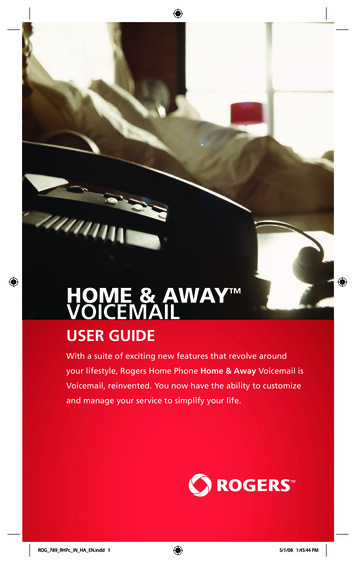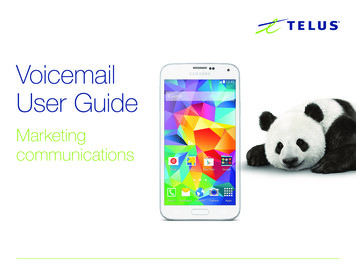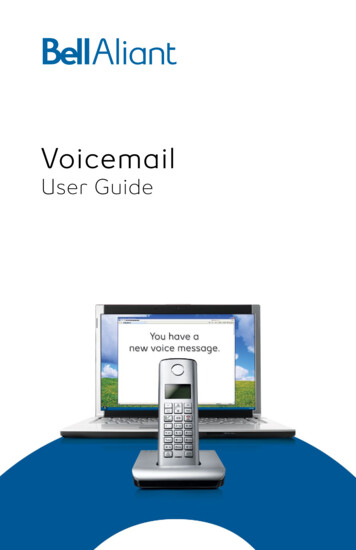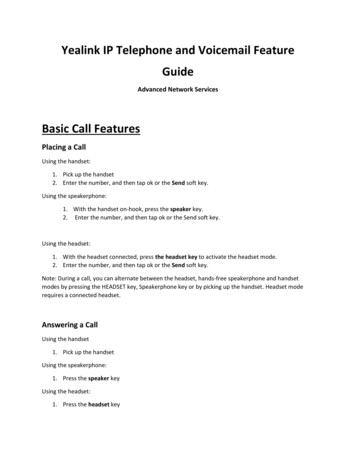
Transcription
Yealink IP Telephone and Voicemail FeatureGuideAdvanced Network ServicesBasic Call FeaturesPlacing a CallUsing the handset:1. Pick up the handset2. Enter the number, and then tap ok or the Send soft key.Using the speakerphone:1. With the handset on-hook, press the speaker key.2. Enter the number, and then tap ok or the Send soft key.Using the headset:1. With the headset connected, press the headset key to activate the headset mode.2. Enter the number, and then tap ok or the Send soft key.Note: During a call, you can alternate between the headset, hands-free speakerphone and handsetmodes by pressing the HEADSET key, Speakerphone key or by picking up the handset. Headset moderequires a connected headset.Answering a CallUsing the handset1. Pick up the handsetUsing the speakerphone:1. Press the speaker keyUsing the headset:1. Press the headset key
Ending a CallUsing the handset:1. Hang up the handset or tap the End Call soft key.Using the speakerphone:1. Press the speaker button or tap the End Call soft key.Using the headset:1. Tap the End Call soft key.RedialPress the redial button to enter the Placed call list, and then tap the desired entry.Press the redial button twice when the phone is idle to dial out the last dialed numberCall Mute and Un-mutePress the microphone button to mute the microphone during a call.Press the microphone button again to un-mute the call.Call Hold and ResumeTo place a call on hold:Press the Hold soft key during an active call.To resume the call, do one of the following:1. If there is only one call on hold, or tap the Resume soft Key.2. If there is more than one call on hold, tap the call you want to resume, and then:a. Press the up or down arrow keys to switch between the calls, and then press theResume soft key to retrieve the desired call.b. Press the corresponding line key to retrieve the call.If more than one call is placed on hold, a numbered prompt appears on the LCD screen, for example"2/3", indicating that this is the second call out of three calls.Call Transfer1. Press Tran soft key during an active call.2. Enter the number you want to transfer to.3. After the party answers the call, Press the Tran soft key to complete the transfer.If you are using a handset, the transfer can be completed by hanging up the handset. You can cancel thetransfer before the call is connected by pressing the Cancel soft key.
Call Conference1.2.3.4.5.Tap the Conference soft key during an active call. The call is placed on hold.Enter the number of the second party, and then tap the Send soft key.Tap the Conference soft key again when the second party answers.All parties are now joined in the conference.Tap the End Call soft key to disconnect all parties.Note: You can split the conference call into two individual calls by tapping the Split soft key.Call Parking1. With an established call, Press Page 2 (6th line Key)2. Press call Park twice, this will park the call3. This call can be picked up by any telephone by pressing the parked bin numberCall Pickup1. To pick up a coworkers Ringing call2. Pick up your hand set3. Dial *60 followed by the ringing extension numberVoicemail (Options, Password, Greeting, Remote Access)Checking voicemail can be done from the user's own account or sometimes, a user may need to checkanother voicemail such as a general voicemail. The following will explain how to use the voicemailfeature codes to accomplish both.Checking Your Voicemail & OptionsPress the Message button or use Feature Code: *98From your extension dial *98. When dialed from the account's own extension, it will take the user directlyto their voicemail box. It will let the user know if they have any voicemails. It will also ask to press "3"for personal options or to exit press "*".- Personal Options press 3. Administrative Options press 2.o Change password press 1 (change voicemail password). Default is 777 (The password can be up to 10 digits long.)o Change prompt level press 3. Standard prompts press 1. Extended prompts press 2. Rapid prompts press 3.o Date & time announcement press 4. Date/Time Off (turn Date/Time on press 1)
ooAutoplay press 6 Autoplay Off (turn Autoplay on Press 1)Return to personal options press * Greetings press 3 (record a voicemail greeting)o Extended Absence greeting press 1o Personal greeting press 2o Recorded name press 3o Return to personal options press * Return to Main Menu - *- Exit Press *Change Voicemail PasswordThe default voicemail password is 777. To change your password or pin select the following options.1.2.3.4.Press 3 for Personal OptionsPress 2 for Administrative OptionsPress 1 to change your password (The password can be upto 10 digits long.)Press # to submit new passwordChange Voicemail GreetingBy default the system will use a generic greeting. To change your greeting select the following options.1.2.3.4.5.6.Press 3 for Personal OptionsPress 3 for Greetings OptionsPress 2 to for Personal GreetingPress 2 to record a Personal GreetingAt the tone record your greetingPress # to stop recording
Playing A VoicemailWhen logging into the voicemail with a voicemail to play, the system will prompt with the following: Press 1 to Listeno Press 4 to Replayo Press 5 to Date and Timeo Press 7 to Deleteo Press 9 to Saveo Press * to return to Main MenuPress 3 for Personal OptionsPress * to ExitTo Check A Different VoicemailUse Feature Code: *97From any extension press *97. The system will prompt to "please enter your account number", this wouldbe the extension. Press the extension followed by the "#". Then the system will prompt for the passwordwith "please enter your password". Unless the password has been changed, the default will be 777. Onceagain use the "#" after entering the password to complete the entry.Once the system has authenticated the user, it will give the same listed above when checking yourvoicemail.Unified MessagingWhen a voice message is received, a notification email will be sent to your email address along with a“.wav” attachment that contains a copy of the voicemail which you can play on your computer orsmartphone.
Change Voicemail Password The default voicemail password is 777. To change your password or pin select the following options. 1. Press 3 for Personal Options 2. Press 2 for Administrative Options 3. Press 1 to change your password (The password can be upto 10 digits long.) 4. Press # to submit new password Change Voicemail Greeting