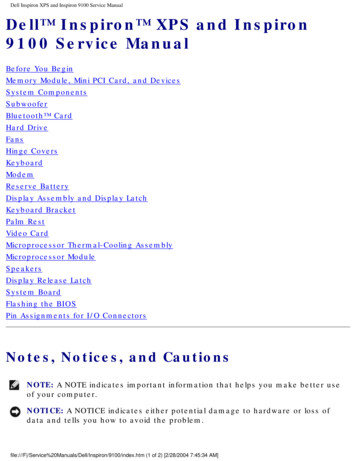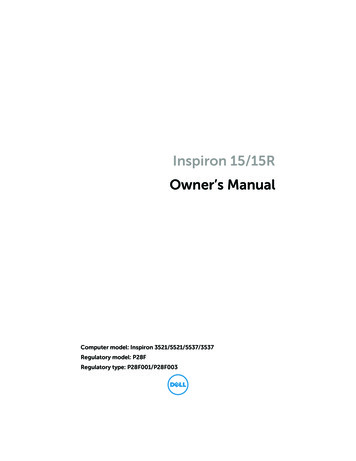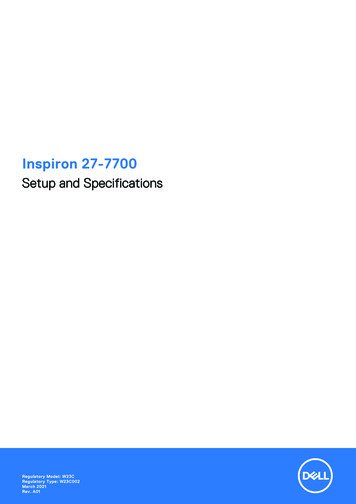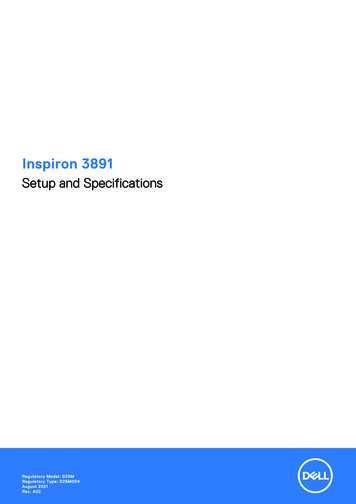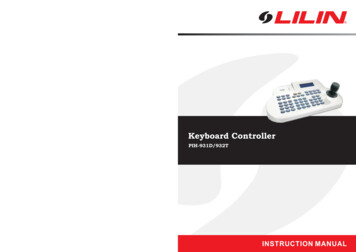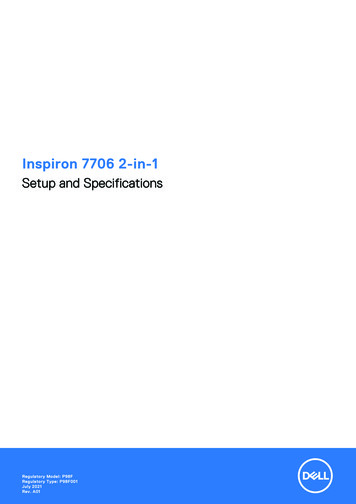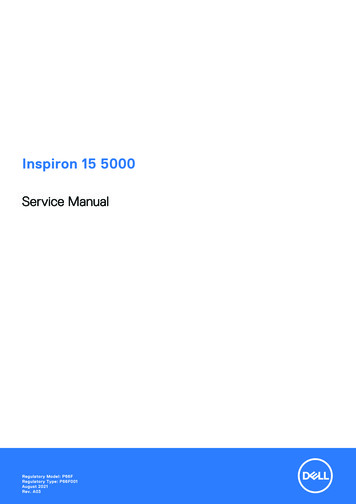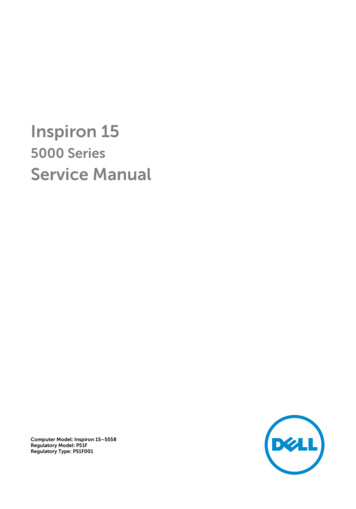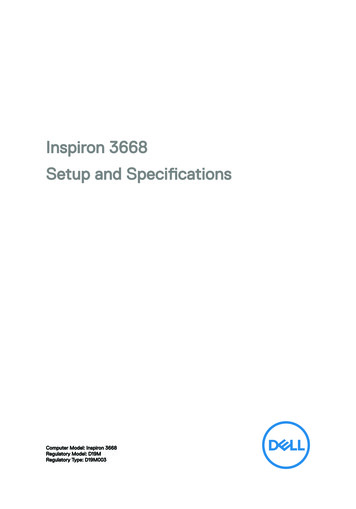
Transcription
Inspiron 3668Setup and SpecificationsComputer Model: Inspiron 3668Regulatory Model: D19MRegulatory Type: D19M003
Notes, cautions, and warningsNOTE: A NOTE indicates important information that helps you makebetter use of your product.CAUTION: A CAUTION indicates either potential damage to hardware orloss of data and tells you how to avoid the problem.WARNING: A WARNING indicates a potential for property damage,personal injury, or death. 2016-2019 Dell Inc. or its subsidiaries. All rights reserved. Dell, EMC, and othertrademarks are trademarks of Dell Inc. or its subsidiaries. Other trademarks may betrademarks of their respective owners.2019 - 02Rev. A01
ContentsSet up your computer.4Create a USB recovery drive for Windows.8Views. 9Front. 9Back. 11Back panel. 12Specifications. 14Dimensions and weight. 14System information. 14Memory. 14Ports and connectors.15Media-card reader.16Communications. 16Audio.16Storage. 16Power ratings. 17Video.17Computer environment. 17Getting help and contacting Dell. 19Self-help resources. 19Contacting Dell.203
Set up your computer1Connect the keyboard and mouse.See the documentation that shipped with the keyboard and mouse.24Connect the network cable — optional.
3Connect the display.NOTE: If you ordered your computer with a discrete graphics card,connect the display to the discrete graphics card.NOTE: For more information about setting up multiple monitors, seethe knowledge base article SLN129825 at https://www.dell.com/support.4Connect the power cable.5
5Press the power button.6Finish operating system setup.For Ubuntu:Follow the on-screen instructions to complete the setup. For more informationabout installing and configuring Ubuntu, see the knowledge base articlesSLN151664 and SLN151748 at www.dell.com/support.For Windows:Follow the on-screen instructions to complete the setup. When setting up, Dellrecommends that you:– Connect to a network for Windows updates.NOTE: If connecting to a secured wireless network, enter thepassword for the wireless network access when prompted.– If connected to the internet, sign-in with or create a Microsoft account. Ifnot connected to the internet, create an offline account.– On the Support and Protection screen, enter your contact details.6
7Locate and use Dell apps from the Windows Start menu—RecommendedTable 1. Locate Dell appsResourcesDescriptionMy DellCentralized location for key Dell applications, help articles, andother important information about your computer. It alsonotifies you about the warranty status, recommendedaccessories, and software updates if available.SupportAssistPro-actively checks the health of your computer’s hardwareand software. The SupportAssist OS Recovery tooltroubleshoots issues with the operating system. For moreinformation, see the SupportAssist documentation atwww.dell.com/support.NOTE: In SupportAssist, click the warranty expiry dateto renew or upgrade your warranty.Dell UpdateUpdates your computer with critical fixes and latest devicedrivers as they become available. For more information aboutusing Dell Update, see the knowledge base article SLN305843at www.dell.com/support.Dell Digital DeliveryDownload software applications, which are purchased but notpre-installed on your computer. For more information aboutusing Dell Digital Delivery, see the knowledge base article153764 at www.dell.com/support.8Create recovery drive for Windows.NOTE: It is recommended to create a recovery drive to troubleshootand fix problems that may occur with Windows.For more information, see Create a USB recovery drive for Windows.7
Create a USB recovery drive forWindowsCreate a recovery drive to troubleshoot and fix problems that may occur withWindows. An empty USB flash drive with a minimum capacity of 16 GB is required tocreate the recovery drive.NOTE: This process may take up to an hour to complete.NOTE: The following steps may vary depending on the version of Windowsinstalled. Refer to the Microsoft support site for latest instructions.1Connect the USB flash drive to your computer.2In Windows search, type Recovery.3In the search results, click Create a recovery drive.The User Account Control window is displayed.4Click Yes to continue.The Recovery Drive window is displayed.5Select Back up system files to the recovery drive and click Next.6Select the USB flash drive and click Next.A message appears, indicating that all data in the USB flash drive will be deleted.7Click Create.8Click Finish.For more information about reinstalling Windows using the USB recovery drive,see the Troubleshooting section of your product's Service Manual atwww.dell.com/support/manuals.8
ViewsFront1Optical drive (optional)Reads from and writes to CDs and DVDs.2Optical-drive eject buttonPress to open the optical drive tray.3Power buttonPress to turn on the computer if it is turned off, in sleep state, or in hibernatestate.Press to put the computer in sleep state if it is turned on.9
Press and hold for 4 seconds to force shut-down the computer.NOTE: You can customize the power-button behavior in PowerOptions. For more information, see Me and My Dell at www.dell.com/support/manuals.4Hard-drive activity lightTurns on when the computer reads from or writes to the hard drive.5Media-card readerReads from and writes to media cards.6Headset portConnect headphones or a headset (headphone and microphone combo).7USB 3.0 ports (2)Connect peripherals such as external storage devices and printers. Providesdata transfer speeds up to 5 Gbps.10
Back1Back panelConnect USB, audio, video, and other devices.2Expansion-card slotsProvide access to ports on any installed PCI Express cards.3Power portConnect a power cable to provide power to your computer.4Power-supply diagnostic lightIndicates the power-supply state.5Padlock ring(s)Attach a standard padlock to prevent unauthorized access to the interior ofyour computer.11
6Security-cable slotConnect a security cable to prevent unauthorized movement of your computer.7Service Tag labelThe Service Tag is a unique alphanumeric identifier that enables Dell servicetechnicians to identify the hardware components in your computer and accesswarranty information.Back panel1Line-in portConnect recording or playback devices such as a microphone or CD player.2Line-out portConnect speakers.3Microphone portConnect an external microphone to provide sound input.12
4VGA portConnect an external display or a projector.5HDMI portConnect to a TV or another HDMI-in enabled device. Provides video and audiooutput.6USB 2.0 ports (4)Connectperipherals such as storage devices and printers. Provides datatransferspeeds up to 480 Mbps.7Network port (with lights)Connect an Ethernet (RJ45) cable from a router or a broadband modem fornetwork or Internet access.The two lights next to the connector indicate the connectivity status andnetwork activity.13
SpecificationsDimensions and weightTable 2. Dimensions and weightHeight352.90 mm (13.90 in)Width154 mm (6.06 in)Depth303 mm (11.93 in)Weight (approximate)5.90 kg (13.01 lb)NOTE: The weight of yourcomputer varies depending on theconfiguration ordered and themanufacturing variability.System informationTable 3. System informationComputer modelProcessorChipsetInspiron 3668 Intel Core i3/i5/i7Intel CeleronIntel PentiumIntel H110MemoryTable 4. Memory specificationsSlotsTwo U-DIMM slotsTypeDDR4Speed14 2133 MHz (Intel Celeron)
Configurations supported 2400 MHz (Intel Pentium and IntelCore i3/i5/i7) 2 GB DDR4 at 2400 MHz (1 x 2 GB)4 GB DDR4 at 2400 MHz (2 x 2 GB)8 GB DDR4 at 2400 MHz (2 x 4 GB)16 GB DDR4 at 2400 MHz (2 x 8GB)Ports and connectorsTable 5. Ports and connectorsExternal:NetworkUSBAudio/VideoOne RJ45 port Four USB 2.0 portsTwo USB 3.0 ports One headset portOne microphone portOne line-out portOne line-in portOne VGA portOne HDMI portInternal:M.2 cardPCIe slotsOne M.2 card slot for Wi-Fi andBluetooth combo card Two PCIe x1 card slotsOne PCIe x16 card slot15
Media-card readerTable 6. Media-card reader specificationsTypeCards supportedOne 5-in-1 slot SD cardSD High Capacity (SDHC) cardSD Extended Capacity (SDXC) cardMultiMediaCard (MMC)MultiMediaCard Plus (MMC Plus)CommunicationsTable 7. Supported CommunicationsEthernetWireless10/100/1000 Mbps Ethernet controllerintegrated on system board Up to Wi-Fi 802.11ac/nBluetooth 4.0AudioTable 8. Audio specificationsControllerRealtek ALC3820TypeIntegrated 5.1 channel Intel High DefinitionAudioStorageYour computer supports one 3.5-inch hard drive or two 2.5-inch hard drives/solidstate drives.Table 9. Storage specificationsInterface16 SATA 1.5 Gbps for optical drive
Hard drive SATA 6 Gbps for hard drive One 2.5-inch hard driveOne 3.5-inch hard driveSolid-state driveOne 2.5-inch solid-state driveOptical driveOne 9.5-mm DVD /-RW drivePower ratingsTable 10. Power ratingsInput voltage100 VAC to 240 VACInput frequency50 Hz to 60 HzInput current (maximum)4.0 AVideoTable 11. Video specificationsIntegratedControllerIntel HD GraphicsDiscrete NVIDIA GeForceGT710FHNVIDIA GeForceGT730NVIDIA GeForceGTX750TiAMD Radeon R9 360 2 GB DDR32 GB GDDR5 MemoryShared system memoryComputer environmentAirborne contaminant level: G2 or lower as defined by ISA-S71.04-198517
Relative humidity (maximum): 20% to 80% (non-condensing)Table 12. Computer environmentOperatingStorageTemperature range10 C to 35 C(50 F to 95 F)–40 C to 65 C(–40 F to 149 F)Vibration (maximum)*0.25 GRMS2.20 GRMSShock (maximum)40 G for 2 ms with achange in velocity of 20in/s (51 cm/s)†50 G for 26 ms with achange in velocity of 320in/s (813 cm/s)‡Altitude (maximum)–15.24 m to 3048 m(–50 ft to 10,000 ft)–15.24 m to 10,668 m(–50 ft to 35,000 ft)* Measured using a random vibration spectrum that simulates user environment.† Measured using a 2 ms half-sine pulse when the hard drive is in use.‡ Measured using a 2 ms half-sine pulse when the hard-drive head is in parked position.18
Getting help and contacting DellSelf-help resourcesYou can get information and help on Dell products and services using these self-helpresources:Table 13. Self-help resourcesSelf-help resourcesResource locationInformation about Dell products andserviceswww.dell.comMy DellTipsContact SupportIn Windows search, type ContactSupport, and press Enter.Online help for operating port/linuxTroubleshooting information, usermanuals, setup instructions, productspecifications, technical help blogs,drivers, software updates, and so on.www.dell.com/supportDell knowledge base articles for a variety 1of computer concerns.23Learn and know the followinginformation about your product:Go to www.dell.com/support.Type the subject or keyword in theSearch box.Click Search to retrieve the relatedarticles.See Me and My Dell at www.dell.com/support/manuals.19
Self-help resources Product specificationsOperating systemSetting up and using your productData backupTroubleshooting and diagnosticsFactory and system restoreBIOS informationResource locationTo locate the Me and My Dell relevant toyour product, identify your productthrough one of the following: Select Detect Product.Locate your product through thedrop-down menu under ViewProducts.Enter the Service Tag number orProduct ID in the search bar.Contacting DellTo contact Dell for sales, technical support, or customer service issues, seewww.dell.com/contactdell.NOTE: Availability varies by country and product, and some services maynot be available in your country.NOTE: If you do not have an active internet connection, you can findcontact information on your purchase invoice, packing slip, bill, or Dellproduct catalog.20
7 Locate and use Dell apps from the Windows Start menu—Recommended Table 1. Locate Dell apps Resources Description My Dell Centralized location for key Dell applications, help articles, and