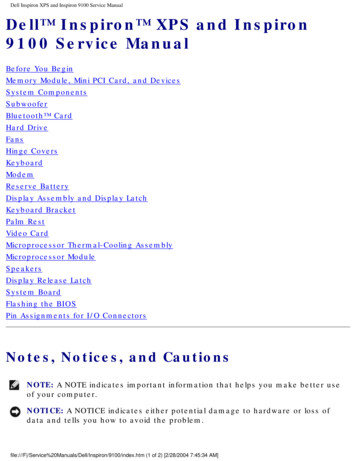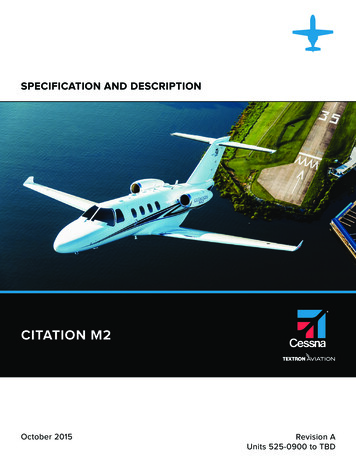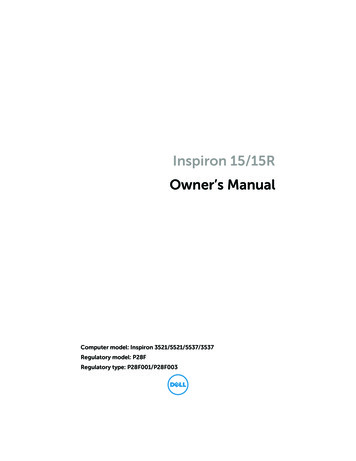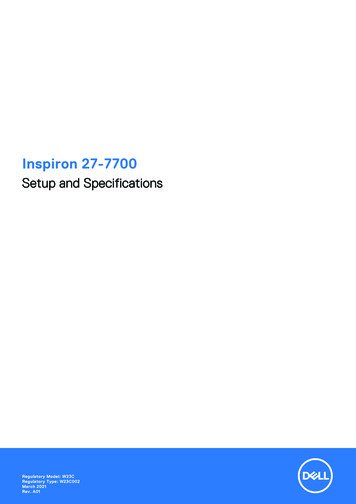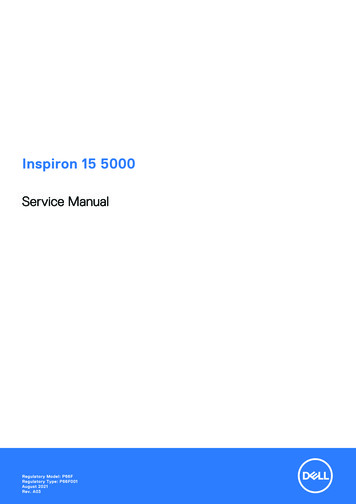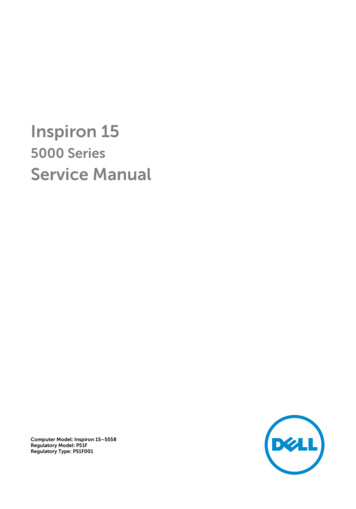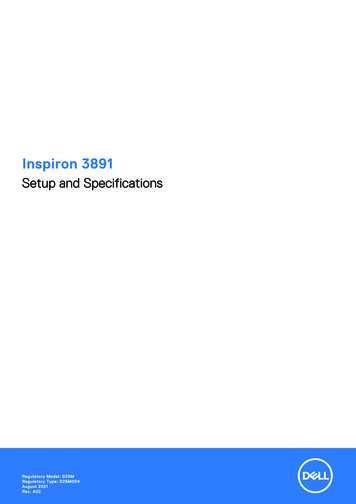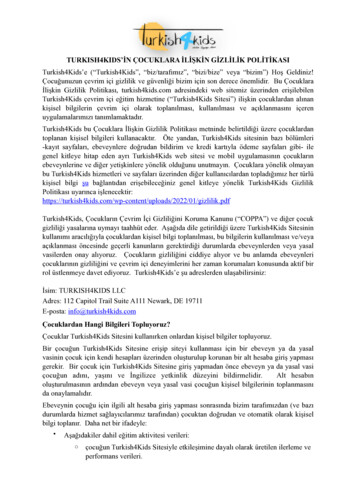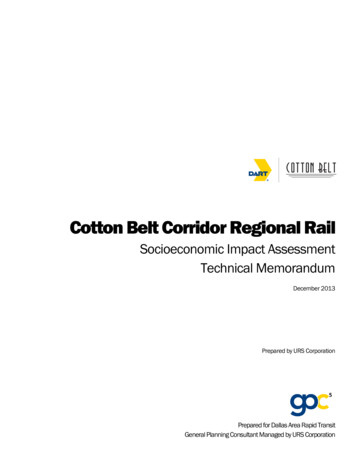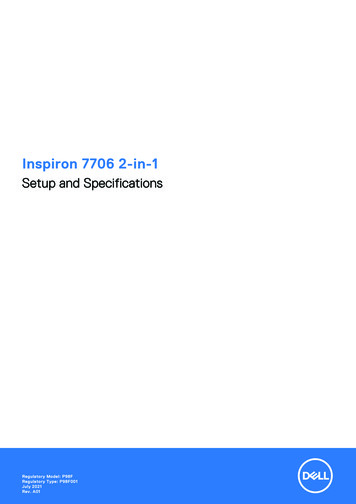
Transcription
Inspiron 7706 2-in-1Setup and SpecificationsRegulatory Model: P98FRegulatory Type: P98F001July 2021Rev. A01
Notes, cautions, and warningsNOTE: A NOTE indicates important information that helps you make better use of your product.CAUTION: A CAUTION indicates either potential damage to hardware or loss of data and tells you how to avoidthe problem.WARNING: A WARNING indicates a potential for property damage, personal injury, or death. 2020-2021 Dell Inc. or its subsidiaries. All rights reserved. Dell, EMC, and other trademarks are trademarks of Dell Inc. or its subsidiaries.Other trademarks may be trademarks of their respective owners.
ContentsChapter 1: Set up your Inspiron 7706 2-in-1. 4Chapter 2: Using the privacy shutter.6Chapter 3: Views of Inspiron 7706 2-in-1. 7Right.7Left. 7Base. 8Display. 9Bottom.10Modes. 10Chapter 4: Specifications of Inspiron 7706 2-in-1.12Dimensions and weight. 12Processor. 12Chipset.13Operating system. 13Memory.13External ports.14Internal slots. 14Wireless module.14Audio. 15Storage. 15Intel Optane Memory H10 with Solid State Storage (optional). 16Media-card reader. 16Keyboard. 16Camera.17Touchpad.17Power adapter. 18Battery. 18Display.19Fingerprint reader. 20GPU—Integrated. 20GPU—Discrete.21Operating and storage environment.21Chapter 5: Keyboard shortcuts of Inspiron 7706 2-in-1. 22Chapter 6: Getting help and contacting Dell. 24Contents3
1Set up your Inspiron 7706 2-in-1NOTE: The images in this document may differ from your computer depending on the configuration you ordered.1. Connect the power adapter and press the power button.NOTE: The battery may go into power-saving mode during shipment to conserve charge on the battery. Ensure that thepower adapter is connected to your computer when it is turned on for the first time.2. Finish Windows setup.Follow the on-screen instructions to complete the setup. When setting up, Dell recommends that you: Connect to a network for Windows updates.NOTE: If connecting to a secured wireless network, enter the password for the wireless network access whenprompted. If connected to the Internet, sign in with or create a Microsoft account. If not connected to the Internet, create anoffline account. On the Support and Protection screen, enter your contact details.3. Locate and use Dell apps from the Windows Start menu—Recommended.Table 1. Locate Dell appsResourcesDescriptionMy DellCentralized location for key Dell applications, help articles, and other important information aboutyour computer. It also notifies you about the warranty status, recommended accessories, andsoftware updates if available.SupportAssistSupportAssist proactively and predictively identifies hardware and software issues on yourcomputer and automates the engagement process with Dell Technical support. It addressesperformance and stabilization issues, prevents security threats, monitors, and detects hardware4Set up your Inspiron 7706 2-in-1
Table 1. Locate Dell apps (continued)ResourcesDescriptionfailures. For more information, see SupportAssist for Home PCs User's Guide at www.dell.com/serviceabilitytools. Click SupportAssist and then, click SupportAssist for Home PCs.NOTE: In SupportAssist, click the warranty expiry date to renew or upgrade your warranty.Dell UpdateUpdates your computer with critical fixes and latest device drivers as they become available.For more information about using Dell Update, see the knowledge base article 000149088 atwww.dell.com/support.Dell Digital DeliveryDownload software applications, which are purchased but not preinstalled on your computer. Formore information about using Dell Digital Delivery, see the knowledge base article 000129837 atwww.dell.com/support.Set up your Inspiron 7706 2-in-15
2Using the privacy shutter1. Slide the privacy shutter to the left to access the camera lens.2. Slide the privacy shutter to the right to cover the camera lens.6Using the privacy shutter
3Views of Inspiron 7706 2-in-1Right1. SD-card slotReads from and writes to the SD card.2. USB 3.2 Gen 1 portConnect peripherals such as external storage devices and printers. Provides data transfer speeds up to 5 Gbps.3. Headset portConnect headphones or a headset (headphone and microphone combo).Left1. Power-adapter portConnect a power adapter to provide power to your computer.2. Power and battery-status lightIndicates the power state and battery state of the computer.Solid white—Power adapter is connected and the battery is charging.Solid amber—Battery charge is low or critical.Off—Battery is fully charged.3. HDMI portConnect to a TV, external display or another HDMI-in enabled device. Provides video and audio output.4. USB 3.2 Gen 1 portConnect peripherals such as external storage devices and printers. Provides data transfer speeds up to 5 Gbps.5. Thunderbolt 4 USB Type-C port with Power DeliveryConnects to an external display using a display adapter. Provides data transfer rates of up to 40 Gbps.Supports Power Delivery that enables two-way power supply between devices. Provides up to 5 V/3 A power output thatenables faster charging.Views of Inspiron 7706 2-in-17
NOTE: You can connect a Dell Docking Station to the Thunderbolt 4 port. For more information, see the knowledgebase article 000124295 at www.dell.com/support.NOTE: A USB Type-C to DisplayPort adapter (sold separately) is required to connect a DisplayPort device.NOTE: Connecting a USB Type-C power adapter to this port provides power to your computer and charges the battery.Base1. TouchpadMove your finger on the touchpad to move the mouse pointer. Tap to left-click and two fingers tap to right-click.2. Left-click areaPress to left-click.3. Right-click areaPress to right-click.4. Power button with fingerprint readerPress to turn on the computer if it is turned off, in sleep state, or in hibernate state.When the computer is turned on, press the power button to put the computer into sleep state; press and hold the powerbutton for 10 seconds to force shut-down the computer.The power button has a fingerprint reader, place your finger on the power button to log in.NOTE: You can customize power-button behavior in Windows. For more information, see Me and My Dell atwww.dell.com/support/manuals.NOTE: To reset the battery, press and hold the power button for 25 seconds.8Views of Inspiron 7706 2-in-1
Display1. Left microphoneProvides digital sound input for audio recording and voice calls.2. Privacy shutterSlide the privacy shutter to cover the camera lens and protect your privacy when the camera is not in use.3. CameraEnables you to video chat, capture photos, and record videos.4. Camera-status lightTurns on when the camera is in use.5. Right microphoneProvides digital sound input for audio recording and voice calls.Views of Inspiron 7706 2-in-19
Bottom1. Left speakerProvides audio output.2. Service Tag labelThe Service Tag is a unique alphanumeric identifier that enables Dell service technicians to identify the hardwarecomponents in your computer and access warranty information.3. Right speakerProvides audio output.ModesNotebook10Views of Inspiron 7706 2-in-1
TabletStandTentViews of Inspiron 7706 2-in-111
4Specifications of Inspiron 7706 2-in-1Dimensions and weightThe following table lists the height, width, depth, and weight of your Inspiron 7706 2-in-1.Table 2. Dimensions and weightDescriptionValuesHeight:Front height15.26 mm (0.60 in.)Rear height19.30 mm (0.76 in.)Width379.80 mm (14.95 in.)Depth266.40 mm (10.49 in.)Weight (maximum)2.43 kg (5.36 lb)NOTE: The weight of your computer depends on theconfiguration ordered and manufacturing variability.ProcessorThe following table lists the details of the processors supported by your Inspiron 7706 2-in-1.Table 3. ProcessorDescriptionOption oneOption twoProcessor type11 th Generation Intel Core i5-1135G711 th Generation Intel Core i7-1165G7Processor wattage28 W28 WProcessor core count44Processor thread count88Processor speedUp to 4.2 GHzUp to 4.7 GHzProcessor cache8 MB12 MBIntegrated graphicsIntel Iris Xe GraphicsIntel Iris Xe Graphics12Specifications of Inspiron 7706 2-in-1
ChipsetThe following table lists the details of the chipset supported by your Inspiron 7706 2-in-1.Table 4. ChipsetDescriptionValuesChipsetIntegrated in the processorProcessor11 th Generation Intel Core i5/i7DRAM bus width64-bitFlash EPROM32 MBPCIe busUp to Gen3Operating systemYour Inspiron 7706 2-in-1 supports the following operating systems: WindowsWindowsWindowsWindowsWindows11 Home, 64-bit11 Pro, 64-bit11 Pro National Academic, 64-bit10 Home, 64-bit10 Pro, 64-bitMemoryThe following table lists the memory specifications of your Inspiron 7706 2-in-1.Table 5. Memory specificationsDescriptionValuesMemory slotsTwo SoDIMM slotsMemory typeDual-channel DDR4Memory speed3200 MHzMaximum memory configuration16 GBMinimum memory configuration4 GBMemory size per slot4 GB, 8 GB, 16 GBMemory configurations supported 4 GB, 1 x 4 GB, DDR4, 3200 MHz8 GB, 2 x 4 GB, DDR4, 3200 MHz, dual-channel8 GB, 1 x 8 GB, DDR4, 3200 MHz12 GB, 1 x 4 GB 1 x 8 GB, DDR4, 3200 MHz, dualchannel 16 GB, 1 x 16 GB, DDR4, 3200 MHz 16 GB, 2 x 8 GB, DDR4, 3200 MHz, dual-channelSpecifications of Inspiron 7706 2-in-113
External portsThe following table lists the external ports on your Inspiron 7706 2-in-1.Table 6. External portsDescriptionValuesUSB ports Two USB 3.2 Gen 1 ports One Thunderbolt 4 Type-C port with Power DeliveryAudio portOne headset (headphone and microphone combo) portVideo portOne HDMI 1.4 portMedia-card readerOne SD-card slotDocking portN/APower-adapter portOne 4.5 mm barrelSecurityN/AInternal slotsThe following table lists the internal slots of your Inspiron 7706 2-in-1.Table 7. Internal slotsDescriptionValuesM.2 One M.2 2230 slot for WiFi and Bluetooth combo card One M.2 2230/2280 slot for solid-state drive/Intel OptanememoryNOTE: To learn more about the features of differenttypes of M.2 cards, see the knowledge base article000144170 at www.dell.com/support.Wireless moduleThe following table lists the Wireless Local Area Network (WLAN) module supported on your Inspiron 7706 2-in-1.Table 8. Wireless module specificationsDescriptionValuesModel numberIntel AX201Transfer rateUp to 2400 MbpsFrequency bands supported2.4 GHz/5 GHzWireless standards Up to Wi-Fi 6 (WiFi 802.11ax)Encryption 64-bit/128-bit WEP AES-CCMP TKIP14Specifications of Inspiron 7706 2-in-1
Table 8. Wireless module specifications (continued)DescriptionValuesBluetoothBluetooth 5.1AudioThe following table lists the audio specifications of your Inspiron 7706 2-in-1.Table 9. Audio specificationsDescriptionValuesAudio controllerRealtek ALC3204Stereo conversionSupportedInternal audio interfaceHigh-definition audio interfaceExternal audio interfaceUniversal Audio JackNumber of speakers2Internal-speaker amplifierSupportedExternal volume controlsKeyboard shortcut controlsSpeaker output:Average speaker output2WPeak speaker output2.5 WSubwoofer outputNot supportedMicrophoneDigital-array microphones in camera assemblyStorageThis section lists the storage options on your Inspiron 7706 2-in-1.Your Inspiron 7706 2-in-1 supports one of the following storage configurations: One M.2 2230/2280 solid-state drive One M.2 2280 Intel Optane Memory H10The primary drive of your Inspiron 7706 2-in-1 varies with the storage configuration. For computers: With the M.2 2230/2280 solid-state drive, the solid-state is the primary drive With the M.2 2280 Intel Optane Memory H10, the Intel Optane Memory H10 is the primary driveTable 10. Storage specificationsStorage typeInterface typeCapacityOne M.2 2230 solid-state drivePCIe Gen3 x4 NVMe, up to 32 GbpsUp to 512 GBOne M.2 2280 solid-state drivePCIe Gen3 x4 NVMe, up to 32 GbpsUp to 2 TBOne M.2 2280 Intel Optane Memory H10with Solid State StoragePCIe Gen3 x2 NVMe, up to 16 GbpsUp to 1 TBSpecifications of Inspiron 7706 2-in-115
Intel Optane Memory H10 with Solid State Storage(optional)Intel Optane Memory technology utilizes 3D XPoint memory technology and functions as a non-volatile storage cache/accelerator and/or storage device depending on the Intel Optane Memory installed in your computer.Intel Optane Memory H10 with Solid State Storage functions as both a non-volatile storage cache/accelerator (enablingenhanced read/write speeds for hard-drive storage) and a solid-state storage solution. It neither replaces nor adds to thememory (RAM) installed on your computer.Table 11. Intel Optane Memory H10 with Solid State Storage specificationsDescriptionValuesInterfacePCIe 3 x4 NVMe One PCIe 3 x2 for Optane memory One PCIe 3 x2 for solid-state storageConnectorM.2Form factor2280Capacity (Intel Optane memory)Up to 32 GBCapacity (solid-state storage)Up to 1 TBNOTE: Intel Optane Memory H10 with Solid State Storage is supported on computers that meet the following requirements: 9 th Generation or higher Intel Core i3/i5/i7 processors Windows 10 64-bit version or higher Intel Rapid Storage Technology driver version 15.9.1.1018 or higherMedia-card readerThe following table lists the media cards supported by your Inspiron 7706 2-in-1.Table 12. Media-card reader specificationsDescriptionValuesMedia-card typeOne SD-card slotMedia-cards supported Secure Digital (SD) Secure Digital High Capacity (SDHC) Secure Digital Extended Capacity (SDXC)NOTE: The maximum capacity supported by the media-card reader varies depending on the standard of the media cardinstalled in your computer.KeyboardThe following table lists the keyboard specifications of your Inspiron 7706 2-in-1.Table 13. Keyboard specificationsDescriptionValuesKeyboard typeBacklit keyboard16Specifications of Inspiron 7706 2-in-1
Table 13. Keyboard specifications (continued)DescriptionValuesKeyboard layoutQWERTYNumber of keys United States and Canada: 101 keys United Kingdom: 102 keys Japan: 105 keysKeyboard sizeX 18.7 mm key pitchY 18.05 mm key pitchKeyboard shortcutsSome keys on your keyboard have two symbols on them.These keys can be used to type alternate characters or toperform secondary functions. To type the alternate character,press Shift and the desired key. To perform secondaryfunctions, press Fn and the desired key.NOTE: You can define the primary behavior of thefunction keys (F1–F12) changing Function Key Behaviorin BIOS setup program.CameraThe following table lists the camera specifications of your Inspiron 7706 2-in-1.Table 14. Camera specificationsDescriptionValuesNumber of camerasOneCamera typeRGB HD cameraCamera locationFrontCamera sensor typeCMOS sensor technologyCamera resolution:Still image0.92 megapixelVideo1280 x 720 (HD) at 30 fpsDiagonal viewing angle:74.9 degreesTouchpadThe following table lists the touchpad specifications of your Inspiron 7706 2-in-1.Table 15. Touchpad specificationsDescriptionValuesTouchpad s of Inspiron 7706 2-in-117
Table 15. Touchpad specifications (continued)DescriptionValuesTouchpad dimensions:Horizontal133 mm (5.24 in.)Vertical90 mm (3.54 in.)Touchpad gesturesFor more information about touchpad gestures available onWindows, see the Microsoft knowledge base article 4027871at support.microsoft.com.Power adapterThe following table lists the power adapter specifications of your Inspiron 7706 2-in-1.Table 16. Power adapter specificationsDescriptionValuesTypeE90WConnector dimensions:External diameter4.50 mmInternal diameter2.90 mmInput voltage100 VAC–240 VACInput frequency50 Hz–60 HzInput current (maximum)1.50 AOutput current (continuous)4.62 ARated output voltage19.50 VDCTemperature range:Operating0 C to 40 C (32 F to 104 F)Storage-40 C to 70 C (-40 F to 158 F)CAUTION: Operating and storage temperature ranges may differ among components, so operating or storingthe device outside these ranges may impact the performance of specific components.BatteryThe following table lists the battery specifications of your Inspiron 7706 2-in-1.Table 17. Battery specificationsDescriptionValuesBattery type4-cell 68 Wh "smart" lithium-ionBattery voltage15.20 VDC18Specifications of Inspiron 7706 2-in-1
Table 17. Battery specifications (continued)DescriptionValuesBattery weight (maximum)0.34 kg (0.75 lb)Battery dimensions:Height233 mm (9.17 in.)Width95.90 mm (3.78 in.)Depth7.05 mm (0.28 in.)Temperature range:Operating0 C to 35 C (32 F to 95 F)Storage-40 C to 65 C (-40 F to 149 F)Battery operating timeVaries depending on operating conditions and can significantlyreduce under certain power-intensive conditions.Battery charging time (approximate)NOTE: Control the charging time, duration, start andend time, and so on using the Dell Power Managerapplication. For more information on the Dell PowerManager see, Me and My Dell on www.dell.com.4 hours (when the computer is off)Coin-cell batteryCR 2032CAUTION: Operating and storage temperature ranges may differ among components, so operating or storingthe device outside these ranges may impact the performance of specific components.DisplayThe following table lists the display specifications of your Inspiron 7706 2-in-1.Table 18. Display specificationsDescriptionValuesDisplay typeQuad High Definition (QHD )Display-panel technologyWide Viewing AngleDisplay-panel dimensions (active area):Height228.96 mm (9.01 in.)Width366.34 mm (14.42 in.)Diagonal432 mm (17.01 in.)Display-panel native resolution2560 x 1600Luminance (typical)300 nitsMegapixels4.09Color gamutsRGB 100%Specifications of Inspiron 7706 2-in-119
Table 18. Display specifications (continued)DescriptionValuesPixels Per Inch (PPI)178Contrast ratio (min)41.67Response time (max)35 msRefresh rate60 HzHorizontal view angle /- 85 degreesVertical view angle /- 85 degreesPixel pitch0.14 mmPower consumption (maximum)5.55 WAnti-glare vs glossy finishGlossyTouch optionsYesFingerprint readerThe following table lists the fingerprint-reader specifications of your Inspiron 7706 2-in-1.Table 19. Fingerprint reader specificationsDescriptionValuesFingerprint-reader sensor technologyCapacitiveFingerprint-reader sensor resolution500 dpiFingerprint-reader sensor pixel size80 x 64GPU—IntegratedThe following table lists the specifications of the integrated Graphics Processing Unit (GPU) supported by your Inspiron 77062-in-1.Table 20. GPU—IntegratedControllerMemory sizeProcessorIntel Iris Xe GraphicsShared system memory11 th Generation Intel Core i5/i720Specifications of Inspiron 7706 2-in-1
GPU—DiscreteThe following table lists the specifications of the discrete Graphics Processing Unit (GPU) supported by your Inspiron 77062-in-1.Table 21. GPU—DiscreteControllerMemory sizeMemory typeNVIDIA GeForce MX3502 GBGDDR5Operating and storage environmentThis table lists the operating and storage specifications of your Inspiron 7706 2-in-1.Airborne contaminant level: G1 as defined by ISA-S71.04-1985Table 22. Computer environmentDescriptionOperatingStorageTemperature range0 C to 35 C (32 F to 95 F)-40 C to 65 C (-40 F to 149 F)Relative humidity (maximum)50% to 90% (non-condensing)0% to 95% (non-condensing)Vibration (maximum) *0.66 GRMS1.30 GRMSShock (maximum)140 G†160 G†Altitude rangeN/AN/ACAUTION: Operating and storage temperature ranges may differ among components, so operating or storingthe device outside these ranges may impact the performance of specific components.* Measured using a random vibration spectrum that simulates user environment.† Measured using a 2 ms half-sine pulse when the hard drive is in use.Specifications of Inspiron 7706 2-in-121
5Keyboard shortcuts of Inspiron 7706 2-in-1NOTE: Keyboard characters may differ depending on the keyboard language configuration. Keys that are used for shortcutsremain the same across all language configurations.Some keys on your keyboard have two symbols on them. These keys can be used to type alternate characters or to performsecondary functions. The symbol shown on the lower part of the key refers to the character that is typed out when the key ispressed. If you press shift and the key, the symbol shown on the upper part of the key is typed out. For example, if you press 2,2 is typed out; if you press Shift 2, @ is typed out.The keys F1-F12 at the top row of the keyboard are function keys for multi-media control, as indicated by the icon at thebottom of the key. Press the function key to invoke the task represented by the icon. For example, pressing F1 mutes the audio(refer to the table below).However, if the function keys F1-F12 are needed for specific software applications, multi-media functionality can be disabledby pressing fn esc. Subsequently, multimedia control can be invoked by pressing fn and the respective function key. Forexample, mute audio by pressing fn F1.NOTE: You can also define the primary behavior of the function keys (F1-F12) by changing Function Key Behavior inBIOS setup program.Table 23. List of keyboard shortcutsFunction keyRedefined key (for multimedia control)BehaviorMute audioDecrease volumeIncrease volumePlay/PauseToggle keyboard backlightDecrease brightnessIncrease brightness22Keyboard shortcuts of Inspiron 7706 2-in-1
Table 23. List of keyboard shortcuts (continued)Function keyRedefined key (for multimedia control)BehaviorSwitch to external displayPrint screenHomeEndThe fn key is also used with selected keys on the keyboard to invoke other secondary functions.Table 24. List of keyboard shortcutsFunction keyBehaviorPause/BreakToggle between power and batterystatus lightToggle scroll lockSystem requestOpen application menuToggle Fn-key lockKeyboard shortcuts of Inspiron 7706 2-in-123
6Getting help and contacting DellSelf-help resourcesYou can get information and help on Dell products and services using these self-help resources:Table 25. Self-help resourcesSelf-help resourcesResource locationInformation about Dell products and serviceswww.dell.comMy Dell appTipsContact SupportIn Windows search, type Contact Support, and pressEnter.Online help for operating systemwww.dell.com/support/windowsAccess top solutions, diagnostics, drivers and downloads, andlearn more about your computer through videos, manuals anddocuments.Your Dell computer is uniquely identified by a Service Tag orExpress Service Code. To view relevant support resources foryour Dell computer, enter the Service Tag or Express ServiceCode at www.dell.com/support.For more information on how to find the Service Tag for yourcomputer, see Locate the Service Tag on your computer.Dell knowledge base articles for a variety of computerconcerns1. Go to www.dell.com/support.2. On the menu bar at the top of the Support page, selectSupport Knowledge Base.3. In the Search field on the Knowledge Base page, type thekeyword, topic, or model number, and then click or tap thesearch icon to view the related articles.Contacting DellTo contact Dell for sales, technical support, or customer service issues, see www.dell.com/contactdell.NOTE: Availability varies by country/region and product, and some services may not be available in your country/region.NOTE: If you do not have an active Internet connection, you can find contact information about your purchase invoice,packing slip, bill, or Dell product catalog.24Getting help and contacting Dell
Views of Inspiron 7706 2-in-1. Right. 1. SD-card slot. Reads from and writes to the SD card. 2. USB 3.2 Gen 1 port. Connect peripherals such as external storage devices and printers.