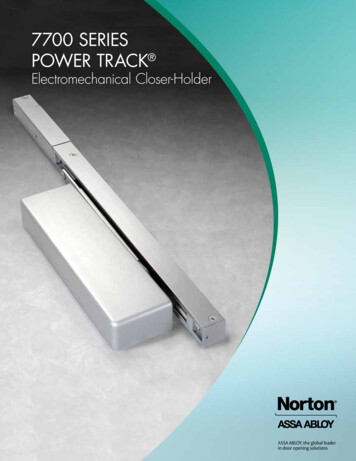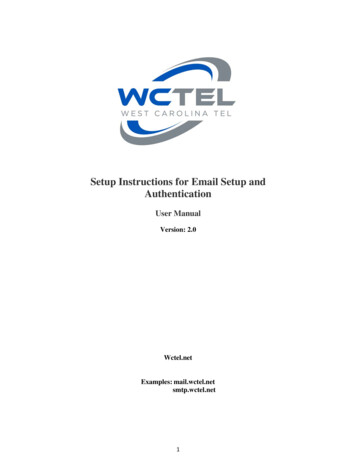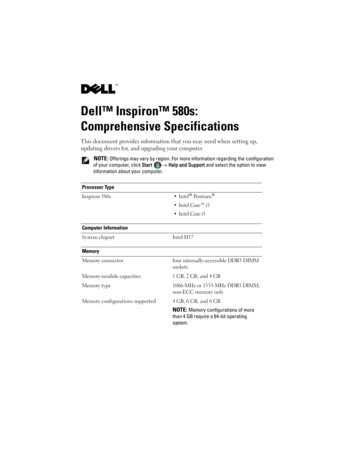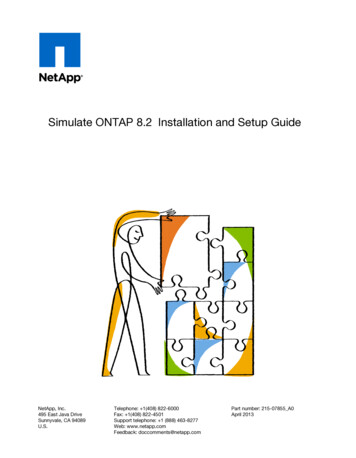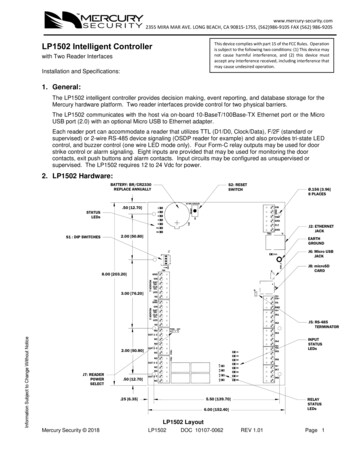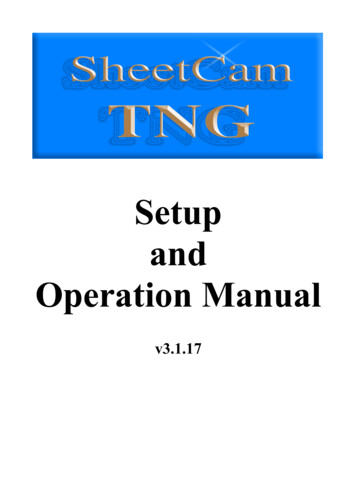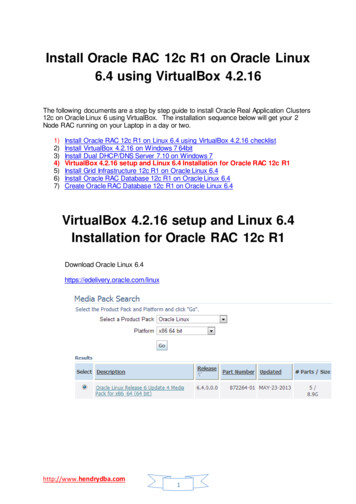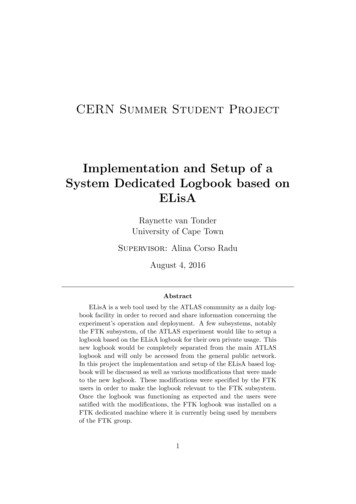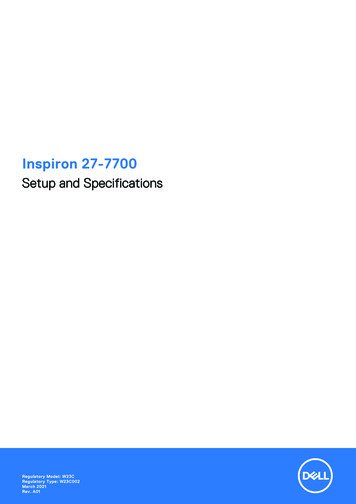
Transcription
Inspiron 27-7700Setup and SpecificationsRegulatory Model: W23CRegulatory Type: W23C002March 2021Rev. A01
Notes, cautions, and warningsNOTE: A NOTE indicates important information that helps you make better use of your product.CAUTION: A CAUTION indicates either potential damage to hardware or loss of data and tells you how to avoidthe problem.WARNING: A WARNING indicates a potential for property damage, personal injury, or death. 2020-2021 Dell Inc. or its subsidiaries. All rights reserved. Dell, EMC, and other trademarks are trademarks of Dell Inc. or its subsidiaries.Other trademarks may be trademarks of their respective owners.
ContentsChapter 1: Set up your computer. 4Chapter 2: Views of Inspiron 27-7700. 7Front. 7Retractable camera .8Back. 9Back panel. 9Bottom.11Tilt. 12Chapter 3: Retractable camera. 15Chapter 4: Specifications of Inspiron 27-7700. 16Stand.16Dimensions and weight. 18Processor. 18Chipset.19Operating system.19Memory. 19Ports and connectors.20Ethernet.20Wireless module.21Audio. 21Storage. 22Media-card reader.22Camera.22Display. 23Power adapter.24GPU—Integrated. 24GPU—Discrete. 25Operating and storage environment.25Chapter 5: Getting help and contacting Dell. 26Contents3
1Set up your computer1. Set up the keyboard and mouse.NOTE: For setup instructions, see the documentation shipped with the keyboard and mouse.2. Connect the power cable.3. Press the power button.4Set up your computer
4. Finish Windows setup.Follow the on-screen instructions to complete the setup. When setting up, Dell recommends that you: Connect to a network for Windows updates.NOTE: If connecting to a secured wireless network, enter the password for the wireless network access whenprompted. If connected to the internet, sign-in with or create a Microsoft account. If not connected to the internet, create anoffline account. On the Support and Protection screen, enter your contact details.5. Locate and use Dell apps from the Windows Start menu—RecommendedTable 1. Locate Dell apps (continued)ResourcesDescriptionMy DellCentralized location for key Dell applications, help articles, and other important information aboutyour computer. It also notifies you about the warranty status, recommended accessories, andsoftware updates if available.SupportAssistPro-actively checks the health of your computer’s hardware and software. The SupportAssistOS Recovery tool troubleshoots issues with the operating system. For more information, see theSupportAssist documentation at www.dell.com/support.Set up your computer5
Table 1. Locate Dell appsResourcesDescriptionNOTE: In SupportAssist, click the warranty expiry date to renew or upgrade your warranty.Dell UpdateUpdates your computer with critical fixes and latest device drivers as they become available.For more information about using Dell Update, see the knowledge base article SLN305843 atwww.dell.com/support.Dell Digital DeliveryDownload software applications, which are purchased but not pre-installed on your computer.For more information about using Dell Digital Delivery, see the knowledge base article 153764 atwww.dell.com/support.6Set up your computer
2Views of Inspiron 27-7700Front1. Retractable-camera assemblyEnables you to videochat, capture photos, and record videos. This camera can be retracted to protect your privacy.2. Left speakerProvides audio output.3. Digital-array microphones (2)Provide digital sound input for audio recording, voice calls, and so on.4. Right speakerProvides audio output.Views of Inspiron 27-77007
Retractable cameraRetractable camera for computers shipped with IR camera1. Infrared emitterEmits infrared light, which enables the infrared camera to sense and track motion.2. Infrared cameraEnhances security when paired with Windows Hello face authentication.3. CameraEnables you to video chat, capture photos, and record videos.4. Infrared emitterEmits infrared light, which enables the infrared camera to sense and track motion.5. Camera-status lightTurns on when the camera is in use.Retractable camera for computers shipped with HD camera1. Camera8Views of Inspiron 27-7700
Enables you to video chat, capture photos, and record videos.2. Camera-status lightTurns on when the camera is in use.Back1. Back panelConnect USB, audio, video, and other devices.For more information on the rear ports, see Back panel.Back panel1. Security-cable slot (for Kensington locks)Views of Inspiron 27-77009
Connect a security cable to prevent unauthorized movement of your computer.2. Power-adapter portConnect a power adapter to provide power to your computer.3. HDMI portConnect to a TV or another HDMI-in enabled device. Provides video and audio output.4. HDMI-in portConnect a gaming console, Blu-ray player, or other HDMI-out enabled devices.5. USB 3.1 Gen 2 Type-C portConnect peripherals such as external storage devices and printers.Provides data transfer speeds up to 10 Gbps. PowerShare enables you to charge connected USB devices.NOTE: Connected USB devices will not charge when the computer is turned off. Please set BIOS Deep Sleep control todisabled to start charging when the computer is powered off.6. Network portConnect an Ethernet (RJ45) cable from a router or a broadband modem for network or Internet access, with a transfer rateof 10/100/1000 Mbps.7. USB 2.0 port with Power on/Wake-up supportConnect peripherals such as external storage devices and printers. Provides data transfer speeds up to 480 Mbps. Wake thecomputer from standby with the keyboard or mouse connected to this port.NOTE: Set the BIOS Deep Sleep control to disabled to enable Wake up when the computer is powered off.8. USB 3.1 Gen 1 port with Power on/Wake-up supportConnect peripherals such as external storage devices and printers. Provides data transfer speeds up to 5 Gbps. Wake thecomputer from standby with the keyboard or mouse connected to this port.NOTE: Set the BIOS Deep Sleep control to disabled to enable Wake up when the computer is powered off.9. USB 3.1 Gen 1 portConnect devices such as external storage devices and printers. Provides data transfer speeds up to 5 Gbps.10. USB 3.1 Gen 1 port with PowerShareConnect peripherals such as external storage devices and printers.Provides data transfer speeds up to 5 Gbps. PowerShare enables you to charge connected USB devices.NOTE: Connected USB devices will not charge when the computer is turned off. Please set BIOS Deep Sleep control todisabled to start charging when the computer is powered off.11. Audio-out portConnect audio-output devices such as speakers, amplifiers, and so on.12. SD-card slotReads from and writes to the SD card, supporting the following cards: 10SD cardSD High Capacity (SDHC) cardSD Extended Capacity (SDXC) cardmicro Secure Digital (mSD)micro Secure Digital High Capacity (mSDHC)micro Secure Digital Extended Capacity (mSDXC)Views of Inspiron 27-7700
Bottom1. Power buttonPress to turn on the computer if it is turned off, in sleep state, or in hibernate state.Press to put the computer in sleep state if it is turned on.Press and hold for 10 seconds to force shut-down the computer.NOTE: You can customize the power-button behavior in Power Options. For more information, see Me and My Dell atwww.dell.com/support/manuals.2. Display Built-in Self Test buttonPress to test the display.3. Service Tag labelThe Service Tag is a unique alphanumeric identifier that enables Dell service technicians to identify the hardwarecomponents in your computer and access warranty information.Views of Inspiron 27-770011
TiltBipod stand12Views of Inspiron 27-7700
Arch standViews of Inspiron 27-770013
A-Frame stand14Views of Inspiron 27-7700
3Retractable cameraPush the top of camera to extend or retract the camera. Extend the camera before use and retract the camera to protect yourprivacy when not in use.Retractable camera15
4Specifications of Inspiron 27-7700StandTable 2. StandDescriptionBipod standArch standA-Frame standHeight132.20 mm (5.20 in.)127.71 mm (5.02 in.)135 mm (5.31 in.)Width477 mm (18.77 in.)462 mm (18.18 in.)531.8 mm (20.93 in.)Depth193.4 mm (7.61 in.)182 mm (7.16 in.)202.3 mm (7.96 in.)Weight0.38 kg (0.84 lb)0.59 kg (1.30 lb)0.62 kg (1.36 lb)Bipod standTable 3. Bipod stand dimensionsDescriptionDimensions453.20 mm (17.84 in.)193.40 mm (7.61 in.)432.35 mm (17.02 in.)232.64 mm (9.15 in.)611.70 mm (24.08 in.)16Specifications of Inspiron 27-7700
Arch standTable 4. Arch standDescriptionDimensions453.20 mm (17.84 in.)182 mm (7.16 in.)432.35 mm (17.02 in.)233.40 mm (9.18 in.)611.70 mm (24.08 in.)A-Frame standTable 5. A-Frame stand dimensionsDescriptionDimensions453.20 mm (17.84 in.)Specifications of Inspiron 27-770017
Table 5. A-Frame stand dimensionsDescriptionDimensions202.3 mm (7.96 in.)432.35 mm (17.02 in.)234.95 mm (9.25 in.)611.70 mm (24.08 in.)Dimensions and weightTable 6. Computer dimensions and weightDescriptionValuesHeight395.40 mm (15.56 in.)NOTE: The height of your computer varies depending onthe stand installed.Width611.70 mm (24.08 in.) with Bipod stand, A-Frame stand andArch standNOTE: The width of your computer varies depending onthe stand installed.Depth42 mm (1.65 in.)Weight:Touchscreen7.16 kg (15.78 lb)Non-touchscreen6.73 kg (14.83 lb)NOTE: The weight of your computer varies dependingon the configuration ordered and the manufacturingvariability.ProcessorThe following table lists the details of the processors supported by your Inspiron 27-7700.Table 7. ProcessorDescriptionOption oneOption twoOption threeProces
Specifications of Inspiron 27-7700. Stand. Table 2. Stand . Description Bipod stand Arch stand A-Frame stand Height 132.20 mm (5.20 in.) 127.71 mm (5.02 in.) 135 mm (5.31 in.) Width 477 mm (18.77 in.) 462 mm (18.18 in.) 531.8 mm (20.93 in.) Depth 193.4 mm (7.61 in.) 182 mm (7.16 in.) 202.3 mm (7.96 in.)