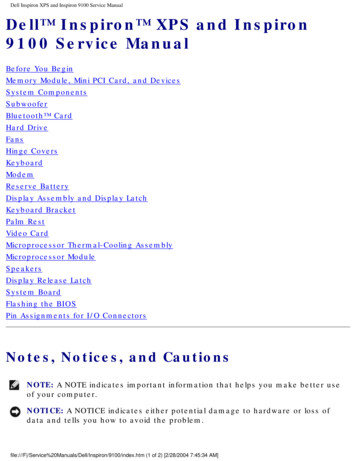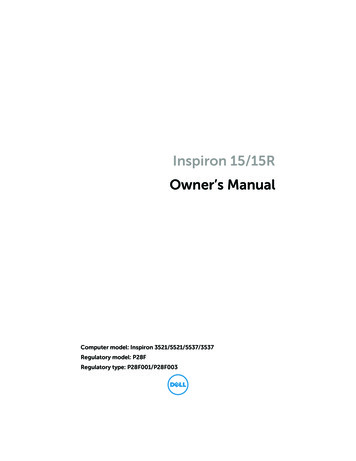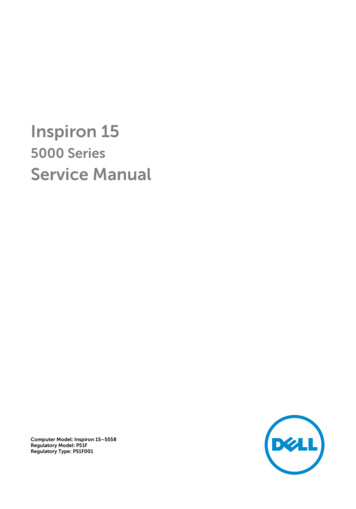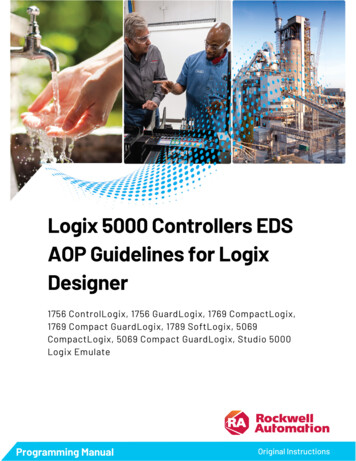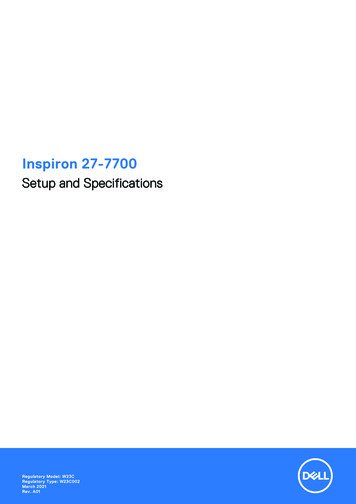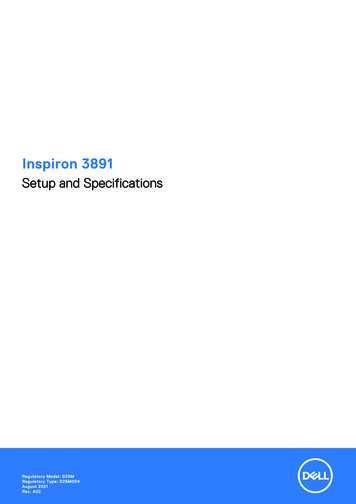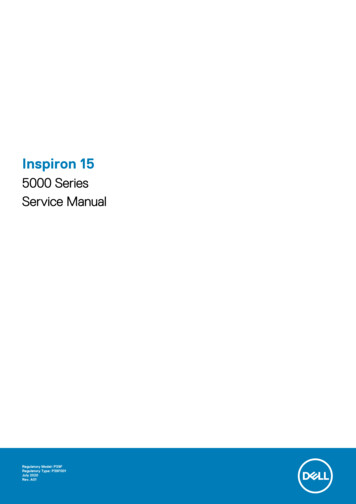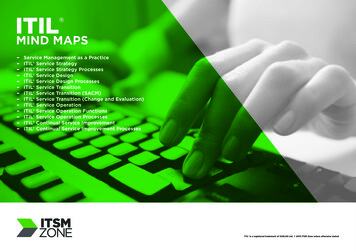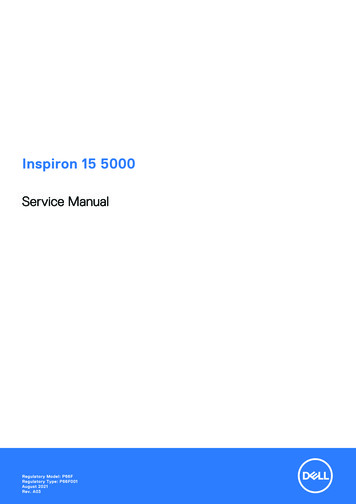
Transcription
Inspiron 15 5000Service ManualRegulatory Model: P66FRegulatory Type: P66F001August 2021Rev. A03
Notes, cautions, and warningsNOTE: A NOTE indicates important information that helps you make better use of your product.CAUTION: A CAUTION indicates either potential damage to hardware or loss of data and tells you how to avoidthe problem.WARNING: A WARNING indicates a potential for property damage, personal injury, or death. 2016-2021 Dell Inc. or its subsidiaries. All rights reserved. Dell, EMC, and other trademarks are trademarks of Dell Inc. or its subsidiaries.Other trademarks may be trademarks of their respective owners.
ContentsChapter 1: Before working inside your computer. 8Before you begin .8Safety instructions. 8Recommended tools. 9Screw list. 9Chapter 2: After working inside your computer. 11Chapter 3: Removing the optical drive. 12Procedure.12Chapter 4: Replacing the optical drive. 14Procedure.14Chapter 5: Removing the base cover.15Prerequisites. 15Procedure. 15Chapter 6: Replacing the base cover. 17Procedure.17Post-requisites.17Chapter 7: Removing the memory modules. 18Prerequisites.18Procedure.18Chapter 8: Replacing the memory modules.20Procedure.20Post-requisites.21Chapter 9: Removing the wireless card.22Prerequisites.22Procedure.22Chapter 10: Replacing the wireless card. 24Procedure.24Post-requisites.25Chapter 11: Removing the optical-drive interposer. 26Prerequisites.26Procedure.26Chapter 12: Replacing the optical-drive interposer. 28Contents3
Procedure.28Post-requisites. 28Chapter 13: Removing the coin-cell battery. 29Prerequisites.29Procedure.29Chapter 14: Replacing the coin-cell battery. 30Procedure.30Post-requisites.30Chapter 15: Removing the I/O board. 31Prerequisites.31Procedure.31Chapter 16: Replacing the I/O board.32Procedure.32Post-requisites. 32Chapter 17: Removing the hard drive. 33Prerequisites.33Procedure.33Chapter 18: Replacing the hard drive. 35Procedure.35Post-requisites.35Chapter 19: Removing the battery. 36Lithium-ion battery precautions. 36Prerequisites.36Procedure.36Chapter 20: Replacing the battery.38Lithium-ion battery precautions.38Procedure.38Post-requisites. 38Chapter 21: Removing the status-light board. 40Prerequisites.40Procedure.40Chapter 22: Replacing the status-light board. 42Procedure.42Post-requisites. 42Chapter 23: Removing the speakers. 43Prerequisites.43Procedure.434Contents
Chapter 24: Replacing the speakers. 45Procedure.45Post-requisites.45Chapter 25: Removing the system-board assembly. 46Prerequisites.46Procedure.46Chapter 26: Replacing the system-board assembly. 50Procedure.50Post-requisites.50Chapter 27: Removing the heat-sink assembly. 51Prerequisites. 51Procedure. 51Chapter 28: Replacing the heat-sink assembly. 53Procedure.53Post-requisites.53Chapter 29: Removing the touchpad. 54Prerequisites.54Procedure.54Chapter 30: Replacing the touchpad.57Procedure.57Post-requisites. 57Chapter 31: Removing the display assembly. 58Prerequisites.58Procedure.58Chapter 32: Replacing the display assembly. 60Procedure.60Post-requisites.60Chapter 33: Removing the display bezel.61Prerequisites. 61Procedure. 61Chapter 34: Replacing the display bezel. 62Procedure.62Post-requisites.62Chapter 35: Removing the camera.63Prerequisites.63Procedure.63Contents5
Chapter 36: Replacing the camera. 64Procedure.64Post-requisites.64Chapter 37: Removing the display panel. 65Prerequisites.65Procedure.65Chapter 38: Replacing the display panel. 67Procedure. 67Post-requisites. 67Chapter 39: Removing the display hinges. 68Prerequisites.68Procedure.68Chapter 40: Replacing the display hinges. 70Procedure.70Post-requisites. 70Chapter 41: Removing the display cable. 71Prerequisites.71Procedure.71Chapter 42: Replacing the display cable. 73Procedure. 73Post-requisites. 73Chapter 43: Removing the display back-cover and antenna assembly. 74Prerequisites. 74Procedure. 74Chapter 44: Replacing the display back-cover and antenna assembly. 75Procedure.75Post-requisites. 75Chapter 45: Removing the power-button module.76Prerequisites. 76Procedure. 76Chapter 46: Replacing the power-button module.78Procedure. 78Post-requisites. 78Chapter 47: Removing the power-adapter port. 79Prerequisites. 79Procedure. 796Contents
Chapter 48: Replacing the power-adapter port. 81Procedure.81Post-requisites.81Chapter 49: Removing the palm-rest and keyboard assembly. 82Prerequisites.82Procedure.82Chapter 50: Replacing the palm-rest and keyboard assembly. 84Procedure.84Post-requisites. 84Chapter 51: Troubleshooting. 85Diagnostics.85Dell Enhanced Pre-Boot System Assessment (ePSA) diagnostic 3.0.86Handling swollen Lithium-ion batteries. 86Chapter 52: Getting help and contacting Dell. 87Contents7
1Before working inside your computerNOTE: The images in this document may differ from your computer depending on the configuration you ordered.Before you beginSteps1. Save and close all open files and exit all open applications.2. Shut down your computer. Click Start Power Shut down.NOTE: If you are using a different operating system, see the documentation of your operating system for shut-downinstructions.3. Disconnect your computer and all attached devices from their electrical outlets.4. Disconnect all attached network devices and peripherals, such as keyboard, mouse, and monitor from your computer.5. Remove any media card and optical disc from your computer, if applicable.Safety instructionsUse the following safety guidelines to protect your computer from potential damage and to ensure your personal safety. Unlessotherwise noted, each procedure included in this document assumes that you have read the safety information that shippedwith your computer.WARNING: Before working inside your computer, read the safety information that is shipped with yourcomputer. For more safety best practices, see the Regulatory Compliance home page at www.dell.com/regulatory compliance.WARNING: Disconnect your computer from all power sources before opening the computer cover or panels.After you finish working inside the computer, replace all covers, panels, and screws before connecting yourcomputer to an electrical outlet.CAUTION: To avoid damaging the computer, ensure that the work surface is flat, dry, and clean.CAUTION: To avoid damaging the components and cards, handle them by their edges, and avoid touching thepins and the contacts.CAUTION: You should only perform troubleshooting and repairs as authorized or directed by the Dell technicalassistance team. Damage due to servicing that is not authorized by Dell is not covered by your warranty. See thesafety instructions that is shipped with the product or at www.dell.com/regulatory compliance.CAUTION: Before touching anything inside your computer, ground yourself by touching an unpainted metalsurface, such as the metal at the back of the computer. While you work, periodically touch an unpainted metalsurface to dissipate static electricity which could harm internal components.CAUTION: When you disconnect a cable, pull it by its connector or its pull tab, not the cable itself. Some cableshave connectors with locking tabs or thumbscrews that you must disengage before disconnecting the cable.When disconnecting cables, keep them evenly aligned to avoid bending the connector pins. When connectingcables, ensure that the ports and the connectors are correctly oriented and aligned.CAUTION: Press and eject any installed card from the media-card reader.8Before working inside your computer
CAUTION: Exercise caution when handling Lithium-ion batteries in laptops. Swollen batteries should not be usedand should be replaced and disposed properly.NOTE: The color of your computer and certain components may appear differently than shown in this document.Recommended toolsThe procedures in this document may require the following tools: Phillips screwdriver #1 Plastic scribeScrew listComponentSecured toScrew typeQuantityBase coverPalm rest and keyboardassemblyM2x2 Big Head3Base coverPalm rest and keyboardassemblyM2x42Base coverPalm rest and keyboardassemblyM2.5x813BatteryPalm rest and keyboardassemblyM2.5x51FanPalm rest and keyboardassemblyM2.5x51Hard driveHard-drive bracketM3x34Hard-drive bracketPalm rest and keyboardassemblyM2.5x53Heat-sink assemblySystem boardM2x33Hinge bracketsDisplay back-cover andantenna assemblyM2.5x36Hinge bracketsPalm rest and keyboardassemblyM2.5x54Hinge (LCD side)Display back-cover andantenna assemblyM2x32I/O boardPalm rest and keyboardassemblyM2.5x51Optical-drive bracketOptical driveM2x32Optical-drive interposerPalm rest and keyboardassemblyM2x2 Big Head2Screw imageBefore working inside your computer9
ComponentSecured toScrew typeQuantityPalm rest and keyboardassembly bridgePalm rest and keyboardassemblyM2.5x52PanelPalm rest and keyboardassemblyM2x34Power-adapter portPalm
Inspiron 15 5000 Service Manual Regulatory