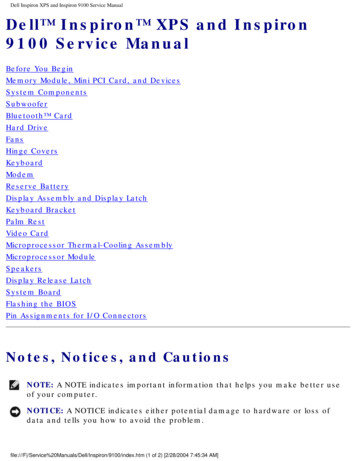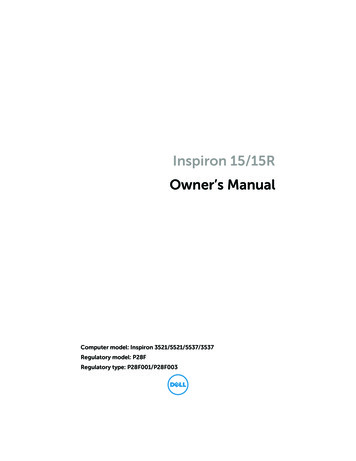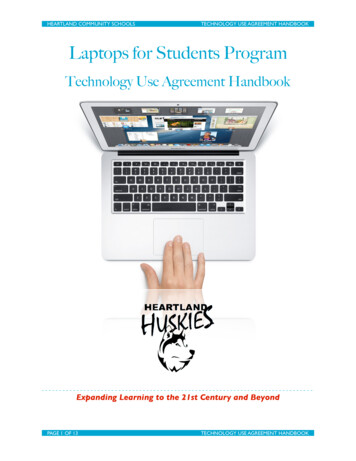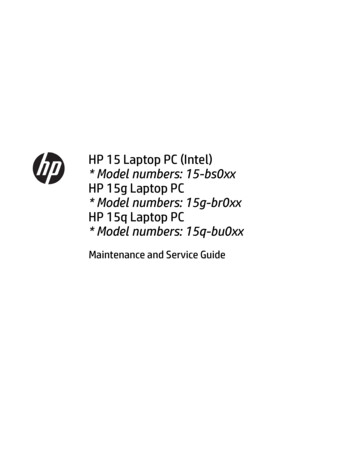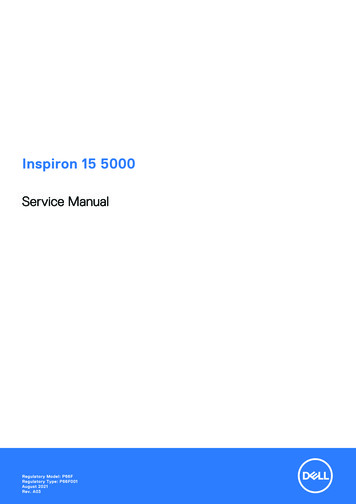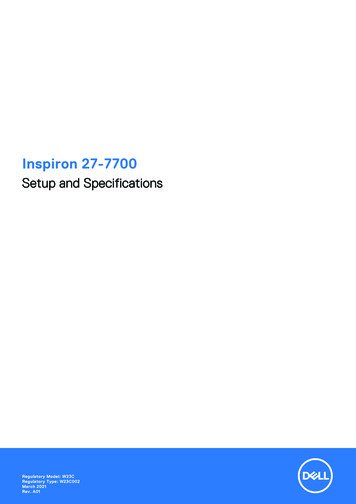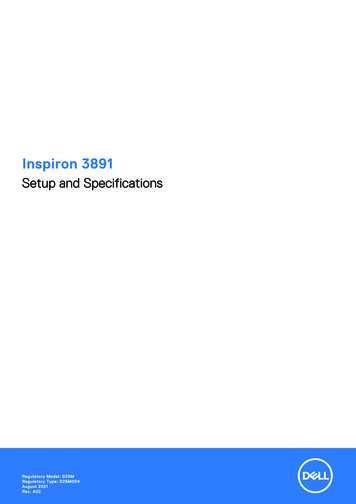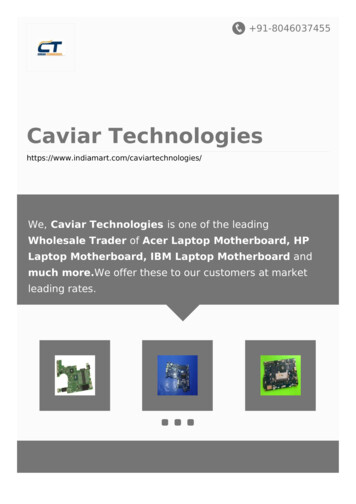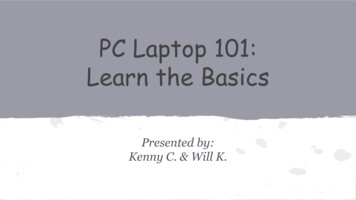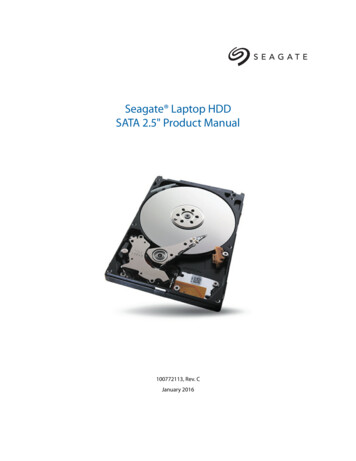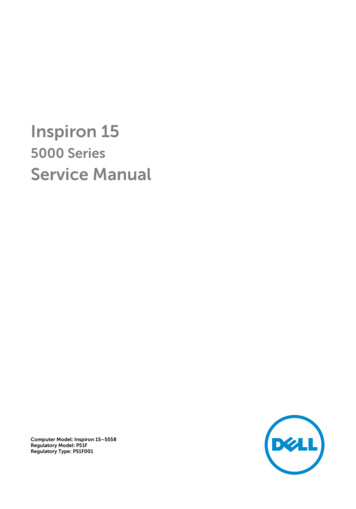
Transcription
Inspiron 155000 SeriesService ManualComputer Model: Inspiron 15–5558Regulatory Model: P51FRegulatory Type: P51F001
Notes, cautions, and warningsNOTE: A NOTE indicates important information that helps you make betteruse of your computer.CAUTION: A CAUTION indicates either potential damage to hardware or lossof data and tells you how to avoid the problem.WARNING: A WARNING indicates a potential for property damage, personalinjury, or death.Copyright 2015 Dell Inc. All rights reserved. This product is protected by U.S. andinternational copyright and intellectual property laws. Dell and the Dell logo are trademarksof Dell Inc. in the United States and/or other jurisdictions. All other marks and namesmentioned herein may be trademarks of their respective companies.2015 - 03Rev. A00
ContentsBefore working inside your computer. 10Before you begin .10Safety instructions.10Recommended tools.11After working inside your computer.13Removing the battery. 14Procedure.14Replacing the battery.15Procedure. 15Removing the optical drive.16Prerequisites. 16Procedure.16Replacing the optical drive. 19Procedure.19Post-requisites. 19Removing the base cover. 20Prerequisites. 20Procedure. 20Replacing the base cover. 21Procedure. 21Post-requisites. 213
Removing the memory modules. 22Prerequisites.22Procedure.22Replacing the memory modules. 24Procedure. 24Post-requisites. 25Removing the hard drive.26Prerequisites.26Procedure. 26Replacing the hard drive.30Procedure. 30Post-requisites.30Removing the wireless card.31Prerequisites. 31Procedure. 31Replacing the wireless card.33Procedure.33Post-requisites. 33Removing the coin-cell battery.34Prerequisites.34Procedure. 34Replacing the coin-cell battery. 36Procedure. 36Post-requisites. 364
Removing the keyboard. 37Prerequisites.37Procedure.37Replacing the keyboard. 40Procedure. 40Post-requisites.40Removing the computer base. 41Prerequisites. 41Procedure.41Replacing the computer base.46Procedure. 46Post-requisites.46Removing the optical-drive interposer.47Prerequisites.47Procedure.47Replacing the optical-drive interposer. 49Procedure. 49Post-requisites.49Removing the speakers. 50Prerequisites. 50Procedure. 50Replacing the speakers.52Procedure.52Post-requisites. 525
Removing the I/O board. 53Prerequisites.53Procedure.53Replacing the I/O board.55Procedure.55Post-requisites. 55Removing the heat-sink assembly. 56Prerequisites.56Procedure. 56Replacing the heat-sink assembly. 58Procedure. 58Post-requisites. 58Removing the power-button module. 60Prerequisites. 60Procedure. 60Replacing the power-button module. 63Procedure. 63Post-requisites. 63Removing the system board. 64Prerequisites. 64Procedure. 64Replacing the system board.69Procedure. 69Post-requisites.696
Removing the display assembly. 71Prerequisites. 71Procedure. 71Replacing the display assembly. 74Procedure.74Post-requisites. 74Removing the display bezel.75Prerequisites.75Procedure.75Replacing the display bezel. 77Procedure.77Post-requisites. 77Removing the display panel. 78Prerequisites.78Procedure.78Replacing the display panel.81Procedure.81Post-requisites. 81Removing the display hinges. 82Prerequisites. 82Procedure. 82Replacing the display hinges. 84Procedure. 84Post-requisites.847
Removing the display cable. 85Prerequisites.85Procedure. 85Replacing the display cable. 87Procedure.87Post-requisites. 87Removing the display back-cover and antennaassembly. 88Prerequisites. 88Procedure. 88Replacing the display back-cover and antennaassembly. 90Procedure. 90Post-requisites.90Removing the camera.91Prerequisites. 91Procedure.91Replacing the camera.93Procedure. 93Post-requisites. 93Removing the power-adapter port.94Prerequisites. 94Procedure. 94Replacing the power-adapter port. 96Procedure. 96Post-requisites.968
Removing the palm-rest assembly.97Prerequisites.97Procedure.97Replacing the palm-rest assembly.99Procedure. 99Post-requisites.99Flashing the BIOS. 1009
Before working inside yourcomputerCAUTION: To avoid damaging the components and cards, handlethem by their edges and avoid touching pins and contacts.NOTE: The images in this document may differ from your computerdepending on the configuration you ordered.Before you begin1Save and close all open files and exit all open applications.2Shut down your computer.– Windows 8.1: On the Start screen, click or tap the power iconShut down. – Windows 7: Click or tap Start Shut down.NOTE: If you are using a different operating system, see thedocumentation of your operating system for shut-downinstructions.3Disconnect your computer and all attached devices from their electricaloutlets.4Disconnect all cables such as telephone cables, network cables and soon, from your computer.5Disconnect all attached devices and peripherals, such as keyboard,mouse, monitor, and so on, from your computer.6Remove any media card and optical disc from your computer, ifapplicable.7After the computer is unplugged, press and hold the power button for 5seconds to ground the system board.Safety instructionsUse the following safety guidelines to protect your computer from potentialdamage and ensure your personal safety.10
WARNING: Before working inside your computer, read the safetyinformation that shipped with your computer. For more safety bestpractices, see the Regulatory Compliance home page at dell.com/regulatory compliance.WARNING: Disconnect all power sources before opening thecomputer cover or panels. After you finish working inside thecomputer, replace all covers, panels, and screws before connecting tothe power source.CAUTION: To avoid damaging the computer, ensure that the worksurface is flat and clean.CAUTION: To avoid damaging the components and cards, handlethem by their edges and avoid touching pins and contacts.CAUTION: You should only perform troubleshooting and repairs asauthorized or directed by the Dell technical assistance team. Damagedue to servicing that is not authorized by Dell is not covered by yourwarranty. See the safety instructions that shipped with the product orat dell.com/regulatory compliance.CAUTION: Before touching anything inside your computer, groundyourself by touching an unpainted metal surface, such as the metal atthe back of the computer. While you work, periodically touch anunpainted metal surface to dissipate static electricity, which couldharm internal components.CAUTION: When you disconnect a cable, pull on its connector or onits pull tab, not on the cable itself. Some cables have connectors withlocking tabs or thumb-screws that you must disengage beforedisconnecting the cable. When disconnecting cables, keep themevenly aligned to avoid bending any connector pins. When connectingcables, ensure that the ports and connectors are correctly orientedand aligned.CAUTION: To disconnect a network cable, first unplug the cable fromyour computer and then unplug the cable from the network device.CAUTION: Press and eject any installed card from the media-cardreader.Recommended toolsThe procedures in this document may require the following tools:11
Philips screwdriver Plastic scribe12
After working inside yourcomputerCAUTION: Leaving stray or loose screws inside your computer mayseverely damage your computer.1Replace all screws and ensure that no stray screws remain inside yourcomputer.2Connect any external devices, peripherals, and cables you removedbefore working on your computer.3Replace any media cards, discs, and any other parts that you removedbefore working on your computer.4Connect your computer and all attached devices to their electricaloutlets.5Turn on your computer.13
Removing the batteryWARNING: Before working inside your computer, read the safetyinformation that shipped with your computer and follow the steps inBefore working inside your computer. After working inside yourcomputer, follow the instructions in After working inside yourcomputer. For more safety best practices, see the RegulatoryCompliance home page at dell.com/regulatory compliance.Procedure1Close the display and turn the computer over.2Slide the battery latch to the unlocked position.3Using your fingertips, lift the battery at an angle and remove the batteryoff the computer base.4141battery3computer base2battery latchTurn the computer over, open the display, and press the power buttonfor five seconds to ground the computer.
Replacing the batteryWARNING: Before working inside your computer, read the safetyinformation that shipped with your computer and follow the steps inBefore working inside your computer. After working inside yourcomputer, follow the instructions in After working inside yourcomputer. For more safety best practices, see the RegulatoryCompliance home page at dell.com/regulatory compliance.ProcedureSlide the tabs on the battery into the slots on the battery bay and snap thebattery into place.15
Removing the optical driveWARNING: Before working inside your computer, read the safetyinformation that shipped with your computer and follow the steps inBefore working inside your computer. After working inside yourcomputer, follow the instructions in After working inside yourcomputer. For more safety best practices, see the RegulatoryCompliance home page at dell.com/regulatory compliance.PrerequisitesRemove the battery.Procedure1Remove the screw that secures the optical-drive assembly to thecomputer base.2Using a plastic scribe, push the optical drive through the slot to releasethe optical-drive assembly out of the optical-drive bay.16
34Slide the optical-drive assembly out of the optical-drive bay.1optical-drive assembly2optical-drive slot3plastic scribe4screwCarefully pull the optical-drive bezel and remove it from the optical drive.17
518Remove the screws that secure the optical-drive bracket to the opticaldrive and remove the optical-drive bracket.1optical-drive bezel2optical drive3optical-drive bracket4screws (2)5tab
Replacing the optical driveWARNING: Before working inside your computer, read the safetyinformation that shipped with your computer and follow the steps inBefore working inside your computer. After working inside yourcomputer, follow the instructions in After working inside yourcomputer. For more safety best practices, see the RegulatoryCompliance home page at dell.com/regulatory compliance.Procedure1Align the screw holes on the optical-drive bracket with the screw holeson the optical drive.2Replace the screws that secure the optical-drive bracket to the opticaldrive.3Align the tabs on the optical-drive bezel with the slots on the opticaldrive and snap the optical-drive bezel into place.4Slide the optical-drive assembly into the optical-drive bay and align thescrew hole on the optical-drive bracket with the screw hole on thecomputer base.5Replace the screw that secures the optical-drive assembly to thecomputer base.Post-requisitesReplace the battery.19
Removing the base coverWARNING: Before working inside your computer, read the safetyinformation that shipped with your computer and follow the steps inBefore working inside your computer. After working inside yourcomputer, follow the instructions in After working inside yourcomputer. For more safety best practices, see the RegulatoryCompliance home page at dell.com/regulatory compliance.PrerequisitesRemove the battery.Procedure1Close the display and turn the computer over.2Remove the screws that secure the base cover to the computer base.3Using your fingertips, pry the base cover starting at the top edge out ofthe computer base.4Lift the base cover off the computer base.120screws (2)2base cover
Replacing the base coverWARNING: Before working inside your computer, read the safetyinformation that shipped with your computer and follow the steps inBefore working inside your computer. After working inside yourcomputer, follow the instructions in After working inside yourcomputer. For more safety best practices, see the RegulatoryCompliance home page at dell.com/regulatory compliance.Procedure1Slide the base cover into the computer base and snap the base cover intoplace.2Replace the screws that secure the base cover to the computer base.Post-requisitesReplace the battery.21
Removing the memorymodulesWARNING: Before working inside your computer, read the safetyinformation that shipped with your computer and follow the steps inBefore working inside your computer. After working inside yourcomputer, follow the instructions in After working inside yourcomputer. For more safety best practices, see the RegulatoryCompliance home page at dell.com/regulatory compliance.Prerequisites1Remove the battery.2Remove the base cover.ProcedureNOTE: The number of memory modules may be different on yourcomputer depending on the configuration you ordered.122Use your fingertips to carefully spread apart the securing clips on eachend of the memory-module slot until the memory module pops up.
2Remove the memory module from the memory-module slot.1securing clips (2)3memory module2memory-module slot23
Replacing the memorymodulesWARNING: Before working inside your computer, read the safetyinformation that shipped with your computer and follow the steps inBefore working inside your computer. After working inside yourcomputer, follow the instructions in After working inside yourcomputer. For more safety best practices, see the RegulatoryCompliance home page at dell.com/regulatory compliance.Procedure124Align the notch on the memory module with the tab on the memorymodule slot.
2Slide the memory module firmly into the slot at an angle and press thememory module down until it clicks into place.NOTE: If you do not hear the click, remove the memory moduleand reinstall it.1memory module3memory-module slot2securing clips (2)Post-requisites1Replace the base cover.2Replace the battery.25
Removing the hard driveWARNING: Before working inside your computer, read the safetyinformation that shipped with your computer and follow the steps inBefore working inside your computer. After working inside yourcomputer, follow the instructions in After working inside yourcomputer. For more safety best practices, see the RegulatoryCompliance home page at dell.com/regulatory compliance.CAUTION: Hard drives are fragile. Exercise care when handling thehard drive.CAUTION: To avoid data loss, do not remove the hard drive while thecomputer is in sleep or on state.Prerequisites1Remove the battery.2Remove the base cover.Procedure1Lift the latch and using the pull tab disconnect the hard-drive cable fromthe system board.2Remove the screws that secure the hard-drive assembly to the computerbase.26
3Lift the hard-drive assembly out of the computer base using the harddrive pull tab.1screws (4)2hard-drive pull tab3hard-drive assembly4hard-drive cable5pull tab6latch27
4Disconnect the interposer from the hard drive.1528hard-drive assembly2interposerRemove the screws that secure the hard-drive bracket to the hard drive.
6Lift the hard-drive bracket out of the hard drive.1screws (4)3hard drive2hard-drive bracket29
Replacing the hard driveWARNING: Before working inside your computer, read the safetyinformation that shipped with your computer and follow the steps inBefore working inside your computer. After working inside yourcomputer, follow the instructions in After working inside yourcomputer. For more safety best practices, see the RegulatoryCompliance home page at dell.com/regulatory compliance.CAUTION: Hard drives are fragile. Exercise care when handling thehard drive.Procedure1Place the hard-drive bracket on the hard drive.2Align the screw holes on the hard-drive bracket with the screw holes onthe hard drive.3Replace the screws that secure the hard-drive bracket to the hard drive.4Connect the interposer to the hard drive.5Place the hard-drive assembly in the computer base and align the screwholes on the hard-drive assembly with the screw holes on the computerbase.6Replace the screws that secure the hard-drive assembly to the computerbase.7Slide the hard-drive cable into the connector and press down on thelatch to secure the cable to the system board.Post-requisites1Replace the base cover.2Replace the battery.30
Removing the wireless cardWARNING: Before working inside your computer, read the safetyinformation that shipped with your computer and follow the steps inBefore working inside your computer. After working inside yourcomputer, follow the instructions in After working inside yourcomputer. For more safety best practices, see the RegulatoryCompliance home page at dell.com/regulatory compliance.Prerequisites1Remove the battery.2Remove the base cover.Procedure1Remove the screw that secures the wireless-card bracket to the systemboard.2Lift the wireless-card bracket off the wireless card.3Disconnect the antenna cables from the wireless card.31
432Slide the wireless card out of the wireless-card slot.1antenna cables (2)2wireless-card bracket3screw4wireless card
Replacing the wireless cardWARNING: Before working inside your computer, read the safetyinformation that shipped with your computer and follow the steps inBefore working inside your computer. After working inside yourcomputer, follow the instructions in After working inside yourcomputer. For more safety best practices, see the RegulatoryCompliance home page at dell.com/regulatory compliance.ProcedureCAUTION: To avoid damage to the wireless card, do not place anycables under it.1Align the notch on the wireless card with the tab on the wireless-cardslot.2Align the screw hole on the wireless card with the screw hole on thesystem board.3Slide the wireless card into the wireless-card slot.4Connect the antenna cables to the wireless card.T
Inspiron 15 5000 Series Service Manual Computer Model: Inspiro