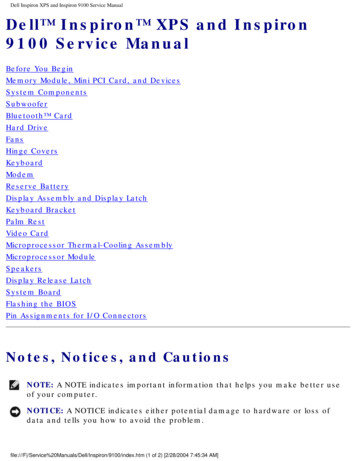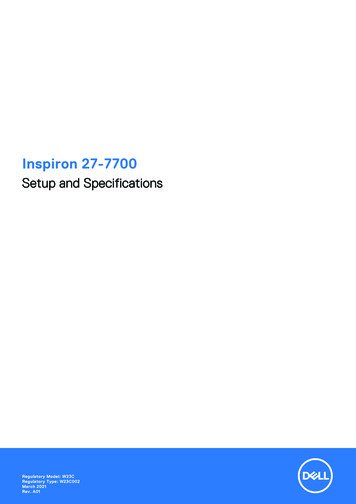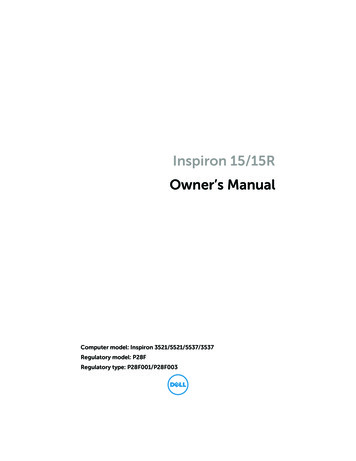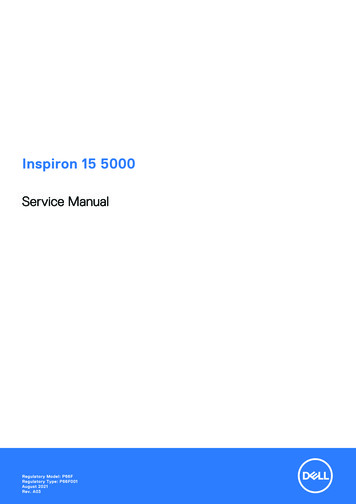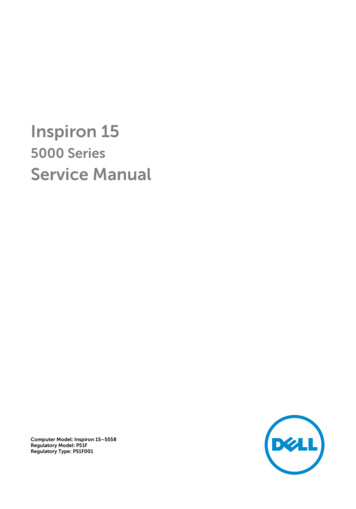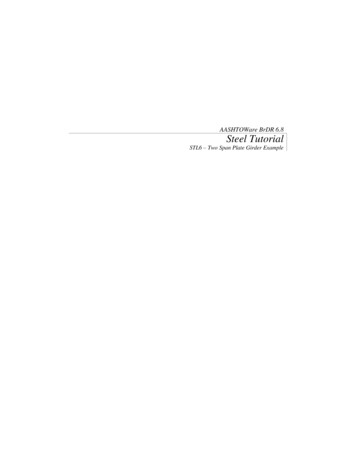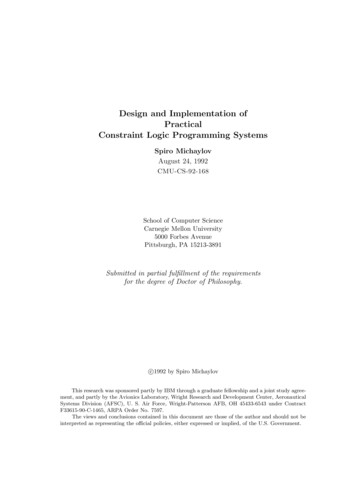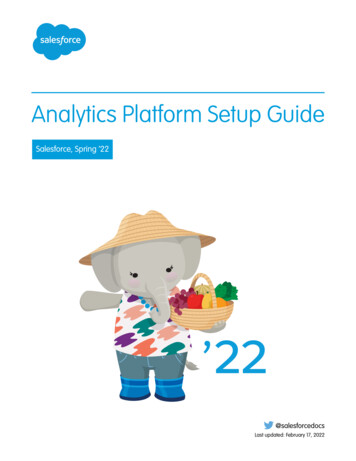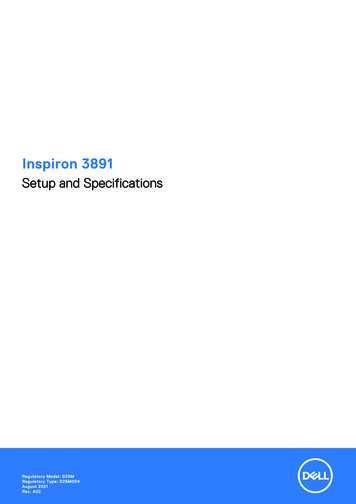
Transcription
Inspiron 3891Setup and SpecificationsRegulatory Model: D29MRegulatory Type: D29M004August 2021Rev. A02
Notes, cautions, and warningsNOTE: A NOTE indicates important information that helps you make better use of your product.CAUTION: A CAUTION indicates either potential damage to hardware or loss of data and tells you how to avoidthe problem.WARNING: A WARNING indicates a potential for property damage, personal injury, or death. 2021 Dell Inc. or its subsidiaries. All rights reserved. Dell, EMC, and other trademarks are trademarks of Dell Inc. or its subsidiaries. Othertrademarks may be trademarks of their respective owners.
ContentsChapter 1: Set up your computer. 4Chapter 2: Views of Inspiron 3891. 9Front. 9Back. 11Back panel.12Chapter 3: Specifications of Inspiron 3891. 13Dimensions and weight. 13Processors. 13Chipset.14Operating system. 14Memory. 15External ports. 15Internal slots.16Ethernet. 16Wireless module.16Audio.17Storage. 17Media-card reader. 18Power supply.18GPU—Integrated. 18GPU—Discrete.19Operating and storage environment.19Chapter 4: Getting help and contacting Dell.21Contents3
1Set up your computer1. Connect the keyboard and mouse.2. Connect to your network using a cable, or connect to a wireless network.4Set up your computer
3. Connect the display.NOTE: If you ordered your computer with a discrete graphics card, the HDMI and VGA ports on the back panel of yourcomputer may be covered. Connect the display to the discrete graphics card.4. Connect the power cable.Set up your computer5
5. Press the power button.6Set up your computer
6. Finish operating system setup.For Ubuntu:Follow the on-screen instructions to complete the setup. For more information about installing and configuring Ubuntu, seethe knowledge base articles 000131655 and 000131676 at www.dell.com/support.For Windows:Follow the on-screen instructions to complete the setup. When setting up, Dell recommends that you: Connect to a network for Windows updates.NOTE: If connecting to a secured wireless network, enter the password for the wireless network access whenprompted. If connected to the internet, sign-in with or create a Microsoft account. If not connected to the internet, create anoffline account. On the Support and Protection screen, enter your contact details.7. Locate and use Dell apps from the Windows Start menu—RecommendedTable 1. Locate Dell appsResourcesDescriptionMy DellCentralized location for key Dell applications, help articles, and other important information aboutyour computer. It also notifies you about the warranty status, recommended accessories, andsoftware updates if available.Set up your computer7
Table 1. Locate Dell apps tAssist proactively and predictively identifies hardware and software issues on yourcomputer and automates the engagement process with Dell Technical support. It addressesperformance and stabilization issues, prevents security threats, monitors, and detects hardwarefailures. For more information, see SupportAssist for Home PCs User's Guide at www.dell.com/serviceabilitytools. Click SupportAssist and then, click SupportAssist for Home PCs.NOTE: In SupportAssist, click the warranty expiry date to renew or upgrade your warranty.Dell UpdateUpdates your computer with critical fixes and latest device drivers as they become available.For more information about using Dell Update, see the knowledge base article 000149088 atwww.dell.com/support.Dell Digital DeliveryDownload software applications, which are purchased but not preinstalled on your computer. Formore information about using Dell Digital Delivery, see the knowledge base article 000129837 atwww.dell.com/support.8Set up your computer
2Views of Inspiron 3891Front1. Optical-drive activity lightThe Optical-drive activity light turns on when the computer reads from or writes to an optical drive.2. Optical-drive eject buttonPress to open the optical drive tray.3. Optical-drive emergency eject pinholeIf the optical-drive eject button fails, use the pinhole to eject the optical-drive tray manually.NOTE: For more information about manually ejecting optical-drive trays, see the knowledge base article 000139665 atwww.dell.com/support.4. Optical drive (optional)Views of Inspiron 38919
An optical drive reads from and writes to CDs and DVDs.5. Power buttonPress to turn on the computer if it is turned off, in sleep state, or in hibernate state.When the computer is turned on, press the power button to put the computer into sleep state; press and hold the powerbutton for 10 seconds to force shut-down the computer.NOTE: You can customize the power-button behavior in Windows. For more information, see Me and My Dell atwww.dell.com/support/manuals.6. SD-card slot (optional)Reads from and writes to the SD card. The computer supports the following card types: Secure Digital (SD) Secure Digital High Capacity (SDHC) Secure Digital Extended Capacity (SDXC)7. Global headset jackConnect headphones or a headset (headphone and microphone combo).8. USB 2.0 ports (2)Connect devices such as external storage devices and printers. Provides data transfer speeds up to 480 Mbps.9. USB 3.2 Gen 1 (Type-C) portConnect to external storage devices. Provides data transfer speeds up to 5 Gbps.NOTE: This port does not support video/audio streaming.10. USB 3.2 Gen 1 portConnect devices such as external storage devices and printers. Provides data transfer speeds up to 5 Gbps.10Views of Inspiron 3891
Back1. Back panelConnect USB, audio, video, and other devices.2. Expansion-card slotsProvide access to ports on any installed PCI Express cards.3. Power portConnect a power cable to provide power to your computer.4. Power-supply diagnostics lightIndicates the power-supply state.5. Security-cable slot (for Kensington locks)Connect a security cable to prevent unauthorized movement of your computer.6. Padlock ringsAttach a standard padlock to prevent unauthorized access to the interior of your computer.Views of Inspiron 389111
Back panel1. Line-out portConnect speakers.2. HDMI 1.4b portConnect to a TV or another HDMI-in enabled device. Provides video and audio output.NOTE: This port is covered by mylar for computers shipped with 11 th Generation Intel Core i5-11400F and 11 thGeneration Intel Core i7-11700F processors.3. VGA portConnect an external display or a projector.NOTE: This port is covered for computers shipped with 11 th Generation Intel Core i5-11400F and 11 th Generation IntelCore i7-11700F processors.4. USB 3.2 Gen 1 ports (2)Connect devices such as external storage devices and printers. Provides data transfer speeds up to 5 Gbps.5. USB 2.0 ports (2)Connect devices such as external storage devices and printers. Provides data transfer speeds up to 480 Mbps.6. Network portConnect an Ethernet (RJ45) cable from a router or a broadband modem for network or Internet access.12Views of Inspiron 3891
3Specifications of Inspiron 3891Dimensions and weightThe following table lists the height, width, depth, and weight of your Inspiron 3891.Table 2. Dimensions and weightDescriptionValuesHeight:Front height324.30 mm (12.77 in.)Rear height324.30 mm (12.77 in.)Width154 mm (6.06 in.)Depth293 mm (11.54 in.)WeightNOTE: The weight of your computer depends on theconfiguration ordered and manufacturing variability.7.02 kg (15.47 lb)ProcessorsThe following table lists the details of the processors supported by your Inspiron 3891.Table 3. ProcessorsProcessorsWattageCore countThread countSpeedCache10 th GenerationIntel Core i3-1010565 W48Up to 4.4 GHz6 MB10 th GenerationIntel Core i5-1040065 W612Up to 4.3 GHz12 MB10 th GenerationIntel Corei5-10400F65 W612Up to 4.3 GHz12 MB10 th GenerationIntel Core i5-1070065 W816Up to 4.8 GHz16 MB10 th GenerationIntel Corei5-10700F65 W816Up to 4.8 GHz16 MB11 th GenerationIntel Core i5-1140065 W612Up to 4.4 GHz12 MBSpecifications of Inspiron 389113
Table 3. Processors (continued)ProcessorsWattageCore countThread countSpeedCache11 th GenerationIntel Corei5-11400F65 W612Up to 4.4 GHz12 MB11 th GenerationIntel Core i7-1170065 W816Up to 4.9 GHz16 MB11 th GenerationIntel Corei7-11700F65 W816Up to 4.9 GHz16 MBIntel Pentium GoldG640558 W24Up to 4.1 GHz4 MBIntel CeleronG590558 W22Up to 3.5 GHz4 MBChipsetThe following table lists the details of the chipset supported by your Inspiron 3891.Table 4. ChipsetDescriptionOption oneOption twoOption threeProcessors10 th Generation Intel Corei3/i5/i711 th Generation Intel Core i5/i7 Intel Pentium/CeleronChipsetIntel B560Intel B560Intel B560DRAM bus width64-bit64-bit64-bitFlash EPROM32 MB32 MB32 MBPCIe busUp to Gen3Up to Gen3Up to Gen3Operating systemYour Inspiron 3891 supports the following operating systems: 14Windows 11 Home, 64-bitWindows 11 Home in S-mode, 64-bitWindows 11 Pro, 64-bitWindows 10 Home, 64-bitWindows 10 Pro, 64-bitUbuntu 20.04 LTS, 64-bitSpecifications of Inspiron 3891
MemoryThe following table lists the memory specifications of your Inspiron 3891.Table 5. Memory specificationsDescriptionValuesMemory slotsTwo UDIMM slotsMemory typeDDR4Memory speed2933 MHz, 2666 MHzNOTE: 2933 MHz speed memory modules are onlyavailable for computers that are shipped with 11 thGeneration Intel Core i5/i5F/i7/i7F processors.Maximum memory configuration64 GBMinimum memory configuration4 GBMemory size per slot4 GB, 8 GB, 12 GB, 16 GB, 32 GBMemory configurations supported 4 GB, 1 x 4 GB, DDR4, 2666 MHz, 2933 MHz 8 GB, 1 x 8 GB, DDR4, 2666 MHz, 2933 MHz 8 GB, 2 x 4 GB, dual-channel, DDR4, 2666 MHz, 2933MHz 12 GB, 1 x 4 GB 1 x 8 GB, DDR4, 2666 MHz, 2933 MHz 16 GB, 1 x 16 GB, DDR4, 2666 MHz, 2933 MHz 16 GB, 2 x 8 GB, dual-channel, DDR4, 2666 MHz, 2933MHz 32 GB, 1 x 32 GB, DDR4, 2666 MHz, 2933 MHz 32 GB, 2 x 16 GB, dual-channel, DDR4, 2666 MHz, 2933MHz 64 GB, 2 x 32 GB, dual-channel, DDR4, 2666 MHz, 2933MHzExternal portsThe following table lists the external ports of your Inspiron 3891.Table 6. External portsDescriptionValuesNetwork portOne RJ-45 portUSB ports Three USB 3.2 Gen 1 ports One USB 3.2 Gen 1 Type-C port Four USB 2.0 portsAudio portOne global headset jack (front) and Line-out audio port (rear)Video portOne HDMI 1.4b port and one VGA portNOTE: The access to these ports is blocked forcomputers that are shipped with 11 th Generation IntelCore i5-11400F and 11 th Generation Intel Core i7-11700Fprocessors.Specifications of Inspiron 389115
Table 6. External ports (continued)DescriptionValuesMedia-card readerSupported, optionalSecurityOne Kensington lock slot and one padlock loopInternal slotsThe following table lists the internal slots of your Inspiron 3891.Table 7. Internal slotsDescriptionValuesPCIeOne full-height Gen 3 PCIe x16 slot and One full-height Gen 3PCIe x1 slotSATAOne SATA 2.0 slot for slim optical drive and two SATA 3.0slots for 3.5-inch/2.5-inch hard driveM.2 One M.2 2230 slot for Wi-Fi/Bluetooth One M.2 2230/2280 slot for solid-state driveNOTE: To learn more about the features of differenttypes of M.2 cards, see the knowledge base article000144170 at www.dell.com/support.EthernetThe following table lists the wired Ethernet Local Area Network (LAN) specifications of your Inspiron 3891.Table 8. Ethernet specificationsDescriptionValuesModel numberRealtek RTL8111HSDTransfer rate10/100/1000 MbpsWireless moduleThe following table lists the Wireless Local Area Network (WLAN) module specifications of your Inspiron 3891.Table 9. Wireless module specificationsDescriptionOption oneOption twoOption threeModel numberQualcomm QCA61x4AQualcomm QCA9377Intel AX201Transfer rateUp to 867 MbpsUp to 433 MbpsUp to 2400 MbpsFrequency bands supported2.4 GHz/5 GHz2.4 GHz/5 GHz2.4 GHz/5 GHzWireless standards WiFi 802.11a/b/g Wi-Fi 4 (WiFi 802.11n) Wi-Fi 5 (WiFi 802.11ac) Wi-Fi 802.11 a/b/g Wi-Fi 4 (WiFi 802.11n) Wi-Fi 5 (WiFi 802.11ac) WiFi 802.11a/b/g Wi-Fi 4 (WiFi 802.11n) Wi-Fi 5 (WiFi 802.11ac)16Specifications of Inspiron 3891
Table 9. Wireless module specifications (continued)DescriptionOption oneOption twoOption three Wi-Fi 6 (WiFi 802.11ax)Encryption 64-bit/128-bit WEP AES-CCMP TKIP 64-bit/128-bit WEP AES-CCMP TKIP 64-bit/128-bit WEP AES-CCMP TKIPBluetoothBluetooth 5.0Bluetooth 5.0Bluetooth 5.1AudioThe following table lists the audio specifications of your Inspiron 3891.Table 10. Audio specificationsDescriptionValuesAudio controllerC-media CM6548Stereo conversionSupportedInternal audio interfaceUSB 2.0External audio interfaceGlobal headset jack and Line-out audio portStorageThis section lists the storage options on your Inspiron 3891.Your Inspiron 3891 supports one of the following storage configurations: One 3.5-inch hard-disk drive One M.2 2230/2280 solid-state drive One M.2 2230/2280 solid-state drive One 3.5-inch hard-disk driveThe primary drive of your Inspiron 3891 varies with the storage configuration. For computers: with a solid-state drive, the solid-state drive is the primary drive without a solid-state drive, the hard-disk drive is the primary driveTable 11. Storage specificationsStorage typeInterface typeCapacity3.5-inch SATA hard driveSATA AHCI, up to 6 GbpsUp to 2 TBM.2 2230, PCIe NVMe, solid-state drivePCIe Gen 3 NVMe, up to 32 GbpsUp to 512 GBSlim optical drive, optionalSATA AHCI, up to 1.5 GbpsN/ASpecifications of Inspiron 389117
Media-card readerThe following table lists the media cards supported by your Inspiron 3891.Table 12. Media-card reader specificationsDescriptionValuesMedia-card typeSD-card slotMedia-cards supported Secure Digital (SD) Secure Digital High Capacity (SDHC) Secure Digital Extended Capacity (SDXC)NOTE: The maximum capacity supported by the media-card reader varies depending on the standard of the media cardinstalled in your computer.Power supplyThe following table lists the power supply specifications of your Inspiron 3891.Table 13. Power supply specificationsDescriptionOption 1Option 2Type260 W Bronze360 W BronzeInput voltage90 VAC–264 VAC90 VAC–264 VACInput frequency47 Hz–63 Hz47 Hz–63 HzInput current (maximum)4.20 A5AOutput current (continuous)16.50 A18 ARated output voltage12 VDC12 VDCOperating5 C to 45 C (41 F to 113 F)5 C to 45 C (41 F to 113 F)Storage-40 C to 70 C (-40 F to 158 F)-40 C to 70 C (-40 F to 158 F)Temperature range:GPU—IntegratedThe following table lists the specifications of the integrated Graphics Processing Unit (GPU) supported by your Inspiron 3891.Table 14. GPU—IntegratedControllerExternal display supportMemory sizeProcessorIntel HD GraphicsOne HDMI 1.4b port and oneVGA portNOTE: The accessto these ports isblocked for computersthat are shipped with11 th Generation IntelShared memory11 th Generation Intel Corei5/i718Specifications of Inspiron 3891
Table 14. GPU—Integrated (continued)ControllerExternal display supportMemory sizeProcessorCore i5-11400F and 11 thGeneration Intel Corei7-11700F processors.Intel HD GraphicsOne HDMI 1.4b port and oneVGA portShared memory10 th Generation Intel Core i3Intel HD GraphicsOne HDMI 1.4b port and oneVGA portShared memoryIntel Pentium/CeleronGPU—DiscreteThe following table lists the specifications of the discrete Graphics Processing Unit (GPU) supported by your Inspiron 3891.Table 15. GPU—DiscreteControllerExternal display supportMemory sizeMemory typeNVIDIA GeForce GTX 1660Super One HDMI 2.0b port One DisplayPort 1.4 port One DVI-D port6 GBGDDR6NVIDIA GeForce GTX 1650Super One HDMI 2.0b port One DisplayPort 1.4 port One DVI-D port4 GBGDDR6NVIDIA GeForce GT 1030 One HDMI 2.0b port One DVI-D port2 GBGDDR5NVIDIA GeForce GT 730 One HDMI 1.4 port One DVI-D port One VGA port2 GBGDDR5Operating and storage environmentThis table lists the operating and storage specifications of your Inspiron 3891.Airborne contaminant level: G1 as defined by ISA-S71.04-1985Table 16. Computer environmentDescriptionOperatingStorageTemperature range10 C to 35 C (50 F to 95 F)-40 C to 65 C (-40 F to 149 F)Relative humidity (maximum)20% to 90% (non-condensing)0% to 95% (non-condensing)Vibration (maximum) *0.66 GRMS1.30 GRMSShock (maximum)110 G†160 G†Altitude range-15.2 m to 3048 m (-49.87 ft to 10000ft)-15.2 m to 10668 m (-49.87 ft to 35000ft)Specifications of Inspiron 389119
Table 16. Computer environment (continued)DescriptionOperatingStorageCAUTION: Operating and storage temperature ranges may differ among components, so operating or storingthe device outside these ranges may impact the performance of specific components.* Measured using a random vibration spectrum that simulates user environment.† Measured using a 2 ms half-sine pulse when the hard drive is in use.20Specifications of Inspiron 3891
4Getting help and contacting DellSelf-help resourcesYou can get information and help on Dell products and services using these self-help resources:Table 17. Self-help resourcesSelf-help resourcesResource locationInformation about Dell products and serviceswww.dell.comMy Dell appTipsContact SupportIn Windows search, type Contact Support, and pressEnter.Online help for operating port/linuxAccess top solutions, diagnostics, drivers and downloads, andlearn more about your computer through videos, manuals anddocuments.Your Dell computer is uniquely identified by a Service Tag orExpress Service Code. To view relevant support resources foryour Dell computer, enter the Service Tag or Express ServiceCode at www.dell.com/support.For more information on how to find the Service Tag for yourcomputer, see Locate the Service Tag on your computer.Dell knowledge base articles for a variety of computerconcerns1. Go to www.dell.com/support.2. On the menu bar at the top of the Support page, selectSupport Knowledge Base.3. In the Search field on the Knowledge Base page, type thekeyword, topic, or model number, and then click or tap thesearch icon to view the related articles.Contacting DellTo contact Dell for sales, technical support, or customer service issues, see www.dell.com/contactdell.NOTE: Availability varies by country/region and product, and some services may not be available in your country/region.NOTE: If you do not have an active Internet connection, you can find contact information about your purchase invoice,packing slip, bill, or Dell product catalog.Getting help and contacting Dell21
Views of Inspiron 3891. Front. 1. Optical-drive activity light. The Optical-drive activity light turns on wh