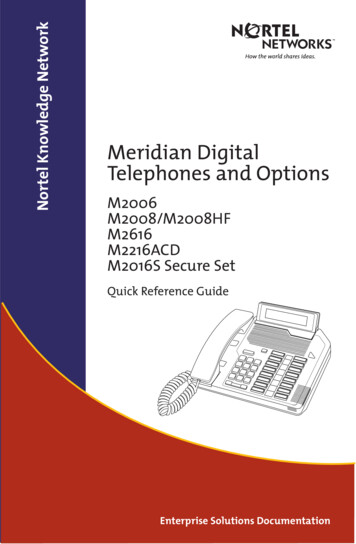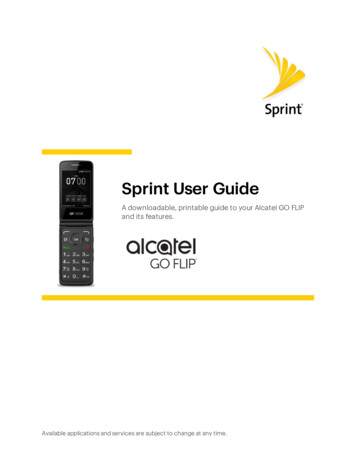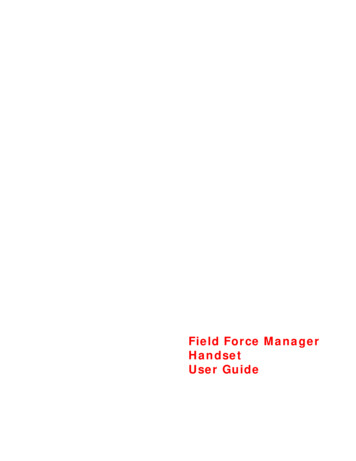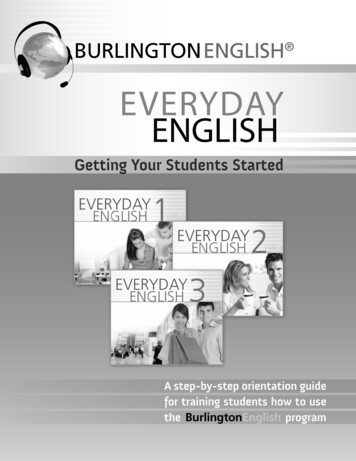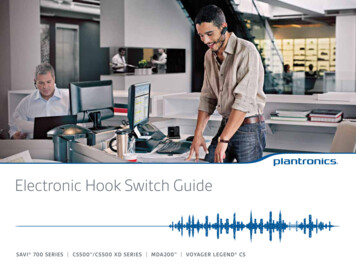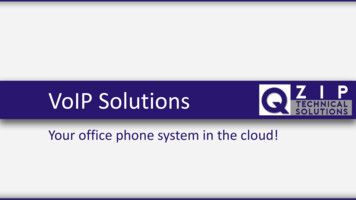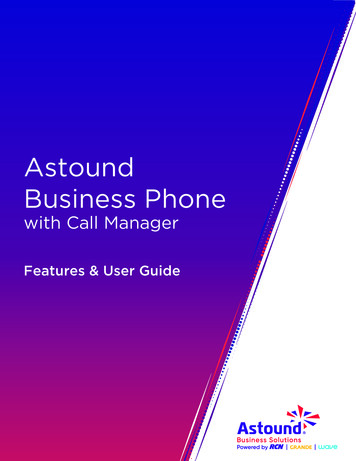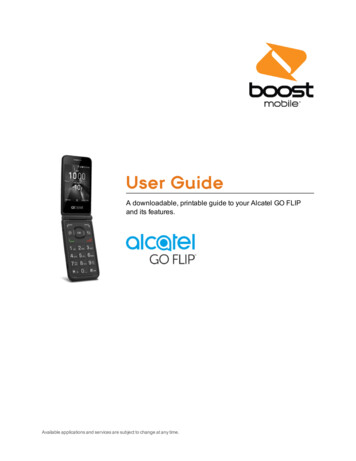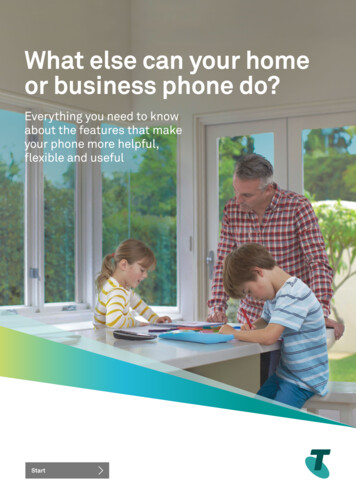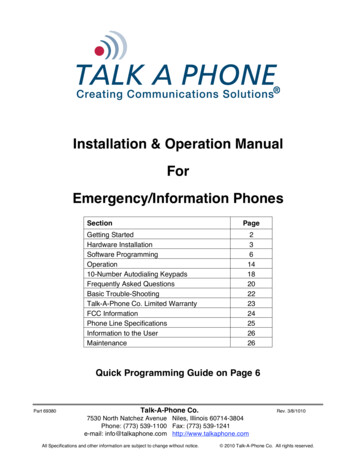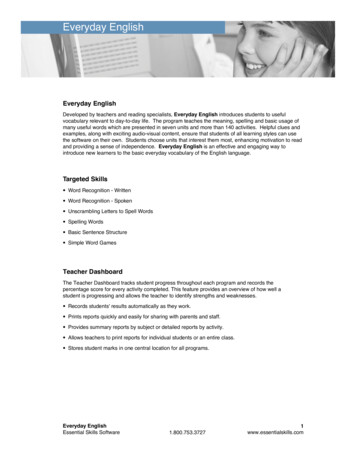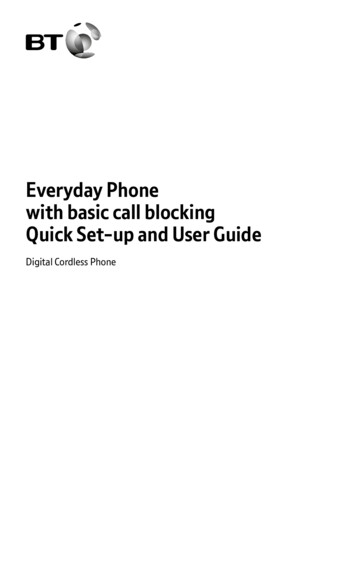
Transcription
Everyday Phonewith basic call blockingQuick Set-up and User GuideDigital Cordless Phone
Important – please read first Only use the line cord, powersupply and rechargeable batteriesthat come with your phone. Make sure the power supply isconnected to a socket that youknow works. Connect your phone to the powersupply and let the batteries chargefor 16 hours before connectingyour phone to the phone socket. The base should always beplugged in to the mainspower supply.2Where to put your phoneTo make sure your handset givesyou the best range and reception,avoid interference by placing itaway from any large metal objectslike fridge-freezers, microwaveovens, or electronic products suchas computers and TVs.
Check the box contentsHandsetBasePhone line (this comesalready installed)Mains power adaptor(item code 066771)Two rechargeablebatteries, AAA NiMH500mAh (alreadyinstalled in the handset)If you bought more than onehandset you’ll also get: Extra handset Charger Mains power adaptor(item code 066771) Two rechargeable batteries,AAA NiMH 500mAh (alreadyinstalled in the handset)ImportantOnly use the mains power adaptors,cables and rechargeable batteriessupplied in this box or this productmight not work. Any replacementrechargeable batteries must beof the same type. BT accepts noresponsibility for damage caused toyour Everyday Phone if you use anyother type of batteries.If you need some help, call us on 0800 218 2182* or go to bt.com/producthelp3
Quick set-up guide1. Plug in1. Plug the mains power adaptorinto the base, with the cable clippedin the groove provided.2. Plug the other end of the poweradaptor into the wall power socketand switch on.3. Plug the phone line cord in to thebase, but don’t plug the other endinto the phone wall socket.Important Don’t connect the phone line toa phone socket until the handset isfully charged. The base station should be pluggedinto the power socket all the time.Where to put your phone Place the base within 3 metresof a mains power socket and1.8 metres of a phone socketso the cables will reach. Make sure it’s at least a metreaway from other electricalappliances to avoid interference. Don’t place the phone orbase in a bathroom or otherhumid area. The product works by sendingradio signals between thehandset and base. The strengthof the signal depends on whereyou position the base. Putting itas high as possible can help giveyou the best signal.132FindEveryday Phone SingleDigital Cordless TelephoneBT Helpline 0800 218 2182Use power supply unit item code 066771ITEM CODE: 090661S/N: XXXXXXXXXXBritish Telecommunications plc. 81 Newgate St, London, EC1A 7AJREN 1.0 MADE IN CHINAThis equipment is not designed formaking emergency telephone callswhen the power fails. Alternativearrangements should be made foraccess to emergency services.4
Quick set-up guide2. Charge1. Activate the batteries by pullingthe plastic tab away from thebottom of the handset.Talk/Standby timeUnder ideal conditions, thehandset batteries should giveup to 12 hours talk time or120 hours standby on a singlecharge. (This doesn’t mean youcan unplug the base or leavethe handset for this length oftime without charge).Rechargeable batteriesalready fittedRemove this taband charge batteriesfor 16 hours before use.Please note that new Ni-MHrechargeable batteries don’treach full capacity untilthey’ve been in normal usefor several days.2. The handset will then check for alink with the base station. When it’sfound it.3. Place the handset on the baseand let it charge for 16 hours.4. After 16 hours, plug the phoneline cord into the phone wall socket.Battery low warningYou will hear a warning beepevery 2 minutes during a callicon will flash.and theYou must recharge thehandset batteries before youcan use the handset. If thecharge completely runs outthe handset will switch off.Place the handset on the baseor charger to charge.4FindEveryday Phone SingleDigital Cordless TelephoneBT Helpline 0800 218 2182Use power supply unit item code 066771ITEM CODE: 090661S/N: XXXXXXXXXXBritish Telecommunications plc. 81 Newgate St, London, EC1A 7AJREN 1.0 MADE IN CHINAThis equipment is not designed formaking emergency telephone callswhen the power fails. Alternativearrangements should be made foraccess to emergency services.If you need some help, call us on 0800 218 2182* or go to bt.com/producthelp5
Quick set-up guideSet up for additional handsets(multipacks only)1. Plug the mains power adaptorinto the underside of the chargerand plug the other end into themains wall socket and switch onthe power.2. Activate the batteries asexplained on page 5.3. Place the handset on the chargerto charge for 16 hours.Everyday Phone TwinAdditional Handset ChargerBT Helpline 0800 218 2182Use power supply unit item code 066771ITEM CODE: 090662S/N: XXXXXXXXXXBritish Telecommunications plc. 81 Newgate St, London, EC1A 7AJREN 1.0 MADE IN CHINAThis equipment is not designed for making emergency telephonecalls when the power fails. Alternative arrangements should bemade for access to emergency services.TipIf you need to take the batteries out,slide the battery cover down, thengently take the batteries out.6Battery performance To keep the batteries inthe best condition, leave thehandset off the base for afew hours at a time. Running the batteries rightdown at least once a weekwill help them last as longas possible. After charging your handsetfor the first time, subsequentcharging time for the batteriesis approximately 8 hours. The charge capacity ofrechargeable batteries will godown over time, which willreduce the talk and standbytime. Eventually they’ll needreplacing. For details on howto get replacement batteries,call the helpline on 0800218 2182*.
Quick set-up guide3. Go!Your Everyday Phone is now readyfor you to use For help setting the date and time,go to page 33. For instructions on making a call,go to page 15. For help personalising your phone’ssettings, go to page 28.Or, you may find the answer inthe Help section on page 39 orsee our online frequently askedquestions at bt.com/producthelpAlternatively, call the Helpline on0800 218 2182*.TipIf you call the Helpline for advice,it’s a good idea to call usinganother phone so you can followany instructions using yourEveryday Phone.* Calls made from within the UKmainland and mobile networks are free.International call costs may vary.Using your Everyday Phoneon a line with broadband?To avoid problems with yourbroadband or noise on yourphone line, you might need toplug your telephone line cordinto the wall socket viaa microfilter (not supplied).If your main phone socket hasa single socket, you do need touse microfilters, like this:You’ll need a microfilter forevery phone socket whereyou’ve got equipment pluggedin – up to a maximum of fourper line – including alarmsytems and digital TV boxes.You can get BT ADSL microfilters from bt.com/shopYou don’t need to usemicrofilters if your mainphone socket has twoseparate sockets, like these:If you need some help, call us on 0800 218 2182* or go to bt.com/producthelp7
Contents4 Quick set-up guide10 Getting to know your phone– Handset buttons12 Handset display13 Finding your way around yourphone– When the handset is switchedon and at the home screen14 Base buttons15 Using the phone– Make an external call– Preparatory dialling– End a call– To switch the handset off– To switch the handset on16 Receive a call– Call Waiting17 Mute– Incoming speech volume– Redial18 Turn the handset ringeron or off– Find handset (Paging)19 Phonebook– Store entry in phonebook(up to 50)20 Dial entry in phonebook– Character map– View/dial entry in phonebook821 Edit entry in phonebook– Delete entry in phonebook22 Delete all entries in phonebook– View the phonebookmemory status23 Call Blocking– You need Caller Display– Block incoming call number inyour Calls list– Turn call blocking on toenable blacklist24 Add, view, edit or delete anumber in your blacklist– Block incoming call by call type25 Caller Display and theCalls List– Caller Display– Calls list26 Missed call notification– View/dial an entry in the Calls list– Save a Calls list entry toyour phonebook27 Delete an entry in the Calls list– Delete the entire Calls list28 Settings– Handset settings– Set the handset ringtone forexternal or internal calls– Set the handset ringer volume
Contents29 Turn the handset tones on or off– Change the handset name30 Change the call settings– Base settings– Set the base ringtone– Set the base ringer volume31 Set a PBX access code– Change the system PIN32 Reset the handset orbase settings33 Clock/Alarm– Set the time and date– Set an alarm– Stopping the alarm when itgoes off34 Using additional handsets– Register an additional handset– De-register a handset35 Make an internal callbetween handsets– Transfer a call36 Hold a 3-way call37 Menu Map39 Help42 General informationIf you need some help, call us on 0800 218 2182* or go to bt.com/producthelp9
Getting to know your phoneHandset buttonsMenu / Left option buttonPress to enter the main menu, accesssub-menus and confirm options.Scroll up / Vol. up / Calls listEnter Calls list.Move up through menu options.Increase volume.TalkIn standby mode make/receive phone calls.1In standby, press and holdto dial BT 1571.4When answer machine messageplaying, press to replay the currentmessage, or press twice to skipbackward to the previous message.PhonebookAccess your phonebook andadd new contacts.Do Not DisturbIn standby, press to shortcut tocall block menu.10
Getting to know your phoneMute / Right option buttonPress to confirm the option displayedabove the button, to delete or go back tothe previous screen.Press during a call to mute your caller.End / StandbyEnd a call.Press and hold to turn handset on/off.Scroll down / Vol. down / Redial listIn standby mode, press to see redial list.Move down through menu options.Decrease volume.Press and hold to turn the ringer on or off.R (Recall)Used when connected to a switchboard/PBX and with some BT Calling Features.If you need some help, call us on 0800 218 2182* or go to bt.com/producthelp11
Getting to know your phoneHandset displayShows you how much charge isleft on the handset.Will appear if you’re on, orstarting, a call.Shows when a new missed callhas been received.Shows when you’ve set analarm clock.Lets you know the handsetringer is off.Lets you know the signal rangefrom your new phone’s base.Shows you when Call Blockingis activated.12Handset name
Getting to know your phoneFinding your way around your phoneYour new phone’s menu is easy tonavigate. Each menu has a list ofoptions, which you can see onpage 37.When the handset is switchedon and at the home screen1. Choose menu by pressing .2. Use the or buttons to scrollthrough the available menu options.3. When the menu you want is onthe screen, press the .4. Use or to scroll through theavailable menu options.To go back, press .To return to the home screenmenu, press . If you don’tpress anything for 30 seconds,the handset will automaticallyreturn to the home screen.Left option buttonPress to select theoption displayed onthe screen abovethe button or toconfirm entry.Right option buttonPress to delete orgo back to theprevious screen.Navigation buttonsScroll up or down throughthe menu options.If you need some help, call us on 0800 218 2182* or go to bt.com/producthelp13
Getting to know your phoneBase buttonFind (back of base)Press to ring allregistered handsets,helpful for finding amissing handset, seepage 18.Also used during theregistration process.14
Using the phoneMake an external call1. Press green .2. When you hear the dial tone,enter the number.Preparatory dialling1. Enter the number first. If youmake a mistake select C by pressingthe Right option button to deletethe last digit.2. Press to dial.End a call1. Press red.To switch the handset off1. Press and hold until thehandset turns off.To switch the handset on1. Press and hold until thehandset turns on.Call timerYour handset willautomatically time youroutgoing and incoming calls.The handset shows the lengthof time both during and for afew seconds after your call.When dialling a number,is displayed as andis displayed as .Auto endBy default you can end a calljust by putting the handsetback in the base.If you switch the phone offand on again, the phone willneed to be charged for sometime, before the true chargestatus can be recalculatedby the phone and accuratelydisplayed.If you need some help, call us on 0800 218 2182* or go to bt.com/producthelp15
Using the phoneReceive a callWhen you receive a call, the phonerings and the display shows CALLand . If you’ve got a caller displayservice, the display shows the caller’snumber if it’s available or the caller’sname if it matches an entry stored inyour contacts list.1. Lift the handset from the baseor charger to accept the call. If thehandset isn’t on the base or charger,you’ll need to press green .Call WaitingIf you’ve got a call waiting serviceand it is switched on, your phonewill alert you to a second incomingcall if you’re already engaged on anexternal call.1. You’ll hear the call waiting toneand if you alsohave caller display the display willshow the number of the caller, orthe name if it matches an entry inyour contacts.2. Press to answer the new call.Your first caller is put on hold.3. Press to toggle between thetwo callers.4. Press to hang up thecurrent call.16Auto answerBy default, auto answer is setto On, so you can answer acall just by lifting the handsetoff the base.If auto answer is set to Off,you’ll need to lift the handsetoff the base and press too.Out of range warningWhen the handset is out ofrange of the base, the displaywill show OUT OF RANGE,you will hear a warning tone.You need to move back withinrange of the base station.If you move out of rangewhen you’re on a call, you’lllose your connection. Thehandset will automatically reconnect to the base when youmove back within range.
Using the phone5. If you hang up a current call, yourphone will ring back to reconnectyou to your original call if that calleris still connected.Mute1. During a call, press . The displayshows MUTED and your caller can’thear you.2. Press to return to your caller.Incoming speech volume1. Press or to increase ordecrease the volume. The first presswill present the Call volume screenso you can see the current volumelevel. Subsequent presses willchange the volume, you will hearthe volume level with each press.During a call, you can adjustthe handset incoming speechvolume. There are five levels.The default setting is Level 3.RedialTelephone numbers that you havecalled are saved in the Redial list.The Redial list holds up to 20outgoing calls.1. To redial a number, press .2. Then press or to scroll to theentry you want and press to dialthe number.If you need some help, call us on 0800 218 2182* or go to bt.com/producthelp17
Using the phoneTurn the handset ringer on or offfor 2 seconds1. Press and holdto turn the handset ringer on or off.The home screen will display theicon if the ringer is off.Find handset (Paging)You can ring a handset to helpfind it.on the base. All1. Presshandsets registered to the basewill ring and the screen will showPAGING.on2. To stop the ringing, pressthe base again or press on anyhandset.18If you get an incoming callwhile you’re paging a handset,the incoming call takes priority.If the handset ringer isswitched off on a handset, itwill be temporarily switchedback on so the handset canbe found.Paging calls can’t be answeredby a handset.
PhonebookYou can store up to 50 names andnumbers in your list of phonebook.Names can be up to 12 charactersand numbers up to 24 digits.Store entry in phonebook(up to 50)1. In idle mode, press . EMPTY isdisplayed if there are no numbers.2. Press to select ADD. Pressagain and enter a name using thekeypad and press .3. Enter a phone number and pressto save.4. Press to select a ring melody,then to save.To save a number to your phonebookfrom the incoming Calls list, press ,then scroll to the entry you wantand press . Scroll to ADD TO PB(phonebook) and press . Enter aname using the keypad and press .Then follow steps 3 to 4 above.If you have more than one handsetregistered to the base, your contactsare automatically updated to allhandsets (up to 5 handsets).Entering namesUse the keypad letters to enternames, e.g. to store TOM:- Pressonce to enter T.- Pressthree times toenter O.- Pressonce to enter M.Writing tipsTo delete the last digit/character entered, select C bypressing thebutton. Pressto insert a space.To enter a pause in aphonebook numberWhen storing a number, pressand holdin the placewhere you want the pause.To enter a recall in aphonebook numberWhen storing a number, pressin the place where you wantthe recall.Storing internationalnumbersReplace with 00, then enterthe rest of the number.If you need some help, call us on 0800 218 2182* or go to bt.com/producthelp19
PhonebookDial entry in phonebook1. In idle mode, press .2. Scroll or to display the entryand press to dial.Character map1SPACE ()View/dial entry in phonebook1. From the home screen, press .The first entry will be displayed.2. Press or to scroll throughand view the entries.3. To dial an entry, press whenthe entry is displayed.20Searching alphabeticallyPress the relevant keypadbutton, e.g. to search for acontact beginning with S,pressfour times, thenscrollthrough the entries.
PhonebookEdit entry in phonebook1. From the home screen, press .2. Press or to scroll to theentry you want to edit and select itby pressing Left option .3. Press to display EDIT andpress .4. Edit the name using to deletecharacters and use the keypad toenter new ones, then press .5. Edit the number using todelete numbers and use the keypadto enter new ones, then press .6. Press to select ring melody,then to save.Delete entry in phonebook1. From the home screen, press .2. Press or to scroll to theentry you want to delete and selectit by pressing .3. Press until DELETE is displayedand press . You will hear aconfirmation tone.If you need some help, call us on 0800 218 2182* or go to bt.com/producthelp21
PhonebookDelete all entries in phonebook1. From the home screen, press .The first entry will be displayed.Select by pressing .2. Press until DELETE ALL isdisplayed and press .3. CONFIRM? is displayed, pressto confirm delete all. The display willshow EMPTY and you will hear aconfirmation tone.View the phonebookmemory status1. From the home screen, press .The first entry will be displayed.Select by pressing .2. Press until PB STATUS isdisplayed and press .3. The display will show the totalnumber of contacts stored and thetotal amount of contacts that can bestored, e.g. 05/50 USED.22When you delete all phonebookentires they will be deleted onall the handsets you are using.
Call BlockingYou need Caller DisplayThis will help you get the most outof your BT Call Blocking. You canget this from your phone serviceprovider. Charges may apply.Note, the same phonenumber can’t be saved in theblacklist and phonebook.Block incoming call number inyour Calls list1. Press , scroll to the entry andpress . DETAILS is displayed.2. Scroll to ADD TO BLIST (blacklist)and press .3. Enter name using keypad,press . The number is displayed,press to save. You will hear aconfirmation tone.Turn call blocking on toenable blacklist1. Press , scroll to CALLBLOCKER, and press .2. Scroll to SETTINGS, press .3. Scroll to BLOCK MODE andpress .4. Select BLOCK BLIST, press .5. Scroll to ALWAYS ON, press .CALLBLOCK ON is displayed.If you need some help, call us on 0800 218 2182* or go to bt.com/producthelp23
Call BlockingAdd, view, edit or delete a numberin your blacklist1. Press , scroll to CALLBLOCKER, and press .2. Scroll to BLACK LIST, press .3. Scroll or to number youwant to view, edit or delete in yourblacklist. Or go to step 4 to add anumber to your blacklist.4. Whilst in BLACK LIST menu, press. EMPTY is shown, press againthen scroll or to ADD, VIEW,EDIT, DELETE or DELETE ALL andpress .5. Follow the on-screen instructions.Block incoming call by call type1. Press , scroll to CALLBLOCKER, and press .2. Scroll to SETTINGS, press .3. Scroll to CALL TYPE, press .4. Scroll to the call type you wantto block – WITHHELD, INTERNAT’L,UNAVAILABLE or PAYPHONE –and press . You’ll hear aconfirmation tone.24
Caller Display and the Calls ListCaller DisplayIf you’ve subscribed to a CallerDisplay service, you’ll be able tosee your caller’s number on yourhandset display (provided it’s notwithheld) before you answer a call.If your caller’s name is stored inyour contacts list and it matchesthe number calling, you’ll see thecaller’s name on the display instead.If you haven’t subscribed to a CallerDisplay service Incoming call will bedisplayed when you receive a call.Calls listThe Calls list holds up to 20incoming (missed and answered)calls. The date and time of the call isalso stored. If you haven’t subscribedto a Caller Display service, nonumber will be displayed forincoming calls.Calls are listed in chronological orderwith the most recently received/made call at the top of the list.When the list is full and a new call isreceived/made, the oldest entry willbe deleted automatically.The Calls list can hold numbers upto 24 digits and names up to 12characters.You’ll need to subscribe toyour network provider’sCaller Display service for thisfeature to work. You mighthave to pay a fee. For moreinformation on BT CallingFeatures, go to bt.com/callingfeaturesFor the caller’s name to bedisplayed, make sure you’vestored the full telephonenumber in your contacts list,including the dialling code.There are some incomingcalls where a number is notdisplayed and a networkmessage is recorded instead:Unavailable number isunavailableWithheld number hasbeen withheldInternational InternationalnumberOperator call fromthe operatorPayphone call froma payphoneRingback a ringback callIf you need some help, call us on 0800 218 2182* or go to bt.com/producthelp25
Caller Display and the Calls ListMissed call notificationThe number of missed calls will beshown e.g. 10 new calls. You canclear the notification by viewing thecalls list on any handset registered tothe base.View/dial an entry in the Calls list1. Press . The most recent entry isat the top of the list. (If there are noentries EMPTY will be displayed.2. Press or to scroll throughand view the list.3. To dial an entry, when the entryyou want is displayed, press .Save a Calls list entry toyour phonebook1. Press , then press or toscroll to the entry you want andselect by pressing .2. Scroll to ADD TO PB, press .3. Enter name using keypad andpress .4. Enter phone number and pressto save.5. Press to select ring melody,then to save.6. If you have more than onehandset registered to the base, theywill be updated automatically.26Calls list indicator missed callWhen the Calls list is open,press to scroll from thenewest call to the oldest, orpressto scroll from theoldest call to the newest.If you need to edit thenumber or name, pressorto move cursor leftor right and C to deleteunwanted digits/charactersthen use the keypad to enternew ones.The other handset(s) must bein idle mode to work.
Caller Display and the Calls ListDelete an entry in the Calls list1. Press , then press orto scroll to the entry you want todelete and select by pressing .2. Press until DELETE is displayedand press . You will hear aconfirmation tone.Delete the entire Calls list1. Press , then display any entryand select by pressing thebutton.2. Press until CONFIRM? isdisplayed, then press . You willhear a confirmation tone.If you need some help, call us on 0800 218 2182* or go to bt.com/producthelp27
SettingsHandset settingsSet the handset ringtone forexternal or internal calls1. Press , scroll to HSSETTINGS and press .2. ALARM is displayed, scroll toRING SETUP, press .3. INT. RING is displayed, press .Or, press to display EXT. RINGand then press . The currentringtone will be played.4. Press or to hear thedifferent ringtones and press tosave your choice, you will hear aconfirmation tone.Set the handset ringer volume1. Press , scroll to HSSETTINGS and press .2. Scroll to RING SETUP, press .3. Press until RING VOLUME isdisplayed and press .4. The current external ringtone willplay at the current volume. Use theor button to increase or decreasethe volume, or turn the ringer off.You will see the volume level changeon the display or VOLUME OFF willbe displayed if you turn the ringer off.5. Press to save your choice, youwill hear a confirmation tone.28Choose from 5 handsetringtones. The defaultexternal ringtone is Melody1 and the internal ringtone isMelody 2.There are 5 handset ringervolume levels plus Ringer Off.The default setting is Level 3.If you turn the ringer off, theicon will be displayed onthe home screen.As a quick way to turn thehandset ringer off, press andhold.
SettingsTurn the handset tones on or off1. Press , scroll to HSSETTINGS and press .2. ALARM is displayed. Pressuntil TONE SETUP is displayed andpress .3. KEY TONE is displayed, pressor press to display BATTERYTONE or OUT OF RANGE TONE andthen press .4. Press or to select ON or OFFthen press to save, you will hear aconfirmation tone.Change the handset name1. Press , scroll to HSSETTINGS and press .2. ALARM is displayed, pressuntil RENAME HS is displayed andpress .3. Edit the name by selecting C todelete the characters, then enter thenew name and press to save. Youwill hear a confirmation tone.There are three handset tones:keypad tones, battery tonesand out of range tones. Youcan turn these on or off, thedefault setting is On.With keypad tones turnedon, you will hear a beep aftereach button press.To alert you that the batteryneeds charging, you will heara low battery tone while youare on a call.You will also hear a warningtone if the phone goes outof range.A handset name can be amaximum of 10 characters.If you need some help, call us on 0800 218 2182* or go to bt.com/producthelp29
SettingsChange the call settings1. Press , scroll to HSSETTINGS and press .2. ALARM is displayed, pressuntil AUTO ANSWER is displayedand press .3. Press or to select On or Offthen press to save, you will hear aconfirmation tone.The default setting for all callsettings is On.If Auto answer is set to On youcan answer a call by lifting thehandset off the base. If it’s setto Off, you’ll need to lift thehandset off the base and thenpress .Base settingsSet the base ringtone1. Press , scroll to BSSETTINGS and press .2. BS RINGER is displayed, press .3. The current ringtone will beplayed at the base. Press orto hear the different ringtones andpress to save your choice. You willhear a confirmation tone.Set the base ringer volume1. Press , scroll to BSSETTINGS and press .2. BS RINGER is displayed, pressuntil RING VOLUMEis displayed and press .3. The current base ringtone willplay at the current volume. Usethe or button to increase ordecrease the volume, or turn the30Choose from 5 base ringtones.The default base ringtone isMelody 1.There are 5 base ringervolume levels plus Ringer Off.The default setting is Level 3
Settingsringer off. You will see the volumelevel change on the display.4. Press to save your choice.You will hear a confirmation tone.Set a PBX access code1. Press , scroll to BSSETTINGS and press .2. BS RINGER is displayed, pressuntil PBX ACCESS is displayed andpress .3. Enter the number you want(maximum of 1 digit) and pressto save. You will hear a confirmationtone.Change the system PIN1. Press , scroll to BSSETTINGS and press .2. BS RINGER is displayed, pressuntil CHANGE PIN is displayed andpress .3. You will be prompted to enter thecurrent 4 digit PIN, then press .4. Enter the new 4 digit PIN againand press .5. Enter the new 4 digit PIN againto confirm and press . You willhear a confirmation tone.If you’re connected to aswitchboard, you might needto enter an access code (e.g.9)before each number is dialled.Your Everyday Phone canstore an access code which isautomatically dialled beforeeach number.If you wish to revert to notusing a PBX access code, youneed to go into the PBX codemenu and delete all the digitby selecting C, then pressto save.The default system PIN is0000. You can change thisto your own preferred 4-digitcode. The system PIN isused when changing certainsettings and for registration/de-registration. If you makea mistake, select C to deletea digit.If you need some help, call us on 0800 218 2182* or go to bt.com/producthelp31
SettingsReset the handset or base settings1. Press , scroll to DEFAULTand press .2. PIN?---- is displayed, enter the 4digit PIN and press .3. CONFIRM? is displayed, press .You will hear a confirmation tone.32If you reset the phonesettings all the phone settingswill return to their defaultsettings, e.g. the handsetname, ringer melody, allvolume levels, display andalarm settings.
Clock/AlarmIf you didn’t set the time and datewhen you first set-up your phonethen you will need to do so beforeyou can set an alarm.ImportantYou must enter the full date: day,month and year. The time is set in24 hour format.Set the time and date1. Press , scroll to HSSETTINGS and press .2. Scroll until DATE & TIME isdisplayed and press . SET TIME isdisplayed, press .3. Enter the time using the keypadand press .4. Enter the day, month andyear and press . You’ll hear aconfirmation tone.Set an alarm1. Press , scroll to HS SETTINGSand press .2. ALARM is displayed, press .3. Press or to turn the alarmON (or OFF) and press .4. Enter the alarm time usingthe keypad. Press . SNOOZE isdisplayed, press .5. Press or to turn the snoozeON or OFF, press to confirm yourchoice. You will hear a confirmationtone.Stopping the alarm when itgoes offWhen the alarm goes off, theselected ring tone will play andALARM ON will flash.To stop the alarm, press any key.If snooze function is activated, thealarm will sound again after sevenminutes until you go into alarmsett
Alternatively, call the Helpline on 0800 218 2182*. Tip If you call the Helpline for advice, it's a good idea to call using another phone so you can follow any instructions using your Everyday Phone. * Calls made fr om within the UK mainland and mobile networks are free. International call costs may vary. 3. Go!