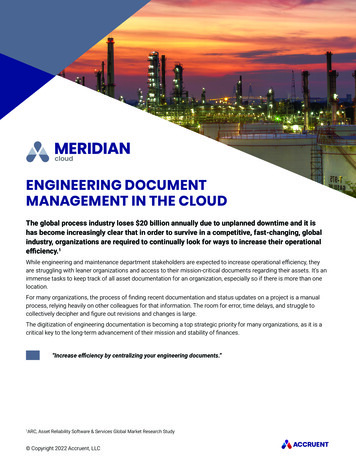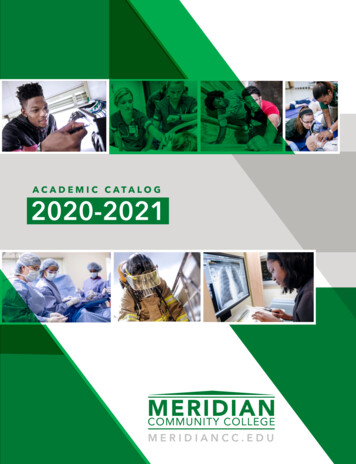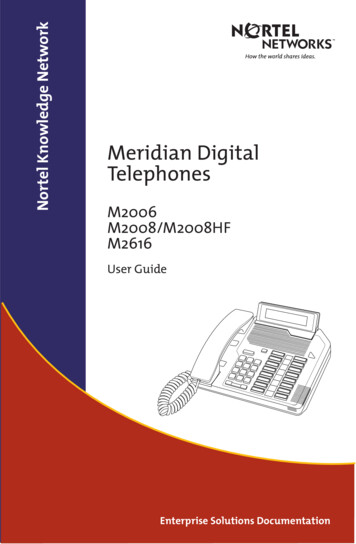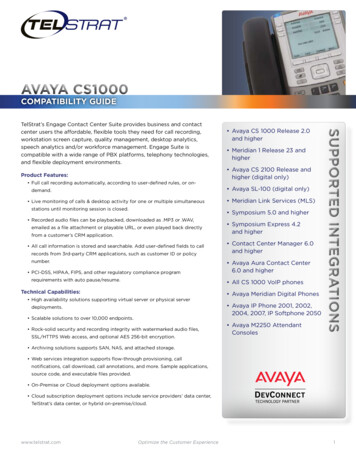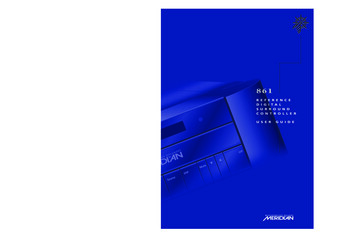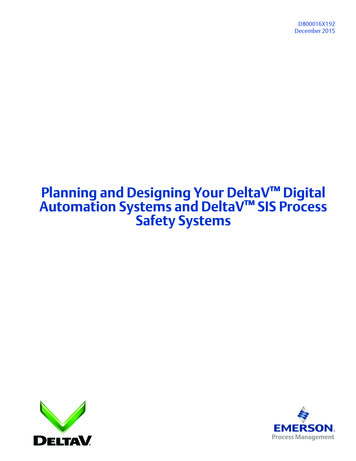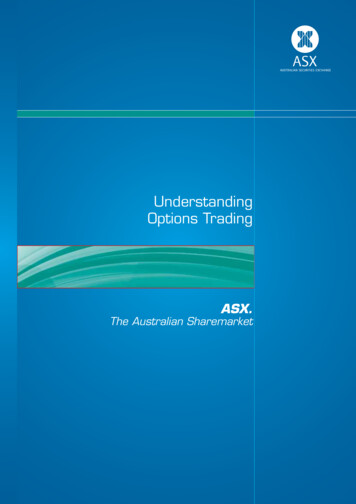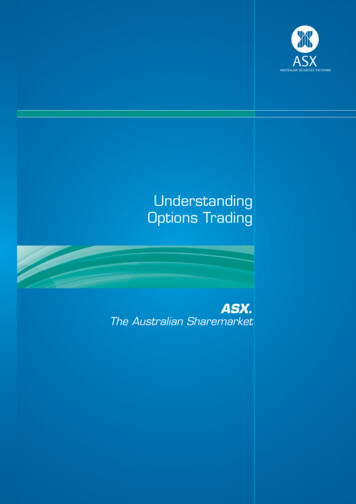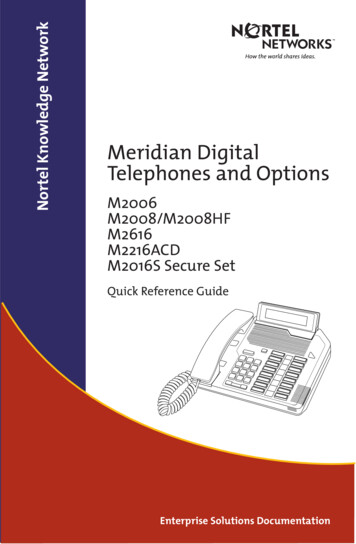
Transcription
Nortel Knowledge NetworkMeridian DigitalTelephones and OptionsM2006M2008/M2008HFM2616M2216ACDM2016S Secure SetQuick Reference GuideEnterprise Solutions Documentation
Introducing your Meridian Digital TelephoneYour Meridian Digital Telephone provides easy access to a wide range of businessfeatures. Your telephone system administrator assigns features to your feature keys,and provides you with passwords and other codes as required.One of the codes provided by the administrator is the Special Prefix Code (SPRE)which you need in order to use some features. For other features, the SPRE is optional.There are three models of Meridian Digital Telephone. The M2006 has six featurekeys. The M2008 has eight feature keys, and the M2008HF includes a built-inmicrophone. The M2616, shown below, has 16 feature keys and also includes a builtin microphone. The M2216ACD and M2016S Secure Set also have 16 feature keys.Many of the features described in this manual are also available on the M2616CTCordless Telephone. Please refer to the documentation packaged with the M2616CT.Introducing your Meridian Digital TelephoneMessage Waiting LightThe Message Waiting light turns on to indicate that a message has been left for you.LCD IndicatorA steady º means the feature or line is active. A flashing º means the line is on holdor the feature is being programmed.Meridian Display OptionThe Meridian Display Option, with adjustable angle and contrast, shows youfeatures, instructions, and incoming call information. It attaches to theM2008/M2008HF or M2616, and is standard on the M2216ACD.ReleaseBy pressing , you can disconnect an active call.You may also hang up the handset. is especiallyuseful for disconnecting handsfree calls.HoldBy pressing , you can put an active callon hold. Return to the caller by pressing theextension key beside the flashing º.MicrophoneA microphone is an integral part of the M2616 and M2008HF telephone,allowing you to have a telephone conversation without using the handset.Volume BarUse to control the volume of the handset and the speaker. Raise thevolume by pressing the right side of the bar. Lower it by pressing the left side.Feature keysYou access telephone features and telephonelines with the feature keys. The keys are labeled for your convenience.Main Extension key/Primary Directory Number (DN) keyBy pressing the lower right-hand key (or lifting the handset), you can make a call on your primary line.The telephone may also have other line keys. (The M2006 only supports a single line key).1
Introducing your Meridian Digital TelephoneAuto Diallets you dial a specific telephone number by pressing a feature key.To store an Auto Dial number:ç1. Without lifting the handset, press AutoDial. The associated LCDIndicator flashes º.2. Dial the number.ç3. Press Auto Dial again.To use Auto Dial:1. Lift the handset orpress a DN Key (see Note below).ç2. Press Auto Dial. The stored number isdialed automatically.To display the Auto Dial number:œ1. Press Display.ç2. Press Auto Dial. The number is displayed.Note: A DN (Directory Number) Key is used toaccess a line on your telephone.Placing a call on holdUse the Hold feature to place a call on hold. An example of where hold would beuseful would be to answer a call on a second line without disconnecting from youroriginal call.To place a call on hold: Press Hold. The LCD indicator º flashesbeside the line on hold.The LCD indicator flashes slowly.The caller may hear music if this isprogrammed on your system.ºTo retrieve a call on hold: 2637Press the DN Key beside the flashing LCDindicator º.2
Introducing your Meridian Digital TelephoneTransferring callsUse the Transfer feature to redirect a call to a third party.To transfer a call to another number:†1. Press Transfer. The other party is on holdand you hear dial tone. The LCD indicatorlights steadily.º2. Dial the DN that you want to transfer thecall to.†3. Press Transfer again, either when you hearringing, or after you talk privately to theperson you are transferring the call to.The LCD indicator goes from steady to off.ºFor MSL-100 systems:†orøPress Transfer or Conference then press releaseto complete the transfer. If the person you are calling is notavailable:Press the DN Key beside the flashing LCDindicator º. You will be reconnected with thecall. 2637ºº3The LCD indicator goes from flashing to steady.
Introducing your Meridian Digital TelephoneUsing HandsfreeIf your telephone is a an M2616 or M2008HF model, you can use the built inmicrophone and speaker instead of the handset. At ant time during a call, you canswitch to the handset by picking it up. You can also mute your microphone so that theother party cannot hear you speaking.To use Handsfree on a call: or 2637Press Handsfree Mute or a DN Key* instead ofpicking up your handset.* For MSL-100 systems, Handsfree Mute mustbe pressed 4. Press Release to end your call.To mute a Handsfree call: 1. Press Handsfree Mute. The LCD indicatorflashes.º 2. Press Handsfree Mute again to return tothe two-way conversation.To switch from the handset toHandsfree: 1. Press Handsfree Mute.2. Replace the handset.4
Making calls quickly and easilyMaking calls quickly and easilyConferenceYou can set up a conference call for up to three (or six) people, including yourself.Contact your telephone system administrator to find out the maximum number ofpersons you can join in a conference call on your system.To set up a conference call:ø1. While on a call, press Conference. Theother party is on hold and you hear dialtone.2. Dial the next number to add to theconference. When the call is answered,you may talk privately with the personbefore they join the conference.ø3. Press Conference again to join all callers.If necessary, repeat the procedure to include upto six people in the conference.If the person you are adding to theconference is not available: 2637Press the DN Key with the flashing º.Last Number RedialLast Number Redial allows you to automatically redial the last number you dialed.To use Last Number Redial:1. Lift the handset. 2. Press Last Number Key.or 2637 2637 Press Primary DN Key twice.For MSL-100 systems: 5Press the Pound Sign Key twice.
Making calls quickly and easilyRing AgainIf you receive a busy tone or the person does not answer when trying to reachsomeone in your office or private network, Ring Again automatically redials thatnumber and lets you know when that person is free, or that the person has used histelephone.To use Ring Again:¶1. You dial a DN and receive a busy tone orno answer. Press Ring Again.2. Replace the handset or press Release.When the number you want to reach is free, orthe person has re-used his set, you hear theRing Again signal.3. Lift the handset or press a DN Key.¶4. Press Ring Again to automatically redialthe number.To cancel Ring Again:¶Press Ring Again.Stored NumberThe Stored Number feature allows you to store a single telephone number that you candial quickly. You can easily change the stored number.To store a number when you're noton a call:º1. Without lifting the handset, press StoredNo.2. Dial the number.º3. Press Stored No again. Any numberpreviously stored is replaced.To store a number when you're on acall:ºAfter you dial the number, press Stored No.6
Making calls quickly and easilyTo display the stored number:œ1. Press Display.º2. Press Stored No. The number is displayed.To call the stored number:1. Lift the handset or press a DN Key .º2. Press Stored No.Group CallGroup Call automatically calls members of a predefined group, one at a time, untilthey have all answered. Ask your system administrator for details on creating aconference call group. This feature is available on MSL-100 as “PresetConference”.To call group members:or1. Lift the handset or press a DN Key. 2637 2. Press Group Call. The group membersare called automatically. The LCDindicator beside the Group Call Keyflashes until all members haveanswered.3. When all members have answered, theLCD indicator stops flashing andremains on.ºººGroup ListeningThe group listening feature allows you to listen to a call through the speaker whilespeaking through the handset, thus allowing a third party(ies) to listen to both sides ofthe conversation. This feature is not available in all market regions or on MSL-100systems. Check with your system administrator for availability and information onlocal laws governing the use of this feature.To activate group listening: Group ListenTo turn group listening off: Group Listen or7While on a call, press the Group Listen Key.Press the Group Listen Key again or Replacethe handset.
Handling CallsHandling CallsCall ForwardCall Forward allows you to transfer all your calls so that they ring at another DN. Youcannot forward calls while your telephone is ringing.To forward all your calls: 1. Press Forward. The LCD indicator ºflashes.2. Dial the DN that you want to forward yourcalls to. 3. Press Forward. The LCD indicator ºremains on.To cancel Call Forward: Press Forward. The LCD indicator º turns off.To reinstate Call Forward to the samenumber: Press Forward twice. The LCD indicator ºturns on again.To display the number to which youare currently forwarding yourinternal calls (on telephonesequipped with an appropriatedisplay):œ1. Press Display. 2. Press Forward. The number is displayed.You can forward calls to Meridian Mail byusing the Meridian Mail DN as your Call Forward DN.Call WaitingIf the attendant routes an outside call to you when you are already on a call, CallWaiting lets you put your current call on hold, allowing you to answer the outside call.8
Handling CallsTo answer an incoming call during atelephone call: 1. Press Hold when you hear a tone and thecall waiting indicator flashes during a telephone call. 2. Press Call Wait to answer the incomingcall.To return to your first telephone call: or 1. Press Hold if you want to put the secondcall on hold, or Release to end the secondcall.2. Press the DN Key associated with the firstcall. 2637To answer an incoming call during atelephone call without the CallWaiting Key:or 26371. If you don't have a Call Wait Key and youhear the Call Waiting tone, end your current call and Replace the handset or pressRelease.2. When the telephone rings, press the DNKey beside the flashing LCD indicator º toanswer the incoming call.Call PickupUsing Call Pickup, you can answer a ringing telephone from any telephone in yourPickup Group or another Pickup Group.To answer a ringing call in your ownCall Pickup group:1. Lift the handset or press a DN Key.ƒ or2. Press Call Pickup, or dial SPRE ‹.To answer a ringing call in anotherCall Pickup group:1. Lift the handset or press a DN Key.ƒ or92. Press Call Pickup, or dialSPRE ·›.
Meridian Display Option3. Dial the pickup group number of the ringing telephone.To answer a ringing call at a specificextension in any pickup group:1. Lift the handset or press a DN Key.ßor2. Press DN Pickup, or dial SPRE ·fi.3. Dial the DN of the ringing telephone.Meridian Display OptionThe 2 line by 24 character display makes the most sophisticated features on yourMeridian Digital Telephone easy to use. Screen prompts take you step by step throughprocedures and keep you informed on the status of various features such as CallForward and Make Set Busy. Your display can be tilted forward or back to an anglethat allows you to see it best.Whether your display is factory installed or added on later, your top right function keywill be designated as a P key. This key enters you into the programmingmode, where you can make adjustments to various settings such as volume anddisplay contrast. When you press the P key again to exit programmingmode, you lock the settings until you reenter programming modeThis section shows you how to use your P key. For complete featureexplanations, refer to you Meridian Digital Telephone user guide.ProgrammingWhen you first press P to enter programming mode, you will see this screen.This is the first programming selection.00 VOLUME ADJUSTMENTSELECT OR SCROLL You can press to scroll forward or back through the available selections. Tomake a selection, dial the number shown on the screen. Make the changes and pressP a second time to save them and exit programming mode.Note: After any programming procedure press P to exit and save the newsetting.10
Meridian Display OptionVolume AdjustmentPress P and dial ‚ ‚.1g 2 3 e 4 d 5SPEAKER VOL.Dial to adjust Ringer VolumeDial to adjust Buzzer VolumeDial ‹ to adjust Speaker VolumeDial › to adjust Handset VolumeDial fi to adjust Handsfree Volume (If you telephone has Handsfree activated)Use to increase or decrease the volume for the selection you have made.Press P to save and exit programming mode.Predial RecallPress P and dial ‚ .2637The most recently predialed number appears. Press P to exit. You can the editthe number using and the dial pad or dial the number by pressing a freeline key.Contrast AdjustmentPress P and dial ‚ .CONTRAST Use to increase or decrease the contrast. Press P to save and exitprogramming mode.11
Meridian Display OptionCall Timer EnablePress P and dial ‚ ‹.CALL TIMER ON Use to choose between Call Timer On and Call Timer Off. Press Pto save and exit programming mode.Idle Screen FormatPress P and dial ‚ ›.IDLE FORMAT18 SEP 4:45 P Use to scroll through the eight possible selections. When you find the IdleScreen you want to select, press P to save and exit programming mode.Language SelectionPress P and dial ‚ fi.01 ENGLISH Use to scroll through the available selections. Dial the two digit numberwhich corresponds to your language of choice, and press P to save and exitprogramming mode.Key ClickPress P and dial ‚ ·.KEY CLICK ON Use to choose between Key Click On and Key Click Off. Press Pto save and exit programming mode.12
Meridian M2216ACD Digital TelephoneMeridian M2216ACD Digital TelephoneThis section lists the sequence of commands for ACD features on your Meridian DigitalTelephone.SpeakerSpeakerReleaseKey(Rls) keyReleaseMessageMessage isor JackJackAgentJackAgentJackFunctionFunctionkeys KeysVolumeControl KeyVolumecontrol yAgent FeaturesLog in1. Plug in the headset. In-Calls2. Press In-Calls.3. If using Agent ID, dial your ID number. In-Calls Not Ready134. Press In-Calls when ready to start work, orNot Ready if you are not yet ready to takecalls.
Agent FeaturesLog Out Make Busy1. Press Make Busy.2. Unplug the headset.Answer ACD Calls In-CallsPress In-Calls.Emergency EmergencyPress Emergency during a call in progress toconnect your supervisor to an urgent orabusive call.End ACD Calls or In-Callsor Not Ready or 2637Press Release, In-Calls (if using Call Forcing);wait for the other party to hang up; pressNot Ready; or press a DN Key.HeadsetPand1. Press Program and Dial ‚2. To select headset:Dial for Plantronics, VXIDial for GN Netcom, LiberationDial ‹ for handset.P3. Press Program to exit and save changes.Note: Nortel Networks recommends setting ‹ for all applications. Headsets vary in electrical,physical and audio characteristics. Performance perception is subjective; so, it isrecommended that the headset user try using their headset with each of the three settingson both internal and external calls to determine which works best for them. As with allMeridian Digital Telephones, amplified headsets are recommended.14
Agent FeaturesHold Press Hold. To take a call off Hold, press thekey beside the fast flashing indicator.Make Busy Make BusyPress Make Busy to make your phone appearbusy to callers. If you are using ACD Agent ID,this will log you out of the system.Not Ready Not ReadyPress Not Ready. Press In-Calls or Not Readywhen ready to accept ACD calls again.For MSL-100 systems: Not ReadyPress Not Ready. Enter the 3 digit reason code,if required, for walkaway. Press Not Readyagain to receive calls.Answer Supervisor SupervisorPress Supervisor when the LCD indicatorflashes. If you’re on a call, press Hold beforepressing Supervisor.Call Supervisor SupervisorPress Supervisor. This automatically puts anactive ACD call on Hold. Press In-Calls toreturn to your ACD call.Conference with Supervisor15 Supervisor1. Press Supervisor during a call in progress. Supervisor2. Press Supervisor again when thesupervisor answers.
Supervisor FeaturesTransfer to Supervisor Supervisor1. Press Supervisor during a call in progress. Supervisor2. Press Supervisor again when thesupervisor answers.3. Press Release to disconnect from the call. Walkaway or Not Ready1. Press Hold during an ACD call in progressor press Not Ready if not on a call.2. Unplug the headset.To return:1. Plug in the headset.or In-Calls Not Ready2. Press In-Calls to return to your held call, orpress Not Ready to enter the queue fromthe Not Ready state.Supervisor FeaturesAnswer AgentPress Answer Agent when the LCD indicatorflashes. Ans AgentAnswer Emergency When you hear a buzz and theAnswer Emergency indicator flashes:1. Press Hold if you are on a call. Ans Emerg2. Press Answer Emergency.Call Agent1. Press Call Agent. Call Agentor2. Dial the agent’s position ID, or pressAgent. Agent16
Supervisor FeaturesCall Waiting Indicator1. Off - few or no calls waiting.2. On - an acceptable number of callswaiting.3. Slow flashing - calls are backing up inthe queue. Queue not acceptingoverflow calls.4. Fast flashing - queue is overloaded.New calls overflow to another queue.Display Agent Status Disp Agent 1. Press Display Agent. The first threedigits tell the number of agent positions that are busy on ACD calls(ACD). The second three digits tell thenumber of ACD positions waiting forACD calls (WAIT). The next three digitstell the number of ACD agents busy onnon-ACD calls (DN). The final threedigits show the number of vacantagent positions (LOGOUT).2. Press Release to clear the display.Display Queue Status Disp Queue 171. Press Display Queue. The first threedigits tell the number of calls waiting tobe answered (WAITING). The secondthree digits tell the number of agent orsupervisor positions that are logged in(MAND). The next three digits tell thenumber of seconds the first call in thequeue has been waiting (LWAIT). Thefinal three digits show the number ofcalls that have Time Overload (TOFQ).2. Press Release to clear the display.
Supervisor FeaturesHeadset Talk/ListenPand 1. Press Program and Dial ‚ 2. Use the Volume Bar to toggle betweenListen Only and Talk & ListenP3. Press Program to exit and savechanges. Press Hold. To take a call off Hold, pressthe key beside the fast flashing indicator.HoldObserve Agents1. Press Observe. Observeor Agent2. Dial the agent’s position ID, or pressAgent.3. Repeat Step 2 to Observe anotherAgent. 4. Press Release to leave the Observestate.18
Meridian Communications AdapterMeridian Communications AdapterAT dialing commandsAT dialing commands are similar to those used to make data calls using a HayesSmartmodem*. AT dialing is not case sensitive. Commands not found here do notapply to using the Meridian Communications Adapter, and are not supported.To user AT dialing:CTRL - zAT CR ATA- Answer (answer incoming data call)ATDnnn- Dial (n 0 - 9, numbers to be dialed)A/- Repeat last command (no CR needed)ATO- On-line (hit three Escape characters rapidly togo off line)ATDPnnnn- Voice Call (n 0 - 9, * and #, numbers to dial)ATF3- Handsfree Mute (toggle between mute andnormal)ATF4- Hold (put Voice Call on hold)ATF5- Select (take Voice Call off hold)ATH0- Hang up Data CallATHP- Hang up Voice CallATIn- Product ID code (n 0, 1, 4; if n 0 then sendSmartmodem ID; if n 1 then send result code“206;” if n 4 then send result codes“a037800C004420” and “b100000000”)19
Meridian Communications AdapterATQn- Result Code (n 0, 1; if n 0 then results aresent)ATVN- Verbal Result (n 0, 1; if n 0 then numericcodes are sentATXn- Result Code Selection (n 0, 1; if n 1 thenextended results)ATSn?- Read S-register (n number of S-register toread)ATSn x- Write S-register (n S-register number, x newvalue)ATZ- Soft Reset (reset to default parameters)ATCn- Carrier Detect (n 0, 1; if n 1 then carrierdetect is enabled)ATEn- Echo (n 0, 1; if n 1 then commands willecho back to the terminal)ATTSP!- Transparent ModeAT&Cn- Carrier Detect control (n 0, 1; if n 1 thenCarrier Detect is asserted)AT&Dn- DTR response (n 0 - 3; when DTR statuschanges: if n 0 then ignore;if n 1 then go off line; if n 2 then release thecall; if n 3 then release the call and returnHayes parameters to default)AT&Rn- Clear-to-send (n 0, 1; if n 1 then CTS isalways present)20
Meridian Communications AdapterAT&Sn- Data-set-ready (n 0, 1; if n 1 then DSR isalways present)AT&F- Factory configuration (n 0, 1; if n 1 returnsAT configuration to defaults)AT&Yn- Recall user profile (n 0, 1; if n 1 returns ATconfiguration to defaults)Note: You must follow each command (except A/) by a carriage return CR to execute thecommand.21
Meridian Communications AdapterKeypad Dialing commandsKeypad dialing refers to the commands you can invoke from your telephone’s keypad.The top right-hand function key on your telephone is called the Program key or P-key.To use keypad dialing:1 PressP.2 Dial the command number listed below. Follow the screenprompts for additional command parameters (if needed).3 Press P to execute.- Manual Data Call› - Modem Mode- Release Data Call›‹ - Network Mode‚fi - Language Selection›› - Internal Clock ‚ - Asynchronous Mode›fi - External Clock - Synchronous Mode›fl - PSDS Mode Off - Baud Rate›‡ - PSDS Mode On ‹ - Space Parity› - Enable Echo Canceller › - Odd Parity›· - Disable Echo Canceller fi - Even Parityfi‚ - SL-1 Mode fl - Mark Parityfi - SL-1/DMS-100 Mode ‡ - Host Modefi› - V.25 bis Mode Off - Terminal Modefifi - V.25 bis Mode On · - Hotline Offfifl - Bisync On‹‚ - Hotline Onfi‡ - HDLC On‹ - Virtual Leased Line Offfi - Assert RTS Off‹ - Virtual Leased Line Onfi· - Assert RTS On‹‹ - Forced DTR Offfl‚ - Auto Dial Programming‹› - Forced DTR Onfl - Auto Dial Call‹fi - Dynamic Carrier Detect Offfl - Data Parameter Display‹fl - Dynamic Carrier Detect Onfl‹ - EIA leads Status Display‹‡ - Remote Loopback Offfl› - Monitor Data Call‹ - Remote Loopback Onflfi - Reset to Default Parameters‹· - Cancel Data Ring Againflfl - Emulation Selection›‚ - Full Duplexfl‡ - Lock/Unlock Data Parameters› - Half Duplexfl - VDN Key Assignment22
Title to and ownership of Meridian SL-1 software shall at all timesremain with Northern Telecom. Meridian SL-1 software shall not besold outright and the use thereof by the customer shall be subjectto the parties entering into software agreements as specifiedby Northern Telecom.Information contained in this document is subject to change.Northern Telecom reserves the right, without notice, to makechanges in equipment design or program components as progressin engineering, manufacturing or technology may warrant.Reordering number:NT5F53AC A0773348(c/o 15 each per package P0902628)Internal Manufacturing part number:P0902628Issue 1.00Printed in the United States of AmericaMarch 1999www.nortelnetworks.com
phone call. 2. Press Call Wait to answer the incoming call. To return to your first telephone call: œ or 1. Press Hold if you want to put the second call on hold, or Release to end the second call. " 2637 2. Press the DN Key associated with the first call. To answer an incoming call during a telephone call without the Call Waiting Key .